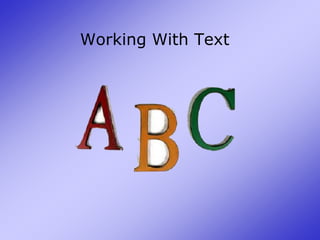
2010 02 Working With Text
- 2. Word Wrap Word wrap is a word processor feature that automatically starts a new line when the text you type reaches the end of a line. When you type a character that doesn't fit on the end of a line, that character (and the rest of the word it's part of) appears on the following line. Later, if you edit the text, word wrap automatically adjusts to close up space from deleted characters or make room for inserted characters. If you press Return or Enter at the end of a line, you tell your word processor that you've just finished typing a paragraph. Word inserts a character (often called a carriage return or return character) that is normally invisible. Only press Return or Enter at the end of a paragraph.
- 3. The Insertion Point You normally enter text by typing it in. The text that you type appears at the insertion point (also called a cursor) -- that blinking vertical line that always seems to be right after the last character you typed. The I-beam shows you where your mouse pointer is. The blinking insertion point shows you where your next word will be once you start typing. When you are in a Word document, your pointer changes from an arrow into an I-beam. Once the pointer leaves the Word document to perform a Windows function, it changes back into an arrow.
- 5. To select a whole word, double-click the word.
- 6. To select a whole paragraph, triple-click the paragraph.
- 7. To select a whole line, click in the selection bar to the left of the line
- 10. Position the mouse over the selected text.
- 11. Hold down your left mouse button (or keep your stylus on the screen) and drag the selected text to a new location
- 12. Release the mouse button (or lift your stylus).Note: If you use you’re your right mouse button (or hold the button in on your stylus) as you drag, a context menu will appear when you release the mouse button. This will offer the option to copy or to move your text. Context menu
- 13. The Clipboard is the place where information is temporarily stored when you are cutting or copying it. The clipboard is usually invisible, working behind the scenes. If you copy or cut and then paste – the most recent item that you put on the clipboard will be the one that gets pasted. To copy, select the text or object and press CTRL+C or right click and choose “copy”. To paste press CTRL+V, or right click to display the context menu and choose “paste”. If you want more control over how something is pasted from the Clipboard, use the Paste Special command in the clipboard group on the home tab.
- 14. The Office Clipboard allows you to copy and/or cut up to 24 elements, including text and graphics. These elements can then be pasted into any document in any order, or can be pasted from, or to another Office application. To display the Office Clipboard click on the diagonal arrow next to the Clipboard group name on the home tab. This will display the clipboard task pane
- 15. The Clipboard Pane The Task Pane allows you to view the contents of the clipboard, which is the virtual storage space for all cut and copied items. You can cut or copy multiple objects and view them through the Task Pane Clipboard. You can also paste multiple items using the Task Pane Clipboard. To paste an item from the clipboard into your document, position your cursor in the document at the preferred insertion point, then click on the item you wish to paste into your document. Information on the Clipboard can be pasted multiple times; however, when the Clipboard contains 24 items and another item is cut or copied, the oldest item on the Clipboard is removed. You can control how the Office Clipboard is displayed You can use the following options to control how the Office Clipboard is displayed. In the Clipboard task pane, click Options. Click the options that you want.
- 16. The Office Clipboard and the system Clipboard The Office Clipboard is related to the system Clipboard in Microsoft Windows in the following ways: When you copy multiple items to the Office Clipboard, the last item that you copy is always copied to the system Clipboard. When you clear the Office Clipboard, the system Clipboard is also cleared. When you use the Paste command, the Paste button, or the keyboard shortcut CTRL+V, you paste the contents of the system Clipboard, not the Office Clipboard.
- 17. Find You can use the Find Feature to locate a word or a phrase in your document In the Editing Group on the Home tab choose Find Type the text you want to find, by clicking FIND NEXT. Word will find the text even if the text is part of another word. For example, if you search for “place”, Word will also find “places”, “someplace”, “commonplace”, etc. Word highlights the first matching word – click “next” to find the next match. When Word has found the last match, a dialog box appears telling you that Word has finished searching.
- 18. Advanced Search For more advanced search options if you click on the “more” button, you get these options.
- 19. Replace Text To just replace a section of existing text with something else, select the text you want to replace. Then type the new text. The new text replaces the old text. To search through a document to replace all instances of a word or phrase, choose Replace or click the replace tab on the same dialog box that appeared when you clicked on FIND. Enter the text you want to replace in the Find what box, then enter the text you want to replace it with in the Replace with box. Click the Find Next button to find the first occurrence, then use the Replace button to replace the found occurrence or the Find Next button to skip that occurrence and move onto the next one. If you're really confident about the change, you can use the Replace All button to replace all occurrences at once. The replace feature is great if you have a long word or phrase that you have to type many times in a document, such as The Buffalo Seminary. You can type a short form of the word (Sem) throughout your document then have Word replace the short form with the full word or phrase.
- 20. Undo and Redo commands on the Quick Access Toolbar Undo undoes the last thing you did. Think of it as an "Oops!" command. As you can imagine, Undo is a very handy feature. If you suddenly make a change or mistake that you do not want or did not mean to do, you can simply "undo" your action. What's great about Word is that it supports multiple levels of undo, which means you can undo the last thing you did, then the thing before that, then the thing before that, etc. You can even undo things you did before you saved a document (but not before you opened the document). Undo all your recent actions by repeatedly clicking Undo oruse the shortcut “Cntrl Z” Notice the small list arrow next to the Undo button. When you click on it, you see a list of all the separate actions you have performed on the document you are working on. You can select as many actions as you want to undo. IMPORTANT: You cannot choose to undo one action in the middle of the list. If you want to undo something you did several steps back, you will have to undo everything you did after that action.
- 22. Redoreverses the Undo command. Think of it as an "undo Undo" command. This command is available only if the last thing you did was to undo an action.
