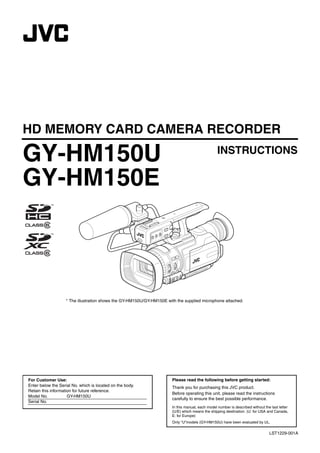
Compact HD Memory Card Camera Recorder Instruction Manual
- 1. GY-HM150U.book Page 1 Monday, September 5, 2011 1:48 AM HD MEMORY CARD CAMERA RECORDER GY-HM150U INSTRUCTIONS GY-HM150E * The illustration shows the GY-HM150U/GY-HM150E with the supplied microphone attached. For Customer Use: Please read the following before getting started: Enter below the Serial No. which is located on the body. Thank you for purchasing this JVC product. Retain this information for future reference. Before operating this unit, please read the instructions Model No. GY-HM150U carefully to ensure the best possible performance. Serial No. In this manual, each model number is described without the last letter (U/E) which means the shipping destination. (U: for USA and Canada, E: for Europe) Only “U”models (GY-HM150U) have been evaluated by UL. LST1229-001A
- 2. GY-HM150U.book Page II Monday, September 5, 2011 1:48 AM Introduction IMPORTANT SAFETY INSTRUCTIONS Safety Precautions 1. Read these instructions. 2. Keep these instructions. 3. Heed all warnings. 4. Follow all instructions. 5. Do not use this apparatus near water. 6. Clean only with dry cloth. CAUTION 7. Do not block any ventilation openings. Install in RISK OF ELECTRIC SHOCK accordance with the manufacturer’s instructions. DO NOT OPEN 8. Do not install near any heat sources such as radiators, heat registers, stoves, or other CAUTION: TO REDUCE THE RISK OF ELECTRIC SHOCK, DO NOT REMOVE COVER (OR BACK). apparatus (including amplifiers) that produce heat. NO USER-SERVICEABLE PARTS INSIDE. 9. Protect the power cord from being walked on or pinched REFER SERVICING TO QUALIFIED SERVICE PERSONNEL. particularly at plugs, convenience receptacles, and the point where they exit from the apparatus. The lightning flash with arrowhead symbol, within an 10. Only use attachments/accessories specified by the equilateral triangle, is intended to alert the user to the presence of uninsulated "dangerous voltage" within the manufacturer. product's enclosure that may be of sufficient magnitude 11. Use only with the cart, to constitute a risk of electric shock to persons. stand, tripod, bracket, The exclamation point within an equilateral triangle is or table specified by intended to alert the user to the presence of important the manufacturer, or operating and maintenance (servicing) instructions in sold with the apparatus. the literature accompanying the appliance. When a cart is used, use caution when WARNING: TO PREVENT FIRE OR SHOCK moving the cart/ HAZARD, DO NOT EXPOSE THIS UNIT TO apparatus combination RAIN OR MOISTURE. to avoid injury from tip-over. 12. Unplug this apparatus during lightning storms or NOTES: when unused for long periods of time. • The rating plate and safety caution are on the 13. Refer all servicing to qualified service personnel. bottom and/or the back of the main unit. Servicing is required when the apparatus has • The serial number plate is on the battery pack been damaged in any way, such as power-supply mount. cord or plug is damaged, liquid has been spilled • The rating information and safety caution of the or objects have fallen into the apparatus, the AC adapter are on its upper and lower sides. apparatus has been exposed to rain or moisture, does not operate normally, or has been dropped. Caution on Replaceable lithium battery The battery used in this device may present a fire or chemical burn hazard if mistreated. This Class B digital apparatus complies with Do not recharge, disassemble, heat above 100°C Canadian ICES-003. or incinerate. Cet appareil numérique de la classe B est Replace battery with Panasonic, Sanyo, Sony or Maxell CR2025. conforme à la norme NMB-003 du Canada. Danger of explosion or Risk of fire if the battery is incorrectly replaced. • Dispose of used battery promptly. • Keep away from children. • Do not disassemble and do not dispose of in fire. For USA-California Only This product contains a CR Coin Cell Lithium Battery which contains Perchlorate Material – special handling may apply. See www.dtsc.ca.gov/hazardouswaste/perchlorate II
- 3. GY-HM150U.book Page III Monday, September 5, 2011 1:48 AM When the equipment is installed in a cabinet or on Declaration of Conformity a shelf, make sure that it has sufficient space on all Model Number : GY-HM150U sides to allow for ventilation (10 cm (3-15/16") or Trade Name : JVC more on both sides, on top and at the rear). Responsible party : JVC AMERICAS CORP. Do not block the ventilation holes. Address : 1700 Valley Road Wayne, N. J. 07470 (If the ventilation holes are blocked by a Telephone Number : 973-317-5000 newspaper, or cloth etc. the heat may not be able to get out.) This device complies with Part 15 of FCC No naked flame sources, such as lighted candles, Rules. Operation is subject to the following should be placed on the apparatus. two conditions: (1) This device may not cause When discarding batteries, environmental harmful interference, and (2) this device must problems must be considered and the local rules or accept any interference received, including laws governing the disposal of these batteries must interference that may cause undesired operation. be followed strictly. The apparatus shall not be exposed to dripping or Changes or modifications not approved by splashing. JVC could void the user’s authority to operate Do not use this equipment in a bathroom or places the equipment. This equipment has been with water. tested and found to comply with the limits for Also do not place any containers filled with water a Class B digital device, pursuant to Part 15 of or liquids (such as cosmetics or medicines, flower the FCC Rules. These limits are designed to vases, potted plants, cups etc.) on top of this unit. provide reasonable protection against harmful (If water or liquid is allowed to enter this interference in a residential installation. This equipment, fire or electric shock may be caused.) equipment generates, uses, and can radiate radio frequency energy and, if not installed Do not point the lens directly into the sun. This and used in accordance with the instructions, can cause eye injuries, as well as lead to the may cause harmful interference to radio malfunctioning of internal circuitry. There is also a communications. However, there is no guarantee risk of fire or electric shock. that interference will not occur in a particular CAUTION! installation. If this equipment does cause harmful The following notes concern possible physical interference to radio or television reception, damage to the camera and to the user. which can be determined by turning the Carrying or holding the camera by the LCD monitor equipment off and on, the user is encouraged can result in dropping the unit, or in a malfunction. to try to correct the interference by one or more Do not use a tripod on unsteady or unlevel surfaces. It of the following measures: Reorient or relocate could tip over, causing serious damage to the camera. the receiving antenna. Increase the separation between the equipment and receiver. CAUTION! Connect the equipment into an outlet on a Connecting cables (Audio/Video, etc.) to the circuit different from that to which the receiver is camera and leaving it on top of the TV is not connected. recommended, as tripping on the cables will cause Consult the dealer or an experienced radio/ the camera to fall, resulting in damage. TV technician for help. CAUTION: The mains plug shall remain readily operable. AC adapter WARNING: When using the AC adapter in areas other than The battery pack, the camera with battery installed, the USA and the remote control with battery installed should The provided AC adapter features automatic voltage not be exposed to excessive heat such as direct selection in the AC range from 110 V to 240 V. sunshine, fire or the like. USING HOUSEHOLD AC PLUG ADAPTER In case of connecting the unit’s power cord to an AC wall outlet other than American National Standard C73 series type use an AC plug adapter, called a “Siemens Plug”, as shown. For this AC plug adapter, consult your nearest JVC dealer. Plug Adapter III
- 4. GY-HM150U.book Page IV Monday, September 5, 2011 1:48 AM Introduction Safety Precautions Information for Users on Disposal of Old Equipment and Batteries (continued) IMPORTANT (for owners in the U.K.) Connection to the mains supply in the United Kingdom. Battery DO NOT cut off the mains plug from this equipment. Products Notice: If the plug fitted is not suitable for the power points in your The sign Pb below the symbol for batteries indicates that this home or the cable is too short to reach a power point, then [European Union] battery contains lead. obtain an appropriate safety approved extension lead or consult your dealer. These symbols indicate that the electrical and electronic BE SURE to replace the fuse only with an identical approved equipment and the battery with this symbol should not be type, as originally fitted, and to replace the fuse cover. disposed of as general household waste at its end-of-life. If nonetheless the mains plug is cut off be sure to remove Instead, the products should be handed over to the the fuse and dispose of the plug immediately, to avoid applicable collection points for the recycling of electrical and possible shock hazard by inadvertent connection to the electronic equipment as well as batteries for proper mains supply. treatment, recovery and recycling in accordance with your national legislation and the Directive 2002/96/EC and If this product is not supplied fitted with a mains plug then 2006/66/EC. follow the instructions given below: By disposing of these products correctly, you will help to DO NOT make any connection to the Larger conserve natural resources and will help to prevent potential Terminal coded E or Green. negative effects on the environment and human health The wires in the mains lead are coloured in which could otherwise be caused by inappropriate waste accordance with the following code: handling of these products. Blue to N (Neutral) or Black For more information about collection points and recycling of Brown to L (Live) or Red these products, please contact your local municipal office, your household waste disposal service or the shop where If these colours do not correspond with the terminal you purchased the product. identifications of your plug, connect as follows: Penalties may be applicable for incorrect disposal of this Blue wire to terminal coded N (Neutral) or coloured black. waste, in accordance with national legislation. Brown wire to terminal coded L (Live) or coloured Red. (Business users) If in doubt — consult a competent electrician. If you wish to dispose of this product, please visit our web page http://www.jvc.eu to obtain information about the CAUTIONS: take-back of the product. • To prevent shock, do not open the cabinet. No serviceable [Other Countries outside the European Union] parts inside. Refer servicing to qualified personnel. These symbols are only valid in the European Union. • When you are not using the AC adapter for a long period If you wish to dispose of these items, please do so in of time, it is recommended that you disconnect the accordance with applicable national legislation or other power cord from AC outlet. rules in your country for the treatment of old electrical and electronic equipment and batteries. CAUTION: To avoid electric shock Dear Customer, or damage to the unit, This apparatus is in conformance with the valid European first firmly insert the directives and standards regarding electromagnetic small end of the power compatibility and electrical safety. cord into the AC Adapter European representative of JVC KENWOOD Corporation is: until it is no longer JVC Technical Services Europe GmbH wobbly, and then plug the larger end of the power cord Postfach 10 05 04 into an AC outlet. 61145 Friedberg Germany Sehr geehrter Kunde, sehr geehrte Kundin, dieses Gerät stimmt mit den gültigen europäischen Richtlinien und Normen bezüglich elektromagnetischer Verträglichkeit und elektrischer Sicherheit überein. Die europäische Vertretung für die JVC KENWOOD Corporation ist: JVC Technical Services Europe GmbH Postfach 10 05 04 61145 Friedberg Deutschland IV
- 5. GY-HM150U.book Page V Monday, September 5, 2011 1:48 AM SOME DO’S AND DON’TS ON THE SAFE Remember that this camcorder is intended for USE OF EQUIPMENT private consumer use only. This equipment has been designed and manufactured Any commercial use without proper permission to meet international safety standards but, like any is prohibited. (Even if you record an event such electrical equipment, care must be taken if you are to as a show, performance or exhibition for personal enjoyment, it is strongly recommended that you obtain the best results and safety is to be assured. obtain permission beforehand.) DO read the operating instructions before you attempt to use the equipment. Trademarks DO ensure that all electrical connections (including the • HDMI,the HDMI logo, mains plug, extension leads and interconnections between and High-Definition Multimedia Interface are pieces of equipment) are properly made and in accordance trademarks or registered trademarks of HDMI with the manufacturer’s instructions. Switch off and withdraw Licensing LLC in the United States and other the mains plug when making or changing connections. countries. DO consult your dealer if you are ever in doubt about • We recommend using the Category 2 HDMI cable the installation, operation or safety of your equipment. (High Speed cable) for viewing in higher image quality. DO be careful with glass panels or doors on equipment. • QuickTime and Final Cut Pro are trademarks of DON’T continue to operate the equipment if you are in Apple Inc. any doubt about it working normally, or if it is damaged • Other product and company names included in in any way — switch off, withdraw the mains plug and this instruction manual are trademarks and/or consult your dealer. registered trademarks of their respective holders. DON’T remove any fixed cover as this may expose dangerous voltages. DON’T leave equipment switched on when it is unattended unless it is specifically stated that it is designed for unattended operation or has a standby mode. Switch off using the switch on the equipment and make sure that your family knows how to do this. Special arrangements may need to be made for infirm or handicapped people. DON’T use equipment such as personal stereos or radios so that you are distracted from the requirements of road safety. It is illegal to watch television whilst driving. DON’T listen to headphones at high volume, as such use can permanently damage your hearing. DON’T obstruct the ventilation of the equipment, for example with curtains or soft furnishings. Overheating will cause damage and shorten the life of the equipment. DON’T use makeshift stands and NEVER fix legs with wood screws — to ensure complete safety always fit the manufacturer’s approved stand or legs with the fixings provided according to the instructions. DON’T allow electrical equipment to be exposed to rain or moisture. ABOVE ALL • NEVER let anyone especially children push anything into holes, slots or any other opening in the case — this could result in a fatal electrical shock; • NEVER guess or take chances with electrical equipment of any kind — it is better to be safe than sorry! V
- 6. GY-HM150U.book Page 2 Monday, September 5, 2011 1:48 AM Introduction Contents Shooting Selecting a Shooting Mode . . . . . . . . . . . . . . . . . . . . . . . .25 Selecting the Full Auto/Manual Shooting Mode . . . . . .25 Selecting a Focusing Mode . . . . . . . . . . . . . . . . . . . . .25 Selecting System Definition, File Format and Introduction Video Format . . . . . . . . . . . . . . . . . . . . . . . . . . . . . . . . . .26 Selecting the Aspect Ratio of SD Videos . . . . . . . . . . .26 Precautions for Proper Use . . . . . . . . . . . . . . . . . . . . . . . . . 6 Shooting . . . . . . . . . . . . . . . . . . . . . . . . . . . . . . . . . . . . . . .27 Accessories . . . . . . . . . . . . . . . . . . . . . . . . . . . . . . . . . . . . . 9 Viewing Recorded Videos Immediately (Clip Review) . . . .28 Attaching the Audio Unit . . . . . . . . . . . . . . . . . . . . . . . . 9 Zoom Operation . . . . . . . . . . . . . . . . . . . . . . . . . . . . . . . . .28 Names of Parts . . . . . . . . . . . . . . . . . . . . . . . . . . . . . . . . . 10 Adjusting the Focus Manually . . . . . . . . . . . . . . . . . . . . . .29 Names of Remote Control Parts and Functions . . . . . . . . 14 Using the Focus Assist Function . . . . . . . . . . . . . . . . .29 Shooting Different Scenes and Conditions (Program AE) . . .30 Enabling Lolux Mode . . . . . . . . . . . . . . . . . . . . . . . . . .30 Preparations Using the Built-in ND Filter . . . . . . . . . . . . . . . . . . . . . . . .30 Settings and Adjustments Before Use . . . . . . . . . . . . . . . . 15 Adjusting the Exposure Manually . . . . . . . . . . . . . . . . . . .31 Adjusting the Grip Belt . . . . . . . . . . . . . . . . . . . . . . . . . 15 Using the Tele Macro Feature . . . . . . . . . . . . . . . . . . . . . .32 Setting up the Remote Control . . . . . . . . . . . . . . . . . . 15 Displaying the Zebra Pattern . . . . . . . . . . . . . . . . . . . . . . .32 Attaching an External Microphone . . . . . . . . . . . . . . . . 15 Displaying the Zebra Pattern . . . . . . . . . . . . . . . . . . . .32 Attaching the Tripod . . . . . . . . . . . . . . . . . . . . . . . . . . . 15 Specifying the Luminance Level Range for Removing the Hood . . . . . . . . . . . . . . . . . . . . . . . . . . . 16 Displaying Zebra Pattern . . . . . . . . . . . . . . . . . . . . . .33 Lens Cover . . . . . . . . . . . . . . . . . . . . . . . . . . . . . . . . . . 16 Adjusting the White Balance . . . . . . . . . . . . . . . . . . . . . . .33 Batteries . . . . . . . . . . . . . . . . . . . . . . . . . . . . . . . . . . . . . . 16 Adjusting Automatic White Balance . . . . . . . . . . . . . . .33 Setting the Clock (Initial Setting) . . . . . . . . . . . . . . . . . . . . 18 Using the Full Auto White Balance (FAW) Function . . .34 Assigning Functions to the [USER] Buttons . . . . . . . . . . . 19 Adjusting White Paint . . . . . . . . . . . . . . . . . . . . . . . . . .34 Tally Settings . . . . . . . . . . . . . . . . . . . . . . . . . . . . . . . . . . . 19 Adjusting Manual Gain . . . . . . . . . . . . . . . . . . . . . . . . . . . .35 SDHC/SDXC Cards . . . . . . . . . . . . . . . . . . . . . . . . . . . . . . 20 Adjusting the Shutter Speed . . . . . . . . . . . . . . . . . . . . . . .35 Inserting an SDHC/SDXC Card . . . . . . . . . . . . . . . . . . 20 Adjusting the Aperture . . . . . . . . . . . . . . . . . . . . . . . . . . . .36 Estimated Recordable Time of SDHC/SDXC Cards . . . . 20 Setting the Photometry Area . . . . . . . . . . . . . . . . . . . . . . .36 Write-Protect Switch on the SDHC/SDXC Card . . . . . 21 Displaying the Color Bars . . . . . . . . . . . . . . . . . . . . . . . . .37 Formatting (Initializing) SDHC/SDXC Cards . . . . . . . . 21 Adjusting the Camera Image . . . . . . . . . . . . . . . . . . . . . . .37 LCD Monitor/Viewfinder . . . . . . . . . . . . . . . . . . . . . . . . . . . 22 Using the Image Stabilizer . . . . . . . . . . . . . . . . . . . . . . . . .37 Viewing the Viewfinder/LCD Screen . . . . . . . . . . . . . . 22 Audio Recording . . . . . . . . . . . . . . . . . . . . . . . . . . . . . . . .38 Displays on the viewfinder/LCD screen . . . . . . . . . . . . 22 Setting the Reference Audio Recording Level . . . . . . .38 Status Screen . . . . . . . . . . . . . . . . . . . . . . . . . . . . . . . 22 Using the Built-in Microphone . . . . . . . . . . . . . . . . . . .38 Auto White Display (Camera Mode Only) . . . . . . . . . . 24 Using an External Microphone Connected to the Menu Setting Screen . . . . . . . . . . . . . . . . . . . . . . . . . . 24 [INPUT1/INPUT2] Terminal . . . . . . . . . . . . . . . . . . . .38 Alarm Display . . . . . . . . . . . . . . . . . . . . . . . . . . . . . . . . 24 Reducing Wind Noise . . . . . . . . . . . . . . . . . . . . . . . . .38 Zebra Pattern Display . . . . . . . . . . . . . . . . . . . . . . . . . 24 Monitoring Audio Sound Using a Headphone . . . . . . . . . .39 Time Code Recording Setting . . . . . . . . . . . . . . . . . . . . . .39 Displaying the Time Code/User’s Bit . . . . . . . . . . . . . .39 Recording the Time Code . . . . . . . . . . . . . . . . . . . . . .39 Presetting the Time Code/User’s Bit . . . . . . . . . . . . . .40 Presetting the user’s bit . . . . . . . . . . . . . . . . . . . . . . . .40 Protecting Important Scenes (OK Mark Function) . . . . . . .41 Splitting the Clips Freely (Clip Cutter Trig) . . . . . . . . . . . . .41 Dual Rec . . . . . . . . . . . . . . . . . . . . . . . . . . . . . . . . . . . . . .42 Backup Rec . . . . . . . . . . . . . . . . . . . . . . . . . . . . . . . . . . . .43 Special Recording . . . . . . . . . . . . . . . . . . . . . . . . . . . . . . .45 Pre Rec . . . . . . . . . . . . . . . . . . . . . . . . . . . . . . . . . . . .45 Clip Continuous Rec . . . . . . . . . . . . . . . . . . . . . . . . . .45 Frame Rec . . . . . . . . . . . . . . . . . . . . . . . . . . . . . . . . . .46 Interval Rec . . . . . . . . . . . . . . . . . . . . . . . . . . . . . . . . .47 2
- 7. GY-HM150U.book Page 3 Monday, September 5, 2011 1:48 AM Playback Camera Features Playing Back Recorded Clips . . . . . . . . . . . . . . . . . . . . . . 48 Marker and Safety Zone Displays . . . . . . . . . . . . . . . . . . .87 Playing Back Videos from the Thumbnail Screen . . . . 48 Configuring Setup Files . . . . . . . . . . . . . . . . . . . . . . . . . . .87 Thumbnail Screen . . . . . . . . . . . . . . . . . . . . . . . . . . . . 50 Saving a Setup File . . . . . . . . . . . . . . . . . . . . . . . . . . .88 Thumbnail Menu . . . . . . . . . . . . . . . . . . . . . . . . . . . . . . . . 53 Loading a Setup File . . . . . . . . . . . . . . . . . . . . . . . . . .89 Deleting Clips . . . . . . . . . . . . . . . . . . . . . . . . . . . . . . . . . . 54 Managing/Editing Clips on a PC . . . . . . . . . . . . . . . . . . . .90 Appending and Deleting OK Marks . . . . . . . . . . . . . . . . . . 56 When your PC cannot recognize the SDXC card . . . . . . . . . . . . . . . . . . . . . . . . . . . . . .90 Viewing Images on a Monitor . . . . . . . . . . . . . . . . . . . . . .91 Menu Display and Detailed Settings Wired Remote Control Connection . . . . . . . . . . . . . . . . . .91 Basic Operations in Menu Screen . . . . . . . . . . . . . . . . . . . 58 Restoring the SDHC/SDXC Card . . . . . . . . . . . . . . . . . . .92 Display and Description of the Menu Screen . . . . . . . . 58 Restoring the SDHC/SDXC Card . . . . . . . . . . . . . . . . .92 Text Input with Software Keyboard . . . . . . . . . . . . . . . . 59 Clips Recorded to SDHC/SDXC Cards . . . . . . . . . . . . . . .93 Menu Screen Hierarchical Chart . . . . . . . . . . . . . . . . . . . . 60 Folders in the SDHC/SDXC Card . . . . . . . . . . . . . . . .93 Main Menu Screen . . . . . . . . . . . . . . . . . . . . . . . . . . . . . . 62 Clip (Recorded Data) and Clip Name . . . . . . . . . . . . .93 Record Set Menu . . . . . . . . . . . . . . . . . . . . . . . . . . . . . . . . 63 Recorded Clips . . . . . . . . . . . . . . . . . . . . . . . . . . . . . .93 Record Format Menu . . . . . . . . . . . . . . . . . . . . . . . . . . 63 Rec Mode Menu . . . . . . . . . . . . . . . . . . . . . . . . . . . . . 64 Others Slot Mode Menu . . . . . . . . . . . . . . . . . . . . . . . . . . . . . . 64 Clip Set Menu . . . . . . . . . . . . . . . . . . . . . . . . . . . . . . . 64 Error Displays and Actions . . . . . . . . . . . . . . . . . . . . . . . .94 Audio Set Menu . . . . . . . . . . . . . . . . . . . . . . . . . . . . . . 65 Tally Lamps . . . . . . . . . . . . . . . . . . . . . . . . . . . . . . . . .95 Camera Function Menu . . . . . . . . . . . . . . . . . . . . . . . . . . . 65 Troubleshooting . . . . . . . . . . . . . . . . . . . . . . . . . . . . . . . . .96 Switch Set Item . . . . . . . . . . . . . . . . . . . . . . . . . . . . . . 66 Specifications . . . . . . . . . . . . . . . . . . . . . . . . . . . . . . . . . . .98 Camera Process Menu . . . . . . . . . . . . . . . . . . . . . . . . . . . 67 TC/UB Menu . . . . . . . . . . . . . . . . . . . . . . . . . . . . . . . . . . . 69 How to use this manual LCD/VF Menu . . . . . . . . . . . . . . . . . . . . . . . . . . . . . . . . . . 70 Ⅵ Symbols used Shooting Assist Item . . . . . . . . . . . . . . . . . . . . . . . . . . 70 Note : Describes precautions concerning the Marker Setting Item . . . . . . . . . . . . . . . . . . . . . . . . . . . 71 operation of this product. Status Display Item . . . . . . . . . . . . . . . . . . . . . . . . . . . 71 Memo : Describes reference information, such as A/V Out Menu . . . . . . . . . . . . . . . . . . . . . . . . . . . . . . . . . . 73 functions and usage restrictions of this Others Menu . . . . . . . . . . . . . . . . . . . . . . . . . . . . . . . . . . . 74 product. Media Menu . . . . . . . . . . . . . . . . . . . . . . . . . . . . . . . . . . . . 75 A : Indicates the reference page numbers and Setup File Manage Menu . . . . . . . . . . . . . . . . . . . . . . . . . 75 reference items. Adding/Editing Frequently Used Menu Items Ⅵ Content of this manual (Favorites Menu) . . . . . . . . . . . . . . . . . . . . . . . . . . . . . . . 76 ● All rights reserved by JVC KENWOOD Corporation. Adding Menu Items to Favorites Menu . . . . . . . . . . . . 76 Unauthorized duplication or reprinting of this manual, in Editing Favorites Menu . . . . . . . . . . . . . . . . . . . . . . . . 77 whole or in part, is strictly prohibited. ● Illustrated designs, specifications and other contents of this manual are subject to change for improvement without Status Screen prior notice. ● Microsoft, Windows, Windows Vista, and Windows 7 are Status Screen in Camera Mode . . . . . . . . . . . . . . . . . . . . 80 either registered trademarks or trademarks of Microsoft Status Screen in Media Mode . . . . . . . . . . . . . . . . . . . . . . 85 Corporation in the United States and/or other countries. ● Other product and company names included in this instruction manual are trademarks and/or registered trademarks of their respective holders. Marks such as ™ and ா have been omitted in this manual. 3
- 8. GY-HM150U.book Page 4 Monday, September 5, 2011 1:48 AM Introduction Main Features Recording on SDHC/SDXC Cards (Class 6/10) The absence of mechanisms with the use of SDHC/SDXC cards (Class 6/10) as recording media brings about increased operation reliability. In addition, the improved compatibility with PCs enables high-speed data transfer to NLE as well as This camera recorder enables recording of HD/SD format reduction of operating costs. images to an SDHC/SDXC card, and also playback of these images. Supports 60 Hz/50 Hz HD Signals New Features [Dual Rec/Backup Rec] This recorder is equipped with two card slots, a new [Dual Focus Assist Function Rec] feature that enables simultaneous recording to both Enables easy and accurate focusing during shooting. SDHC/SDXC cards, and another new [Backup Rec] feature that enables starting/stopping of recording to the two SDHC/ SDXC cards separately. Backup recording can be performed without any other Wide Variety of User Buttons Added equipment. Enables you to switch camera settings instantly to suit the * Dual Rec: When [Slot Mode] is set to ADualB shooting conditions. ( A Page 42, 64 ) * Backup Rec: When [Slot Mode] is set to ABackupB Time Code Reader/Generator ( A Page 43, 64 ) The built-in time code reader/generator can be used to record and play back the time code and user’s bit. New Special Recording Features [Pre Rec/ Frame Rec/Interval Rec] Built-in Viewfinder and Color LCD Monitor This recorder is equipped with three special recording Displays the status screens, menu screens for settings, and features - [Pre Rec] that enables up to 5 seconds before the alarm indications, in addition to the camera image and actual recording to be recorded, [Frame Rec] that enables playback image. the specified number of frames to be recorded freely, and [Interval Rec] that enables the specified number of frames to be recorded intermittently. Built-in Monitor Speaker for Audio Checking Long-duration Recording using Dual Media Slots Clip Review Function for Convenient Recording Review By loading two SDHC/SDXC cards to the recorder, you can perform continuous recording or long-duration recording by recording to the two cards in sequence. * When [Slot Mode] is set to ASeriesB (A Page 64) Camera designed with 3-CCD System for High-quality Picture SD (Standard Definition) Recording Zebra Pattern Video Level Indication Supports DV compression of SD images and recording in the QuickTime or AVI file format. The use of a wide array of non-linear editing software is also supported, which helps to ease production of SD videos, Full Auto Shooting Mode such as DVDs. Eliminates the need for troublesome switch operations by automatically providing a wide range of compatibility with shooting conditions that change as you move between Recording in QuickTime (MOV) File Format indoors and outdoors or between bright and dark locations. Recording can be made in QuickTime (MOV) file format of Final Cut Pro, a video editing software from Apple Inc. You can edit the recorded clips directly with Final Cut Pro. Image Stabilizer Feature Reduces blurring of images due to camera shake. Recording in MP4 File Format This camera supports recording in the MP4 file format for ND Filter Provided NLE systems on Windows, which can be utilized in a wide range of non-linear editing environments. Program AE Function Enables selection of shooting conditions according to the scenes of your preference. 4
- 9. GY-HM150U.book Page 5 Monday, September 5, 2011 1:48 AM White Balance Adjustment Feature Enables white balance to be adjusted automatically or manually. Built-in Color Bars (Multi-format Color Bars) Slow Shutter Makes it possible to brightly shoot video of dark subjects with little motion by accumulating the images. Two Audio Input Terminals This camera recorder comes with two XLR terminals, which can be used as audio input terminals for the built-in or external microphone. Three Video Output Terminals This camera recorder comes with an HDMI terminal, a component terminal, and an A/V OUT (video/audio output) terminal, which support a wide variety of TV monitor types. Supports Wired Remote Control Connection to PCs via USB Port Files stored on an SDHC/SDXC card can be retrieved to a PC. Saving and Loading of Setting Files The current menu and camera recorder settings can be saved to an SDHC/SDXC card (Up to eight files). In addition, settings files stored on the SDHC/SDXC card can also be loaded onto the camera recorder according to the shooting scene to reproduce the most suitable settings. Application Software Provided The [JVC ProHD Clip Manager] application software is provided for you to copy recorded clips to Windows or Macintosh PCs and for checking the video images, etc. (For MP4 file format) The CD-ROM provided with this camera recorder comes with [JVC ProHD Clip Manager] and other application software as well as their user guides. * For details, refer to the user guides for each application software. 5
- 10. GY-HM150U.book Page 6 Monday, September 5, 2011 1:48 AM Introduction Precautions for Proper Use Transportation Ⅵ Do not drop or hit this unit against a hard object when transporting. Power Saving Storage and Usage Locations Ⅵ When this unit is not in use, be sure to turn off the power in order to reduce power consumption. Ⅵ Allowable ambient temperature and humidity Be sure to use this unit within the allowable temperature range of 0 f to 40 f and a relative humidity of 30 % to 80 %. Using this Maintenance unit at a temperature or humidity outside the allowable ranges could result not only in malfunction but also serious impact on the CCD Ⅵ Turn off the power before performing any maintenance. elements as small white spots may be generated. Please exercise care during use. Ⅵ Wipe the external cabinet of the unit with a soft cloth. Do not wipe the body with benzene or thinner. Doing so may cause the Ⅵ Strong electromagnetic waves or magnetism surface to melt or turn cloudy. When it is extremely dirty, soak the Noise may appear in the picture or audio and/or the colors may be cloth in a solution of neutral detergent, wipe the body with it, and incorrect if this unit is used near a radio or television transmitting then use a clean cloth to remove the detergent. antenna, in places where strong magnetic fields are generated by transformers, motors, etc., or near devices emitting radio waves, such as transceivers or cellular phones. Rechargeable Battery Ⅵ Use of wireless microphone near this unit Ⅵ Be sure to use only the specified batteries. When a wireless microphone or wireless microphone tuner is used near this unit during recording, the tuner could pick up noise. We do not guarantee the safety and performance of this device if an unspecified battery is used. Ⅵ Avoid using or placing this unit in the following places. Ⅵ The battery is not charged when purchased. • Places subject to extreme heat or cold • Places with excessive dirt or dust Ⅵ When using the battery in a low temperature environment (10 f or below), the operating time may be shortened, or it • Places with high humidity or moisture may not function properly. When using the device outdoors in • Places subject to smoke or vapor such as near a the winter weather, warm the battery, such as by placing it in cooking stove the pocket, before attaching it. • Places subject to strong vibrations or unstable surfaces Ⅵ Do not expose the battery to excessive heat, such as • In a parked car under direct sunlight or near a heater for direct sunlight or fire. long hours. Ⅵ If the battery is not to be used for a long time, Ⅵ Do not place this unit at places that are subject to radiation or X-rays, or where corrosive gases occur. A use up the charge completely and detach it from the camera to prevent deterioration. Ⅵ Protect this unit from being splashed with water. (Wait for the battery to run out by itself such as through (Especially when shooting in the rain) continuous shooting or playback.) Ⅵ Protect this unit from getting wet when shooting on a beach. In addition, salt and sand may adhere to the body. Be B Charge the battery once every half a year, and store it sure to clean the unit after use. again after using up the charge. Ⅵ Protect this unit against penetration of dust when using it Ⅵ Attach the battery cap after removing the battery, and in a place subject to sandy dust. store it in a dry place between 15 f to 25 f. Ⅵ Do not expose this device and the remote control to excessive heat, such as direct sunlight or fire. The built-in battery may explode if it gets heated up. Battery Ⅵ Do not leave the card slot cover open for a long period of time. Dirt entering the interior of the slot may cause it to malfunction. Battery Cap Ⅵ ATTENTION: The product you have purchased is powered by a rechargeable battery that is recyclable. Please call 1-800-8-BATTERY for information on how to recycle this battery. 6
- 11. GY-HM150U.book Page 7 Monday, September 5, 2011 1:48 AM Ⅵ If you format (initialize) the SDHC/SDXC card, all data SDHC/SDXC Cards recorded on the card, including video data and setup files, will be deleted. Ⅵ This camera recorder saves the recorded images and audio sound on the SDHC/SDXC card (sold separately) in Ⅵ If you want to wipe out all information by completely the card slot. erasing the data, we recommend either using commercially available software that is specially designed for that purpose, Ⅵ Use an SDHC/SDXC card (4 GB to 128 GB) with Class 6 or by physically destroying the SDHC/SDXC card with a or higher performance and formatted using this camera hammer, etc. When formatting or erasing data using the recorder. camera recorder, only the file administration information is * Using cards other than those from Panasonic, TOSHIBA or changed. The data is not completely erased from the SDHC/ SanDisk may result in recording failure or data loss. SDXC card. Ⅵ If the SDHC/SDXC card contains files recorded by Ⅵ Some commercially available SDHC/SDXC cards may be devices other than this camera recorder or files that are harder to be removed from this unit. Remove them by saved from a PC, the recordable time may be shorter or data hooking onto the groove on the cards. may not be properly recorded. In addition, the remaining ● It will be easier to remove the cards after serveral times. space on the card may not increase even when files are ● Do not stick any stickers on the cards. deleted using a PC. Handling of SDHC/SDXC Cards Groove Ⅵ The access lamp and status indicator blink in green when data on the SDHC/SDXC card is being accessed. Do not remove the SDHC/SDXC card during data access (such as recording, playback, or formatting). Do not turn off the power or remove the battery and AC adapter during access either. Ⅵ Do not use or store the SDHC/SDXC card in a place that Ⅵ The SDHC/SDXC card may pop out when it is being is subject to static electricity or electrical noise. removed. Be careful not to lose the card. Ⅵ Do not place the SDHC/SDXC card near locations that are exposed to strong magnetic fields or radio waves. Ⅵ Inserting the SDHC/SDXC card incorrectly may result in damage of this unit or the SDHC/SDXC card. Ⅵ We are not liable for any accidental loss of data stored on the SDHC/SDXC card. Please back up any important data. Ⅵ Make use of the SDHC/SDXC card within the prescribed conditions of use. Do not use it at the following locations. Places that are subject to direct sunlight, high humidity or corrosion, places near thermal equipment, sandy or dusty places, or in a car under the sun with the doors and windows closed. Ⅵ Do not bend or drop the SDHC/SDXC card, or subject it to strong impact or vibration. Ⅵ Do not splash the SDHC/SDXC card with water. Ⅵ Do not dismantle or modify the SDHC/SDXC card. Ⅵ Do not touch the terminals with your hands or with a metal object. Ⅵ Do not allow dust, dirt, water, or foreign objects to adhere to the terminals. Ⅵ Do not remove the labels or stick other labels or stickers on the SDHC/SDXC cards. Ⅵ Do not use pencils or ballpoint pens to write on the SDHC/ SDXC cards. Always use oil-based pens. 7
- 12. GY-HM150U.book Page 8 Monday, September 5, 2011 1:48 AM Introduction Precautions for Proper Use Characteristic CCD Phenomena (continued) Ⅵ Smear and blooming Due to the physical structure of CCDs, vertical streaking (called “smear”) may occur when shooting an extremely bright light source or expansion of light (called “blooming”) may appear around it. Although the CCD employed in this Others unit produces very little smear or blooming, these phenomena may still occur when shooting a bright light Ⅵ Do not insert objects other than the memory card into the source. card slot. Smear Ⅵ Do not turn off the power or remove the power cable Vertical pale streaking appearing at during recording or playback. high luminous object Ⅵ The camera recorder may not show stable pictures for a High luminous object (such as light few seconds immediately after the power is turned on, but bulbs, sun) this is not a malfunction. Ⅵ Do not drop this unit or subject it to strong impact or Blooming vibration as it is a precision equipment. Monitor Screen Blurring in highlight Ⅵ Optical performance of lens Ⅵ Moire or aliasing Due to the optical performance of the lens, color divergence Stripes, lines or other fine patterns may appear jagged when phenomena (magnification chromatic aberration) may occur they are shot. at the periphery of the image. This is not a camera malfunction. Ⅵ White dots Ⅵ Noise may appear in the image when switching modes. High temperatures can cause CCD sensor pixels to produce white dots in the image. This is especially prominent when Ⅵ If placed on its side, heat release efficiency will boosting the sensitivity. deteriorate. This is a characteristic of the charged-coupled device (CCD). As far as possible, use this unit under conditions where the Ⅵ Use the supplied AC adapter as the power supply. Do not temperature of this unit does not increase. use the supplied AC adapter on other devices. Ⅵ When the connectors that come with connector covers are not in use, put on the covers to prevent damage to the Characteristic Lens Phenomena connectors. Ⅵ When shooting an extremely bright light source, ghosting may occur. This is a characteristic of the lens and not a malfunction. LCD Monitor and Viewfinder Ⅵ The LCD monitor and viewfinder screens are manufactured using high-precision technology. Black spots Copyright may appear on the LCD monitor and viewfinder screens, or Ⅵ Any recordings made on this camera recorder that are red, blue, and/or white spots may not disappear. However, played back for profit or public preview may infringe on the this is not a malfunction and these spots are not recorded on rights of the owner of the recordings. the SDHC/SDXC card. Ⅵ Do not use the recordings for purpose other than personal Ⅵ If you use this unit continuously for a long period of time, enjoyment without prior consent from the owner. the characters displayed in the viewfinder may temporarily remain on the screen. This is not recorded on the SDHC/ SDXC card. They will not appear after you turn the power off and then on again. Ⅵ If you use this unit in a cold place, the images may appear to lag on the screen, but this is not a malfunction. Retained images are not recorded on the SDHC/SDXC card. Ⅵ Do not press against the surface with force or subject it to strong impact. Doing so may damage or break the screens. Ⅵ Due to the characteristic of the viewfinder display device, colors may appear on the images when you blink your eyes. This is not a malfunction. It does not affect the recorded images, HDMI output, or component output. 8
- 13. GY-HM150U.book Page 9 Monday, September 5, 2011 1:48 AM Accessories Attaching the Audio Unit The audio unit (with handle) is not attached to the camera recorder unit when purchased. Attach the audio unit according to the following procedure. This camera recorder comes bundled with the following 1 Attach the audio unit by sliding it all the way into the accessories. shoe on the top of the camera recorder. AC Adapter Battery Battery Charger Remote 2 Turn the screw on the audio unit clockwise to fasten it AP-V20M BN-VF823U Control Unit fully and securely to the camera recorder. AA-VF8U If the audio unit is not fully and securely tightened, it will be loose and may drop off from the camera recorder during use. 3 Connect the audio unit cable to the [AUDIO IN] terminal of the camera recorder. Component Cable AV Cord Power Cord Ⅵ Audio Unit Clamp (U model: 2) Screw (E model: 4) Shoe Cable CD-ROM Audio Unit Microphone Open the cover [AUDIO IN] Terminal Memo : ● The clamp on the audio unit is for fixing the microphone cable and cannot be used to fix the audio unit cable. (A Page 15) 9
- 14. GY-HM150U.book Page 10 Monday, September 5, 2011 1:48 AM Introduction Names of Parts Ⅵ Front Ⅵ Top A O N M L K J REC / 6 T W AWB BC D E F G H I A Tally lamp (A Page 19) F Shoe B Tally lamp (A Page 19) For mounting separately sold lights and accessories. G Eyepiece focus lever C Remote control sensor (A Page 15) Lever for adjusting the visibility. It is found on the under side. D [AWB] Auto White Balance button (A Page 33) H Eyepiece E Lens/Lens cover (A Page 18) I Viewfinder (A Page 22) J [REC/6] Record trigger/User 6 Button (A Page 27) Button for starting or stopping recording. You can also use it as a user button by assigning a specific feature in the menu setting to this button. (A Page 19) K Zoom lever (A Page 28) For zooming to the Tele (T) or Wide (W) end. L Accessory mounting screw hole M Microphone holder (A Page 15) For mounting an external microphone. N Knob Knob for locking the microphone in place. O External microphone (A Page 15) 10
- 15. GY-HM150U.book Page 11 Monday, September 5, 2011 1:48 AM Ⅵ LCD Side UT S AUTO MANUAL 2 3 45 CH-2 INPUT AUDIO INPUT CH-1 INPUT1 INPUT2 - LINE - - MIC - MIC+48V AUDIO SELECT R 0 1 23 INPUT1 INPUT2 CH-2 AUTO MANUAL A Q P USER1 USER2 ND O FILTER ON B FOCUS N ZOOM OFF AF/MF FULL AUTO C L- M- H- GAIN WHT.BAL IRIS A/M B- A- PRST- M A B D EFG HI J KL A Built-in microphone (A Page 38) N [AF/MF] Focusing mode selection button (A Page 25) B Lens cover switch (A Page 18) For setting the focusing mode to the Auto or Manual mode. O [FOCUS/ZOOM] ring switch C Manual ring (A Page 28) For setting the function of the manual ring to focus D [ND FILTER] switch (A Page 30) (A Page 29) or zoom adjustment (A Page 28). Reduces the amount of incident light to 1/10. P [USER2] User 2 button (A Page 19) E Iris dial (A Page 36) A specific feature in the menu setting can be assigned to this button according to the user’s preference. Enables manual aperture adjustment. F [GAIN] Gain switch (A Page 35) Q [USER1] User 1 button (A Page 19) A specific feature in the menu setting can be assigned to this For selecting one of the three sensitivity levels. button according to the user’s preference. G [WHT.BAL] White balance selection switch R [CH-1/CH-2] CH-1/CH-2 recording level adjustment (A Page 33) knob (A Page 38) For selecting one of the three types of white balance. For adjusting the audio input level for the CH-1 or CH-2 H [IRIS A/M] Iris mode selection button (A Page 36) audio. Switches between manual and automatic iris. S [CH1/CH2 AUDIO SELECT] CH-1/CH-2 audio selection I Card slot A status indicator (A Page 20) switch (A Page 38) For setting the method of adjusting the audio recording level J Card slot A (A Page 20) for the CH-1 or CH-2 audio to the Auto or Manual mode. Slot for SDHC/SDXC cards. Open the door to insert the T [AUDIO INPUT 1/2] INPUT1/INPUT2 audio input signal SDHC/SDXC card. selection switch (A Page 38) K Card slot B (A Page 20) For selecting the input signal for the [INPUT1] or [INPUT2] Slot for SDHC/SDXC cards. Open the door to insert the terminal. SDHC/SDXC card. U [CH-2 INPUT] CH-2 audio input terminal selection L Card slot B status indicator (A Page 20) switch (A Page 38) M [FULL AUTO] Full Auto mode selection button For selecting whether to input audio signals to CH-2 audio (A Page 25) from the [INPUT1] or [INPUT2] terminal. For setting the shooting mode to the Full Auto or Manual Memo : mode. ● [INPUT1] terminal, [INPUT2] terminal: R, S on Page13 11
- 16. GY-HM150U.book Page 12 Monday, September 5, 2011 1:48 AM Introduction Names of Parts (continued) Ⅵ LCD Monitor When the LCD cover is opened I H G F E ML K MENU/ THUMB SLOT SEL LOLUX/3 T PR OG R AM A DISPLAY C.REVIEW/4 ZEBRA/5 E W COMPONENT A / V OUT D AUTO MANUAL REC OUT 2 3 45 CH-2 INPUT AUDIO INPUT CH-1 INPUT1 - LINE - AUDIO - MIC - SELECT INPUT2 MIC+48V 0 1 23 INPUT1 INPUT2 CH-2 AUTO MANUAL A B C J USER1 USER2 ND N FILTER ON FOCUS ZOOM Bottom OFF AF/MF FULL AUTO GAIN WHT.BAL IRIS A/M L- B- M- A- H- PRST- A B A LCD cover H [LOLUX/3] Low-light shooting/User 3 button (A Page 19) B [COMPONENT OUT] Component output terminal For switching the low-light shooting mode ON or OFF. You can also use it as a user button by assigning a specific (A Page 91) feature in the menu setting to this button. (A Page 19) C [A/V OUT] Audio/Video output terminal (A Page 91) I [DISPLAY] Display button D [C.REVIEW/4] Clip Review/User 4 button (A Page 28) For switching the displays on the LCD screen and viewfinder. (A Page 20) For checking the most recently captured images. You can also use it as a user button by assigning a specific J [REC] Record trigger button (A Page 27) feature in the menu setting to this button. (A Page 19) Button for starting or stopping recording. E [ZEBRA/5] Zebra/User 5 button (A Page 32) K LCD monitor (A Page 20) For displaying or canceling the display of zebra pattern based on the luminance of the object. You can also use it as L [MENU/THUMB] Menu/Thumbnail button a user button by assigning a specific feature in the menu The operation changes according to the status of the camera setting to this button. (A Page 19) recorder. During Camera mode: Displays the menu screen. Press F Built-in speaker (A Page 39) again to exit the menu. Adjust the volume with the [ADJ./VOL.] knob on the rear. During Media mode: During media playback, the thumbnail screen is displayed. Memo : During thumbnail screen display, the thumbnail menu is ● The built-in speaker is usable only in the Media mode. Audio displayed. is not output from the built-in speaker during Camera mode. ● Audio level in the Camera mode and Media mode can be M Set lever adjusted separately. When in the Camera mode, this lever is used for Program AE ● When in the Media mode, the volume of the headphone and selection and as the zooming lever. (A Page 30) speaker are adjusted at the same time. When in the Media mode, this lever is used for clip selection ● The built-in speaker cannot be used when the [HDMI] and playback control. (A Page 48) terminal, [A/V OUT] terminal, or headphone jack is When the menu screen is displayed, this lever is used for connected. menu setting. (A Page 58) Ⅵ Bottom G [SLOT SEL] Slot selection button (A Page 25) N Tripod mounting holes (A Page 15) For switching the active card slot during shooting and playback. Memo : ● To prevent the camera recorder from falling, attach securely using the rotation prevention hole. ● Use screws with screw length 5 mm and below. 12
- 17. GY-HM150U.book Page 13 Monday, September 5, 2011 1:48 AM Ⅵ Rear Ⅵ Grip Belt Side S R M L A ACCESS K CAM OIS MEDIA B OPEN SHUTTER AE ± REC CLOSE REMOTE ADJ./ VOL. PUSH DC CD EF GH I J N O PQ Ⅵ Rear L [CAM] Camera mode indicating lamp (A Page 25) Lights up in red during the Camera mode. A [OIS] Optical Image Stabilizer button (A Page 37) For switching the image stabilizer feature ON or OFF. Memo : ● During the USB mode, both the [MEDIA] indicating lamp B [SHUTTER] Shutter Speed button (A Page 35) K and [CAM] indicating lamp L go out. Press this button to set the shutter speed manually. C [AE±] Exposure button (A Page 31) M [ACCESS] Access indicating lamp Lights up or blinks during recording or playback. Press this button to set the exposure manually. D [ADJ./VOL.] Adjustment/Volume knob Ⅵ Grip Belt Side [ADJ.] : For adjusting the shutter speed (A Page 35) and exposure (A Page 31). N [STANDBY/ON OFF]/[CAM/MEDIA] Power/Operation [VOL.] : Also for adjusting the volume of a headphone mode selection switch and the built-in speaker. (A Page 39) STANDBY/ON OFF : Turns the power On/Off. (A Page 17) E Battery mount (A Page 16) CAM/MEDIA : Sets this camera recorder to the Camera or Media mode. F [HDMI] terminal (A Page 91) Memo : G [ ] USB terminal (A Page 90) ● To switch to the Media mode, fix the switch at the [CAM/ MEDIA] position for 1 second or longer. H [DC] input terminal I Battery lock release button (A Page 16) O Grip belt mount (A Page 15) J [REC] Record trigger button (A Page 27) P [ ] Headphone jack (A Page 39) For starting or stopping recording. Q [REMOTE] Remote terminal (A Page 91) K [MEDIA] Media mode indicating lamp (A Page 25) For connecting a separately sold wired remote control. Lights up in red during the Media mode. R [INPUT1] Audio input 1 terminal (A Page 38) For connecting an XLR microphone. S [INPUT2] Audio input 2 terminal (A Page 38) For connecting an XLR microphone. 13
- 18. GY-HM150U.book Page 14 Monday, September 5, 2011 1:48 AM Introduction Names of Remote Control Parts and Functions A START/STOP O B P K ZOOM S.SHOT INFO C D J SET L SET N E I F H PLAYLIST DISP INDEX G M A [START/STOP] Button L [ ] Left button Button for starting or stopping recording. Moves the cursor to the left on the menu screen or thumbnail screen. B [ZOOM] Button It is also used to perform reverse search during playback or Press [T] to zoom in. frame-by-frame reverse playback during pause. Press [W] to zoom out. M [ ] Down button C [S.SHOT] Button Moves the cursor downward on the menu screen or This function is not available on this camera recorder. thumbnail screen. Advances to the next clip during playback. D [-] Button N [ ] Right button This function is not available on this camera recorder. Moves the cursor to the right on the menu screen or thumbnail screen. E [S] Reverse button It is also used to perform forward search during playback or Returns to the beginning of the clip during playback. frame-by-frame forward playback during pause. F [PLAYLIST] Button O [ ] Up button This function is not available on this camera recorder. Moves the cursor upward on the menu screen or thumbnail screen. Returns to the beginning of the clip during playback. G [DISP] Button P [ ] Button For switching the displays on the LCD screen and viewfinder. For confirming a selected item on the menu screen or H [INDEX] Button thumbnail screen. This function is not available on this camera recorder. It is also used to start or pause playback when in the Media mode. I [T] Forward button Advances to the next clip during playback. Memo : ● To use the remote control, set [Wireless Remote] in the J [+] Button [Others] menu to AOnB. (A Page 74) This function is not available on this camera recorder. ● When a wired remote control is connected, operation from the remote control is not accepted regardless of the K [INFO] Button setting. This function is not available on this camera recorder. 14
