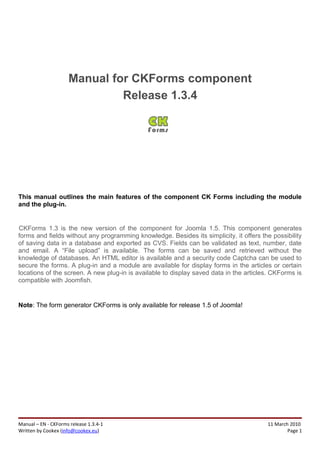
Manual ckforms en-1.3.4
- 1. Manual for CKForms component Release 1.3.4 This manual outlines the main features of the component CK Forms including the module and the plug-in. CKForms 1.3 is the new version of the component for Joomla 1.5. This component generates forms and fields without any programming knowledge. Besides its simplicity, it offers the possibility of saving data in a database and exported as CVS. Fields can be validated as text, number, date and email. A “File upload” is available. The forms can be saved and retrieved without the knowledge of databases. An HTML editor is available and a security code Captcha can be used to secure the forms. A plug-in and a module are available for display forms in the articles or certain locations of the screen. A new plug-in is available to display saved data in the articles. CKForms is compatible with Joomfish. Note: The form generator CKForms is only available for release 1.5 of Joomla! Manual – EN - CKForms release 1.3.4-1 11 March 2010 Written by Cookex (info@cookex.eu) Page 1
- 2. Table of Contents 1. Install / Uninstall...........................................................................................................................................................3 A - Install......................................................................................................................................................................3 B - Uninstall ................................................................................................................................................................4 2. Forms............................................................................................................................................................................5 A - Tab «General»........................................................................................................................................................6 B - Tab «Result»...........................................................................................................................................................7 C - Tab «Email»............................................................................................................................................................7 D – Tab «Advanced»....................................................................................................................................................9 E – Tab «Front-end display»......................................................................................................................................10 F – Tab «Help»...........................................................................................................................................................11 G – List of Forms........................................................................................................................................................12 3. Fields...........................................................................................................................................................................13 A - Tab “General”......................................................................................................................................................14 A.1 - Adding a field “Text”.....................................................................................................................................14 a - Adding a field “Password”..........................................................................................................................15 b - Adding a field “Email”.................................................................................................................................15 c - Adding a field “Date”..................................................................................................................................15 d - Adding a field “Number”............................................................................................................................15 e - Adding a field “URL”...................................................................................................................................15 A.2 - Adding a field “Hidden”................................................................................................................................16 A.3 - Adding a field “Textarea”.............................................................................................................................16 A.4 - Adding a “Checkbox”....................................................................................................................................17 A.5 - Adding a «Radio Button»..............................................................................................................................17 A.6 – Adding a «Select»........................................................................................................................................18 A.7 – Adding a «File upload»................................................................................................................................18 A.8 - Adding a «Button»........................................................................................................................................19 A.9 – Adding a «Fields separator».......................................................................................................................19 B - Tab “Layout”........................................................................................................................................................20 C - Tab “Advanced”...................................................................................................................................................20 D – Tab «Help»..........................................................................................................................................................21 K - List of form fields..................................................................................................................................................21 4. Data............................................................................................................................................................................22 A – View detail...........................................................................................................................................................22 B - Delete Record.......................................................................................................................................................23 C – Export data..........................................................................................................................................................23 5. Editing the CSS style sheet..........................................................................................................................................24 6. Backup / restore forms and their data.......................................................................................................................25 A – Backup forms and their data...............................................................................................................................25 B - Restore forms and their data...............................................................................................................................25 7. Display Forms..............................................................................................................................................................26 A – Create a menu with a link to the form.................................................................................................................26 B – Insert a form in an article.....................................................................................................................................27 C – Using a form as a module....................................................................................................................................28 8. Displaying the data in Front-end.................................................................................................................................30 A – Create a menu with a link to the data table.........................................................................................................30 B – Insert a data table in an article............................................................................................................................31 For further information :.................................................................................................................................................33 Manual – EN - CKForms release 1.3.4-1 11 March 2010 Written by Cookex (info@cookex.eu) Page 2
- 3. 1. Install / Uninstall CAUTION : If you have a version of CKForms already installed and you want to keep the forms and data saved you need to do a backup before uninstalling the component and restore the data once it is installed. This is done from the admin interface of CKForms component by clicking the «Backup» button to save and press the button «Restore» to restore the data. If you have modified the CSS styles file, you must manually backup it before uninstalling the component. This file is located at the following place : <joomla root> / components / com_ckforms / css / ckforms.css This operation will be included in the "backup" procedure in a future release. A - Install The installation of the component, plug-in and module is from the installation interface of Joomla! A confirmation is displayed after the installation of the component, module and plug-in (from version 1.5.11 of Joomla!). You can view the installation of the plug-in in the plug-ins management of Joomla!. Manual – EN - CKForms release 1.3.4-1 11 March 2010 Written by Cookex (info@cookex.eu) Page 3
- 4. B - Uninstall Uninstall the component, plug-in and module from the installation interface of Joomla! : • in the tab "components" to uninstall the component CKForms • in the tab "modules" to uninstall the module CKForms • in the tab "plug-in" to uninstall the plug-in “Content - CKforms Form Display” and the plug-in “Content - CKforms Data Display ” CAUTION : If you want to keep the forms and data you need to do a backup before uninstalling the component. Manual – EN - CKForms release 1.3.4-1 11 March 2010 Written by Cookex (info@cookex.eu) Page 4
- 5. 2. Forms In the list of components, select “CK Forms “ Then click "New" to display the creation form, which is composed of the following tabs (detailed in the following pages) : A - Tab «General» B - Tab «Result» C - Tab «Email» D – Tab «Advanced» E – Tab «Front-end display» F – Tab «Help» Manual – EN - CKForms release 1.3.4-1 11 March 2010 Written by Cookex (info@cookex.eu) Page 5
- 6. A - Tab «General» The tab "General" concerns : • The name of the form in the database (The form name can only contain the following characters : abcdefghijklmnopqrstuvwxyABCDEFGHIJKLMNOPQRSTUVWXYZ0123456789) • The title of the form • The publication of the form • The description displayed above the form title Manual – EN - CKForms release 1.3.4-1 11 March 2010 Written by Cookex (info@cookex.eu) Page 6
- 7. B - Tab «Result» Tab «Result» concern : • The record in the database of the contents of forms sent • The text displayed to the user after it is sent • The URL to redirect the user after it is sent to a specific address CAUTION : If the text displayed and the URL to redirect are empty, the result page is redirected to the home page. C - Tab «Email» Tab «Email» concern : • sending or not form data by e-mails • the name of the sender (FROM) • the e-mail recipients (TO) • the e-mail recipients in copy (CC) • the e-mail recipients were blind carbon copied (BCC) Manual – EN - CKForms release 1.3.4-1 11 March 2010 Written by Cookex (info@cookex.eu) Page 7
- 8. • the topic of e-mail • attachment files sent or not • sends a confirmation email to the user who completed the form • the topic of e-mail confirmation • the text of the e-mail confirmation • the resumption of data stored in the e-mail confirmation • attachment files sent in e-mail confirmation Manual – EN - CKForms release 1.3.4-1 11 March 2010 Written by Cookex (info@cookex.eu) Page 8
- 9. D – Tab «Advanced» Tab «Advanced» concern : • the activation of the anti-spam • contextual information of the anti-spam • custom text for the error of the anti-spam • CSS class specific to this form • the path for saving files sent by the form • the maximum size of attachments • display or not the signing of CKForms ATTENTION : If you want to use the anti-spam (Captcha) The PHP library “GD” must be installed on your PHP server. If you are unsure, you have to ask to your host provider. Manual – EN - CKForms release 1.3.4-1 11 March 2010 Written by Cookex (info@cookex.eu) Page 9
- 10. E – Tab «Front-end display» The display of data, saved in CKForms forms , in the front-end is a new feature of 1.3.3 release (see xxx for configuration). Tab «Front-end display» concern : • display of IP Address (column in table display and line in detail display) • display of data detail • auto publish data : data saved are automatically checked “publish” • title of data table • description displayed before the data table Manual – EN - CKForms release 1.3.4-1 11 March 2010 Written by Cookex (info@cookex.eu) Page 10
- 11. F – Tab «Help» In this tab you'll find information to help you configure your form. Manual – EN - CKForms release 1.3.4-1 11 March 2010 Written by Cookex (info@cookex.eu) Page 11
- 12. G – List of Forms From this list, you can : • publish or unpublish forms • delete forms • edit by clicking on the "Title" or "Name"; • create a new form • duplicate an existing form • edit the style sheet associated with forms • make a backup or restore • edit the fields to reorganize or modify • display saved data Manual – EN - CKForms release 1.3.4-1 11 March 2010 Written by Cookex (info@cookex.eu) Page 12
- 13. 3. Fields To display the field list, click on the icon representing the form fields in the list of forms. Then click "New" to display the creation form, which is composed of the following tabs (detailed in the following pages) : A - Tab «General» B - Tab «Layout» D – Tab «Advanced» F – Tab «Help» Manual – EN - CKForms release 1.3.4-1 11 March 2010 Written by Cookex (info@cookex.eu) Page 13
- 14. A - Tab “General” The tab "General" concerns : • an unique name of the field of the form without spaces or special characters (The form name can only contain the following characters : abcdefghijklmnopqrstuvwxyABCDEFGHIJKLMNOPQRSTUVWXYZ0123456789) • the label of the form. It can contain any character. • the publication or not of the field • the field type from the drop detailed in the following paragraphs : A.1 - Adding a field “Text” Manual – EN - CKForms release 1.3.4-1 11 March 2010 Written by Cookex (info@cookex.eu) Page 14
- 15. The "text" field consists of a single field to be completed. You must : • choose whether the filling is mandatory • choose whether the field is read-only • define a text for the tool-tip information (optional) • define a custom error message if the field is not completed or or in bad format (optional) • define the maximum number of characters allowed to be inserted in the field (optional) • define the minimum number of characters to be inserted in the field (optional) • define an initial value, which will fill the field (optional) • choose the type of data to be inserted in the field. This choice determines the type of verification of content. • Choose the data that will fill the field (optional). The choice may be : “Initial value”, “Connected user : name”, “Connected user : “user-name” or “Connected user : e-mail” a - Adding a field “Password” The “Password” field is a “text” whose characters are hidden when displaying the form. b - Adding a field “Email” The "Email" field is “Text” with a check writing email (...@...). c - Adding a field “Date” The “Date” field is “Text” with verification of the validity of the date and the posting of a schedule to assist in the seizure of the date. With “Date” field , there are 2 more options : • the format of the date, if you want to overwrite the default one. The format available are “dd/mm/yyyy”, “mm/dd/yyyy” or “default” based on the locale. • choose whether the field is initialized with the current date. d - Adding a field “Number” The field “Number” is a field “Text” with verification that the data are digital. e - Adding a field “URL” The "URL" field is “Text” with a check writing web URL (…http://, ftp://...). Manual – EN - CKForms release 1.3.4-1 11 March 2010 Written by Cookex (info@cookex.eu) Page 15
- 16. A.2 - Adding a field “Hidden” The "Hidden" is not visible in the form. It allows to provide information about the form or a field. It may be added at different locations in the form and on several occasions, but with a unique name. You can choose to automatically fill the field "Hidden" with a unique identifier with the prefix value you specified in "value". A.3 - Adding a field “Textarea” The “Textarea” is a field designed to accommodate a long text, hence its name. It is possible to add the publisher turned on by default in Joomla!. If you are not using the editor, you can assign the following : • Columns, representing the number of characters before a newline if it is enabled Manual – EN - CKForms release 1.3.4-1 11 March 2010 Written by Cookex (info@cookex.eu) Page 16
- 17. • Lines, representing the number of rows (height displayed) field • Activating newline (Wrap) o Default Same as “Virtual” o Deactivate No newline o Virtual Wrap at the end of the width of the display space o Physique Saves hard returns to the line made by the user A.4 - Adding a “Checkbox” The “Checkbox” allows the user to select an option. You can display the default. A.5 - Adding a «Radio Button» The “Radio Button” is a series of buttons to select a choice question. You can : • add the number of radio buttons that you want ; Manual – EN - CKForms release 1.3.4-1 11 March 2010 Written by Cookex (info@cookex.eu) Page 17
- 18. • define a default button; • choose the display : in line or as a list A.6 – Adding a «Select» The "Select" works on the same principle as the "Radio Button". You can : • display multiple lines; • define a default; • allow multiple selection. A.7 – Adding a «File upload» The “File upload” to send a file with the form. The file will be saved in the directory that was defined within the parameters of the form created. Manual – EN - CKForms release 1.3.4-1 11 March 2010 Written by Cookex (info@cookex.eu) Page 18
- 19. A.8 - Adding a «Button» Your completed form, the user must be able to transmit using the button "Submit". It can also delete fields by a button "Reset" if you add it. A.9 – Adding a «Fields separator» The field separator used to separate groups of fields when displaying the form. You can display or not the separator line using the property “Border not visible” Manual – EN - CKForms release 1.3.4-1 11 March 2010 Written by Cookex (info@cookex.eu) Page 19
- 20. B - Tab “Layout” The tab "Layout" concerns : • CSS class specific to the label of the field • CSS class specific to the form • Choosing the field type from the drop • CSS class specific to the custom text C - Tab “Advanced” The tab "Layout" concerns : • Front-end display, set if the field can be displayed in the • custom text of the field, set the a free text displayed above the field Manual – EN - CKForms release 1.3.4-1 11 March 2010 Written by Cookex (info@cookex.eu) Page 20
- 21. D – Tab «Help» A new tab "Help" is available from version 1.3.3. In it, you'll find information to help you configure your field. K - List of form fields Here is a list of form fields that you have just discovered. You can always rearrange them in any order you wish. You can also duplicate the fields you select in the list. Manual – EN - CKForms release 1.3.4-1 11 March 2010 Written by Cookex (info@cookex.eu) Page 21
- 22. 4. Data If you have enabled the registration of data sent by the forms in the configuration of your forms, you can view and export the data. In this release you can display the data in the front-end (see xxx). In the list of forms, you can view the list of saved data by clicking "Display data". You can : • view details of each record • delete records • export the data in "csv" (readable by spreadsheets such as "Excel") • set if the records are published or not (for the display in front-end) • filter the data you want to display in the table A – View detail By clicking on any result field, you view the details of the shipment, set page. Manual – EN - CKForms release 1.3.4-1 11 March 2010 Written by Cookex (info@cookex.eu) Page 22
- 23. B - Delete Record You can delete records by selecting them from the list and clicking the delete button. C – Export data You can export data by clicking the "Export". The data format is the "CSV", which is compatible with spreadsheets and read by a text editor. Manual – EN - CKForms release 1.3.4-1 11 March 2010 Written by Cookex (info@cookex.eu) Page 23
- 24. 5. Editing the CSS style sheet You can customize the display of your form by editing the CSS style sheet by clicking on the button "Edit CSS" from the list of forms. CAUTION : If you have modified the CSS styles file, you must manually backup it before uninstalling the component. This file is located at the following place : <joomla root> / components / com_ckforms / css / ckforms.css This operation will be included in the "backup" procedure in a future release. Manual – EN - CKForms release 1.3.4-1 11 March 2010 Written by Cookex (info@cookex.eu) Page 24
- 25. 6. Backup / restore forms and their data A – Backup forms and their data CKForms provides a backup of your forms, and their data sent (if the option of registration has been activated). This backup function from the database, all tables in a CKForms file "sql", which can be edited with any text editor. B - Restore forms and their data CKForms proposes a function of restoring your backups forms. All items included in the backup will be restored (forms, fields and any information sent). CAUTION : When restoring data from an external file, the existing data will be overwritten. Manual – EN - CKForms release 1.3.4-1 11 March 2010 Written by Cookex (info@cookex.eu) Page 25
- 26. 7. Display Forms The forms may appear in the following ways : • to a specific page (in a menu with a link) • in the content of an existing page (as plug-in) • in a particular part of the page (module) A – Create a menu with a link to the form In the manager of Joomla menus, choose the menu you want to link to a form. Then click "New" to add a new menu link. You can choose the position of your link in the menu. For more information on the management menu in Joomla, please refer to the manual for Joomla. Choose “CK Forms” as the type of menu item. Choose the menu title and the form in the drop-down list (for other options, refer to the manual of Joomla). Manual – EN - CKForms release 1.3.4-1 11 March 2010 Written by Cookex (info@cookex.eu) Page 26
- 27. B – Insert a form in an article To insert a form in an article you must have installed the plug-in “CKForms”. CAUTION : by default, the plug-in are disabled. You must activate it before use it. You can do this task in the Joomla manager for Plug-in (for more info, refer to the manual of Joomla). Select whether the titles of forms inserted should be displayed. Then go and create/edit an article and insert the code in the body of your article : {ckform formname}. Manual – EN - CKForms release 1.3.4-1 11 March 2010 Written by Cookex (info@cookex.eu) Page 27
- 28. If the name of the form you want to insert in the article is "contact", then code will be: {ckform contact} C – Using a form as a module To display a form as a module you must create a new type “CKForms form display” in the modules manager of JOOMLA. Choose the title of the module and the form you want to display in the drop-down list (for other options, refer to the manual of Joomla). Manual – EN - CKForms release 1.3.4-1 11 March 2010 Written by Cookex (info@cookex.eu) Page 28
- 29. The form displayed in front-end will look like the following : Manual – EN - CKForms release 1.3.4-1 11 March 2010 Written by Cookex (info@cookex.eu) Page 29
- 30. 8. Displaying the data in Front-end The data may appear in the following ways : • to a specific page (in a menu with a link) A – Create a menu with a link to the data table In the manager of Joomla menus, choose the menu you want to link to a form. Then click "New" to add a new menu link. You can choose the position of your link in the menu. For more information on the management menu in Joomla, please refer to the manual for Joomla. Choose “CK Forms” and “Ckformsdata” as the type of menu item. Choose the menu title and the form in the drop-down list (for other options, refer to the manual of Joomla). You can set the following options : • the name of the form whose data will be displayed • the display of column headers • the display of table borders Manual – EN - CKForms release 1.3.4-1 11 March 2010 Written by Cookex (info@cookex.eu) Page 30
- 31. The data displayed in front-end will look like the following : B – Insert a data table in an article To insert a form in an article you must have installed the plug-in “CKFormsData”. CAUTION : by default, the plug-in are disabled. You must activate it before use it. You can do this task in the Joomla manager for Plug-in (for more info, refer to the manual of Joomla). Manual – EN - CKForms release 1.3.4-1 11 March 2010 Written by Cookex (info@cookex.eu) Page 31
- 32. Select whether the titles of forms data should be displayed. Then go and create/edit an article and insert the code in the body of your article : {ckdata formname [start:val, number:val, showborder:val, showheader:val, shownavigation:val]} Replace the characters set “formname” with the “Ckform” form name you want to display the data. The followings parameters are optionals : start is the start record index number is the number of records displayed showborder display the table border (value : 0 or 1) showheader display the table header (value : 0 or 1) shownavigation display the page navigator (value : 0 or 1) If the name of the form you want to insert in the article is "contact", then code will be: {ckdata contact} Manual – EN - CKForms release 1.3.4-1 11 March 2010 Written by Cookex (info@cookex.eu) Page 32
- 33. For further information : CKForms is a realization of You can find additional information on the project site CKFORMS: http://ckforms.cookex.eu Here you can report bugs and suggestions. This document was produced with the assistance of Sarki Multimedia, its use is free, but its marketing is strictly prohibited! Manual release : 11 March 2010 Copying of text and image and locked. Manual – EN - CKForms release 1.3.4-1 11 March 2010 Written by Cookex (info@cookex.eu) Page 33