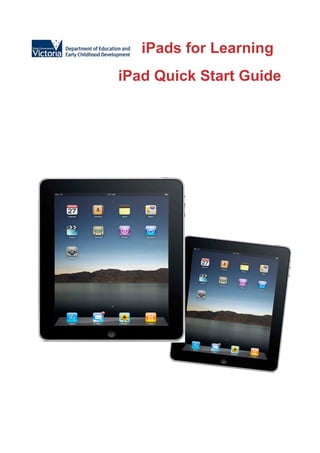
I pad quick_start_guide_deecd
- 1. iPads for Learning iPad Quick Start Guide
- 2. Setting Up Your iPad Before you can use your iPad, there are some simple steps that need to be completed. You will require • a computer with internet access • an iPad • the supplied iTunes gift cards. Outlined below are the steps to access iTunes and connect your iPad: 1. Step-by-step downloading and installing iTunes (p. 2) 2. Redeeming your iTunes gift cards (p.3) (includes Information about creating an iTunes store account) 3. Connecting your iPad to your PC or Mac for the first time (p.6) 4. Installing applications on to your iPad (p.8) (includes Installing DEECD selected applications on to your iPad) Question: What if I don’t have a computer at home or I don’t have internet access? Answer: That’s okay. Your school has a computer that can be used to complete all the necessary steps. Simply contact your school to arrange a time to work with a staff member to setup your iPad. 1. Step-by-step downloading and installing iTunes To enable you to manage your iPad and download content to such as applications (apps), music and podcasts, you will need a copy of iTunes installed on your computer. Important: To install iTunes and to create an iTunes store account, you will need to agree to a number of terms and conditions. It is important that you read these terms and conditions carefully. One of the terms and conditions states that you need to the over the age of 13 to create an iTunes store account. It is therefore assumed that a parent or guardian, or a student under the supervision of a parent, guardian or teacher, will complete the iTunes download steps. Question: I already have a copy of iTunes on my computer. Do I need to install it again? Answer: No, if you already have a copy of iTunes on your computer please go straight to the second section. Redeeming your iTunes gift cards (p. 3). iPad for Learning Trial – iPad Quick Start Guide Page 2
- 3. Downloading and installing iTunes 1. Download the latest version of iTunes from http//www.itunes.com/download 2. Double click on the copy of iTunes you have just downloaded, and when prompted click Next 3. The next screen displayed is the iTunes Licence agreement. Make sure you read the licence agreement; if you are comfortable with the licence agreement, select the I accept the terms in the licence agreement radio button and press Next. 4. Click Install 5. When the installation is completed, click Finish, iTunes will now launch 6. When iTunes starts for the first time, the iTunes Software Licence Agreement is displayed. Please read this agreement carefully, and if comfortable with this agreement, click Agree. 7. Click Next 8. Click Next 9. Click Next 10. Click Finish Congratulations, you have now successfully installed iTunes on your computer. You are now ready to create an iTunes store account and redeem you iTunes gift cards. 2. Redeeming your iTunes gift cards The section below steps you the process of redeeming the iTunes gift cards you have been provided as part of the iPad for Learning Trial. This section is broken down into two parts: 1. If you have NOT yet created an iTunes store account, please follow the steps outlined in the section I do not have an iTunes store account (p. 3) 2. If you already have an iTunes store account please follow the steps outlined in the section I already have an iTunes store account (p. 6). I do not have an iTunes store account 1. Open iTunes. 2. On the left hand side of the screen, click on the iTunes Store. iPad for Learning Trial – iPad Quick Start Guide Page 3
- 4. 3. In the upper-right corner of the iTunes store window, verify that the button says ‘Sign In’. If this button displays an email address instead, click the email address and then click ‘Sign Out.’ 4. In the QUICK LINKS window in the right-hand column, click Redeem. 5. In the resulting screen, enter the 16-digit code printed on the back of the iTunes gift card (it starts with the letter ‘X’) then click Redeem. 6. A new window will be displayed. Click Create Account 7. Click Continue 8. The next screen displayed is the iTunes Store Terms and Conditions and Apple’s Privacy Policy. Make sure you read the iTunes Store Terms and Conditions and Apple’s Privacy Policy, if you are comfortable with these terms and conditions, select the I have read and agree to the iTunes Terms and Conditions and Apple’s Privacy Policy check box and press Continue. iPad for Learning Trial – iPad Quick Start Guide Page 4
- 5. 9. Provide the required username and password details and click Continue. 10. In the follow screen you are asked to provide you payment method for your iTunes purchases and your billing address. As part of this Trial, you have been provided with iTunes gift cards for your purchases, so there is no requirement for you to select a payment method. Click the None radio button, enter your billing address details and click Continue. 11. Once you have successfully, redeemed your iTunes gift cards, the credit amount will appear next to your account name in the upper-right corner. Each time you purchase items, iTunes will deduct funds from the credit until it is depleted. If a pending purchase exceeds the credit amount, iTunes will ask you to enter a credit card number. You do not need to re-enter your gift card number to make multiple purchases. Congratulations, you have now successfully created your iTunes store account and have redeemed your iTunes gift cards. You are now ready to connect your iPad for the first time. I already have an iTunes store account 1. Open iTunes. 2. On the left hand side of the screen, click on the iTunes Store. 3. In the upper-right corner of the iTunes Store window, click the ‘Sign In’ button. If you are already signed in, skip to Step 5. 4. Sign into the iTunes Store using your iTunes account information. iPad for Learning Trial – iPad Quick Start Guide Page 5
- 6. 5. In the QUICK LINKS window in the right-hand column, click Redeem. 6. In the resulting screen, enter the 16-digit code printed on the back of the card (it starts with the letter ‘X’), then click Redeem. 7. Once you have successfully redeemed your code, the credit amount will appear next to your account name in the upper-right corner. Each time you purchase items, iTunes will deduct funds from the credit until it is depleted. If a pending purchase exceeds the credit amount, iTunes will ask you to enter a credit card number. You do not need to re-enter your gift card number to make multiple purchases. Congratulations, you have now successfully redeemed your iTunes gift cards. You are now ready to connect your iPad for the first time. 3. Connecting your iPad to your PC or Mac for the first time Once you have a computer that that has a copy of iTunes and have redeemed your iTunes gift cards, you are ready to connect your iPad for the first time. 1. The very first time you turn your iPad on, you are displayed a screen that indicates need to connect to iTunes. iPad for Learning Trial – iPad Quick Start Guide Page 6
- 7. 2. To connect to iTunes, connect your iPad to a USB 2.0 port on your Mac or PC, using the cable provided with your iPad. 3. Once you have connected your iPad to your computer, the following screen will be displayed in iTunes. 4. Click Continue 5. The next screen displayed is the iPad Software Licence Agreement. Make sure you read the iPad Software Licence Agreement, if you are comfortable with this agreement, select the I have read and agree to the iPad Software License Agreement check box and press Continue. 6. Enter the email address and password you used to create your iTunes store account (the account you redeemed the iTunes gift card against) and click Continue. 7. Review your account details and click Submit. 8. Click No Thanks for the trial offer of MobileMe. 9. Enter a name for your iPad. Ensure the automatically sync applications to my iPad is selected and click Done. iPad for Learning Trial – iPad Quick Start Guide Page 7
- 8. Congratulations, you have now completed all the steps to configure your iPad. You are now ready to install applications onto your iPad. 4. Installing applications on to your iPad As part of the iPad for Learning Trial, the DEECD selected apps will be explored to determine their teaching and learning potential. In addition, the Trial will investigate their accessibility in a range of learning environments. You have been provided with iTunes gift cards to the value of $100 as part of the iPad for Learning Trial. These gift cards are to be used to install the DEECD selected apps on to your iPad. Important: As part of the Acceptable Use Agreement, you agreed to use the iTunes gift cards to purchase the DEECD selected apps It is important that the iTunes gift cards are not used to download music, videos or non-DEECD selected apps. Installing DEECD selected applications on to your iPad To support the iPad for Learning Trial, a website has been created to assist in the installation of DEECD selected applications. To install the DEECD selected applications, please follow the below steps. 1. Open iTunes 2. Ensure you are currently logged into the iTunes store. 3. Go to the following website, http://www.vicipadtrial.org and follow the instructions on screen to complete the installation of the DEECD selected applications. iPad for Learning Trial – iPad Quick Start Guide Page 8
- 9. Installing the iPad User Guide on to your iPad Once you have installed the DEECD bselected applications on your iPad which includes the iBooks application, you are able to download online books, many of which are free. One very useful book is the iPad User Guide; the iPad User Guide contains all the information you might be seeking to help get you started. To download the iPad User Guide, complete the following steps. 1. From your web browser, enter the following address http://manuals.info.apple.com/en_US/iPad_User_Guide.pdf and press enter. 2. Download the file to your computer. 3. Open iTunes and ensure your iPad is connected. 4. Drag and drop the iPad User Guide that you downloaded on the Library section of iTunes. 5. On the left hand side of the screen, click My iPad. 6. From the summary page click Sync Congratulations, you have now added the iPad User Guide to your iPad. To access the iPad user Guide, launch the iBooks application on your iPad. Additional apps can be purchased at the student’s or parent’s own expense. iPad for Learning Trial – iPad Quick Start Guide Page 9
