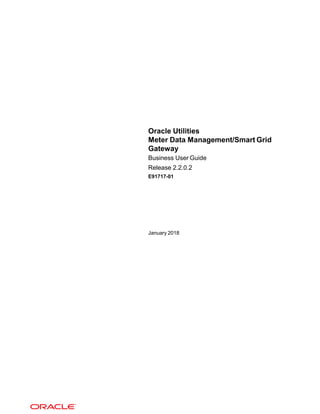
MDM-SGG_Business_User_Guide_v2_2_0_2.pptx
- 1. Oracle Utilities Meter Data Management/Smart Grid Gateway Business User Guide Release 2.2.0.2 E91717-01 January 2018
- 2. Oracle Utilities Meter Data Management/Smart Grid Gateway Business UserGuide Release 2.2.0.2 E91717-01 January 2018 Documentation build: 1.5.2018 15:25:14 [D1_1515183914000] Copyright © 2010, 2018, Oracle and/or its affiliates. All rights reserved. This software and related documentation are provided under a license agreement containing restrictions on use and disclosure and areprotected by intellectual property laws. Except as expressly permitted in your license agreement or allowed by law, you may not use, copy, reproduce, translate, broadcast, modify, license, transmit, distribute, exhibit, perform, publish, or display any part, in any form, or by any means. Reverse engineering, disassembly, or decompilation of this software, unless required by law for interoperability, is prohibited. The information contained herein is subject to change without notice and is not warranted to be error-free. If you find any errors, pleasereport them to us in writing. If this is software or related documentation that is delivered to the U.S. Government or anyone licensing it on behalf of the U.S. Government,then the following notice is applicable: U.S. GOVERNMENT END USERS: Oracle programs, including any operating system, integrated software, any programs installed on the hardware, and/or documentation, delivered to U.S. Government end users are "commercial computer software" pursuant to the applicableFederal Acquisition Regulation and agency-specific supplemental regulations. As such, use, duplication, disclosure, modification, and adaptation of the programs, including any operating system, integrated software, any programs installed on the hardware, and/or documentation, shall be subjectto license terms and license restrictions applicable to the programs. No other rights are granted to the U.S. Government. This software or hardware is developed for general use in a variety of information management applications. It is not developed or intended for use in any inherently dangerous applications, including applications that may create a risk of personal injury. If you use this software orhardware in dangerous applications, then you shall be responsible to take all appropriate fail-safe, backup, redundancy, and other measures to ensure its safe use. Oracle Corporation and its affiliates disclaim any liability for any damages caused by use of this software or hardware in dangerous applications. Oracle and Java are registered trademarks of Oracle and/or its affiliates. Other names may be trademarks of their respective owners.Intel and Intel Xeon are trademarks or registered trademarks of Intel Corporation. All SPARC trademarks are used under license and are trademarks orregistered trademarks of SPARC International, Inc. AMD, Opteron, the AMD logo, and the AMD Opteron logo are trademarks or registered trademarks of Advanced Micro Devices. UNIX is a registered trademark of The Open Group. This software or hardware and documentation may provide access to or information about content, products, and services from third parties. Oracle Corporation and its affiliates are not responsible for and expressly disclaim all warranties of any kind with respect to third-party content, products, and services unless otherwise set forth in an applicable agreement between you and Oracle. Oracle Corporation and its affiliates will not be responsible for any loss, costs, or damages incurred due to your access to or use of third-party content, products, or services, except as setforth in an applicable agreement between you and Oracle. 2
- 3. Contents 3 Overview.............................................................................................................................................................8 Functional Overview............................................................................................................................................................. 8 Glossary of Terms..............................................................................................................................................................11 High Level Admin Areas.................................................................................................................................................... 14 Additional Resources..........................................................................................................................................................14 User Interface Standard Features.................................................................................................................15 Page Components..............................................................................................................................................................15 The Application Toolbar.................................................................................................................................................. 16 Home Button................................................................................................................................................................16 Menu............................................................................................................................................................................16 Admin Menu.................................................................................................................................................................18 Back Button................................................................................................................................................................. 19 History Button.............................................................................................................................................................. 19 Forward Button............................................................................................................................................................ 20 About Button................................................................................................................................................................20 User Menu................................................................................................................................................................... 20 Preferences...............................................................................................................................................................21 Logout.......................................................................................................................................................................21 Menu Item Search....................................................................................................................................................... 21 Help Button..................................................................................................................................................................22 Page Title Area...............................................................................................................................................................22 Page Actions Toolbar.................................................................................................................................................. 22 Bookmark Button......................................................................................................................................................23 Next/Previous Item Buttons......................................................................................................................................23 Duplicate Button.......................................................................................................................................................24 Delete Button............................................................................................................................................................24 Clear Button............................................................................................................................................................. 25 Save Button..............................................................................................................................................................26 Refresh Button......................................................................................................................................................... 26 Object Display Area........................................................................................................................................................ 26 Multiple Tabs............................................................................................................................................................... 27 Text Box.......................................................................................................................................................................27 Date Only Field............................................................................................................................................................29 Date and Time Field....................................................................................................................................................30 Search Button..............................................................................................................................................................31 Context Menu Button...................................................................................................................................................31 Go To Button...............................................................................................................................................................32 Broadcast Button......................................................................................................................................................... 32 Embedded Help Icon................................................................................................................................................... 32 Work Lists....................................................................................................................................................................33 Scroll Bars with Dynamic Height.................................................................................................................................33 Sorting Functionality.................................................................................................................................................... 34 Get More Functionality................................................................................................................................................34 Adding and Removing Rows Using Arrows................................................................................................................35 Reorganizing Items Using the Up and Down Arrows................................................................................................. 35 Trees............................................................................................................................................................................ 36 Required Field Indicator.............................................................................................................................................. 37 Accordion Windows..................................................................................................................................................... 37 Row Summary and Chunk Management.................................................................................................................38 Dashboard Area..............................................................................................................................................................38 Script Area...................................................................................................................................................................... 38 Portal Pages.......................................................................................................................................................................39 Portals Are Made Up Of Zones......................................................................................................................................39 Users Must Be Granted Security Access To Each Zone...............................................................................................40 Zones May Appear Collapsed When A Page Opens.....................................................................................................40 Some Portals Allow User Customization........................................................................................................................41 Dashboard Portal............................................................................................................................................................ 41 Bookmarks Zone..........................................................................................................................................................42
- 4. Current To Do Zone.................................................................................................................................................... 42 Favorite Links Zone..................................................................................................................................................... 43 Favorite Scripts Zone.................................................................................................................................................. 44 Favorite Searches Zone.............................................................................................................................................. 44 Switch Language Zone................................................................................................................................................44 To Do Summary Zone.................................................................................................................................................44 Work List Zone............................................................................................................................................................44 Zone Types and Characteristics.....................................................................................................................................45 Common Characteristics of Zones..............................................................................................................................45 Zone Visibility........................................................................................................................................................... 45 Control Zone Headers..............................................................................................................................................45 Explorer Zones............................................................................................................................................................ 45 Search Criteria / Filter Area.....................................................................................................................................45 Description Bar.........................................................................................................................................................46 Results Area.............................................................................................................................................................46 Title Bar....................................................................................................................................................................47 Configurable Columns..............................................................................................................................................50 Multi-Query Zones....................................................................................................................................................51 Map Zones...................................................................................................................................................................51 Open Map Maintenance Icon...................................................................................................................................52 Timeline Zone..............................................................................................................................................................52 Common Base Portals and Zones.................................................................................................................................54 All-In-One Portal.......................................................................................................................................................... 54 List Zone...................................................................................................................................................................54 Separate Query and Maintenance Portals.................................................................................................................. 55 Query Portal Search Zone....................................................................................................................................... 55 Maintenance Portal.................................................................................................................................................. 55 Fixed Pages........................................................................................................................................................................56 Maintenance Pages........................................................................................................................................................ 56 The Unique Identifier Area.......................................................................................................................................... 56 Confirmation & Error Messages.................................................................................................................................. 56 Warning If Unsaved Changes Exist............................................................................................................................ 56 Query Pages................................................................................................................................................................... 57 The Search Area.........................................................................................................................................................57 User Preferences................................................................................................................................................................57 User - Main.....................................................................................................................................................................58 User - To Do Roles........................................................................................................................................................ 59 User - Access Security................................................................................................................................................... 59 User - Bookmarks...........................................................................................................................................................60 User - Portal Preferences............................................................................................................................................... 60 User - Favorite Links...................................................................................................................................................... 61 User - Favorite Scripts....................................................................................................................................................62 User - Characteristics.....................................................................................................................................................62 User - Miscellaneous......................................................................................................................................................62 Initiating Scripts..................................................................................................................................................................63 Shortcut Key Summary...................................................................................................................................................... 64 Device Management........................................................................................................................................ 68 Devices...............................................................................................................................................................................68 About Meters...................................................................................................................................................................68 About Items.....................................................................................................................................................................69 About Communication Components............................................................................................................................... 69 Maintaining Devices........................................................................................................................................................70 Device Configurations........................................................................................................................................................ 70 About Device Configurations.......................................................................................................................................... 70 Maintaining Device Configurations................................................................................................................................. 70 Measuring Components..................................................................................................................................................... 71 About Measuring Components....................................................................................................................................... 71 Physical Measuring Components................................................................................................................................... 73 Scratchpad Measuring Components...............................................................................................................................74 Maintaining Measuring Components.............................................................................................................................. 75 Device Installations.........................................................................................................................................76 Service Points.....................................................................................................................................................................76 About Service Points......................................................................................................................................................76 Maintaining Service Points............................................................................................................................................. 77 4
- 5. Install Events......................................................................................................................................................................78 About Install Events........................................................................................................................................................ 78 Maintaining Install Events............................................................................................................................................... 78 Route Management............................................................................................................................................................78 About Route Management.............................................................................................................................................. 79 Working with Route Management.................................................................................................................................. 79 Facilities..............................................................................................................................................................................79 About Facilities................................................................................................................................................................80 Maintaining Facilities.......................................................................................................................................................80 Network Locations..............................................................................................................................................................80 About Network Locations................................................................................................................................................ 80 Maintaining Network Locations....................................................................................................................................... 80 Measurements..................................................................................................................................................82 Initial Measurement Data................................................................................................................................................... 82 About Initial Measurement Data..................................................................................................................................... 82 Processing Initial Measurement Data.............................................................................................................................83 Final Measurements...........................................................................................................................................................90 About Final Measurements............................................................................................................................................. 90 Reader Remarks................................................................................................................................................................ 92 Periodic Estimation.............................................................................................................................................................92 About Periodic Estimation...............................................................................................................................................92 Measurement Reprocessing...............................................................................................................................................95 About Measurement Reprocessing.................................................................................................................................95 Reviewing Measurements for Reprocessing.................................................................................................................. 96 Consumption Sync............................................................................................................................................................. 97 Introduction to Consumption Sync..................................................................................................................................97 VEE..................................................................................................................................................................100 Introduction to VEE.......................................................................................................................................................... 100 About VEE.....................................................................................................................................................................100 Decision-Making VEE Rules......................................................................................................................................... 103 Validations........................................................................................................................................................................103 About IMD Validations.................................................................................................................................................. 103 Reviewing and Resolving VEE Exceptions.................................................................................................................. 105 Usage Transaction Validations..................................................................................................................................... 105 Estimations.......................................................................................................................................................................105 About IMD Estimations................................................................................................................................................. 105 Usage Transaction Estimations.................................................................................................................................... 106 Editing...............................................................................................................................................................................106 About IMD Editing......................................................................................................................................................... 106 Editing Initial Measurements.........................................................................................................................................106 Generating New Initial Measurements......................................................................................................................... 107 360 Degree Search........................................................................................................................................108 Using 360 Degree Search............................................................................................................................................... 108 360 Degree Views..........................................................................................................................................109 360 View Measuring Component.....................................................................................................................................109 Using 360 Degree View Measuring Component..........................................................................................................109 Applying Measurement Functions.................................................................................................................................110 360 Degree View Device................................................................................................................................................. 111 Using 360 Degree View Device................................................................................................................................... 111 360 Degree View Service Point.......................................................................................................................................111 Using 360 Degree View Service Point.........................................................................................................................111 360 Degree View Usage Subscription.............................................................................................................................112 Using 360 Degree View Usage Subscription............................................................................................................... 112 360 Degree View Contact................................................................................................................................................ 112 Using 360 Degree View Contact..................................................................................................................................112 Usage..............................................................................................................................................................113 Introduction to Usage Calculation.................................................................................................................................... 113 About Usage Calculation.............................................................................................................................................. 113 Usage Subscriptions.........................................................................................................................................................115 About Usage Subscriptions...........................................................................................................................................115 Maintaining Usage Subscriptions..................................................................................................................................115 Usage Transactions..........................................................................................................................................................116 About Usage Transactions............................................................................................................................................116 5
- 6. About Usage Validations..............................................................................................................................................119 Reviewing and Resolving Usage Transactions............................................................................................................ 120 Triggering Adjustment Notifications.............................................................................................................................. 120 Inventory of Other Usage Calculation Rules................................................................................................................121 Time of Use Maps............................................................................................................................................................124 About Time-of-use Processing......................................................................................................................................124 About TOU Maps.......................................................................................................................................................... 125 Maintaining TOU Maps................................................................................................................................................. 125 Dynamic Options.............................................................................................................................................................. 125 About Dynamic Options................................................................................................................................................ 125 About Dynamic Option Events......................................................................................................................................126 Maintaining Dynamic Options....................................................................................................................................... 126 Maintaining Dynamic Option Events.............................................................................................................................127 Consumption Extract Requests........................................................................................................................................127 About Consumption Extract Requests..........................................................................................................................127 Maintaining Consumption Extract Requests.................................................................................................................127 Contacts............................................................................................................................................................................ 127 About Contacts..............................................................................................................................................................128 Maintaining Contacts.....................................................................................................................................................128 Communications............................................................................................................................................129 Device Events...................................................................................................................................................................129 About Device Events.................................................................................................................................................... 129 Processing Device Events............................................................................................................................................ 130 Activities............................................................................................................................................................................133 About Activities..............................................................................................................................................................133 Maintaining Activities.....................................................................................................................................................133 Communications...............................................................................................................................................................134 About Communication Out............................................................................................................................................134 About Communication In.............................................................................................................................................. 134 Maintaining Communications........................................................................................................................................135 Completion Events........................................................................................................................................................... 135 About Completion Events............................................................................................................................................. 135 Maintaining Completion Events.................................................................................................................................... 135 Notification Suppressions.................................................................................................................................................136 About Device Event Notification Suppressions............................................................................................................ 136 Maintaining Notification Suppressions.......................................................................................................................... 136 Integrations....................................................................................................................................................137 Business Flags................................................................................................................................................................. 137 About Business Flags................................................................................................................................................... 137 Maintaining Business Flags.......................................................................................................................................... 138 Aggregations..................................................................................................................................................139 About Aggregations.......................................................................................................................................................... 139 Creating Aggregators....................................................................................................................................................... 142 Base Product Aggregators............................................................................................................................................... 144 Maintaining Aggregations.................................................................................................................................................144 Master Data Sync.......................................................................................................................................... 145 Outage Storm Mode...................................................................................................................................... 146 About Outage Storm Mode.............................................................................................................................................. 146 Reviewing Widespread Outages...................................................................................................................................... 148 Reports...........................................................................................................................................................149 About Reports...................................................................................................................................................................149 Running Oracle Utilities Meter Data Management Reports.............................................................................................149 Dashboards....................................................................................................................................................150 About Dashboards............................................................................................................................................................ 150 Using the MDM Operational Dashboard..........................................................................................................................150 Using the Service Order Operational Dashboard............................................................................................................151 Using the Service Order Trends Dashboard................................................................................................................... 151 Totals and Trends......................................................................................................................................... 153 Processing Statistics........................................................................................................................................................ 153 About Processing Statistics.......................................................................................................................................... 153 About Head-End System Processing Statistics............................................................................................................154 Consumption Statistics.....................................................................................................................................................154 Time Zone Support....................................................................................................................................... 155 6
- 7. Daylight Savings Time Support........................................................................................................................................155 Multiple Time Zone Support.............................................................................................................................................157 Service Issue Monitors................................................................................................................................. 160 About Service Issue Monitors.......................................................................................................................................... 160 About Service Investigative Orders..................................................................................................................................161 Service Order Management..........................................................................................................................162 About Service Order Activities......................................................................................................................................... 162 About Service Order Field Activities................................................................................................................................163 About Appointments......................................................................................................................................................... 164 Data Access Restrictions............................................................................................................................. 165 Using Data Access Restrictions.......................................................................................................................................165 To Do Processing......................................................................................................................................... 167 The Big Picture of To Do Processing..............................................................................................................................167 To Do Role....................................................................................................................................................................167 To Do Priority................................................................................................................................................................167 Work Distribution...........................................................................................................................................................168 A User's Current To Do................................................................................................................................................168 Related To Do Entries.................................................................................................................................................. 169 Complete A To Do........................................................................................................................................................169 Managing To Do Entries.................................................................................................................................................. 169 To Do Supervisor Functions......................................................................................................................................... 169 Supervisor To Do Summary......................................................................................................................................170 Supervisor User Summary........................................................................................................................................ 170 Supervisor To Do Assignment.................................................................................................................................. 171 To Do List Functions.................................................................................................................................................... 172 To Do Summary........................................................................................................................................................ 172 To Do List.................................................................................................................................................................. 172 To Do Entry...................................................................................................................................................................174 To Do Entry - Add Dialog......................................................................................................................................... 174 To Do Entry - Main................................................................................................................................................... 175 To Do Entry - Keys/Values....................................................................................................................................... 176 To Do Entry Actions.................................................................................................................................................. 176 Complete.................................................................................................................................................................177 Forward...................................................................................................................................................................177 Send Back..............................................................................................................................................................177 Log Entry Events....................................................................................................................................................177 To Do Search................................................................................................................................................................178 To Do Search - Main................................................................................................................................................ 178 To Do Search Actions............................................................................................................................................... 180 Assign Selected Entries......................................................................................................................................... 180 Reopen Selected Entries....................................................................................................................................... 180 Complete Selected Entries.....................................................................................................................................181 How To............................................................................................................................................................................. 181 How To Assign a To Do to a User.............................................................................................................................. 181 How To Work on To Do Entries...................................................................................................................................181 How To Add a New To Do...........................................................................................................................................182 How To Complete To Dos............................................................................................................................................182 How To Forward a To Do............................................................................................................................................ 183 How To Send Back a To Do........................................................................................................................................183 How To Add a Log Entry to a To Do...........................................................................................................................183 Reports...........................................................................................................................................................184 On-line Report Submission.............................................................................................................................................. 184 Report Submission - Main............................................................................................................................................ 184 Viewing Historic Reports.................................................................................................................................................. 185 Report History - Main................................................................................................................................................... 185 7
- 8. Chapter 1 Overview Functional Overview Oracle Utilities Meter Data Management/Smart Grid Gateway Business User Guide • 8 Oracle Utilities Meter Data Management (MDM) provides functionality for handling large volumes of meter/device data to enable increased accuracy, flexibility, and scalability. Below is a list of the most crucial business processes that are enabled within the system: • Defining meters, meter configurations, service points, and meter installations • Loading of meter readings and interval data from a head-end system or other source • Automatic validation, editing, and estimation of measurement data • Robust editing capabilities for readings and interval data • Calculation and publishing of bill determinants and other data from measurement data for use in external down-stream systems such as billing, pricing, etc. Oracle Utilities Meter Data Management stores a lot of important data that varies from meters to service points to customer contacts and everything in between. The diagrams below provides an overview of the most crucial objects in the Oracle Utilities Meter Data Management data model: Measurement, VEE, and Usage Calculation for Billing
- 9. A Device represents a physical meter, communication module, or some other device out in the field. A Service Point is the point at which service is delivered to a customer and a device can be installed. The Install Event is a record of a specific device installed at a Service Point. A Contact is the customer that should be contacted in association with the Usage Subscription. In order to properly track the way in which a device is configured, the Device Configuration (add link) keeps a record of which types of data should be measured for the device. A Measuring Component (add link) represents a single channel of data for a device. For example, a device may have multiple measuring components: one that represents kWh interval data and another, another that represents kWh scalar readings, and a third that registers Voltage interval data. Energy data received from meters is initially stored as Initial Measurement Data (IMD). Once the VEE process is executed, if the data passes then Measurements are created but if the data fails then VEE Exceptions are created. Oracle Utilities Meter Data Management/Smart Grid Gateway Business User Guide • 9
- 10. A Usage Subscription tracks a set of usage calculations that should be performed for a Service Point or multiple Service Points. In order to perform calculation of usage (often referred to as bill determinants), a Usage Transaction is created through a request from the billing system. If any issues are encountered in the usage calculation process or from a usage transaction validation, then Usage Transaction Exceptions are created. Service Orders and Remote Commands An Activity in Oracle Utilities Meter Data Management is a very flexible object that is used for various processes. Two of the key processes handled by Activities are: • Remote Commands involve communicating with a Head End to perform actions or retrieve data from a meter. Examples include remote connects, remote disconnects, on-demand reading, etc. • Service Orders are methods through which work can be performed at a Service Point. Examples include enabling service, disabling service, meter exchanges, etc. Oracle Utilities Meter Data Management includes the following functional areas: • Device Management is used by analysts and administrators in managing and defining the devices used to record and capture meter data. • Device Installationis used by analysts and administrators in managing the installation of devices, including defining markets and service providers, Service Points and contacts, and installation events. • Measurement data is a normalized way of storing data from a meter that involves some form of measurement (i.e. kWh, CCF, etc.). Both interval data and scalar readings are held in this common storage location. Oracle Utilities Meter Data Management/Smart Grid Gateway Business User Guide • 10
- 11. • Validation, Editing, and Estimation (VEE) is used by administrators to define validation, editing, and estimation (VEE) rules to be applied to measurement data. VEE Exceptions may result from validation or estimation failures and should be worked by analysts through the To Do process. • 360 Degree Search and View is used by analysts and administrators to search and view data for devices, measuring components, Service Points, Usage Subscriptions, and contacts. • Consumption Sync provides an automatic method to keep interval data and scalar readings in sync with one another. • Usage Calculationis used by administrators to manage the calculation of usage data and to provide the results of those calculations (commonly referred to as bill determinants) to external systems and parties. Usage calculation groups and rules define calculation rules to be applied to measurement data. Usage Transaction Exceptions may result from usage calculation and should be worked by analysts through the To Do process. • Device Events provides a view of specific events that have occurred on a meter. These are often unexpected and can indicate an issue with the meter. • Communicationhelps track the instances when communication occurs with external systems. This is heavily used for tracking remote commands against Head End systems. • Aggregations are used by analysts and administrators to search, view and maintain aggregated measurements that represent a summarization of other measurements from a set of devices and/or measuring components. • Master Data Sync defines the methods through which data is automatically synchronized to Oracle Utilities Meter Data Management from external sources (such as a CIS and/or Asset Management system). • Outage Storm Mode is a way for Oracle Utilities Meter Data Management to detect widespread outages and suppress estimation for those meters until normal communication of data resumes. • Dashboards provide high level metrics for Oracle Utilities Meter Data Management operators to monitoroperational trends as well as overall system health. • Service Issue Monitor can be setup by administrators to monitor various conditions within Oracle Utilities Meter Data Management and automatically create a Service Investigative Order if those conditions are met. • Service Order Management provides a centralized program for managing the complex interactions required for Service Order processing. This area is especially valuable for managing service order processing that involves remote communication with a Head End for connects, disconnects, and on-demand readings. • Information Lifecycle Management is an automated method that administrators can configure to prepare data for archiving or purging after a defined period of time for the record type. Glossary of Terms Below is a list of terms along with their definition to assist with understanding Oracle Utilities Meter Data Management: Term Definition Base Time Zone This is the time zone defined on the Installation Options - Framework. All date/times stored in the system are governed by this time zone. See also: Standard Time and Legal Time Bill Determinants Measurement data summarized for use by a billing application. Bill determinants can take the form of TOU-mapped interval consumption, scalar consumption, scalar readings, and/or interval consumption obtained via measurements. One good example of bill determinant is TOU-mapped interval consumption, which reduces a full month'sworth of interval data into several buckets of consumption based on time of use. CIS (Customer InformationSystem) Oracle Utilities Meter Data Management/Smart Grid Gateway Business User Guide • 11 A generic term for the system used to store customer andbilling information at a utility.
- 12. Consumption A measurement by a given device of the amount of energy, water, gas, etc. consumed over a given time period. Synonymous with the term "measurement". Contact A customer that should be contacted in association with a ServicePoint or Usage Subscription. Customer Modification(CM) This refers to code or configuration that's been added byyour organization. Device A physical meter, communication module, or some other device out in the field. DeviceConfiguration This keeps a record of which types of data should be measured forthe device. DeviceEvent An alarm or warning sent from a device that may indicate an issuewith normal operations (examples: theft, memory failures, etc.). Dynamic Option Used to specify terms that override how usage is normally calculated - such as a critical peak period that affects the TOU mapping of interval consumption. Factor A centrally stored set of values for use in validation rules, bill determinants calculations, and other processes. A factor can have different values depending upon some definable attribute of a system object, such as customer size associated with a Service Point. The values are effective-dated so that changes over time are retained. Examples of factors can include minimum/maximum thresholds, loss factors, etc. Classes of factors are defined that can have numeric values (as in the above examples), or values pointing to profile measuring components or VEE groups. Function - Measurement An online-initiated action applied to measurement data, comprisingone or more measurement services. Initial Measurement Data (IMD) The data measured on a device that is sent to Oracle UtilitiesMeter Data Management is stored in this initial record while it's being processed. InstallEvent An instance of a specific device installed at a Service Point. This also includes a record of any time the service was turned on or off. LegalTime This refers to a method of storing date/time information where there is an adjustment made to the date/time during periodswhere Daylight Savings Time (DST) is in effect. There are two offsets against Universal Coordinated Time (UTC): (1) when DST is in effect, (2) when DST is not in effect. On the day that day that DST begins the clock moves forward by a period of time equal to the DST offset. For example, if DST takes effect at 2:00AM and the offset is one hour then the clock movesfrom 1:59:59AM to 3:00:00AM skipping 2:00:00AM - 2:59:59AM. On the day that DST ends the clock is moved backwards thus recording a period of time equal to the DST offset twice, the first recording of that period is with the UTC offset for DST being in effect, the second recording of that period is with the UTC offset for DST not being in effect. For example, if DST ends at 2:00AM and the offset is one hour then the clock would repeat the hour from 1:00:00 to 1:59:59. Manufacturer The company that manufactured a device. Measurement This is the final, validated measurement information from a device. Measurement data is used in calculation of usage as part of theUsage Transaction process. MeasuringComponent A logical container for measurement data. These are often channels for physical devices but can also be aggregators, weather data, or any other form of measurements. Out-of-the-box(OOTB) This refers to code or configuration that's provided as part of the product delivered by Oracle (as opposed to a CustomerModification). Profiling of ScalarData The process of applying an interval consumption "shape" to a scalar measurement, using an existing interval measuring component.The individual interval values are adjusted such that when totaled, they equal the value of the scalar measurement. ServicePoint Oracle Utilities Meter Data Management/Smart Grid Gateway Business User Guide • 12 A location at which a company supplies service. Used to store information describing the type of service and how it ismeasured.
- 13. Service Quantity Identifier(SQI) Used to further distinguish between measured quantities that have identical UOM/TOU combinations (i.e. Generated, Consumed,etc.) ServiceType The type of service being delivered at a Service Point (i.e.electric, gas, water). StandardTime This refers to a method of storing date/time information where thereis no adjustment made for daylight savings time. A constant offset with Universal Coordinated Time (UTC) is maintained throughout theyear. Sub UsageSubscription A "child" Usage Subscription that is subordinate to another Usage Subscription (such as when a utility is issuing a bill for a third party service). Time Of Use(TOU) A bucket of time throughout a day that's used for summarizing measurement data. These are often given a descriptive name as well (i.e. On Peak, Off Peak, etc.) To Do A work item that should be reviewed by a user. A To Do is related to data issues, incorrect processing, or other problems that occurwithin the system. Unit Of Measure(UOM) A metric of how measurement data is measured (i.e. kWh, kVARh, CCF, etc.) Usage CalculationGroup A set of sequenced usage calculation rules used to calculate usagefor a Usage Subscription. Usage CalculationRule Business rules / logic used to calculate usage (bill determinants),such as a TOU-mapped consumption calculation. Each rule is a modular unit that can be grouped together and sequenced within a calculation group. Usage Calculation Rule EligibilityCriteria User-definable conditions that could cause a givenusage calculation rule to be applied or skipped. This could involve the evaluation of some attribute of the device or measuring component, or someother important attribute. UsageSubscription A record of an ongoing request to send one or more Service Points' usage to one or more external systems (such as a billingapplication). UsageTransaction A record of bill determinant calculations for a UsageSubscription. Usage TransactionException An exception generated during the usage transaction process. Exceptions are assigned a severity that is used in determiningwhether or not the usage transaction should be transitioned into a requiring approval or resolution. Validation, Estimation, and Editing(VEE) The process by which initial measurement data is validated, estimated (if necessary) and edited (if necessary) based on a set of user-defined rules. VEE Exception An exception generated during Validation, Estimation and Editing (VEE) processing of initial measurement data. Exceptions are assigned a severity that is used in determining whether or not the initial measurement data should be transitioned into an exception state. VEE Group A collection of VEERules. VEE Group Matrix(Factor) A VEE Rule within a VEE group can be configured to pick from a listof VEE groups (referred to as a matrix) whose rules to execute next.This list of VEE groups is configured as the values of a factor. Oneexample of its use could be to call geographically-specific VEE groups from within a larger-purpose group. A residential VEE group mightcontain a rule that will pick the VEE group to execute based on ServicePoint location, where the VEE Group Matrix specifies: Service Point in the North - VEE GroupN Service Point in the East - VEE Group E Service Point in the South - VEE GroupS VEE Rule Standard and custom Validation, Estimation and Editing (VEE) Rules that perform checking and/or manipulation of initial measurementdata. VEE Rule EligibilityCriteria Oracle Utilities Meter Data Management/Smart Grid Gateway Business User Guide • 13 User-definable conditions that could cause a given VEE Rule to be applied or skipped. This could involve the evaluation of someattribute of the device or measuring component, or some other important attribute.
- 14. High Level Admin Areas A high level overview of the administrative data used by Oracle Utilities Meter Data Management has been defined in the Overview section of the Oracle Utilities Meter Data Management / Smart Grid Gateway Administrative User Guide . The methods behind how Oracle Utilities Meter Data Management is configured may be worth reviewing at some point to provide more context to the Business User Guide. Additional Resources Oracle Utilities Meter Data Management/Smart Grid Gateway Business User Guide • 14 There are numerous ways to obtain additional information and resources to assist you when working with Oracle Utilities Meter Data Management. The list of these options are maintained in the Additional Resources section of the Oracle Utilities Meter Data Management / Smart Grid Gateway Administrative User Guide.
- 15. Chapter 2 User Interface Standard Features This section describes basic system concepts, features, and standards of the user interface. Page Components Oracle Utilities Meter Data Management/Smart Grid Gateway Business User Guide • 15 Oracle Utilities Application Framework screens are comprised of the following main areas: 1. The Application Toolbar 2. The Page Title Area 3. The Object Display Area 4. The Dashboard Area
- 16. NOTE: The look and feel of the application may be modified after the product is installed. See Custom Look and Feel Options for customization information, including how to change colors, fonts, and other system features. The information provided in this document represents features and functionality available only in the delivered product. The Application Toolbar This section describes the features available on the application toolbar. Home Button Click the Home button, User Preferences. , on the Application Toolbar to open your home page. Your home page is defined in Keyboard Shortcut Alternate Shortcut Alt+O Alt+Shift+O NOTE: Refer to Shortcut Key Summary for information about the alternate shortcut. Menu Menu is available in the application toolbar to help you navigate to the different pages of the system Oracle Utilities Meter Data Management/Smart Grid Gateway Business User Guide • 16
- 17. Keyboard Shortcut Ctrl+Alt+M The menu list is organized by functional area. Clicking the Menu button displays each functional area. Clicking a functional area, in turn, displays a submenu that contains pages within that area. The pages within each functional area typically have two options: Search and Add. If the menu item does not have anAdd or Search option, select the menu item itself. How the Search and Add option behaves depends upon whether the maintenance page is fixed or portal-based. Fixed: • Search: Displays a pop-up search window for the user to enter the search criteria and select the entity to display. Once the entity is selected, the user is taken to the maintenance map with the data populated in the fields. • Add: Displays the maintenance page with empty fields so that the user can complete the information and save the entity. Portal-Based: • Search: Displays a search portal where the user can enter the search criteria and select the desired entity. Once the entity is selected, the user is typically taken to a maintenance portal or the information is broadcast to other zones within the same portal. • Add: Either navigates to a page where the user can select the entity type or business object, or directly to the input map where the user can enter and save the entity. Oracle Utilities Meter Data Management/Smart Grid Gateway Business User Guide • 17
- 18. Users may also opt to use the Menu Item Search input field. Admin Menu The Admin dropdown is available in the application toolbar to help you navigate to the different pages of the system. Keyboard Shortcut Ctrl+Alt+A Depending on how your implementation has configured the Admin menu list, it may be organized either by functional area or alphabetically. Clicking the Admin button displays each functional area or alphabetical list. Clicking one of the options, in turn, displays a submenu that contains pages within that area. The following is an example of the Admin menu organized functionally. NOTE: Menu navigation paths referenced in the administrative user guide provide the functional grouping. If your implementation uses the alphabetic grouping, the page can be find in the alphabetic letter that is the first letter of the page name. Oracle Utilities Meter Data Management/Smart Grid Gateway Business User Guide • 18
- 19. NOTE: Refer to Installation Options for information about the admin menu configuration options. The menu lines displayed for each menu entry typically have two options: Search and Add. If the menu item does not have an Add or Search option, select the menu item itself. See Menu for more information about these options. Users may also opt to use the Menu Item Search input field. Back Button Click the Back button on the application toolbar to open the previously visitedpage. Keyboard Shortcut Alt+B The back and forward navigation buttons, as well as the History list, appear in the application toolbar only when page use warrants their appearance. NOTE: Under certain circumstances, such as revisiting a page that was left unsaved after being loaded with default data, a page may not appear as it did when you left it. History Button Click the History button to display a list of previously visited pages. When you click on an entry in the list to return to an earlier page, all items above the selected page are removed from the list. The back and forward navigation buttons, as well as the History list, appear in the application toolbar only when page use warrants their appearance. Note that if the page has been configured to display an information string in the page title area, that information will also be visible in the History dropdown. Oracle Utilities Meter Data Management/Smart Grid Gateway Business User Guide • 19
- 20. Keyboard Shortcut Ctrl+Alt+H Forward Button Click the Forward button to return to the page that was most recently dismissed. Keyboard Shortcut Alt+G The back and forward navigation buttons, as well as the History list, appear in the application toolbar only when page use warrants their appearance. NOTE: Under certain circumstances, such as revisiting a page that was left unsaved after being loaded with default data, a page may not appear as it did when you left it. About Button Click the about button to display a window that describes the current and release information for your version ofyour product. The about window shows a variety of information including: • The logged in user ID • The list of products installed in the application along with the release ID. This information comes from the installation record. User Menu The User menu is available in the application toolbar to provide access to user-specific options. Through this dropdown, the user can access their User Preferences or Logout of their current session. NOTE: Configurable Menu. Additional menu entries may be visible in your implementation as this menu configuration allows for additional options to be defined. Oracle Utilities Meter Data Management/Smart Grid Gateway Business User Guide • 20
- 21. Preferences Click the Preferences menu item in the User Menu to view or modify your settings in a form that appears in the Maintab in the object display area. Keyboard Shortcut Ctrl+Alt+P Logout Click the Logout menu item in the User Menu to complete your current session of the application. Clicking this item logs the current user out and displays the Welcome page so that another user can login. Keyboard Shortcut Ctrl+Alt+L Menu Item Search The Search Menu input field and search icon are used to allow a user to enter the description of a menu item entry to navigate directly to the corresponding page or BPA script rather than using the menus to navigate to the desired page / script. Keyboard Shortcut Ctrl+Alt+F Typing text in the field shows menu items whose descriptions include the typed text. Note that only menu items within the Menu and Admin Menu that the user has security access for are included in the results. The text included in the search is taken from the menu item description. As described in Menu, menu lines often have two sub item: Search and Add. In most instances, the description of the "Search" menu item is simply the menu entry Oracle Utilities Meter Data Management/Smart Grid Gateway Business User Guide • 21
- 22. text, for example To Do Entry. The description of the "Add" menu entry includes the word Add in front of the menu entry text, for example Add To Do Entry. Help Button Click the Help button in the Application Toolbar to open context-sensitive Help in a new browser window. Keyboard shortcut: Keyboard Shortcut Alt+F1 Page Title Area The Page Title Area displays the page title and the page actions toolbar. For certain pages in the system, the page title may be followed by an information string. It is only applicable to portal-based pages that display a single record. This information is only visible if the portal has been configured to display the primary key’s information string. Typically only “stand alone” maintenance portals are configured to show the information string, whereas “all-in-one” portals are not configured this way. FASTPATH: Refer to Common Base Portals and Zones for more information about standard base product portals. NOTE: If an information string is long and would interfere with a page actions button, the information string will automatically be truncated and suffixed by an ellipsis, “…”, indicating that more information is available. In this situation, the missing text can be viewed if the user hovers their mouse over the string. The Page Actions Toolbar displays standard control options, such as Save and Duplicate. More detail about the actions that may appear are described in the following section. Page Actions Toolbar In the Page Title Area, control functions appear in the Page Actions Toolbar; such as, Clear, Save, Duplicate, Delete and Refresh buttons. NOTE: Buttons in the Page Title Area appear as the function is available to the user; for example, the Delete button will not appear if the user has made any changes to the page’s content, or does not have the necessary security rights for this action. In addition, other functions that are specific to a portal-based page may appear in the toolbar, if configured. For example, the ability to navigate to the Search zone for a specific maintenance object may be visible on the maintenance portal. This section describes the standard features that are available in the Page Actions Toolbar. Oracle Utilities Meter Data Management/Smart Grid Gateway Business User Guide • 22
- 23. Bookmark Button Click the Bookmark button on the Page Actions Toolbar to save the current page and context to the bookmarks list. Keyboard Shortcut Ctrl+Alt+B NOTE: Secured. This button is secured using the application service F1-BOOKMARKS.Users that do not have security for the application service will not see the Bookmark button (or the corresponding dashboard zone). After clicking the Bookmark button, you are prompted to provide a name for the bookmark. After saving, it is visible in the Bookmarks Zone, allowing you to return to this page with this context loaded with one click. NOTE: Unsaved data will not be included in the bookmark. If you view a record and make changes to data without saving the changes and then bookmark the page, the unsaved changes are not included in the bookmark information. You may change the name of the bookmark or change the sequence of the bookmarks by navigating to the User - Bookmarks in the user preferences. Next/Previous Item Buttons The (Previous Item and Next Item buttons appear in the Page Actions Toolbar under these conditions: • You access a fixed page, meaning that it is not portal-based. • You use a search page to display an item. • There are multiple items in the search results list below or above the selected item. If, for example, you enter search criteria of "Smith" on the User Search page, you might see the following results: • Smith, Albert • Smith, Peter • Smith, Zane If you select Smith, Peter, Peter's user information is displayed on the User page. If you then click the Next Item button, Smith, Zane will be displayed. In addition, because Smith, Zane is the last entry in the search results, the Next Item button is no longer needed and will not appear in the Page Actions Toolbar. If you then click the Previous Item button, Smith, Peter will be displayed; click again and the Smith, Albert record will appear, and, because Smith, Albert is the first entry in the search results, the Next Item button is no longer needed and will not appear in the Page Actions Toolbar. Keyboard Shortcut Alternate Shortcut Alt+P Alt+N Alt+Shift+N Oracle Utilities Meter Data Management/Smart Grid Gateway Business User Guide • 23
- 24. NOTE: Refer to Shortcut Key Summary for information about the alternate shortcut. Duplicate Button Click the Duplicate button in the Page Actions Toolbar to create a duplicate of the currently selected object. Before the new object is added to the database, a dialog appears in which you must enter the unique identifier for the duplicate object. When you click OK, the system creates the record by copying the original record. It may be helpful to think of the duplication function as the equivalent of a "save as" action. Keyboard Shortcut Ctrl+Alt+D NOTE: Copying ancillary information for a record sometimes requires confirmation during a duplication request. If so, you may also be asked if you also want to duplicate ancillary information. If, for example, you duplicate a user group, besides supplying the ID of the new user group, you are asked if all users in the original user group should be linked to the new user group. This button does not appear in the Page Actions Toolbar when: • Duplication is not supported for the current object. • You are on a portal based page. (For these types of pages, if duplication is supported, the actions are defined in a zone on the portal.) • You have made changes to the object without committing the changes to the database by clicking Save. (After making changes, you must either discard them using the Refresh button, or save them.) Delete Button Not all transactions have the capability to be deleted. Deletion is related to the business impact of the action. In some transactions, Delete is present for some scenarios and unavailable for others; for example, you may not be able to delete a record at a certain status level. NOTE: If you make a change to an object and do not save the changes to the database, you cannot delete the object until you either save the changes or refresh the object with the contents on the database. Before you delete an object, the system verifies that the object is not referenced anywhere in the system. If it is, you cannot delete it. If, for example, you attempt to delete a user, the system ensures this user has not been referenced in a user group or on a To Do. Depending on the type of page that you are using, the option to delete may vary. • Fixed pages display a Delete button in the page actions toolbar when the option is available. Oracle Utilities Meter Data Management/Smart Grid Gateway Business User Guide • 24
- 25. • Portal-based pages display the Delete button in the object-related map. • List zones on All in One portals commonly display the Delete button (garbage can icon) next to the entity in the search results. In all cases, before the object is deleted, a confirmation dialog is displayed. CAUTION: A timeout situation could occur as the system attempts to verify the use of the deleted object if the object is referenced in many places and involves large volumes of production data. If this timeout situation occurs, you must with your database administration group to delete the offending object. Clear Button Click the Clear button to remove the values from the currently displayed object’s fields. This action is typically usedto clear input fields when adding a new object. Keyboard Shortcut Ctrl+Alt+C Oracle Utilities Meter Data Management/Smart Grid Gateway Business User Guide • 25
- 26. Save Button Clicking the Save button saves any changes you have made in the data on the current object. Keyboard Shortcut Alternate Shortcut Alt+S Alt+Shift+S NOTE: Refer to Shortcut Key Summary for information about the alternate shortcut. The button does not appear unless: • You enter a page in add mode and default values are loaded. • You make changes to an object after it is displayed (note that you must tab or click out of the field before the Save button appears). Refresh Button Click the Refresh button to reload the values on the page with those from the database. CAUTION: All unsaved changes are discarded. Keyboard Shortcut Alt+R Object Display Area The Object Display Area contains the details of the object(s) currently being viewed or maintained. For example, if you display a portal, its zones are displayed in this area. Because many of the page components follow Internet standards of operation, the behavior of these types of components are not explicitly described. This section focuses on special features that are unique to the application framework. Oracle Utilities Meter Data Management/Smart Grid Gateway Business User Guide • 26
- 27. Multiple Tabs When a page in the application includes a lot of information, the page may be implemented with vertical scrolling to allow the user to view all the information. Or alternatively, the page may be implemented with several tabs, allowing the user to navigate between tabs to view or update information. The following image is a section of the User page showing the multiple tabs. Figure 1: Multiple Tabs Example The names of the tabs describe the type of information that will be displayed in the page when the tab is clicked. For example, if you click on the Favorite Links tab, the contents of the page show the favorite links configured for the user. Figure 2: Multiple Tabs Example (After Favorite Links Tab Is Clicked) NOTE: Hot key options. Rather than clicking on a tab, you can click F2 or Shift+F2 to scroll through the tabs. F2 moves you through the tabs from left to right. Shift+F2 moves you through the tabs from right to left. NOTE: Hot key options. Use Alt+ a number to navigate to the tab page whose relative position corresponds with the number. For example, if you press Alt+6 on the above page, the Favorite Links tab will be displayed. If there are more than 9 tabs on a page, you must use the mouse or F2 / Shift+F2 to display a tab. Note that the numeric keypad on your keyboard cannot be used to implement this function. NOTE: Returning to a page that contains multiple tabs. If you return to a page (by clicking the Back button or the History button), the page will be positioned on the last tab that was opened. NOTE: Page versus Tab nomenclature. The documentation frequently refers to the contents of a given tab as a page. However, the page actually comprises the entire collection of tabs. Text Box The following is an example of a basic text box: Oracle Utilities Meter Data Management/Smart Grid Gateway Business User Guide • 27
- 28. If the text box is a large field, the text box may be configured to enable scrolling. In this situation, an expanded edit icon, (a pencil), will appear adjacent to it. Additional capabilities are provided to display and edit data in these text boxes: • If the field contains more text than is visible, a pop-up that displays the full text appears when you hover your mouse over the text box. The text in the pop-up can be selected and copied. • If you click the expanded edit icon, an editable pop-up window appears. If the field is not protected as a result of business rules for the page, you may modify the text in this window. Oracle Utilities Meter Data Management/Smart Grid Gateway Business User Guide • 28
- 29. NOTE: The following table highlights special characters that are converted to equivalent standard characters when entered in a text box. Entered Character Description Unicode Converted Character Description Curly left double quote. U+201D Straight double quote. Curly right double quote. U+201C Straight double quote. Curly left single quote. U+2019 Straight single quote. Curly right single quote. U+2018 Straight single quote. En dash. U+2013 Simple hyphen. Em dash. U+2014 Simple hyphen. Ellipse U+2026 Three dots. Middle dot (bullet / centered dot) U+00B7 Asterisk. Fraction 1/4 (using 1 character). U+00BC 1/4 (using three separate characters). Fraction 1/2 (using 1 character). U+00BD 1/2 (using three separate characters). Fraction 3/4 (using 1 character). U+00BE 3/4 (using three separate characters). Date Only Field When only the date is required, the Date field looks as follows: Oracle Utilities Meter Data Management/Smart Grid Gateway Business User Guide • 29
- 30. If you click the calendar icon next to the date field, or you double-click inside the date field, the following window appears: If the date field was blank, the current date is highlighted when the window first appears. If the date field contained a date, it is displayed. You can double-click the desired date, or you can select a date and click Accept to close the date window and populate the date field. Date and Time Field When both the date and time are required, the Date and Time fields typically look as follows: If you double-click or press the Enter key while the cursor is in a Date and Time field, the following window appears: Select the date and use the toggle buttons (or enter) the time and then click Accept to populate the original fields. Oracle Utilities Meter Data Management/Smart Grid Gateway Business User Guide • 30
- 31. NOTE: The user cannot select and move the hands on the clock to set the time. Search Button The search button appears primarily as a magnifying glass. When using a pop-up search window, the search button can appear as a button with its function labeled. You can have the system search for an item that matches the data you entered using any of the following methods: • Enter a value in the search field and press Enter while the cursor is in the search field. The system assumes you want to search for the value entered and pre-populates it in the search window's search criteria. If a unique match can be found, the system automatically populates the field with details corresponding to the record found. If a unique match cannot be found (either no matches or multiple matches), a search page opens containing selectable items. • Click the Search button without entering a criteria. This will typically cause a pop-up search window to appear so that you can further refine your search. • Enter a value and tab out of the search field. The system looks for a value that exactly matches what you entered. If it cannot find such a value, the search dialog will not be presented. When an item is selected in the search page, the search page closes and the input field is populated with the value selected. NOTE: Sorting columns within the search grid. You may click on the column heading of columns in a search grid to cause the contents of the grid to be sorted. Refer to Sorting Functionality for more information. Context Menu Button The Context Menu button is a small version of the Menu button from the Application Toolbar. An example is shown below: Oracle Utilities Meter Data Management/Smart Grid Gateway Business User Guide • 31
- 32. Context menus exist to help you navigate to other pages and populating the page with the current context (by passing the ID of the related object). In addition, the menu items offered in a Context Menu differ depending on the entity that the menu is related to; for example, when you click the Algorithm Type context menu, a pop-up menu similar to this appears: Different context menus exist for each of the major objects in the system; for example, in Customer Care and Billing, the context menu for Premise contains premise-oriented menu items, whereas the context menu for Account contains account- oriented menu items. Go To Button Clicking a Go Tobutton, , opens the page for the related object - it functions like a hyperlink. Broadcast Button Some zones have been configured to "broadcast" unique identifiers to other zones within the portal; if so, you'll see a broadcast tower icon, , in the first column. Clicking the icon causes specific zones to reload — these zones that have been configured to rebuild when the unique identifier is received. For example, you might have configured a zone to display the image of a bill when a bill ID is broadcast from an info zone. Embedded Help Icon The icon containing a small 'i' is an Embedded Help icon. Oracle Utilities Meter Data Management/Smart Grid Gateway Business User Guide • 32
- 33. When an embedded help icon is clicked, a tool tip appears containing additional information. Work Lists The work list buttons can appear in a zone’s column heading, . Clicking the icon results in populating the dashboard Work List Zone with the entire column. The user may use the Work List zone to easily process entries one at a time without returning back to the source query zone. The work list stays populated until the user overlays the work list by clicking a different column's icon. When a user clicks on a work list entry in the dashboard, the system behaves as if the user clicked on the hyperlink in the zone. In addition, the system adds a check mark next to the item showing that the user has “worked on” or visited the entry. NOTE: The Work List zone is populated only upon user request. Scroll Bars with Dynamic Height Sometimes the height of a grid isn't sufficient to display a grid's rows. When this occurs, a vertical scroll bar appears and an "expand button" appears above this bar, . For example, the following grid is not high enough to show all of a the available dashboard zones: If you want to view all of the person's phone numbers without using the vertical scroll bar, you can you click the expand button. When clicked, the height of the grid expands to show all rows in the grid: Oracle Utilities Meter Data Management/Smart Grid Gateway Business User Guide • 33
- 34. Notice, after the grid is expanded, the grid's vertical scroll bar disappears and the button in the upper corner becomes a Collapse Button, . If you click the collapse button, the grid will return to its original height. NOTE: Search grids. Expand all functionality is not available in search grids. Sorting Functionality Grids have a heading row that contains labels for the columns. By clicking a column heading, you cause the rows to be sorted in the order of the selected column. By clicking on a column more than once, you cause the rows to be sorted in reverse order. Clicking the heading a third time removes the sorting function and returns the grid to its default display organization. The following shows how information look after organizing the grid, clicking the column heading, by algorithm type (notice the icon in the column name). NOTE: Sorting on dropdown values. If you attempt to sort a column that contains a dropdown value, the information is sorted in the order of the unique identifier associated with the dropdown value, not the description you see on the screen; for example, if you sort on a column containing unit of measure, the information will be sorted in the order of the unit of measure code, not the description that appears in the drop down. This means that the resultant sort will appear incorrect and therefore we discourage you from doing this. Get More Functionality Grids that can potentially contain a large number of rows have special processing that we refer to as Get More functionality. We'll use an example from Oracle Utilities Customer Care and Billing to explain - consider the grid that contains all payments that have been added to a cash drawer. By the end of the day, this grid could contain hundreds of rows (one for each payment remitted during the day). Rather than show every payment in the grid, the system retrieves the first X payments (where X varies from grid to grid, and from release to release) and appends a Get More button to the bottom of the grid as illustrated below: Oracle Utilities Meter Data Management/Smart Grid Gateway Business User Guide • 34
- 35. When you click the Get More button, the system appends the next X rows to the bottom of the grid. NOTE: The absence of a "get more" button. If no button appears at the bottom of the grid, this means you are seeing all of the rows. NOTE: Search grids. The Get More function is not available in search grids. Adding and Removing Rows Using Arrows In some editable grids, a new row can be added to another editable grid (the grid on the left) by clicking the Add item button, , of the desired row in the grid on the right: When the Remove item button is clicked, , the row is transferred from the grid on the right to the grid on the left. This change will not be committed to the database until you save the object being maintained Reorganizing Items Using the Up and Down Arrows Occasionally, rows can be repositioned in an editable grid by clicking up and down arrows. The following is an example of such a grid: Notice the following about such a grid: Oracle Utilities Meter Data Management/Smart Grid Gateway Business User Guide • 35