Unit4
•Transferir como PPTX, PDF•
0 gostou•95 visualizações
working with images
Denunciar
Compartilhar
Denunciar
Compartilhar
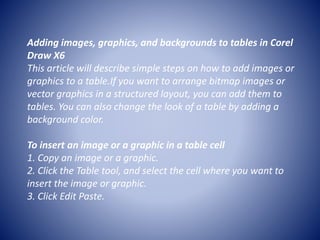
Recomendados
Recomendados
Mais conteúdo relacionado
Mais procurados
Mais procurados (12)
Current Vs Future Showing Centralized Organization Flexible Organization

Current Vs Future Showing Centralized Organization Flexible Organization
Quotes Communication L172 Ppt Powerpoint Presentation Gallery

Quotes Communication L172 Ppt Powerpoint Presentation Gallery
Project Status Kpi Dashboard Showing Delivery Roadmap And Resource Allocation

Project Status Kpi Dashboard Showing Delivery Roadmap And Resource Allocation
Project Status KPI Dashboard Showing Completed Tasks And Task In Progress

Project Status KPI Dashboard Showing Completed Tasks And Task In Progress
Entering New Market Roadmap PowerPoint Presentation Slides 

Entering New Market Roadmap PowerPoint Presentation Slides
Business KPI Dashboard Showing Lead To Opportunity Ratio

Business KPI Dashboard Showing Lead To Opportunity Ratio
Semelhante a Unit4
Semelhante a Unit4 (20)
Mais de ASHABOOPATHY
Mais de ASHABOOPATHY (13)
Último
Último (20)
Tech Trends Report 2024 Future Today Institute.pdf

Tech Trends Report 2024 Future Today Institute.pdf
Apidays New York 2024 - The value of a flexible API Management solution for O...

Apidays New York 2024 - The value of a flexible API Management solution for O...
How to Troubleshoot Apps for the Modern Connected Worker

How to Troubleshoot Apps for the Modern Connected Worker
2024: Domino Containers - The Next Step. News from the Domino Container commu...

2024: Domino Containers - The Next Step. News from the Domino Container commu...
How to Troubleshoot Apps for the Modern Connected Worker

How to Troubleshoot Apps for the Modern Connected Worker
Advantages of Hiring UIUX Design Service Providers for Your Business

Advantages of Hiring UIUX Design Service Providers for Your Business
ProductAnonymous-April2024-WinProductDiscovery-MelissaKlemke

ProductAnonymous-April2024-WinProductDiscovery-MelissaKlemke
Mastering MySQL Database Architecture: Deep Dive into MySQL Shell and MySQL R...

Mastering MySQL Database Architecture: Deep Dive into MySQL Shell and MySQL R...
Apidays Singapore 2024 - Building Digital Trust in a Digital Economy by Veron...

Apidays Singapore 2024 - Building Digital Trust in a Digital Economy by Veron...
AWS Community Day CPH - Three problems of Terraform

AWS Community Day CPH - Three problems of Terraform
The 7 Things I Know About Cyber Security After 25 Years | April 2024

The 7 Things I Know About Cyber Security After 25 Years | April 2024
Tata AIG General Insurance Company - Insurer Innovation Award 2024

Tata AIG General Insurance Company - Insurer Innovation Award 2024
Scaling API-first – The story of a global engineering organization

Scaling API-first – The story of a global engineering organization
Strategies for Landing an Oracle DBA Job as a Fresher

Strategies for Landing an Oracle DBA Job as a Fresher
Boost Fertility New Invention Ups Success Rates.pdf

Boost Fertility New Invention Ups Success Rates.pdf
Unit4
- 1. Adding images, graphics, and backgrounds to tables in Corel Draw X6 This article will describe simple steps on how to add images or graphics to a table.If you want to arrange bitmap images or vector graphics in a structured layout, you can add them to tables. You can also change the look of a table by adding a background color. To insert an image or a graphic in a table cell 1. Copy an image or a graphic. 2. Click the Table tool, and select the cell where you want to insert the image or graphic. 3. Click Edit Paste.
- 2. The Pixel view in CorelDRAW lets you create drawings in actual pixel units, providing a much more accurate representation of how a design will appear on the Web.
- 3. Working With Pixels Pixel View displays a pixel-based rendition of the drawing, which allows you to zoom in on an area of an object, then position and size the object more precisely. This view also lets you see what the drawing will look like when it is exported to a bitmap file format, even if the objects are vector.
- 4. Snapping to Pixels In CorelDRAW, click File > New In the New Document dialog box, choose Web from the Preset destination list box and click OK On the toolbar, choose 800% from the Zoom levels list box Click View and ensure that Snap to Pixels is not enabled. Draw an object Click View > Snap to Pixels Draw another object As you move around the grid, notice how you are presented with snap points, such as pixel edge, pixel corner, and pixel center. This allows for more precise control.
- 5. Changing the Color and Opacity of a Pixel Grid To change the color and opacity of the pixel grid, Click View > Setup > Grid and Ruler Setup In the Pixel grid area, open the Color picker, and select a color Move the Opacity slider to the right to increase the opacity of the grid You can disable the Show pixel grid at 800% or higher zoom check box if you do not want the pixel view to automatically display zoomed in at 800% or higher. By using the pixel preview mode when designing for the Web, you can ensure that what you see is exactly what you will get. There’s no longer any need to guess.
- 6. Exporting graphics for the Web The Export for Web dialog box provides a single access point for common export controls, eliminating the need to open additional dialog boxes when preparing a file for export. It also lets you compare the results of various filter settings before you commit to an output format, making it easier to achieve optimal results. Let’s take a look. The image below is the Export for Web dialog box.
- 7. GIF GIF images are best used for line drawings, text, images with few colors, or images with sharp edges, such as scanned black-and-white images or logos. GIF offers several advanced graphic options, including transparent backgrounds, interlaced images and animation. It also lets you create custom palettes for the image. PNG PNG files are best for various image types, including photos and line drawings. The file format (unlike the GIF and JPEG formats) supports the alpha channel. This allows you to save transparent images with superior results.
- 8. Using Presets You can export Web-compatible files using preset settings. This allows you to optimize the file, without the need to modify individual settings. However, you can also customize the settings to produce a specific result. For example, you can adjust its color, display quality, and file size. Being able to use presets is useful if you are exporting a number of images and want to ensure consistency throughout your project.
- 9. Customizing Options for Exporting a JPG From the Export to Web dialog box, choose JPEG from the Format list box. You have the option to perform one or more of the following tasks: Settings Area Control Color Mode, Quality, Sub-format and the ability to Blur the transition between adjacent pixels of different colors. Also in the Settings area are the options to overprint blacks when exporting to CMYK and apply a matte color to the object’s background to help blend the edges of anti-aliased objects.
- 10. Advanced Area To load the JPEG file gradually in certain Web browsers so that it displays only portions of the image before it finishes loading, enable the Progressive check box. Use the optimal encoding method to produce the smallest JPEG file size and apply the document-color settings. You also have the color-proof settings.