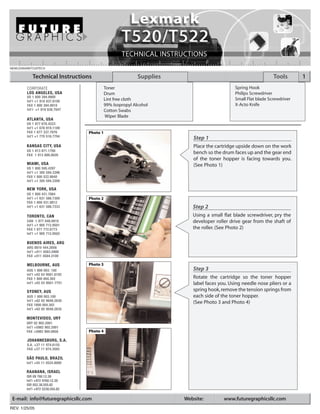
Manual de Recarga Lexmark T520 | T522
- 1. NEWLEXMARKT520TECH Technical Instructions Supplies Tools 1 CORPORATE Toner Spring Hook LOS ANGELES, USA Drum Philips Screwdriver US 1 800 394.9900 Int’l +1 818 837.8100 Lint free cloth Small Flat blade Screwdriver FAX 1 800 394.9910 99% Isopropyl Alcohol X-Acto Knife Int’l +1 818 838.7047 Cotton Swabs Wiper Blade ATLANTA, USA US 1 877 676.4223 Int’l +1 678 919.1189 FAX 1 877 337.7976 Photo 1 Int’l +1 770 516.7794 Step 1 KANSAS CITY, USA Place the cartridge upside down on the work US 1 913 871.1700 FAX 1 913 888.0626 bench so the drum faces up and the gear end of the toner hopper is facing towards you. MIAMI, USA (See Photo 1) US 1 800 595.4297 Int’l +1 305 594.3396 FAX 1 800 522.8640 Int’l +1 305 594.3309 NEW YORK, USA US 1 800 431.7884 Int’l +1 631 588.7300 Photo 2 FAX 1 800 431.8812 Int’l +1 631 588.7333 Step 2 TORONTO, CAN Using a small flat blade screwdriver, pry the CAN 1 877 848.0818 developer roller drive gear from the shaft of Int’l +1 905 712.9501 FAX 1 877 772.6773 the roller. (See Photo 2) Int’l +1 905 712.9502 BUENOS AIRES, ARG ARG 0810 444.2656 Int’l +011 4583.5900 FAX +011 4584.3100 MELBOURNE, AUS Photo 3 AUS 1 800 003. 100 Step 3 Int’l +62 03 9561.8102 FAX 1 800 004.302 Rotate the cartridge so the toner hopper Int’l +62 03 9561-7751 label faces you. Using needle nose pliers or a SYDNEY, AUS spring hook, remove the tension springs from AUS 1 800 003.100 each side of the toner hopper. Int’l +62 02 9648.2630 (See Photo 3 and Photo 4) FAX 1800 004.302 Int’l +62 02 9548.2635 MONTEVIDEO, URY URY 02 902.2001 Int’l +5982 902.2001 FAX +5982 900.0858 Photo 4 JOHANNESBURG, S.A. S.A. +27 11 974.6155 FAX +27 11 974.3593 SÃO PAULO, BRAZIL Int’l +55 11 5524.8000 RAANANA, ISRAEL ISR 09 760.12.39 Int’l +972 9760.12.39 ISR 052.38.555.82 Int’l +972 5238.555.82 E-mail: info@futuregraphicsllc.com Website: www.futuregraphicsllc.com REV. 1/25/05
- 2. 2 New Lexmark T520 Technical Instructions Photo 5 Step 4 While holding onto the toner hopper with your left hand, carefully bend the waste Notes hopper away from the gear side of the toner hopper using your right hand. Lift the right side of the toner hopper up away from the waste hopper. (See Photo 5) Photo 6 Step 5 Separate the toner hopper and waste hopper. (See Photo 6) Set the toner hopper aside. Photo 7 Step 6 Using a small flat blade screwdriver remove the “C” clip from the drum axle on the drive gear end of the drum. (See Photo 7) Photo 8 Step 7 While holding onto the drive gear on the drum, slide the drum axle out from the small (contact) gear end of the waste hopper. (See Photo 8) Photo 9 Step 8 Lift the drum from the waste hopper. (See Photo 9) If you plan on reusing the drum, place the drum in a protected area and out of the light. Need trust-worthy, detailed Technical Instructions for another engine? Visit: www.futuregraphicsllc.com
- 3. New Lexmark T520 Technical Instructions 3 Photo 10 Step 9 Lift the waste hopper by the handle so the hopper is up on its end. Using a X-Acto knife cut the wiper blade sealing foam that Step 15 attaches the wiper blade to the waste Apply padding powder to the hopper. (See Photo 10) drum. Place the drum into the waste hopper. (See Photo 15) Photo 11 Step 10 Once again place the waste hopper flat on Photo 15 the work bench. Using a Philips screwdriver remove the two screws that hold the wiper blade to the waste hopper. (See Photo 11) Step 11 Using a small flat blade screwdriver pry the Photo 12 wiper blade away from the waste hopper. (See Photo 12) Remove the wiper blade. Step 16 Step 12 Slide the drum axle through the Dump the waste toner from the hopper. drum starting from the small (con- Using dry compressed air or a vacuum, tact) gear side of the waste hop- clean the waste hopper. Visually inspect the per. (See Photo 16) waste hopper recovery blade. If the blade is wavy, nicked, or torn the blade will have to be replaced. Photo 13 Foto 16 Step 13 Apply padding powder to the new wiper blade. Place the new blade onto the waste hopper and install the two screws that hold the blade in place. (See Photo 13) Photo 14 Step 14 Flip the waste hopper over. Place a strip of sealing tape over the area where the wiper blade and waste hopper meet. (See Photo 14) Need help with a particular remanu- facturing problem? Call the Technical Resource Center from 8am - 5pm PST: 800 394.9900
- 4. 4 New Lexmark T520 Technical Instructions Photo 19 Step 20 Carefully remove the doctor blade tension spring from the hopper. Step 17 (See Photo 19) Install the “C” clip onto the drum axle. (See Photo 17) NOTE: Do not let the tension spring slip and hit the developer roller. This will scratch the roller and could cause print defects. Photo 17 Photo 20 Step 21 Remove the developer roller contact from the side of the toner hopper. (See Photo 20) Photo 21 Step 18 Set the waste hopper aside in a Step 22 protected area out of the light. Slide the brass developer roller contact bearing from the end of the hopper. Step 19 (See Photo 21) Remove the two square white plas- tic tabs that secure the doctor blade tension spring in place. (See Photo 18) These plastic tabs are new to the Lexmark cartridges Step 23 and are used to prevent the ten- Photo 22 While holding the shaft of the developer sion spring from moving during roller, lift the roller out from the hopper and shipping. It is recommended that slide the developer roller axle out from the they be reinstalled during the toner hopper gear end plate. assembly process. (See Photo 22) Photo 18 Photo 23 Step 24 Remove the mylar shims from the ends of the developer roller (See Photo 23) Clean the shims using a lint free cloth. E-mail: info@futuregraphicsllc.com Website: www.futuregraphicsllc.com
- 5. New Lexmark T520 Technical Instructions 5 Photo 24 Step 25 To clean the developer roller to take a lint free cloth, add a small amount of alcohol, Step 29 then soak the cloth with distilled water. Dump out the toner from the toner Place the axle of the developer roller into a hopper. Using dry compressed drill. Clean the roller using the lint free cloth air or a vacuum clean the toner while the roller is rotating in the drill. hopper. NOTE: Make sure you clean (See Photo 24) the doctor bar sealing foam well. NOTE: DO NOT USE straight alcohol to clean the developer roller. Straight alcohol will cause the roller to swell and could Photo 25 cause the roller to crack. Step 30 Clean the developer roller end NOTE: Removal of the doctor blade in the sealing gills using a swab and new style cartridges is easier due to the fact alcohol. (See Photo 29) that no sealing tape or putty is used to hold the blade in place. A foam strip has been NOTE: The gills on the new style added behind the doctor blade to prevent cartridges are different than those toner leaking. The doctor blade is held in on the old style cartridges. They place by two white plastic tabs found on are narrower and there are more of each end of the toner hopper. them. Cleaning the gills will help (See Photo 25) prevent toner from leaking out Photo 26 from the ends of the developer roller. Step 26 To remove the doctor blade press down on the Photo 29 ends of the blade. (See Photo 26) NOTE: To ensure the best print quality when remanufacturing the new style cartridges it is important that the doctor bar is replaced. When remanufacturing the old style cartridges it was possible the flip the doctor bar around Photo 27 giving you a new unworn surface area on the bar. With the new style cartridges the doctor bar wears in the center of the bar so flipping the bar is not an option. Step 31 Visually inspect the inner toner hopper sealing blade. If the blade is Step 27 damaged it will cause leaking and must be replaced. The inner toner Pull the encoder wheel off the end of the hopper sealing blade is now toner hopper. (See Photo 27) attached to a plastic support piece that serves as the outer toner hopper blade. To replace the blade Photo 28 pry the plastic support piece out Step 28 from the toner hopper. Attach the Remove the fill plug from the side of the new inner sealing blade to the hopper. (See Photo 28) plastic support piece and attach the support piece to the toner NOTE: The fill plugs on the new style hopper. cartridges don’t have the filters on them like the old style cartridges. A vent has been Need help with a particular remanu- added to the top of the toner hopper and facturing problem? covered with tape. Call the Technical Resource Center from 8am - 5pm PST: 800 394.9900
- 6. 6 New Lexmark T520 Technical Instructions Photo 30 Step 32 Slide the new doctor bar under the white Notes plastic tabs on each side of the toner hopper. Lift the doctor bar contact and push the bar up till the bar is positioned against the last two posts of the plastic tabs. (See Photo 30) Photo 31 Step 33 Place the two mylar shims on the ends of the developer roller. Slide the keyed end of the developer roller axle into the gear assembly end plate. (See Photo 31) Photo 32 Step 34 Install the brass contact bearing onto the opposite end of the developer roller axle. Slide the developer roller contact into place. (See Photo 32) Photo 33 Step 35 Reinstall the doctor bar tension spring so the “V”stamp on the spring points away from the toner hopper. Place the white plastic tabs onto the doctor bar next to the ends of the spring. (See Photo 33) Photo 34 Step 36 Fill the toner hopper with the correct amount of toner. (See Photo 34) Reinstall the toner hopper fill plug. E-mail: info@futuregraphicsllc.com Website: www.futuregraphicsllc.com
- 7. New Lexmark T520 Technical Instructions 7 Photo 35 Step 37 Place the encoder wheel onto the toner hopper agitator shaft. (See Photo 35) Step 41 Install the developer roller drive gear onto the developer roller axle. (See Photo 40) Photo 36 Step 38 Photo 40 Place the waste hopper top down on the work bench with the waste hopper away from you.Turn the toner hopper upside down install the left side of the toner hopper first. (See Photo 36) Photo 37 Step 39 While holding onto the toner hopper with your left hand, carefully bend the waste hopper Step 42 away from the gear side of the toner hopper Test the cartridge. using your right hand. Push the right side of the toner hopper toward the waste hopper. (See Photo 37) Photo 38 Step 40 Notes Using a spring hook reattach the tension springs to each end of the toner hopper. (See Photo 38 and 39) Photo 39 Need help with a particular remanu- facturing problem? Call the Technical Resource Center from 8am - 5pm PST: 800 394.9900
- 8. Our friends in Kentucky have been at it again, making changes to older established products. This time it’s not printer firmware that’s been changed but rather the construction of the cartridges used in the Optra S, Optra Se3455, Optra T, T520/522 and T620/622 family of printers. The changes were made to the toner hopper section of these car- tridges. The most significant change is that the angle of the doctor bar has been altered. This results in a centered contact with the developer roller rather than the offset contact found in the older style cartridges. For the remanufacturer, this means that the trick of flipping one-time-used doctor bars to get an unworn contact sur- face, no longer works. Except for this, the changes appear to actual- ly simplify the remanufacturing process rather than hinder it. As for the reasoning behind the changes, they were most likely made to eliminate lingering quality issues with the OEM cartridges, reduce manufacturing costs and perhaps to even make the cartridges easi- er to remanufacture for Lexmark’s own Return Cartridge Program (formerly Prebate). Though the changes Lexmark made to the Optra S style cartridges relate only to the toner hopper, this How To article covers the entire remanufacturing process. Future Graphics (FG) is a distributor of compatible replacement parts and products for imagining equipment. None of FG's products are genuine OEM replacement parts and no affiliation or sponsorship is to be implied between FG and any OEM. E-mail: info@futuregraphicsllc.com Website: www.futuregraphicsllc.com
