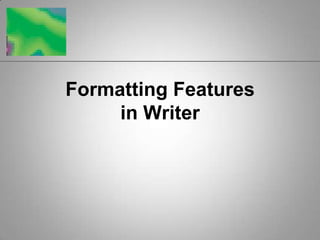
Formatting Features of Writer
- 1. Formatting Features in Writer
- 2. 2 How do I check spelling? Click Tools, Options, then select Check spelling as you type option for Language Settings/Writing Aids option -or- Depress AutoSpellcheck button on Standard toolbar -or- Click Spellcheck toolbar button
- 3. 3 How do I check spelling? (continued)
- 4. 4 How do I use the thesaurus? To find words with a similar meaning Click Tools, Language, Thesaurus
- 5. 5 How do I use the thesaurus? (continued)
- 6. 6 How do I create headers and footers? Header Text that appears at the top of every page Footer Text that appears at the bottom of every page Typically contain information such as document title, date, name of author, current page number
- 7. 7 How do I create headers and footers? (continued) Are displayed only in Print Layout view, Page Preview, and on printed pages Have preset tabs – center tab and right tab Click Insert, Header (or Footer)
- 8. 8 How do I create headers and footers? (continued)
- 9. 9 How do I create headers and footers? (continued)
- 10. 10 How do I insert page breaks and sections? Page break Occurs within a document where one page ends and next page begins Automatically inserted when page is filled Two ways to insert manually Click Insert, Manual Break; select desired type of break from Insert Break dialog box Use keyboard shortcut Ctrl+Enter
- 11. 11 How do I insert page breaks and sections? (continued)
- 12. 12 How do I insert page breaks and sections? (continued) Section Divides document into segments Different formatting can be applied to each section (margins, borders, vertical alignment, columns, headers and footers, footnotes and endnotes, page numbering, line numbers)
- 13. 13 How do I insert page breaks and sections? (continued) To insert a section Click Insert, Section Select formatting options to apply from Insert Section dialog box Click Insert
- 14. 14 Can I insert graphics into a document? Two types of graphics Bitmap graphics (picture) Vector graphics (drawing)
- 15. 15 Can I insert graphics into a document? (continued) Bitmap graphics Composed of a grid of colored dots Typically used for digital photos and scanned images Have extensions such as .bmp, .png, .jpg, .tif, or .gif Can insert (but not create) bitmaps with Writer
- 16. 16 Can I insert graphics into a document? (continued)
- 17. 17 Can I insert graphics into a document? (continued)
- 18. 18 Can I insert graphics into a document? (continued) Vector graphics Created with basic shapes Often used to create clip art, logos, organizational charts Have extensions such as .emf and .ai Can be created with Draw program
- 19. 19 Can I insert graphics into a document? (continued)
- 20. 20 Can I insert graphics into a document? (continued)
- 21. 21 How do I set margins? Margin settings Effect amount of text that can fit on a page Typically apply to entire document Change margins using Page option on Format menu
- 22. 22 How do I set margins? (continued)
- 23. 23 How do I set margins? (continued) Don’t set top and margins too small if using headers and footers Select Portrait orientation to print page vertically, Landscape to print sideways Select paper size from Format list to control how paper feeds into printer
- 24. 24 How do I save a document as a Web page? Use Save As option on File menu to save a document in HTML format Must be HTML format to be accessible to Web browsers
- 25. 25 How do I save a document as a Web page? (continued)
- 26. 26 How do I save a document as a Web page? (continued) Several formatting options available in Writer cannot be duplicated in HTML documents Open browser and navigate to HTML document from File menu to see how it will look when viewed in a Web browser When saved as a Web page, a long document will display as a single long page (use vertical scroll bar)
- 27. 27 Can I track changes and insert comments in a document? Changes feature Maintains deleted, changed, and inserted text for a document and displays it in a contrasting color Changes can be hidden or displayed, accepted or rejected Writer’s Comment feature Allows insertion of electronic version of “sticky notes” to correspond with changes
- 28. 28 Can I track changes and insert comments in a document? (continued)
- 29. 29 Can I track changes and insert comments in a document? (continued)
- 30. 30 What other features can I use to finalize my documents?
- 32. Go back and format after content is finalized
- 33. Don’t get carried away
- 36. Superscript
- 37. Subscript
- 38. Strikethrough
- 41. Typically, text attributes are applied to text that has already been typed
- 42. To apply text attributes before typing new text
- 43. Click on the button
- 44. Type text
- 48. 38 How do I use the Character dialog box? (continued)
- 51. Centered text
- 52. Justified text
- 55. Numbers imply a specific order; bullets do not
- 56. Automatically renumbers if items are added, deleted, or moved
- 58. 43 How do I adjust line spacing?
- 59. 44 How do I adjust line spacing? (continued)
- 61. Types of tab stops
- 62. Left tab stop
- 63. Right tab stop
- 64. Center tab stop
- 66. Click Format, Paragraph, Tabs and type in positions
- 67. Use the ruler
- 69. Line of punctuation characters that fills area between text and tab stop
- 70. Typically used in a table of contents
- 72. 49 How do I indent text?
- 73. 50 How do I indent text? (continued)
- 74. 51 How do I work with document views?
- 75. 52 How do I work with document views? (continued)
- 76. 53 Summary Checking spelling Using the thesaurus Creating headers and footers Inserting page breaks and sections Inserting graphics into a document
- 77. 54 Summary (continued) Setting margins Saving a document as a Web page Tracking changes and inserting comments in a document Using other features to finalize documents
- 79. Applying bold, italic, and underlining attributes
- 80. Using the Character dialog box
- 83. Using tabs
- 84. Indenting text
- 85. Working with document views