Denunciar
Compartilhar
Baixar para ler offline
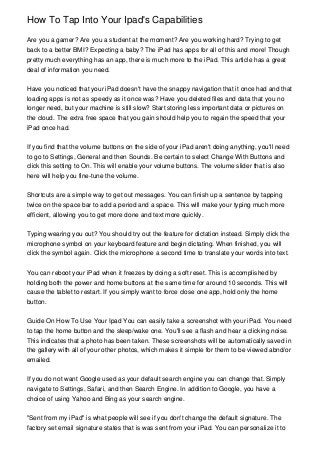
Recomendados
Mais conteúdo relacionado
Destaque
Destaque (20)
Product Design Trends in 2024 | Teenage Engineerings

Product Design Trends in 2024 | Teenage Engineerings
How Race, Age and Gender Shape Attitudes Towards Mental Health

How Race, Age and Gender Shape Attitudes Towards Mental Health
AI Trends in Creative Operations 2024 by Artwork Flow.pdf

AI Trends in Creative Operations 2024 by Artwork Flow.pdf
Content Methodology: A Best Practices Report (Webinar)

Content Methodology: A Best Practices Report (Webinar)
How to Prepare For a Successful Job Search for 2024

How to Prepare For a Successful Job Search for 2024
Social Media Marketing Trends 2024 // The Global Indie Insights

Social Media Marketing Trends 2024 // The Global Indie Insights
Trends In Paid Search: Navigating The Digital Landscape In 2024

Trends In Paid Search: Navigating The Digital Landscape In 2024
5 Public speaking tips from TED - Visualized summary

5 Public speaking tips from TED - Visualized summary
Google's Just Not That Into You: Understanding Core Updates & Search Intent

Google's Just Not That Into You: Understanding Core Updates & Search Intent
The six step guide to practical project management

The six step guide to practical project management
Beginners Guide to TikTok for Search - Rachel Pearson - We are Tilt __ Bright...

Beginners Guide to TikTok for Search - Rachel Pearson - We are Tilt __ Bright...
How To Tap Into Your Ipad's Capabilities
- 1. How To Tap Into Your Ipad's Capabilities Are you a gamer? Are you a student at the moment? Are you working hard? Trying to get back to a better BMI? Expecting a baby? The iPad has apps for all of this and more! Though pretty much everything has an app, there is much more to the iPad. This article has a great deal of information you need. Have you noticed that your iPad doesn't have the snappy navigation that it once had and that loading apps is not as speedy as it once was? Have you deleted files and data that you no longer need, but your machine is still slow? Start storing less important data or pictures on the cloud. The extra free space that you gain should help you to regain the speed that your iPad once had. If you find that the volume buttons on the side of your iPad aren't doing anything, you'll need to go to Settings, General and then Sounds. Be certain to select Change With Buttons and click this setting to On. This will enable your volume buttons. The volume slider that is also here will help you fine-tune the volume. Shortcuts are a simple way to get out messages. You can finish up a sentence by tapping twice on the space bar to add a period and a space. This will make your typing much more efficient, allowing you to get more done and text more quickly. Typing wearing you out? You should try out the feature for dictation instead. Simply click the microphone symbol on your keyboard feature and begin dictating. When finished, you will click the symbol again. Click the microphone a second time to translate your words into text. You can reboot your iPad when it freezes by doing a soft reset. This is accomplished by holding both the power and home buttons at the same time for around 10 seconds. This will cause the tablet to restart. If you simply want to force close one app, hold only the home button. Guide On How To Use Your Ipad You can easily take a screenshot with your iPad. You need to tap the home button and the sleep/wake one. You'll see a flash and hear a clicking noise. This indicates that a photo has been taken. These screenshots will be automatically saved in the gallery with all of your other photos, which makes it simple for them to be viewed abnd/or emailed. If you do not want Google used as your default search engine you can change that. Simply navigate to Settings, Safari, and then Search Engine. In addition to Google, you have a choice of using Yahoo and Bing as your search engine. "Sent from my iPad" is what people will see if you don't change the default signature. The factory set email signature states that is was sent from your iPad. You can personalize it to
- 2. something different. Go to your Settings and then choose Mail. Pick Contacts as an option and then Calendar. You should see a Signature option where you can alter it. If your iPad's volume buttons aren't responding, you must check Settings, General, and Sounds. Ensure that the Change with Buttons setting is turned On. You can also use the volume slider here to fine-tune your volume. You know your iPad has a tiny camera image in the bottom left of the screen, but you do not actually have to tap this to view the most recently taken video or picture. Just swipe your finger to the right to find the video or picture you just took. Swipe toward the left and your previous pictures will appear. It matters not what your intended purpose for the iPad might be; you can improve upon that purpose if you take the right steps. There is so much to learn online. Continue to learn more and you can be an expert in time.