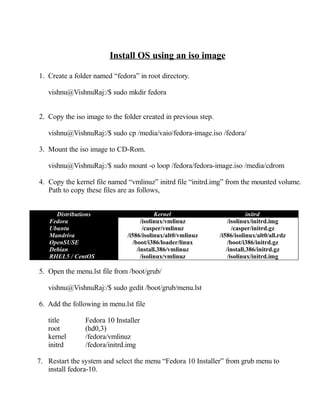
INSTALL OS USING ISO IMAGE
- 1. Install OS using an iso image 1. Create a folder named “fedora” in root directory. vishnu@VishnuRaj:/$ sudo mkdir fedora 2. Copy the iso image to the folder created in previous step. vishnu@VishnuRaj:/$ sudo cp /media/vaio/fedora-image.iso /fedora/ 3. Mount the iso image to CD-Rom. vishnu@VishnuRaj:/$ sudo mount -o loop /fedora/fedora-image.iso /media/cdrom 4. Copy the kernel file named “vmlinuz” initrd file “initrd.img” from the mounted volume. Path to copy these files are as follows, Distributions Kernel initrd Fedora /isolinux/vmlinuz /isolinux/initrd.img Ubuntu /casper/vmlinuz /casper/initrd.gz Mandriva /i586/isolinux/alt0/vmlinuz /i586/isolinux/alt0/all.rdz OpenSUSE /boot/i386/loader/linux /boot/i386/initrd.gz Debian /install.386/vmlinuz /install.386/initrd.gz RHEL5 / CentOS /isolinux/vmlinuz /isolinux/initrd.img 5. Open the menu.lst file from /boot/grub/ vishnu@VishnuRaj:/$ sudo gedit /boot/grub/menu.lst 6. Add the following in menu.lst file title Fedora 10 Installer root (hd0,3) kernel /fedora/vmlinuz initrd /fedora/initrd.img 7. Restart the system and select the menu “Fedora 10 Installer” from grub menu to install fedora-10.
- 2. To change the user password sudo passwd <user-name> To delete the user password sudo sudo passwd -d <user-name> To lock the user sudo passwd -l <user-name> To unlock the user sudo passwd -u <user-name To encrypt the file in vim editor vim -x <file-name> Use shell inside vim editor To use shell press Esc and :sh To resume file press ^d (ctrl+d) Differentiate And Patch The File To differentiate files and create patch file diff -c oldprg.c newprg.c > prg.patch To patch the File patch oldprg.c < prg.patch To open microsoft office 2007 (docx) file in OpenOffice Wordprocessor $ sudo apt-get install libgif4 libungif4g
- 3. Split And Combine Big File To split the file For example, consider a file image.iso of size 600MB. We can split the file into 3 parts of 200MB each. split -b 200m image.iso This creates xaa xab xac of 200m each. To the splited files cat xa* > newimage.iso This combines the 3 files into a single iso file named “newimage.iso”. Send Mail In Terminal To check status of sendmail vishnu@VishnuRaj:/etc/init.d$ sendmail status To start sendmail option vishnu@VishnuRaj:/etc/init.d$ sendmail start Sending Mail vishnu@VishnuRaj:~$echo “mail body” | mail -s “subject” <to-address> Sending mail from text file vishnu@VishnuRaj:/$mail -s “subject” to-address < mail-body.txt Sending mail with attachment vishnu@VishnuRaj:/$echo “mail body” | mutt -s “subject” -a fileattach.gif <to-address>
- 4. Adding Wallpapers To Boot Menu 1. Choose a picture and then load it into the GIMP (right-click and select Open With -> Open with "GIMP Image Editor"). 2. Right-click the image within GIMP and select Image ? Scale Image. In the Width box, type 640 and hit the Tab key. The Height box should then automatically change to 480. 3. Right-click the image again within The GIMP and select Image ->Mode -> Indexed and then type 14 into the Maximum Number of Colors box. Then click the Convert button. 4. Right-click the image again within GIMP and select File -> Save As. Give the file a name in the Name box, and use the .xpm file extension. 5. Open a terminal window and type the following (this assumes the file was saved to the desktop): $ sudo mkdir /boot/grub/splashimages $ gzip ~/Desktop/bootwallaper.xpm $ sudo mv ~/Desktop/bootwallpaper.xpm.gz /boot/grub/splashimages 6. Replace bootwallpaper mentions above with the filename you chose. 7. Then open the boot menu file for editing in Gedit: $ sudo gedit /boot/grub/menu.lst
- 5. 8. Look for the line that begins ## ## End Default Options ## and, below, add a new line. splashimage=(hd0,3)/boot/grub/splashimages/bootwallaper.xpm.gz. As above, replace bootwallpaper with the filename you chose. See Figure for an example taken from my test PC. Save the file and then reboot to see the new wallpaper in action.
