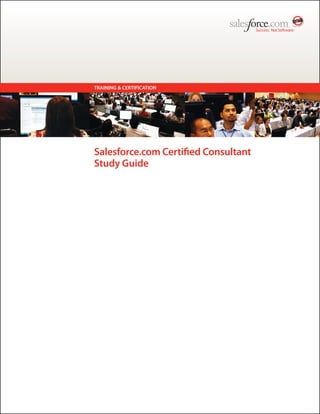
Salesforce Certified Consultant Study Guide
- 1. TRAINING & CERTIFICATION Salesforce.com Certified Consultant Study Guide
- 2. TRAINING & CERTIFICATION Contents Section 1. Purpose of this Study Guide .................................................................................... 1 Section 2. Audience Description: Salesforce.com Certified Consultant ................................ 1 Section 3. About the Exam ......................................................................................................... 3 Section 4. Recommended Training ............................................................................................ 3 Section 5. Exam Outline.............................................................................................................. 3 Section 6. Sample Exam Questions........................................................................................... 5 Section 7. Answers to Sample Exam Questions ...................................................................... 6 Section 8. Supplemental Study Material.................................................................................... 7 Section 8-1. What are Assets? ...........................................................................................................................7 Section 8-2. Working with Case Emails .............................................................................................................8 Section 8-3. Customize the View Cases Page in the Self-Service Portal ..........................................................8 Section 8-4. Setup Tips and Considerations for Customer Portal Pages...........................................................9 Section 8-5. Importing Overview ......................................................................................................................12 Section 8-6. Changing Multiple Cases .............................................................................................................13 Section 8-7. Viewing Case Hierarchies ............................................................................................................13 Section 8-8. Setting Up Escalation Rules.........................................................................................................14 Section 8-9. Entitlements Package ..................................................................................................................16 Section 8-10. Salesforce.com and Salesforce Labs Customer Service & Support Applications........................16 Section 8-11. What Can You Do With Campaigns? ...........................................................................................17 Section 8-12. How to Use Salesforce CRM for Google AdWords ......................................................................19 Section 8-13. Drive New Business Through Web Site Integration .....................................................................20 Section 8-14. Edition Feature Comparison ........................................................................................................22 Section 9. Implementing SaaS/Cloud Computing is Different ............................................... 22 Salesforce.com Certified Consultant – Study Guide (Spring ’09) 1
- 3. TRAINING & CERTIFICATION Section 1. Purpose of this Study Guide This study guide is designed to help you evaluate whether you are ready to successfully complete the Salesforce.com Certified Consultant exam. This guide provides information about recommended training from Salesforce.com Training and Certification, a complete list of exam objectives, supplemental study material, and several sample exam items—all with the intent of helping you achieve a passing score. Salesforce.com highly recommends a combination of course attendance and self-study to maximize your chances of passing the exam. Section 2. Audience Description: Salesforce.com Certified Consultant The Salesforce.com Certified Consultant exam is intended for an individual who has experience deploying standard applications on the Force.com platform based on common customer scenarios, including practical application of the skills and concepts noted in the exam outline. The candidate is a Salesforce.com Certified Administrator and has successfully completed the Implementation Essentials course (CON 201) from salesforce.com or an Authorized Training Center or possesses equivalent experience and knowledge. The candidate also has invested time in studying the materials from this course and the additional required study materials provided by salesforce.com. The candidate may not necessarily administer standard Salesforce CRM applications, but has experience with the salesforce.com application user interface and data model. The candidate is capable of identifying, articulating, and using the unique capabilities of a software-as-a-service/platform-as-a-service (SaaS/PaaS) cloud-computing environment and can gather requirements and design and deploy a successful solution based on these capabilities. The candidate can deploy production-ready applications, has a broad understanding of SaaS, and is capable of designing deployment-ready solutions to solve common customer business requirements. The candidate should be capable of using Salesforce application customization capabilities as described in the exam objectives. The candidate also should be able to identify appropriate solutions to specific business challenges/process requirements by applying knowledge of these features in the current version of Salesforce applications. The candidate should be able to perform the tasks outlined in the exam objectives successfully. These include (but are not limited to) the administrative features of the items listed below. The candidate should be able to: General Application Consulting Identify the standard Salesforce CRM applications: Sales Force Automation (SFA), Marketing, :: Customer Service & Support (CSS), Content, Ideas, Mobile, Customer Portal, and Partner Networks Describe the unique characteristics of a SaaS/cloud-computing deployment :: Identify the critical setup components of any application deployment :: Given a scenario, identify the components and capabilities of setting up and configuring a secure :: environment Given a scenario, identify usability and adoption considerations :: Given a scenario, identify data migration, data management, and integration considerations :: Given a scenario, identify features of the Force.com platform for extending application deployment :: capabilities Sales Force Automation Identify and describe the common business challenges faced by a sales organization :: Describe and define the inherent business processes and terminology in the SFA application :: Describe the features of the SFA solution :: Describe the steps in a Salesforce CRM SFA process :: Given the objectives of a project, identify the appropriate customer audience for determining :: requirements Based on common customer needs and system requirements, identify discovery questions to uncover :: business requirements Given a scenario, articulate the design considerations for deploying a component of the solution :: Describe/identify solution design tradeoffs based on common customer scenarios :: Salesforce.com Certified Consultant – Study Guide (Spring ’09) 1
- 4. TRAINING & CERTIFICATION Given a scenario, identify common reporting metrics/report types; select an appropriate design for :: common customer requirements List and describe common integrations to an SFA application :: List and describe common data migration considerations when implementing an SFA application :: List and describe common business processes or requirements in which Force.com AppExchange :: applications would be deployed to complement the Salesforce CRM SFA application Marketing Automation Identify and describe the common business challenges faced by a marketing organization :: Describe and define the inherent business processes and terminology in salesforce.com’s Marketing :: application Describe the components of salesforce.com’s Marketing solution for a specific business driver :: Describe the steps in a salesforce.com Marketing process :: Given the objectives of a project, identify the appropriate customer audience for determining :: requirements Based on common customer needs and system requirements, identify discovery questions to uncover :: business requirements Given a scenario, articulate the design considerations for deploying a component of the solution :: Describe/identify solution design tradeoffs based on common customer scenarios :: Given a scenario, identify common reporting metrics/report types :: List and describe common integrations to a Marketing application :: List and describe common data migration considerations when implementing a Marketing application :: List and describe common business processes or requirements in which AppExchange applications :: would be deployed to complement salesforce.com’s Marketing application Customer Service & Support Identify and describe the common business challenges faced by a customer service and support :: organization Describe and define the inherent business processes and terminology in salesforce.com’s Customer :: Service & Support applications and the related benefits to the customer organization Describe the components of the Salesforce CRM Customer Service & Support solution for a specific :: business driver Describe the steps in a typical salesforce.com case management process :: Given the objectives of a project, identify the appropriate customer audience for determining :: requirements Based on common customer needs and system requirements, identify discovery questions to uncover :: business requirements Given a scenario, articulate the design considerations for deploying a component of the solution :: Describe/identify solution design tradeoffs based on common customer scenarios :: Given a scenario, identify common reporting metrics/report types; select an appropriate design for :: common customer requirements List and describe common integration examples in a Customer Service & Support environment :: List and describe common data migration considerations in a Customer Service & Support :: environment List and describe common business processes or requirements in which Force.com AppExchange :: applications would be deployed in a Customer Service & Support environment Salesforce.com Certified Consultant – Study Guide (Spring ’09) 2
- 5. TRAINING & CERTIFICATION Section 3. About the Exam The Salesforce.com Certified Consultant exam has the following characteristics: Content: 61 multiple-choice/multiple-select questions :: Time allotted to complete the exam: 90 minutes :: Passing score: 73 percent :: References: No hard-copy or online materials may be referenced during the exam. :: Prerequisites: None required; course attendance highly recommended :: Section 4. Recommended Training Salesforce.com Training and Certification recommends the following course as preparation for this exam: Implementation Essentials (CON 201). To register, go to: http://www.salesforce.com/training :: Section 5. Exam Outline The Salesforce.com Certified Consultant exam measures a candidate’s knowledge and skills related to the objectives listed below. A candidate should have hands-on experience administering Salesforce CRM and have demonstrated the application of each of the following features/functions. Objective Weighting General Application Consulting 5% Identify the standard Salesforce CRM applications: Sales Force Automation (SFA), Marketing, Customer Service & Support, Content, Ideas, Mobile, Customer Portal, Partner Networks Describe the unique characteristics of a SaaS/cloud-computing deployment General Application Consulting – Components of Force.com 10% Identify the critical setup components of any application deployment Given a scenario, identify the components and capabilities of setting up and configuring a secure environment Given a scenario, identify usability and adoption considerations Given a scenario, identify data migration, data management, and integration considerations Given a scenario, identify features of the Force.com platform for extending application deployment capabilities Sales Force Automation – About Business Process and the App 12% Identify and describe the common business challenges faced by a sales organization Describe and define the inherent business processes and terminology in the SFA application Describe the components of the SFA application for each specific business driver Describe the steps in a sales management process Sales Force Automation – Planning, Analysis, and Solution Design 17% Given the objectives of a project, identify the appropriate customer audience for determining requirements Based on common customer needs and system requirements, identify discovery questions to uncover business requirements Given a scenario, articulate the design considerations for deploying a component of the solution Describe/identify solution design tradeoffs based on common customer scenarios Given a scenario, identify common reporting metrics/report types; select an appropriate design for common customer requirements Sales Force Automation – Data Migration, Integration, and the AppExchange 5% List and describe common integrations to an SFA application List and describe common data migration considerations when implementing an SFA application Salesforce.com Certified Consultant – Study Guide (Spring ’09) 3
- 6. TRAINING & CERTIFICATION Objective Weighting List and describe common business processes or requirements in which AppExchange applications would be deployed to complement salesforce.com’s SFA application Marketing – About Business Process and the App 7% Identify and describe the common business challenges faced by a marketing organization Describe and define the inherent business processes and terminology in the Marketing application Describe the components of salesforce.com’s Marketing solution for a specific business driver Describe the steps in a typical Marketing process Marketing – Planning, Analysis, and Solution Design 8% Given the objectives of a project, identify the appropriate customer audience for determining requirements Based on common customer needs and system requirements, identify discovery questions to uncover business requirements Given a scenario, articulate the design considerations for deploying a component of the solution Describe/identify solution design tradeoffs based on common customer scenarios Given a scenario, identify common reporting metrics/report types; select an appropriate design for common customer requirements Marketing – Data Migration, Integration, and the AppExchange 5% List and describe common integrations to a Marketing application List and describe common data migration considerations when implementing a Marketing application List and describe common business processes or requirements in which AppExchange applications would be deployed to complement salesforce.com’s Marketing application Customer Service & Support – About Business Process and the App 12% Identify and describe the common business challenges faced by a customer service & support organization Describe and define the inherent business processes and terminology in salesforce.com’s Customer Service & Support applications Describe the components of salesforce.com’s Customer Service & Support solution for a specific business driver Describe the steps in a typical case management process Customer Service & Support – Planning, Analysis, and Solution Design 17% Given the objectives of a project, identify the appropriate customer audience for determining requirements Based on common customer needs and system requirements, identify discovery questions to uncover business requirements Given a scenario, articulate the design considerations for deploying a component of the solution Describe/identify solution design tradeoffs based on common customer scenarios Given a scenario, identify common reporting metrics/report types; select an appropriate design for common customer requirements Customer Service & Support – Data Migration, Integration, and the AppExchange 5% List and describe common integration examples in a Customer Service & Support environment List and describe common data migration considerations in a Customer Service & Support environment List and describe common business processes or requirements in which AppExchange applications would be deployed in a Customer Service & Support environment Salesforce.com Certified Consultant – Study Guide (Spring ’09) 4
- 7. TRAINING & CERTIFICATION Section 6. Sample Exam Questions The following questions are representative of those on the Salesforce.com Certified Consultant exam. These questions are not designed to test your readiness to successfully complete the certification exam, but should be used to become familiar with the types of questions on the exam. The actual exam questions may be more or less difficult than this set of questions. 1. You have completed the configuration of Salesforce CRM for your client. You have a data set that is clean and ready to be migrated into Salesforce CRM. What should you do prior to loading this data set? A. Deactivate users B. Suspend workflow rules C. Set up delegated administrators D. Install a connector for Microsoft Office 2. A prospective customer completed a Web-to-lead form on your corporate Web site. Upon follow up with a sales representative, the customer indicated he intends to buy your product. In the Salesforce CRM application, what is the process for moving a prospect to a customer? A. Prospect validation B. Account setup C. Lead conversion D. Contact management 3. A customer has a requirement to keep the customer id synchronized real time in the existing back-office (SAP R/3) system updated in Salesforce CRM. Which options are viable considerations? (Choose three answers.) A. Import wizard B. Native connector to SAP R/3 C. Desktop connectors D. Middleware connectors E. Data validation rules F. Developer toolkits 4. Who would most likely be involved in deciding Customer Service & Support organization key performance indicator (KPI) reporting requirements? A. Salesforce CRM administrator B. Customer service agent C. Customer service manager D. Knowledge manager 5. Universal Containers needs the ability to associate installed products at an account to specific cases. Those installed products contain information on the account’s contracted Service Level Agreement (SLA) as well as the installed product serial number. Which approach should Universal Containers consider implementing to best satisfy these requirements? A. Create a lookup object to the contract record B. Create a lookup to a custom object for the installed product C. Use the standard Asset relationship D. Use the standard Opportunity relationship Salesforce.com Certified Consultant – Study Guide (Spring ’09) 5
- 8. TRAINING & CERTIFICATION Section 7. Answers to Sample Exam Questions 1. B 2. C 3. B, D, F 4. C 5. C Salesforce.com Certified Consultant – Study Guide (Spring ’09) 6
- 9. TRAINING & CERTIFICATION Section 8. Supplemental Study Material The following information is drawn from Help and Training in Salesforce and is provided as supplemental study material. Note that this material is complementary to the CON 201 Implementation Essentials course materials and does not cover the same material. In preparing for the Salesforce.com Certified Consultant exam, please study the material in the CON 201 Implementation Essentials student manual and this supplemental material. Section 8-1. What are Assets? Although products represent the items your company sells, assets represent the specific products your customers have purchased, including a serial number, date of purchase, or any other information related to an individual sale. Depending on how your organization uses assets, they can represent a competitor’s product your customer has or versions of your products. Use assets to store specific information about the products your customers have. Depending on your page layouts, you can view asset-related lists on your account, contact, and product page layouts. If your organization has enabled products, assets are automatically enabled for your org. However, administrators still need to customize their org before users can begin using assets. To implement assets for your org: :: Add the Assets related list to account, contact, and product page layouts. Users can create new assets from these related lists. See Customizing Page Layouts for instructions on changing page layouts. :: Add the Cases related list to the appropriate product and asset page layouts. :: Add the Asset field to your case page layouts. Consider changing the field-level security for the Asset field so it displays or is required for your business, if necessary. See Setting Field-Level Security for instructions on changing field-level security. :: By default, your users have “Read,” “Create,” “Edit,” and “Delete” permissions on assets. If necessary, revise these permissions for your user profiles. Without the “Read” permission on assets, users will not see any assets or asset related lists in Salesforce CRM. See Managing Profiles for information on these profile permissions. Optionally, you can customize asset fields and page layouts by clicking Setup | Customize | Assets. Below is a description of the fields (in alphabetical order) that make up an asset. Some of these fields may not be visible or editable, depending on your page layout and field-level security settings. (Field-level security is available in Enterprise, Unlimited, and Developer Editions only.) Field Type Description Division to which the asset belongs. This value is automatically inherited from the related Asset Division account if any. Otherwise the value is inherited from the related contact. Available only in organizations that use divisions to segment their data. Identifying name for the asset. If you select a product from the product lookup, this name is Asset Name automatically populated with the product name. Account associated with the asset. Each asset must be associated with an account or Account contact. Contact associated with the asset. Each asset must be associated with an account or contact. Contact If you choose both an account and contact, they do not need to be related to each other. Contacts that are not associated with an account cannot be linked to assets. Checkbox to indicate if the asset represents a competitor’s product. Use assets to track Competitor what customers have your competitor’s products using this checkbox. Asset Text that distinguishes this asset from others. Description Date the customer installed the asset. Install Date Salesforce.com Certified Consultant – Study Guide (Spring ’09) 7
- 10. TRAINING & CERTIFICATION Field Type Description Amount the customer paid for the asset. Price The product on which the asset is based. Product Date the customer bought the asset. Purchase Date The number of assets purchased. Quantity The model number on the asset. Serial Number State of the asset. Status The date the asset expires or the last date it is under warranty. Use this field to store Usage End whatever date is appropriate for your business. Date Section 8-2. Working with Case Emails Cases generated via Email-to-Case display in an Emails related list that includes all emails sent by your customer regarding a particular case as well the email threads between you and your customer. The first 200 characters of an email message appear in the related list so you can see what the message is about without having to click on it. To work with Email-to-Case emails: Click Send An Email to send an email to a contact, another user, or any other email address. See Sending Email for more information. Click Reply to respond to an email. The email response automatically includes the email body as received from the customer. Enter your response and click Send. Click To All to respond to all participants on an email thread. Click the subject of the email to view the email. From the email, you can reply to the sender, reply to everyone, forward the email, or delete it. While viewing an email, you can display a list of all the emails associated with the case by clicking Email Message List, and you can navigate to the case’s other emails by clicking Next or Previous. While viewing an email, click Forward to forward it. The email automatically includes the email body as received from the customer. Optionally, enter text and click Send. If the original email was an HTML email, you can click the Click here to view HTML version link to see the HTML version. If you want to see the entire email header, click the Click here to view original email headers link. To view any attachments contained in incoming emails, go to the Attachments related list of the email. To view attachments sent with outbound emails, view the Attachments related list of outbound emails. The size limit for an attachment is 5MB. The user who configured the email agent can view its log file to see if any attachments exceeded the size limit. Click Del to delete an email. Note that a deleted email can be retrieved from the Recycle Bin. However, if you delete an email from a case, then delete the case, you will not be able to retrieve the deleted email from the Recycle Bin. Section 8-3. Customize the View Cases Page in the Self-Service Portal You can enable and customize the View Cases Page from the Self-Service Portal Pages related list. The View Cases Page lets users view their open and closed cases, related solutions, completed activities, comments, and (optionally) add comments to their cases. Click Edit on the View Cases Page line. 1. Select the Show View Cases Page box to let users view their open and closed cases. 2. Salesforce.com Certified Consultant – Study Guide (Spring ’09) 8
- 11. TRAINING & CERTIFICATION Select Add Comments to Cases to let users add comments to their cases. When a user 3. adds a comment, an email is automatically sent to the case owner. Select Add Attachments to Cases to let users upload files to their cases. When a user 4. adds an attachment, an email is automatically sent to the case owner. 5. When editing the page layout for the View Cases Page, add the Case Attachments related list to let self-service users view the files they’ve added to their cases. Be aware that this related list also shows any files support reps have added to the case. Check Show Message to display a message on this page. 6. 7. If you enabled the message, enter your message in the text box using the formatting toolbar to format the size, color, or font. See Using the Format Toolbar for descriptions of the HTML formatting buttons. Optionally, check Show HTML to view your page message in HTML code. 8. 9. Optionally, insert any merge fields for data you want to replace dynamically. See About Merge Fields. Click Save. 10. To change the fields and related lists that display on the page, click the Page Layout link. See 11. Customizing Page Layouts for more information on changing the page layout. 12. Add the Case Activities related list to let self-service users view public, completed activities related to their cases. You also need to set field-level security to visible for the Visible in Self-Service Portal checkbox on activity page layouts so support reps will be able to display or hide completed activities in the self-service portal by clicking Make Public or Make Private in the case’s Activity History related list. Click Save at any time to finish. 13. To see how your View Cases Page will look, click Preview on the View Cases Page line. If you 14. have customized the self-service stylesheet, the preview shows your custom styles. Section 8-4. Setup Tips and Considerations for Customer Portal Pages Consider the following setup tips and general information about Salesforce CRM Customer Portal pages: Customer Portal Tabs Only the following objects can display as tabs in your Customer Portal: Ideas Home Cases Reports Solutions Web tabs Documents from the Documents tab Salesforce CRM Content tabs: Workspaces, Content, Subscriptions, and Contribute Custom objects The tabs that display to portal users who log into your Customer Portal are determined by the tab settings on the users’ profiles and by the administrator who customizes your Customer Portal. For more information, see Creating and Editing Profiles and Customizing Your Customer Portal Tabs. Customer Portal users cannot view the tags section of a page, even if it is included in a page layout. Setting Up Cases When setting up your Customer Portal, clone the page layout for cases (Case Layout), and rename it Portal Case Layout. This change lets you easily differentiate between case page layouts for internal users and case page layouts for portal users. By default, new cases are accessible in the Customer Portal, but you can include the Visible in Self-Service checkbox on case page layouts so you can deselect the checkbox to prevent a case from being displayed. Do not select the Show Case Email Notification and Show Case Email Notification by default checkboxes on case page layouts. These features only apply to Salesforce CRM users. Do not add the Internal Comments field to case page layouts assigned to portal profiles because portal users may view comments intended only for Salesforce CRM users. Include the Asset field on case page layouts if you want portal users to be able to associate cases with an asset related to their account. Include the Contact Name lookup field on case page layouts so that users with “Edit” permissions on that field can change a case’s contact to another portal user in the same account. Salesforce.com Certified Consultant – Study Guide (Spring ’09) 9
- 12. TRAINING & CERTIFICATION Do not select the Show solution information section, Show Contact Notification checkbox, and Select Contact Notification checkbox by default checkboxes on close-case page layouts because their functions only apply to Salesforce CRM users. Create case record types to set the default value of the Case Origin picklist field for cases logged on your Customer Portal. For more information, see Creating Record Types. For case assignment rules to work on the Customer Portal, select the Show Case Assignment checkbox and Select Case Assignment checkbox by default checkboxes on case page layouts assigned to portal profiles. Portal users cannot view these checkboxes on the Customer Portal. Note that assignment rules trigger when a case is created and when it is edited. To prevent cases from being automatically reassigned when edited by portal users, add a rule entry using the criteria Current User: User Type contains Customer Portal and select the Do Not Reassign User checkbox. For more information, see Setting Up Assignment Rules. Portal users can view all the values in the Type, Status, Priority, and Case Reason picklist fields unless you create record types for cases that contain separate picklist values for them. For more information, see Managing Record Types. Cases Portal users cannot edit the value of the Status picklist field on cases. Portal users can edit and delete attachments they have added to their cases, but they cannot edit and delete attachments added to cases by Salesforce CRM users. The Delete and Sharing buttons on case detail pages are not available to portal users. Case auto-response rules do not apply to cases created by Customer Portal users. For more information about auto-response rules, see Setting Up Auto-Response Rules. Portal users can view, search, and create notes and attachments on cases. When creating a case, a portal user bypasses the Suggested Solutions page and is directed to the case if: o No relevant suggested solutions match the case o He or she creates the case by clicking Submit & Add Attachment Note that suggested solutions are only available in organizations where they are enabled. For more information on suggested solutions, see What are Suggested Solutions? For more information about how Salesforce CRM Customer Portal users can self-close their own cases directly from suggested solutions, see Enabling Customer Portal Login and Settings. Solutions The Status picklist field on solutions is not available to portal users. The Status picklist field on a solution does not need to be set to Reviewed for a solution to be visible in the Customer Portal. A solution is visible in the Customer Portal if the Visible in Self- Service Portal checkbox is selected on a solution. If you enable solution categories for your organization, then solution categories are also available in your Customer Portal. Uncategorized solutions do not display in the solution categories of your Customer Portal, but they do display in your portal’s search and list views. The top solutions feature is not available for your Customer Portal, but you can create links on your Customer Portal home page to your organization’s most relevant solutions. Home Page Include the Customer Portal Welcome component on home page layouts assigned to Customer Portal users so that when they log in to your portal, they receive a welcome message with their name plus the ability to change their portal username, password, locale, language, time zone, and contact information. When a portal user changes that information, his/her user record is updated but the contact record is not automatically updated with those changes. For more information about defining home page components and assigning home page layouts, see Customizing Home Tab Page Layouts. Note that Customer Portal users whose profile includes the “Is Single Sign-On Enabled” permission cannot change their usernames via the Customer Portal Welcome component. For more information on single sign-on, see Company Information Fields. We recommend that you add the following components when designing home page layouts for your Customer Portal: Search, Solution Search, Recent Items, Customer Salesforce.com Certified Consultant – Study Guide (Spring ’09) 10
- 13. TRAINING & CERTIFICATION Portal Welcome, and a custom HTML Area component that includes your corporate branding in the wide column. Create custom components to put on the home page layouts of your Customer Portal, such as links to custom list views, specific documents, and top solutions. For more information, see Defining Home Tab Components. Custom component names do not display in the wide section of the home page in the Customer Portal. You can position the logout link anywhere on the header by using this HTML tag: <a href=quot;/secur/logout.jspquot;>Logout</a> For more information on the header, see Enabling Customer Portal Login and Settings. We recommend not adding the following components to your Customer Portal home page layouts because they are for Salesforce CRM users: Tasks, Calendar, Product Search, Recent Items, Dashboard Snapshot, Messages & Alerts, and Items To Approve. Activities Portal users cannot be assigned to activities. Portal users can view completed tasks and past events marked Visible in Self-Service that are associated with objects they have permission to view. Documents Verify that none of your organization’s internal documents on the Documents tab are available in folders accessible to portal users. For more information, see Managing Folders. Reports Portal users can run reports if their profile includes the “Run Reports” permission. Portal users can export reports if their profile includes the “Export Reports” permission. The Report Options section does not display on report results for portal users because portal users cannot customize report results. Also, the Generated Chart section, which includes the Edit, Large, Medium, and Small links, does not display on report results. Report results for portal users only include links to the objects portal users have permission to access. Portal users can only report on objects set to Private in the organization-wide default sharing model. Some objects, such as solutions, are not included in the sharing model and cannot be reported on by portal users. For more information, see Setting Your Organization-Wide Default Sharing Model. Portal users will receive an insufficient privileges error if they run a report that contains objects they do not have permission to view. By default, all users, including portal users, can view report folders. To prevent portal users from viewing report folders, update the sharing settings on report folders to the All Internal Users group. For more information, see Managing Folders. Custom Objects When you deselect the Available for Customer Portal checkbox on a custom object, the custom object is no longer available on the Customer Portal, and all the user permissions for the custom object are automatically removed from portal profiles. If you select the Available for Customer Portal checkbox on a custom object again, you must update the user permissions for the custom object on portal profiles. Portal users can view, search, and create notes and attachments on custom objects. Assets Portal users cannot edit assets. Portal users can only view assets associated with their accounts. Assets are only visible to portal users if you include the Assets lookup field on case page layouts. From case detail pages, portal users can click the asset in the Assets field to view the asset. Portal users can view and search attachments on assets. Salesforce.com Certified Consultant – Study Guide (Spring ’09) 11
- 14. TRAINING & CERTIFICATION Salesforce CRM Content Portal users with a Salesforce CRM Content feature license can perform any tasks granted by their workspace permission. Portal users with the “View Content on Portals” user permission have view-only access to Salesforce CRM Content. Portal users with the “Create Workspaces” user permission can create and administer workspaces. Section 8-5. Importing Overview Which Records can be Imported? The following table summarizes the kinds of records that can be imported. Type of Record Import Record Limit Users with Access Overview Topics Business accounts 500 at a time All users What Is Imported for and contacts owned Business Accounts and by you Contacts? Business accounts 50,000 at a time Administrators; What Is Imported for and contacts owned Business Accounts and Users with the “Modify All by different users Contacts? Data” permission Person accounts 50,000 at a time All users What Is Imported for owned by you Person Accounts? Person accounts 50,000 at a time Administrators; What Is Imported for owned by different Person Accounts? Users with the “Modify All users Data” permission Leads 50,000 at a time Administrators; What is Imported for Leads? Users with the “Modify All Data” permission Campaign members 50,000 for importing Administrators; What is Imported for leads as new campaign Marketing users (or users with Campaign Members? members; the “Import Leads” permission 3,000 for updating the and the “Edit” permission on status of existing campaigns) can import new campaign members leads as campaign members. Users also need the “Read” permission on contacts to use the campaign update wizard to make existing leads and contacts campaign members Custom objects 50,000 at a time Administrators; What Is Imported for Custom Objects? Users with the “Modify All Data” permission Solutions 50,000 at a time Administrators; What Is Imported for Solutions? Users with the “Modify All Data” permission Assets These records cannot be imported via the import wizards Cases Campaigns Salesforce.com Certified Consultant – Study Guide (Spring ’09) 12
- 15. TRAINING & CERTIFICATION Type of Record Import Record Limit Users with Access Overview Topics Contracts Documents These records cannot be imported via the import wizards Opportunities Products Section 8-6. Changing Multiple Cases From any case list page, administrators can “mass update” multiple cases at once. From any queue list view, users can take ownership of one or more cases if they are members of that queue, if they are higher in the role hierarchy than a queue member, or if the organization’s default sharing for cases is Public Read/Write/Transfer. Simply check the boxes next to the desired cases and click the appropriate button. The following actions are possible: Accept – Assigns you as the owner of the selected cases in a queue list view. Any attached open activities are transferred to you as well. In organizations that do not have the Public Read/Write/Transfer sharing model for cases, you can take cases only from queues of which you are a member or if you are higher in the role hierarchy than a queue member. Change Owner – Assigns the cases to the one user or queue you specify. Any attached open activities are transferred to the new owner as well. When putting cases in a queue, the open activities are not transferred. You must be an administrator (or have the “Manage Cases” permission and read/write access to the cases) to use this feature. Close – Closes the selected cases using the values you specify. You can set a common status and reason and add any comments. See Closing Cases. You must be an administrator (or have the “Manage Cases” permission and read/write access to the cases) to use this feature. Change Status – Changes the status of the cases to the value you set. You must be an administrator (or have the “Manage Cases” permission and read/write access to the cases) to use this feature. Section 8-7. Viewing Case Hierarchies A case hierarchy shows you cases that are associated with one another via the Parent Case field. When a case is associated with a parent case, it signifies a relationship between cases, such as a grouping of similar cases for easy tracking or a division of one case into multiple cases for various users to resolve. In the case hierarchy, cases are indented to show that they are related to the parent case above them. To view the hierarchy for a case, click View Hierarchy next to the Case Number field on the case detail page. To specify that a case is associated with another case, edit the case and type the case number of the parent in the Parent Case field. Alternatively, you can click the lookup icon to search for a case’s case number. Note: A parent case must exist before it can be entered and saved in the Parent Case field. To create a new case that is automatically associated with a case whose detail page you are viewing, click the New button on the Related Cases related list. From the New drop-down button, you can choose to create either a blank case or a case with information from the parent case. For more information on the Related Cases related list, see Related Cases. Salesforce.com Certified Consultant – Study Guide (Spring ’09) 13
- 16. TRAINING & CERTIFICATION Section 8-8. Setting Up Escalation Rules To create an escalation rule: Choose Setup | Customize | Cases | Escalation Rules. Choose New, and give the rule a name. Specify whether you want this to be the active escalation rule. Click Save. To create the rule entries, click New. Each rule can have a maximum of 3,000 entries. Each entry defines a condition that determines how cases are processed. For each entry, you can specify the following: Field Description Order Sets the order in which the entry will be processed in the rule, for example, 1, 2, 3. Salesforce CRM evaluates each entry in order and tries to match the criteria of the entry. As soon as a match is found, Salesforce CRM processes the item and stops evaluating the rule entries for that item. If no match is found, the case is not escalated. Criteria Specifies conditions the case must match for it to be escalated. You can enter your rule criteria by doing one of the following: Choose criteria are met and select the filter criteria that a record must meet to trigger the rule. For example, set a case filter to Priority equals High if you want case records with the Priority field marked High to trigger the rule. If your organization uses multiple languages, enter filter values in your organization’s default language. Note that you can click the Advanced Options... link to add up to 25 filter criteria that can include up to 255 characters. For more information on using filter criteria, see Entering Filter Criteria. Choose formula evaluates to true and enter a formula that returns a value of “True” or “False.” Salesforce CRM triggers the rule if the formula returns “True.” For example, the formula AND(ISCHANGED( Priority ), ISPICKVAL (Priority, quot;Highquot;) ) triggers a rule that changes the owner of a case when the Priority field is changed to High. For information on using formulas, see Building Formulas. Note that if your condition uses a custom field, the rule entry will automatically be deleted if the custom field is deleted. Specify business Specifies how business hours apply to an escalated case: Ignore business hours – Select this field to ignore business hours when escalating hours criteria a case. Use business hours specified on case – Select this field to use the existing business hours on a case when escalating it. Set business hours – Select this field and click the lookup icon ( ) to select predefined business hours to apply to a case when escalating it. Escalation actions only run during the business hours with which they are associated. For more information, see Setting Business Hours. Specify how Determines what field applies to your Age Over number of hours. Your Age Over escalation times setting can be based on the number of hours since: are set A case was created The case was created unless it has been modified; once modified, the case will never get escalated The most recent time a case was modified For example, if you choose Based on last modification time of the case and your Age Over setting is 5, cases will get escalated 5 hours after the most recent last modified time and date as long as the case is open. Salesforce.com Certified Consultant – Study Guide (Spring ’09) 14
- 17. TRAINING & CERTIFICATION After creating the entry, click Save or Save & New to save the entry and create more entries. After you create the last entry, click Save. The escalation rule and a list of one or more rule entries are displayed. Note: To create an error-proof rule, always create the last rule entry with no criteria. This rule entry will catch any cases the previous rule entries did not assign. Specify what action you want to be taken when one of the escalation rule entries is true. Click Edit next to the name of one of the rule entries. Click New to add an escalation action. You can specify up to five actions for each rule entry, to escalate the case over increasing periods of time. For each escalation action, you can specify the following: Field Description Age Over Specifies the number of hours after which a case should be escalated if it has not been closed. This time is calculated from the date field set in the Specify how escalation times are set field. No two escalation actions can have the same number in this field. Assign To Specifies the user or queue to which the case will be assigned if it matches the condition. Users specified here cannot be marked “inactive” and they must have the “Read” permission on cases. Users assigned to the rule cannot be reassigned to a profile that does not have the “Read” permission on cases. Furthermore, you cannot remove the “Read” permission on cases from a profile associated with a user assigned to the rule. Note that reassigning an escalated case is optional. Notification Specifies the template to use for the email that is automatically sent to the new owner Template specified in the Assign To field. If no template is specified, no email will be sent. Notify this user Specifies the user to notify when the case is escalated. Notifying another user is optional. Notify Case Owner Indicates that the owner of the case is notified when the case is escalated. Notification Specifies the template to use for the notification email that is automatically sent to Template Notify user(s). If you choose a user in the Notify field, you must select a template. Additional Emails Specifies additional individuals you want to notify upon escalation. Note: Each time you save a case or change the case owner, your escalation rules re-evaluate that case. Once the case matches an escalation rule entry, it calculates when the case should be escalated and stops checking other escalation rule entries. Let’s say you have two escalation rule entries that specify: Escalate 3 hours after creation date if Case Reason equals Crash Escalate 4 hours after creation date if Case Reason equals Bug A case created with Case Reason of Bug will be scheduled for escalation 4 hours after it was created. Later, a user changes the case, which causes the escalation rules to re-evaluate the case. If escalation rules find that the Case Reason is now Crash, it schedules the case to be escalated 3 hours after creation date. If the case was created more than 3 hours ago, the case is escalated as soon as possible. Salesforce.com Certified Consultant – Study Guide (Spring ’09) 15
- 18. TRAINING & CERTIFICATION Escalation rules are not evaluated when transferring multiple cases at one time from a case list view. Also note that if you use assignment rules to change case ownership, the escalation rules are evaluated before any assignment rules. Section 8-9. Entitlements Package The Salesforce Labs Entitlements 2.0 package lets you manage your customers’ service entitlements and enforce the Service Level Agreements (SLAs) that derive from those entitlements. This package supports two models of entitlements: 1. You can create Support Programs and Entitlements for each individual account. 2. You can create just a few different support contracts (like Standard Support and Premium Support) and share them across many accounts. These two models can coexist. For example, let’s say that Acme Company offers two support options: Standard Support, with an 8-hour SLA, and Premium Support, with a 2-hour SLA. They do not write separate support contracts for each customer, and they do not have the notion of named callers or named assets. The model that would be best for them would be to create two Support Programs, one for each type of support, and have each account look up to the correct support program according to its support level. Now, let’s say that Beta Company offers different support contracts to each customer, with named callers, and where those callers could only call about certain assets. The one support-program-per-account model would be right for them. Once an entitlement is applied to a case, Entitlements 2.0 lets you track three different SLAs: 1. Entitled First Response 2. Entitled First Workaround (which some companies use to track the time when they sent the customer the resolution to the problem) 3. Entitled Resolve Time (which is fulfilled when the case is closed) For the Entitled First Response and Entitled First Workaround times, there are corresponding Actual First Response and Actual First Workaround fields that track when these SLAs were fulfilled. When an email is sent from the case or when a call is logged on the case, a trigger will automatically populate the Actual First Response field. If you choose to use the Workaround SLA capability, a button called Stamp Workaround Time is included to stamp a time in the Actual First Workaround field. If there is a way by which you can automatically determine that a workaround has been sent (by case status, for example), you may choose to create a Workflow Field Update that stamps this field. The Actual First Response and Actual First Workaround fields are both available for updates from both the Workflow engine and Apex Code if you wish to add additional ways to auto-populate them. Section 8-10. Salesforce.com and Salesforce Labs Customer Service & Support Applications Salesforce.com has made the following applications available on the AppExchange to extend its Salesforce CRM Customer Service & Support application: Advanced Call Scripting – Empower your sales and service teams with Advanced Call Scripting for AppExchange, an app that guides reps through their interactions with customers. The interactive scripts are easy to create and customize and provide coaching tips to help qualify leads and troubleshoot support issues. Service & Support Dashboards – The lifeblood of every call/contact center is the metrics that are used to measure performance. Different call centers rely on different metrics, but they all agree it is important that reports and dashboards are configured to monitor performance. Case History with Email – View a history of actions, comments, emails, and attachments related to a single case in a chronological time line. Let the user send an email containing the public version to the contact. Cases: Add Comments and Send Update – Add a new comment to a case (public or private) and optionally send an email to the associated contact containing an updated (public) case history. Entitlements 2.09 – A toolkit that lets your agents track the support your customers are entitled to and which lets you enforce your SLAs. Salesforce.com Certified Consultant – Study Guide (Spring ’09) 16
- 19. TRAINING & CERTIFICATION Time Tracking – With Time Tracking for AppExchange, you can track the hours your service team has worked compared with the number of hours on open service contracts so you know when contracts are about to expire and can take action. Map Nearby Accounts – This application lets you map accounts in the vicinity of a given account using Google Maps within Salesforce CRM applications. Case History Timeline – This component lets you easily create a timeline to report on all stage changes, activities, and comments related to a single case. Re-open cases as new – This custom link copies key data into a new case from a closed case, making it available without changing the statistics that are based on closed cases. Case Quick Create New – This component adds a Web tab with a case entry form that can be used to create a new contact and account when a new case is created. Case Age In Business Hours – Case Age In Business Hours enables reporting on the time a case has spent with support, the time it has spent awaiting the customer, and its total age in business hours. Cases Owned by User Report – This link lets an administrator quickly check for any open cases owned by a specific user, including users that have been deactivated. Customer Information and Product Registration – This application can be used by Sales/Service personnel to register consumer products purchased by customers. Customers send in the filled-in registration cards. The application creates a workflow task if the customer has chosen to be contacted. Section 8-11. What Can You Do With Campaigns? A campaign is an outbound marketing project that you want to plan, manage, and track within Salesforce CRM. It can be a direct mail program, seminar, print advertisement, email, or other type of marketing initiative. You can organize campaigns into hierarchies for easy analysis of related marketing tactics. The Campaigns tab displays a home page that lets you quickly locate and report on campaigns. You can also sort and filter campaigns using standard and custom list views. In addition, this tab lets you view and edit detailed information on campaigns. Campaign Influence Because opportunities are usually influenced by more than one campaign, the Campaign Influence feature lets you manually or automatically associate multiple influential campaigns to a single opportunity. You can view influential campaigns from the Campaign Influence related list on the opportunity detail page. The Primary Campaign Source field on an opportunity detail page lets you designate the most influential campaign for that opportunity. If enabled, automatic association will add influential campaigns to opportunities when the campaign is related to a contact that is assigned a contact role on the opportunity prior to the opportunity close date. You can specify additional automatic association criteria, including a campaign influence time frame that limits the amount of time a campaign can influence a new opportunity after the campaign’s first associated date and before the opportunity created date. Influential campaigns can also be added to opportunities manually by clicking the Add Campaign button in the Campaign Influence related list. Use the Campaigns with Influenced Opportunities report to view opportunities that have been influenced by multiple campaigns. For more information, see Campaign Reports. Before using the campaign influence feature, you must complete the following: Add the Campaign Influence related list to the opportunities page layout by clicking Setup | 1. Customize | Opportunities | Page Layouts. 2. Set up Campaign Influence. Campaign Hierarchies Campaign hierarchies provide a powerful categorization tool that lets you analyze and report on the health of your related campaigns. By associating campaigns with one another using a lookup relationship, you can group campaigns within a specific marketing program or initiative. A hierarchy can contain a maximum of five levels. Each campaign can have only one parent campaign, but an unlimited number of sibling campaigns. By default, the Campaign Hierarchy related list appears on the campaign detail page, but does not contain records until campaign hierarchies are configured for your organization. Salesforce.com Certified Consultant – Study Guide (Spring ’09) 17
- 20. TRAINING & CERTIFICATION To set up campaign hierarchies, add the Parent Campaign field to your campaign page layout and enable the Campaign Hierarchy Statistics fields. Note: Depending on your user profile, the Campaign Hierarchy Statistics fields may already be visible. The Campaign Hierarchy fields include: Total Num Sent in Hierarchy Total Expected Revenue in Hierarchy Total Budgeted Cost in Hierarchy Total Actual Cost in Hierarchy Total Leads in Hierarchy Total Converted Leads in Hierarchy Total Contacts in Hierarchy Total Opportunities in Hierarchy Total Won Opportunities in Hierarchy Total Value Won Opportunities in Hierarchy Total Value Opportunities in Hierarchy Reporting on Campaigns Use the reports in the Campaign Reports folder to analyze your marketing efforts. You can report on the ROI of your campaigns, track who you targeted with your campaigns and who has responded, and analyze which opportunities resulted from your campaigns. Special Features of Campaign Reports Standard Reports On the Campaign Detail custom report and the Campaign ROI Analysis report, you can include campaign-hierarchy statistics that provide aggregate values for a parent campaign and all the campaigns below it in the campaign hierarchy. If your campaigns include a custom picklist that indicates hierarchy level (for example, “tactic,” “program,” and “initiative”), you can run a report that summarizes data at any hierarchy level across all campaigns. Use the Campaign Leads or Campaign Contacts reports to list the leads or contacts associated with your campaigns. Use the Campaign Member Analysis report to summarize information about who has responded to campaigns. Use the Campaign Revenue report to analyze which opportunities have resulted from your campaigns. In Enterprise, Unlimited, and Developer Editions, you can also analyze products, quantity schedules, and revenue schedules in this report. The Campaign ROI Analysis report calculates the return on investment (ROI) and average costs for your campaigns. The ROI is calculated as the net gain (Total Value Won Opps – Actual Cost) divided by the Actual Cost. The ROI result is expressed as a percentage. Use the Campaigns with Influenced Opportunities report to view opportunities that have been influenced by multiple campaigns. Note: The Campaigns with Influenced Opportunities report respects sharing rules on accounts, contacts, and campaigns. Objects with sharing rules set to private will not display in the report. Report Types Use the Campaigns with Campaign Members custom report type to create a report that contains information about the leads and contacts on multiple campaigns. Use the Campaign Call Down report to see contacts and leads for a specific campaign. These reports are only available to users with the “Read” permission on both contacts and leads. For information on creating custom reports, see Creating a Custom Report. Use the Campaigns with Leads and Converted Lead Information report to view lead lifetime information sorted by a campaign or campaigns. Salesforce.com Certified Consultant – Study Guide (Spring ’09) 18
- 21. TRAINING & CERTIFICATION Use the Campaigns with Influenced Opportunities report to view opportunities that have been influenced by multiple campaigns. Tips for Campaign Reports Some reports let you limit the data to one campaign by using the lookup icon to select a campaign. If the user running a report no longer has access to view the selected campaign, the report does not show any results. This report behavior is similar to what happens when a campaign is deleted. If tags are enabled, you can tag any custom report you have saved. When viewing the report, click Add Tags or Edit Tags in the Tags area directly under the colored title bar to tag the report. If the report has already been tagged, click one of the tag names to view a list of all records and reports with that tag. For more information, see Tagging Records. Member Status is the status of a lead or contact in reference to the campaign. The campaign owner can create up to 50 member status values, such as “Planned,” “Sent,” or “Attended.” Additionally, you can now add the Member First Associated, Responded, and Member First Responded fields to campaign reports. These fields let you see the date the member was added to the campaign, whether the member responded to the campaign, and the date the member initially responded to the campaign. The Last Activity of a campaign is the most recent due date of an activity on the record. The following past or future activities set this date: Any event o Closed tasks o When a report returns a list of contacts and/or leads, you can click Add to Campaign to associate them with an existing campaign. The button only appears if you have the required permissions to manage campaign members. For more information, search Help for “Adding Campaign Members from Reports.” Section 8-12. How to Use Salesforce CRM for Google AdWords Available in: Group, Professional, Enterprise, Unlimited, and Developer Editions Google AdWords (http://adwords.google.com) is an online advertising service used to create advertisements that display on major search engines, including Google. Many salesforce.com customers advertise online with Google AdWords as a mechanism to generate leads. Salesforce CRM for Google AdWords connects Salesforce CRM with Google AdWords, letting you track the effectiveness of your online advertising investments. With Salesforce CRM for Google AdWords, you can: Take advantage of Google AdWords as a lead generation tool Correlate clicks on Google advertisements with Salesforce CRM leads Track the results of Google AdWords campaigns from Salesforce CRM Analyze which keywords and advertisements are generating leads, sales opportunities, and new customers Measure effectiveness using the Google AdWords dashboard and intelligently optimize your AdWords campaigns Use an existing or new Google AdWords account to create an online advertisement, including a series of keywords that will trigger your advertisement to display on www.google.com and other major search engines. When users click on your advertisement in Google, they are directed to a landing page, an existing page on your corporate Web site or a page you have designed specifically for your Google advertisements. Landing pages typically contain an offer and a Web-to-Lead form. An offer is something that entices a user to fill out a Web-to-Lead form, such as “send me more information” or “download a white paper.” When a user enters information into a Web-to-Lead form, a lead is created in your Salesforce CRM org. You can easily recognize leads that come from your Google AdWords campaigns by the value in the Lead Source field. Leads that originate from Google AdWords have a Lead Source value of Google AdWords and an activity record that shows the Google AdWords campaign, ad group, ad headline, and keyword that drove the lead to your Web site. Salesforce.com Certified Consultant – Study Guide (Spring ’09) 19
- 22. TRAINING & CERTIFICATION With every new lead, a Google AdWords dashboard and several Google AdWords reports are updated in Salesforce CRM. Use the dashboard and reports to analyze the effectiveness of your Google AdWords investment. In addition, when leads are converted into sales opportunities, you can easily track how your Google AdWords investment is generating pipeline and resulting in closed deals. After analyzing Google AdWords reports and dashboard, you can go back into Google AdWords and adjust your advertisements accordingly for optimal performance. Section 8-13. Drive New Business Through Web Site Integration Web-to-Lead Available in: Group, Professional, Enterprise, Unlimited, and Developer Editions With Web-to-Lead, you can gather information from your company’s Web site and automatically generate up to 500 new leads a day. Your company may already have a registration or other type of page where users enter their contact information. You may also want to create a jump page where prospects respond to a campaign. With a little extra HTML code, you can redirect that information to Salesforce CRM to create new leads. Before setting up Web-to-Lead, you need to: Create custom lead fields, if needed, and specify how they’ll map to custom account, contact, and opportunity fields during lead conversion. See Creating Custom Fields and Mapping Custom Lead Fields. Edit the Lead Status picklist to set the default status for new and converted leads. See Updating Picklists. Create public email templates for the automated notification email that will be sent to prospects upon submission of each Web lead. If you plan to set up email response rules to use different email templates depending on the information submitted, create one default template to send when none of your response rules apply (see Managing Email Templates and Setting Up Auto-Response Rules). Note: Auto-response rules are not available in Group Edition. Create lead queues if you wish to assign incoming leads to queues (see Managing Queues). Customize the Lead Settings to select the default owner of leads that fail to meet the criteria in your assignment rule (see Customizing Lead Settings). Create an active lead assignment rule to determine how Web-generated leads are assigned to multiple users or queues (see Managing Assignment Rules). If you do not set an active assignment rule, all Web-generated leads are assigned to the default owner you specify in the Lead Settings. To set up Web-to-Lead: Click Setup | Customize | Leads | Web-to-Lead. 1. Click Edit to enable or modify the following Web-to-Lead settings: 2. Web-to-Lead Setting Description Web-to-Lead Enabled Enables Web-to-Lead. Default Lead Creator The user who will be listed as the creator of online leads and who will appear as the sender of email responses. This user must have the System Administrator profile or the “Modify All Data” and “Send Email” permissions. Default Response The default response template to use for the email response that is automatically Template sent to prospects when they submit an online lead. If you set up response rules to use different email templates based on the information submitted, the default response template is used when no response rules apply. See Setting Up Auto- Response Rules for instructions on setting up response rules. Leave this option blank if you do not wish to send emails when no response rules apply. This template must be marked as “Available for Use.” Salesforce.com Certified Consultant – Study Guide (Spring ’09) 20
- 23. TRAINING & CERTIFICATION Click Save. 3. To create and generate a Web-to-Lead form, click Create Web-to-Lead Form. 4. To select the fields to include on your Web-to-Lead form, use the Add and Remove arrows to 5. move fields between the Available Fields list and the Selected Fields list. Use the Up and Down arrows to change the order of the fields on your form. Be sure to select the Campaign field (and optionally, the Campaign Member Status field) if you are using Web-to-Lead as part of a campaign. For organizations using multiple currencies, add the Lead Currency field if you add any currency amount fields; otherwise, all amounts will be captured in your corporate currency. Tip: Use a custom multiselect picklist to let potential customers express interest in several products. For organizations using record types on leads, select the Lead Record Type field if you want users submitting Web-generated leads to select a specific record type. 6. If your organization uses the translation workbench or has renamed tabs, select the language for the form labels displayed on your Web-to-Lead form. The source of your Web-to-Lead form is always in your personal language. 7. Specify the complete URL to which users should be directed after they submit their information, and click Generate. This destination could be a “thank you” page or your company’s home page. 8. Copy the generated HTML code and provide it to your company’s Webmaster so he or she can incorporate it into your Web site. Click Finished. 9. If you want to test the Web-to-Lead form, add the line <input type=quot;hiddenquot; name=quot;debugquot; value=quot;1quot;> to your code. This line redirects you to a debugging page when you submit the form. Don’t forget to remove it before releasing the Web-to-Lead page to your Web site. All leads generated from your Web site are initially marked with the “default status” specified by the Lead Status picklist. For Web leads that are generated as part of a campaign, the member status of the new leads is set to the Member Status value specified in the form or to the “default” member status if the Member Status field is not included in the form. In addition, all new leads are marked as “Unread,” and are changed to “Read” only when the lead owner views or edits that lead. Users can select the My Unread Leads list view to quickly locate all their new leads. Note: The format for date and currency fields captured online is taken from your organization’s default settings: Default Locale and Currency Locale. If your organization exceeds its daily Web-to-Lead limit, the Default Lead Creator (specified in the Web-to- Lead setup) will receive an email containing the additional lead information. Also, if a new lead cannot be generated due to errors in your Web-to-Lead setup, Customer Support is notified of the problem so that we can assist you in correcting it. Salesforce CRM runs field validation rules before creating records submitted via Web-to-Lead and only creates records that have valid values. All universally required fields must have a value before a record can be created via Web-to-Lead. Salesforce.com Certified Consultant – Study Guide (Spring ’09) 21
- 24. TRAINING & CERTIFICATION Section 8-14. Edition Feature Comparison Section 9. Implementing SaaS/Cloud Computing is Different Salesforce.com’s SaaS/cloud-computing model lets customers have their applications delivered via short iterations to get an earlier return on their CRM investment. At the heart of many of the benefits, including quick application configuration, of the SaaS/cloud-computing model is a key innovation: a multitenant architecture in which all users and applications share a single, common infrastructure and code base that is centrally maintained. Salesforce.com Certified Consultant – Study Guide (Spring ’09) 22
- 25. TRAINING & CERTIFICATION Traditional Software Software as a Service In contrast to client/server enterprise applications or mail servers, customers in multitenant applications such as Salesforce CRM, Gmail, and eBay share the same physical instance and version of an application. Individual deployments of those applications occupy virtual partitions rather than separate physical stacks of hardware and software. These partitions store the metadata that defines each organization’s business rules, fields used, custom objects, and interfaces to other systems. Not All “Software as a Service” Is the Same Most vendors that advertise themselves as a “hosted service” or “software as a service” simply charge customers to install, configure, and maintain their software as separate customer instances on the vendor’s hardware and at the vendor’s location. Just as with traditional software, these “hosted services” incur major expenses each time the software is upgraded because previous customizations are lost and the application has to be redeployed for each customer. Separating Business Logic and Data Multitenant architectures provide a boundary between the platform and the applications that run on it, making it possible to create applications whose logic is independent of the data they control. Salesforce.com Certified Consultant – Study Guide (Spring ’09) 23
- 26. TRAINING & CERTIFICATION Instead of hard-coding data tables and page layouts, users define attributes and behaviors as metadata, which functions as the application’s logical “blueprint.” This approach makes it possible for business users—those most likely to be familiar with the business processes the application is designed to support—to actually create the application by using simple point-and-click tools. In addition to an application’s metadata, these virtual partitions will also store custom code developed with Apex. This approach ensures that any potential problems with Apex will not affect other customers and prevents bad code associated with one object from affecting any other aspects of an individual customer’s application. For More Information Contact your account executive to learn how we can help you accelerate your CRM success. SG_CertifiedConsultant_Spring09_030509