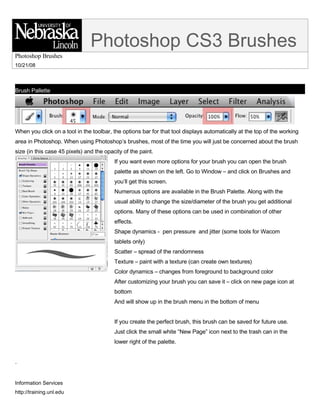
Photoshop Brushes Guide: Essential Tips for Customizing & Using Brushes
- 1. Photoshop CS3 Brushes Photoshop Brushes 10/21/08 Brush Pallette When you click on a tool in the toolbar, the options bar for that tool displays automatically at the top of the working area in Photoshop. When using Photoshop’s brushes, most of the time you will just be concerned about the brush size (in this case 45 pixels) and the opacity of the paint. If you want even more options for your brush you can open the brush palette as shown on the left. Go to Window – and click on Brushes and you’ll get this screen. Numerous options are available in the Brush Palette. Along with the usual ability to change the size/diameter of the brush you get additional options. Many of these options can be used in combination of other effects. Shape dynamics - pen pressure and jitter (some tools for Wacom tablets only) Scatter – spread of the randomness Texture – paint with a texture (can create own textures) Color dynamics – changes from foreground to background color After customizing your brush you can save it – click on new page icon at bottom And will show up in the brush menu in the bottom of menu If you create the perfect brush, this brush can be saved for future use. Just click the small white “New Page” icon next to the trash can in the lower right of the palette. . Information Services http://training.unl.edu
- 2. Adobe Photoshop CS3 Brush Basics Additional brushes can be added from the original selection of brushes. Photoshop provides several additional brush sets that can be added to the selection displayed. Click the small down arrow next to the brush size to open the brush selections then do the following: A. Click the small triangle in the upper right of the displayed brush palette. About half way down in the menu that displays is a large list of additional brush sets that you can make available. B. Select the brush set you want (In this case I’m selecting a set of cloud brushes) Photoshop will ask you if you want to append or replace the brush set that is currently available. I usually select “Append” to keep the original brushes immediately available. C. Scroll down to see the new brushes. You’ll have the same options as with any brush. You’ll be able to change the brush size, opacity etc. with this new brush set. *If you ever want to return to the default brush settings select the “Reset Brushes” noted in the menu. Loading Brushes When you find or buy a brush set that you like, you can drag and drop the brush set inside the Photoshop application folder. Find the Photoshop folder on your computer, go to the Presets folder, and drop the .abr file in the Brushes folder. The next time you open Photoshop, these brushes will be available to be added as shown in the instructions above. -2-
- 3. Adobe InDesign CS3 Introduction to Desktop Publishing: Text (Level 100) Another way to load brushes into Photoshop is done from inside Photoshop. From the Brushes Palette, click the small arrow in the upper right corner of the palette, and choose Load Brushes. Locate the directory where you have stored the brushes (.abr file) and select it and click quot;Load Brushesquot;. The brushes will be added to the current brushes. The additional brushes will be appended to your brush selection. You’ll just need to scroll down in the window you see to the left to find the additional brushes. You could also go to Edit ->Preset Manager, find your .abr file, and click the Load button. The new brush set will appear in your available brushes. To create your own personal brush do the following. A. Open an image or create your own artwork. B. Change your mode to grayscale. Image – Mode - Grayscale C. Go to Edit Define Brush Preset D. You’ll be asked to give your brush a name E. Your new brush will now appear in the bottom of your brush palette. Numerous sites offer Photoshop brushes for free! If they are .zip files you’ll have to unzip them to access the .abr file then follow the instructions above to include them in your Photoshop options. Here are 2 of my favorite sites for free brushes. http://www.psbrushes.net/ http://www.brusheezy.com/brushes -3-