Survey Plotter Workflow
•Transferir como PPS, PDF•
0 gostou•568 visualizações
Denunciar
Compartilhar
Denunciar
Compartilhar
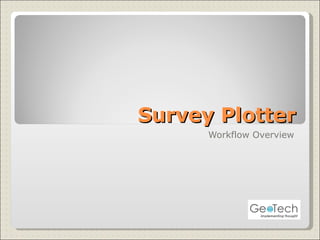
Recomendados
Recomendados
Mais conteúdo relacionado
Semelhante a Survey Plotter Workflow
Semelhante a Survey Plotter Workflow (20)
Final project of management information system abubakar

Final project of management information system abubakar
Axex Dental Practice Management System Manual (v.1.0)

Axex Dental Practice Management System Manual (v.1.0)
WKU Banner Navigation Training for WKU ITS App Support

WKU Banner Navigation Training for WKU ITS App Support
Mais de GeoTech Informatics
Mais de GeoTech Informatics (11)
Open sourcetechnologiessuccessstory allcountry_ver1.0

Open sourcetechnologiessuccessstory allcountry_ver1.0
Microsoft technologiessuccessstory allcountry_ver1.0

Microsoft technologiessuccessstory allcountry_ver1.0
Último
Saudi Arabia [ Abortion pills) Jeddah/riaydh/dammam/++918133066128☎️] cytotec tablets uses abortion pills 💊💊 How effective is the abortion pill? 💊💊 +918133066128) "Abortion pills in Jeddah" how to get cytotec tablets in Riyadh " Abortion pills in dammam*💊💊 The abortion pill is very effective. If you’re taking mifepristone and misoprostol, it depends on how far along the pregnancy is, and how many doses of medicine you take:💊💊 +918133066128) how to buy cytotec pills
At 8 weeks pregnant or less, it works about 94-98% of the time. +918133066128[ 💊💊💊 At 8-9 weeks pregnant, it works about 94-96% of the time. +918133066128) At 9-10 weeks pregnant, it works about 91-93% of the time. +918133066128)💊💊 If you take an extra dose of misoprostol, it works about 99% of the time. At 10-11 weeks pregnant, it works about 87% of the time. +918133066128) If you take an extra dose of misoprostol, it works about 98% of the time. In general, taking both mifepristone and+918133066128 misoprostol works a bit better than taking misoprostol only. +918133066128 Taking misoprostol alone works to end the+918133066128 pregnancy about 85-95% of the time — depending on how far along the+918133066128 pregnancy is and how you take the medicine. +918133066128 The abortion pill usually works, but if it doesn’t, you can take more medicine or have an in-clinic abortion. +918133066128 When can I take the abortion pill?+918133066128 In general, you can have a medication abortion up to 77 days (11 weeks)+918133066128 after the first day of your last period. If it’s been 78 days or more since the first day of your last+918133066128 period, you can have an in-clinic abortion to end your pregnancy.+918133066128
Why do people choose the abortion pill? Which kind of abortion you choose all depends on your personal+918133066128 preference and situation. With+918133066128 medication+918133066128 abortion, some people like that you don’t need to have a procedure in a doctor’s office. You can have your medication abortion on your own+918133066128 schedule, at home or in another comfortable place that you choose.+918133066128 You get to decide who you want to be with during your abortion, or you can go it alone. Because+918133066128 medication abortion is similar to a miscarriage, many people feel like it’s more “natural” and less invasive. And some+918133066128 people may not have an in-clinic abortion provider close by, so abortion pills are more available to+918133066128 them. +918133066128 Your doctor, nurse, or health center staff can help you decide which kind of abortion is best for you. +918133066128 More questions from patients: Saudi Arabia+918133066128 CYTOTEC Misoprostol Tablets. Misoprostol is a medication that can prevent stomach ulcers if you also take NSAID medications. It reduces the amount of acid in your stomach, which protects your stomach lining. The brand name of this medication is Cytotec®.+918133066128) Unwanted Kit Mifty kit IN Salmiya (+918133066128) Abortion pills IN Salmiyah Cytotec pills

Mifty kit IN Salmiya (+918133066128) Abortion pills IN Salmiyah Cytotec pillsAbortion pills in Kuwait Cytotec pills in Kuwait
Último (20)
The Abortion pills for sale in Qatar@Doha [+27737758557] []Deira Dubai Kuwait![The Abortion pills for sale in Qatar@Doha [+27737758557] []Deira Dubai Kuwait](data:image/gif;base64,R0lGODlhAQABAIAAAAAAAP///yH5BAEAAAAALAAAAAABAAEAAAIBRAA7)
![The Abortion pills for sale in Qatar@Doha [+27737758557] []Deira Dubai Kuwait](data:image/gif;base64,R0lGODlhAQABAIAAAAAAAP///yH5BAEAAAAALAAAAAABAAEAAAIBRAA7)
The Abortion pills for sale in Qatar@Doha [+27737758557] []Deira Dubai Kuwait
Falcon Invoice Discounting: Tailored Financial Wings

Falcon Invoice Discounting: Tailored Financial Wings
joint cost.pptx COST ACCOUNTING Sixteenth Edition ...

joint cost.pptx COST ACCOUNTING Sixteenth Edition ...
Call 7737669865 Vadodara Call Girls Service at your Door Step Available All Time

Call 7737669865 Vadodara Call Girls Service at your Door Step Available All Time
Marel Q1 2024 Investor Presentation from May 8, 2024

Marel Q1 2024 Investor Presentation from May 8, 2024
Mifty kit IN Salmiya (+918133066128) Abortion pills IN Salmiyah Cytotec pills

Mifty kit IN Salmiya (+918133066128) Abortion pills IN Salmiyah Cytotec pills
How to Get Started in Social Media for Art League City

How to Get Started in Social Media for Art League City
New 2024 Cannabis Edibles Investor Pitch Deck Template

New 2024 Cannabis Edibles Investor Pitch Deck Template
Escorts in Nungambakkam Phone 8250092165 Enjoy 24/7 Escort Service Enjoy Your...

Escorts in Nungambakkam Phone 8250092165 Enjoy 24/7 Escort Service Enjoy Your...
Falcon Invoice Discounting: Unlock Your Business Potential

Falcon Invoice Discounting: Unlock Your Business Potential
Jual Obat Aborsi ( Asli No.1 ) 085657271886 Obat Penggugur Kandungan Cytotec

Jual Obat Aborsi ( Asli No.1 ) 085657271886 Obat Penggugur Kandungan Cytotec
TVB_The Vietnam Believer Newsletter_May 6th, 2024_ENVol. 006.pdf

TVB_The Vietnam Believer Newsletter_May 6th, 2024_ENVol. 006.pdf
Mifepristone Available in Muscat +918761049707^^ €€ Buy Abortion Pills in Oman

Mifepristone Available in Muscat +918761049707^^ €€ Buy Abortion Pills in Oman
Survey Plotter Workflow
- 1. Survey Plotter Workflow Overview
- 4. 1. Provide your user name and password here 2. Click on “Login” button to go to the next screen
- 5. Select the Client Name from the list box and click on “next” button to go to the Home screen
- 7. Your home page shows a read-only list of Online Surveys and Offline Surveys. Online Survey is a survey for which participants have been invited. Offline survey is a survey for which no invitation has yet been sent Menu Options. See next slide.
- 10. Click on this icon to modify a listed survey. Click on this icon to delete a listed survey. Click on this icon to invite participants for the corresponding survey. Click on this button to create a new survey. See next screen.
- 11. Click “next” button to go to step 1.
- 12. Select any one of the options to provide the region details for the new survey in Step 1. On selecting an option other details will appear. 1. If you select region Name option, then select the name from the list box here. 2. Click on “Next” button to go to step 2. The Survey name is application-generated. It can be changed at any point of time.
- 13. 1. If you select Continent option, then select the continent name from the list box here. 2. Click on “Next” button to go to step 2.
- 14. 1. If you select Country option, then select the country name from the list box here. 2. Click on “Next” button to go to step 2.
- 15. 1. If you select “Create Custom region” option, then fill in the details here. 2. Click on “Next” button to go to step 2.
- 16. 1. Select the Product Type from the list box and select the Product for which the survey will be conducted. 2. Click on “Next” button to go to step 3. In Step 2, you select the Product details for the survey.
- 17. 2. Click on “Next” button to go to step 4. In Step 3, select any one of the options to import people for the new survey. On selecting an option other details will appear. 1. If you select “import” option, then browse for an excel file having the list of people and click on “Import” button.
- 18. 3. Click on “Next” button to go to step 4. 1. If you select to import people by “Manual” option, then fill in all the details here. 2. Click on “Save” button. This option allows you to add people at a time.
- 19. 1. Provide the company name in the text box and select the corresponding check box. In Step 3, you can add/delete a Company for the survey. 2. Click on “Add” button to add Company for the survey. 3. Click on “Next” button to go to step 5.
- 20. In Step 5, you can add/delete a Question to be asked in the survey. 1. Provide the question in the text box and select the corresponding check box. 2. Click on “Add” button to add the question for the survey. 3. Click on “Finish” button to go to make the survey online. On clicking “OK” the survey will become online. The participant gets an email with a link and login/password. On clicking that the participant can view the survey feedback form. See next slide.
- 21. The participant gives his feedback in this report and saves it.
- 23. Click on this icon to modify a listed product. Click on this icon to delete a listed product. Click on this button to create a new product. See next screen.
- 24. 1. Provide the Product details in the text boxes provided. 2. Click on “Save” button to create a new Product.
- 26. Click on this icon to modify a listed User. Click on this icon to delete a listed User. Click on this button to create a new User. See next screen.
- 27. 1. Provide the User details in the text boxes provided. 2. Click on “Save” button to create a new User.
- 29. Click on this icon to modify a listed Region. Click on this icon to delete a listed Region. Click on this button to create a Custom Region. See next screen.
- 30. 1. Provide the Region details in the text box, select the Continent and Country from the list box provided. 2. Click on “Save” button to create a new Region.
- 32. Click on this icon to modify a listed Customer. Click on this icon to delete a listed Customer. Click on this button to create a Customer. See next screen.
- 33. 1. Provide the customer details and browse for a company logo to add to the customer.(Eg: Philips logo on this page) 2. Click on “Save” button to create a new Customer.
- 35. 1. Provide the Email subject and email content here. 2. Click on “Save” button to create the e-mailer text.
