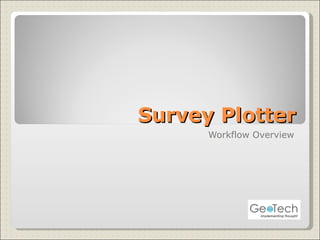
Survey Plotter Workflow
- 1. Survey Plotter Workflow Overview
- 4. 1. Provide your user name and password here 2. Click on “Login” button to go to the next screen
- 5. Select the Client Name from the list box and click on “next” button to go to the Home screen
- 7. Your home page shows a read-only list of Online Surveys and Offline Surveys. Online Survey is a survey for which participants have been invited. Offline survey is a survey for which no invitation has yet been sent Menu Options. See next slide.
- 10. Click on this icon to modify a listed survey. Click on this icon to delete a listed survey. Click on this icon to invite participants for the corresponding survey. Click on this button to create a new survey. See next screen.
- 11. Click “next” button to go to step 1.
- 12. Select any one of the options to provide the region details for the new survey in Step 1. On selecting an option other details will appear. 1. If you select region Name option, then select the name from the list box here. 2. Click on “Next” button to go to step 2. The Survey name is application-generated. It can be changed at any point of time.
- 13. 1. If you select Continent option, then select the continent name from the list box here. 2. Click on “Next” button to go to step 2.
- 14. 1. If you select Country option, then select the country name from the list box here. 2. Click on “Next” button to go to step 2.
- 15. 1. If you select “Create Custom region” option, then fill in the details here. 2. Click on “Next” button to go to step 2.
- 16. 1. Select the Product Type from the list box and select the Product for which the survey will be conducted. 2. Click on “Next” button to go to step 3. In Step 2, you select the Product details for the survey.
- 17. 2. Click on “Next” button to go to step 4. In Step 3, select any one of the options to import people for the new survey. On selecting an option other details will appear. 1. If you select “import” option, then browse for an excel file having the list of people and click on “Import” button.
- 18. 3. Click on “Next” button to go to step 4. 1. If you select to import people by “Manual” option, then fill in all the details here. 2. Click on “Save” button. This option allows you to add people at a time.
- 19. 1. Provide the company name in the text box and select the corresponding check box. In Step 3, you can add/delete a Company for the survey. 2. Click on “Add” button to add Company for the survey. 3. Click on “Next” button to go to step 5.
- 20. In Step 5, you can add/delete a Question to be asked in the survey. 1. Provide the question in the text box and select the corresponding check box. 2. Click on “Add” button to add the question for the survey. 3. Click on “Finish” button to go to make the survey online. On clicking “OK” the survey will become online. The participant gets an email with a link and login/password. On clicking that the participant can view the survey feedback form. See next slide.
- 21. The participant gives his feedback in this report and saves it.
- 23. Click on this icon to modify a listed product. Click on this icon to delete a listed product. Click on this button to create a new product. See next screen.
- 24. 1. Provide the Product details in the text boxes provided. 2. Click on “Save” button to create a new Product.
- 26. Click on this icon to modify a listed User. Click on this icon to delete a listed User. Click on this button to create a new User. See next screen.
- 27. 1. Provide the User details in the text boxes provided. 2. Click on “Save” button to create a new User.
- 29. Click on this icon to modify a listed Region. Click on this icon to delete a listed Region. Click on this button to create a Custom Region. See next screen.
- 30. 1. Provide the Region details in the text box, select the Continent and Country from the list box provided. 2. Click on “Save” button to create a new Region.
- 32. Click on this icon to modify a listed Customer. Click on this icon to delete a listed Customer. Click on this button to create a Customer. See next screen.
- 33. 1. Provide the customer details and browse for a company logo to add to the customer.(Eg: Philips logo on this page) 2. Click on “Save” button to create a new Customer.
- 35. 1. Provide the Email subject and email content here. 2. Click on “Save” button to create the e-mailer text.
