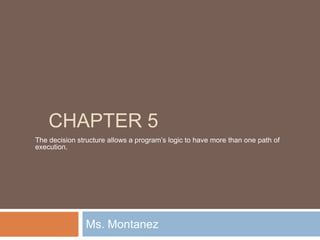
Decision Structures
- 1. Chapter 5 Ms. Montanez The decision structure allows a program’s logic to have more than one path of execution.
- 2. Introduction Chapter 4 – Slide 2 This chapter covers the Visual Basic decision statements If…Then If…Then…Else If…Then…ElseIf Select Case It also discusses the use of Radio Buttons Input Validation
- 3. Order of Statement Execution Chapter 4 – Slide 3 Thus far, our code has been executed sequentially in a sequence structure To write meaningful programs we need multiple paths of execution Some statements should be executed under certain circumstances in a decision structure This chapter presents the means to execute statements conditionally Next chapter presents the means to execute the same statements repeatedly
- 4. The Decision Structure Chapter 4 – Slide 4 Flowchart of atypical decisionstructure Evaluate thecondition Is it cold outside? Execute or skipover some code If yes, wear a coat Is it cold outside? True False Wear a coat.
- 5. The If...Then Statement The If...Then statement causes other statements to execute only when an expression is true.
- 6. General Format Chapter 4 – Slide 6 If the expression is True, execute the statements between If…Then and End If Otherwise, the statements are skipped If expressionThen statement (more statements may follow) End If
- 7. Relational Operators Chapter 4 – Slide 7 Usually a condition is formed using a relational operator A relational operator determines if a specific relationship exists between two values > Greater than < Less than = Equal to <> Not equal to >= Greater than or equal to <= Less than or equal to
- 8. Boolean Expressions Chapter 4 – Slide 8 Relational operators are binary – meaning they use two operands, for example: length > width Is length greater than width? size <= 10 Is size less than or equal 10? Relational operators are used in Boolean expressions which yield a true or false result
- 9. Putting It All Together Chapter 4 – Slide 9 If…Then statement examples: If decSales > 50000 Then MessageBox.Show("You've earned a bonus!") End If If decSales > 50000 Then MessageBox.Show("You've earned a bonus!") decCommissionRate = 0.12 intDaysOff = intDaysOff + 1 End If
- 10. Rules to Remember Chapter 4 – Slide 10 The If and the Then must be on the same line Only a remark may follow the Then The End If must be on a separate line Only a remark may follow the End If Tutorial 4-1 presents an application that uses the If…Then statement
- 11. Programming Style Chapter 4 – Slide 11 The code between the If…Then and the End If is indented Visual Basic does not require this It is a convention among programmers to aid in the readability of programs By default, the Visual Basic editor will automatically do this indentation as you enter your program
- 12. Using Relational Operators with Math Operators Chapter 4 – Slide 12 Math operators are evaluated before relational operators intX + intY and intA - intB are evaluated first Most programmers prefer to use parentheses to clarify the order of operations If intX + intY > intA - intB Then lblMessage.Text = "It is true!" End If If (intX + intY) > (intA – intB) Then lblMessage.Text = "It is true!" End If
- 13. The If...Then...Else Statement The If...Then...Else statement executes one group of statements if the Boolean expression is true and another group of statements if the Boolean expression is false.
- 14. General Format Chapter 4 – Slide 14 If the expression is True execute the statements between If…Then and Else If the expression is False execute the statements between Else and End If If expression Then statement (more statements may follow) Else statement (more statements may follow) End If
- 15. Flowchart and Pseudocode Chapter 4 – Slide 15 dblTemperature < 40? True False Display Message A little cold, isn’t it? Display Message Nice weather we’re having! If temperature < 40 Then Display the message “A little cold, isn’t it?” Else Display the message “Nice weather we’re having!” End If
- 16. Two Mutually Exclusive Choices Chapter 4 – Slide 16 The If…Then…Else has two choices The condition will either be True or False So either the Then clause or Else clause will be executed These are two mutually exclusive choices Tutorial 4-2 contains an example of the If…Then…Else construct
- 17. The If...Then...ElseIf Statement The If...Then...ElseIf statement is like a chain of If...Then...Else statements. They perform their tests, one after the other, until one of them is found to be true.
- 18. Multiple Possible Choices Chapter 4 – Slide 18 The If…Then…ElseIf statement allows for an entire series of possible choices In pseudocode: If it is very cold Then Wear a coat Elseif it is chilly Wear a light jacket Elseif it is windy Wear a windbreaker Elseif it is hot Wear no jacket
- 19. Multiple Possible Choices Chapter 4 – Slide 19 Each of the series of conditions in an If…Then…ElseIf is tested in sequence When a condition is true, the remaining conditions are ignored The order of the conditions is vital Wrong order can result in wrong decision - called a logic error What if it’s chilly and windy? If windy is tested before chilly, you’d go out with a windbreaker when you need a jacket
- 20. General Format Chapter 4 – Slide 20 This construction is like a chain of If...Then...Else statements The Else part of one statement is linked to the If part of another If expression Then statement (more statements may follow) ElseIf expression Then statement (more statements may follow) (put as many ElseIf statements as necessary) Else statement (more statements may follow)
- 21. Flowchart Chapter 4 – Slide 21 Very cold? True Wear a heavy jacket False True Chilly? Wear a light jacket False True Windy? Wear a windbreaker False True Hot? Wear no jacket False
- 22. Example of ElseIf Usage Does the order of these conditions matter? What happens if we reverse the order? Chapter 4 – Slide 22 If dblAverage < 60 Then lblGrade.Text = "F" ElseIf dblAverage < 70 Then lblGrade.Text = "D" ElseIf dblAverage < 80 Then lblGrade.Text = "C" ElseIf dblAverage < 90 Then lblGrade.Text = "B" ElseIf sngAverage <= 100 Then lblGrade.Text = "A" End If
- 23. Using Only If…Then Statements Does this code function correctly? What is assigned to lblGrade for a 65 average? 75? Chapter 4 – Slide 23 If dblAverage < 60 Then lblGrade.Text = "F" End If If dblAverage < 70 Then lblGrade.Text = "D" End If If dblAverage < 80 Then lblGrade.Text = "C" End If If dblAverage < 90 Then lblGrade.Text = "B" End If If dblAverage <= 100 Then lblGrade.Text = "A" End If
- 24. Using a Trailing Else A sequence of ElseIf statements may end with a plain Else, called a trailing Else If none of the conditions are True, the trailing Else statement(s) will be executed The trailing Else catches any value that falls through the cracks Chapter 4 – Slide 24 ' Display the letter grade. If dblAverage < 60 Then lblGrade.Text = "F" ElseIf dblAverage < 70 Then lblGrade.Text = "D" ElseIf dblAverage < 80 Then lblGrade.Text = "C" ElseIf dblAverage < 90 Then lblGrade.Text = "B" ElseIf dblAverage <= 100 Then lblGrade.Text = "A" Else lblGrade.Text = "Invalid Score" End If
- 25. Nested If Statements A nested If statement is an If statement in the conditionally executed code of another If statement. (In this section, we use the term If statement to refer to an If . . . Then, If...Then...Else, or If...Then...ElseIf statement.)
- 26. If Statements Within If Statements Chapter 4 – Slide 26 Any type of statement may be used inside a set of Then, Else, or ElseIf statements of an If This includes other If statements If statements within If statements create a more complex decision structure called a Nested If
- 27. Nested If Example Chapter 4 – Slide 27 In an application, the customer must meet one of the following qualifications: Earn $30,000 per year or more and have worked in his or her current job for more than two years. Have worked at his or her current job for more than five years.
- 28. Examining the Nested If Statement Chapter 4 – Slide 28 If dblSalary > 30000 Then If intYearsOnJob > 2 Then lblMessage.Text = "Applicant qualifies." Else lblMessage.Text = "Applicant does not qualify." End If Else If intYearsOnJob > 5 Then lblMessage.Text = "Applicant qualifies." Else lblMessage.Text = "Applicant does not qualify." End If End If
- 29. Flowchart of Nested If Statements Chapter 4 – Slide 29 Salary > $30,000? True False Years at current job > 2? Years at current job > 5? False True True False Display message The applicant qualifies. Display message The applicant does not qualify. Display message The applicant qualifies. Display message The applicant does not qualify.
- 30. Logical Operators Logical operators combine two or more Boolean expressions into a single expression.
- 31. Visual Basic Logical Operators Chapter 4 – Slide 31 Visual Basic provides Logical operators that can combine multiple Boolean expressions into a compound expression
- 32. The And Operator Chapter 4 – Slide 32 The And operator combines two expressions into one The following If statement uses the And operator: Both expressions must be true for the overall expression to be true, as shown in the following truth table: If intTemperature < 20 And intMinutes > 12 Then lblMessage.Text = "The temperature is in the danger zone." End If
- 33. Short-Circuit Evaluation with AndAlso Chapter 4 – Slide 33 When using the And operator, if the first expression is false, then the entire expression will be false If there is no need to evaluate the second expression, it can be skipped using a method called short-circuit evaluation In Visual Basic you use the AndAlso operator to achieve short-circuit evaluation
- 34. Short-Circuit Evaluation with AndAlso Chapter 4 – Slide 34 In the following example, assuming that dblX is less than or equal to zero, CheckValue is not called and Expression is False is displayed: If dblX > 0 AndAlso CheckValue(dblX) Then lblResult.Text = "Expression is True" Else lblResult.Text = "Expression is False" End If
- 35. The Or Operator Chapter 4 – Slide 35 The Or operator combines two expressions into one The following If statement uses the Or operator: One or both expressions must be true for the overall expression to be true, as shown in the following truth table: If intTemperature < 20 Or intTemperature > 100 Then lblMessage.Text = "The temperature is in the danger zone." End If
- 36. Short Circuit-Evaluation with OrElse Chapter 4 – Slide 36 When using the Or operator, if the first expression is true, then the entire expression will be true If there is no need to evaluate the second expression, it can be skipped using short-circuit evaluation with the OrElse operator
- 37. Short Circuit-Evaluation with OrElse Chapter 4 – Slide 37 In the following example, if dblX is equal to zero, CheckValue is not called and Expression is True is displayed: If dblX = 0 OrElse CheckValue(dblX) Then lblResult.Text = "Expression is True" End If
- 38. The Xor Operator Chapter 4 – Slide 38 The Xor operator combines two expressions into one Xor stands for exclusive or The following If statement uses the Xor operator: One but not both expressions must be true for the overall expression to be true, as shown in the following truth table: If decTotal > 1000 Xor decAverage > 120 Then lblMessage.Text = "You may try again." End If
- 39. The Not Operator Chapter 4 – Slide 39 The Not operator takes a Boolean expression and reverses its logical value The following If statement uses the Not operator: If the expression is true, the Not operator returns False, and if the expression is false, it returns True, as shown in the following truth table: If Not intTemperature > 100 Then lblMessage.Text = "You are below the maximum temperature." End If
- 40. Checking Numerical Ranges Chapter 4 – Slide 40 The And operator is best for checking if a value is inside a range of numbers The Or operator is best for checking if a value is outside a range of numbers If intX >= 20 And intX <= 40 Then lblMessage.Text = "The value is in the acceptable range." End If If intX < 20 Or intX > 40 Then lblMessage.Text = "The value is outside the acceptable range." End If
- 41. Precedence of Logical Operators Chapter 4 – Slide 41 Logical operators have an order of precedence just as arithmetic operators do From highest to lowest precedence Not And Or Xor As with arithmetic operations, parentheses are often used to clarify order of operations
- 42. Precedence of Logical Operators Chapter 4 – Slide 42 For example, in the statement If x < 0 And y > 100 Or z = 50 x < 0 And y > 100 is evaluated first If the And condition is true, we then evaluate True Or z = 50 If the And condition is false, we then evaluate False Or z = 50 If the Or condition is to be evaluated first, parentheses must be used If x < 0 And (y > 100 Or z = 50)
- 43. Math, Relational, & Logical Operators Chapter 4 – Slide 43 Evaluate the following if: a=5, b=7, x=100, y=30 If x > a * 10 And y < b + 20 Evaluating the math operators leaves us with If x > 50 And y < 27 Evaluating the relational operators leaves If True And False Evaluating the logical operators leaves False Parentheses make order of operations clear If (x > (a * 10)) And (y < (b + 20))
- 44. Testing Input- The IsNumeric Function This function accepts a string as an argument and returns True if the string contains a number Use IsNumeric function to determine if a given string contains numeric data Dim strNumber As String strNumber = "576" If IsNumeric(strNumber) ' Returns true strNumber = "123abc" If IsNumeric(strNumber) ' Returns false Chapter 4 – Slide 44
- 45. More about Message Boxes Sometimes you need a convenient way to display a message to the user. This section discusses the MessageBox.Show method, which allows you to display a message in a dialog box.
- 46. Message Box Arguments Chapter 4 – Slide 46 A message box is a dialog box with a user message in a pop-up window The following can be specified Message - text to display within the box Caption - title for the top bar of the box Buttons - indicates which buttons to display Icon - indicates icon to display DefaultButton - indicates which button corresponds to the Return Key Message is required, the remaining arguments are optional Use of an argument requires those before it MessageBox.Show(Message, Caption, Buttons, Icon, DefaultButton)
- 47. The Optional Buttons Argument Chapter 4 – Slide 47 Unless specified, the message box has only an OK button Buttons is a value that specifies which buttons to display in the message box MessageBox.Show(Message, Caption, Buttons, Icon, DefaultButton)
- 48. The Optional Icon Argument Chapter 4 – Slide 48 Icon is a value that specifies an icon to display in the message box For example: MessageBox.Show(Message, Caption, Buttons, Icon, DefaultButton) MessageBox.Show("Do you wish to continue?", "Please Confirm", MessageBoxButtons.YesNo, MessageBoxIcon.Question)
- 49. The Optional DefaultButton Argument Chapter 4 – Slide 49 The DefaultButton argument specifies which button to select as the default button The default button is the button clicked when the user presses the Enter key MessageBox.Show(Message, Caption, Buttons, Icon, DefaultButton)
- 50. MessageBox Example Chapter 4 – Slide 50 The following statement displays a message box and selects Button2 (the No button) as the default button: MessageBox.Show( "Do you wish to continue?", "Please Confirm", MessageBoxButtons.YesNo, MessageBoxIcon.Question, MessageBoxDefaultButton.Button2 )
- 51. The Select Case Statement In a Select Case statement, one of several possible actions is taken, depending on the value of an expression.
- 52. The Select Case Statement Chapter 4 – Slide 52 Similar to If…Then…ElseIf Performs a series of tests Conditionally executes the first true condition Select Case is different in that: A single test expression may be evaluated The test expression is listed once The possible values of the expression are then listed with their conditional statements Case Else may be included and executed if none of the values match the expression
- 53. Select Case General Format Chapter 4 – Slide 53 Select Case TestExpression [Case ExpressionList [one or more statements]] [Case ExpressionList [one or more statements]] ' Case statements may be repeated ' as many times as necessary. [Case Else [one or more statements]] End Select
- 54. Select Case Statement Example Chapter 4 – Slide 54 Select Case CInt(txtInput.Text) Case 1 MessageBox.Show("Day 1 is Monday.") Case 2 MessageBox.Show("Day 2 is Tuesday.") Case 3 MessageBox.Show("Day 3 is Wednesday.") Case 4 MessageBox.Show("Day 4 is Thursday.") Case 5 MessageBox.Show("Day 5 is Friday.") Case 6 MessageBox.Show("Day 6 is Saturday.") Case 7 MessageBox.Show("Day 7 is Sunday.") Case Else MessageBox.Show("That value is invalid.") End Select
- 55. Select Case Flowchart Example Chapter 4 – Slide 55 Test Expression Value 1 Value 3 Default Value 2 Operation 4 Operation 3 Operation 2 Operation 1
- 56. Select Case Pseudocode Example Chapter 4 – Slide 56 Select Case Input Case 1 Display Message “Day 1 is Monday.” Case 2 Display Message “Day 2 is Tuesday.” Case 3 Display Message “Day 3 is Wednesday.” Case 4 Display Message “Day 4 is Thursday.” Case 5 Display Message “Day 5 is Friday.” Case 6 Display Message “Day 6 is Saturday.” Case 7 Display Message “Day 7 is Sunday.” Case Else Display Message “That value is invalid.” End Select
- 57. More about the Expression List: Multiple Expressions Chapter 4 – Slide 57 The Case statement’s expression list can contain multiple expressions, separated by commas Select Case intNumber Case 1, 3, 5, 7, 9 strStatus = "Odd" Case 2, 4, 6, 8, 10 strStatus = "Even" Case Else strStatus = "Out of Range" End Select
- 58. More about the Expression List: String Values Chapter 4 – Slide 58 The Case statement can test string values Select Case strAnimal Case "Dogs", "Cats" MessageBox.Show("House Pets") Case "Cows", "Pigs", "Goats" MessageBox.Show("Farm Animals") Case "Lions", "Tigers", "Bears" MessageBox.Show("Oh My!") End Select
- 59. More about the Expression List:Ranges of Values You can determine whether the test expression falls within a range of values Requires the To keyword Smaller number on the left Larger number on the right Numbers on each side are included in the range Chapter 4 – Slide 59 Select Case intScore Case Is >= 90 strGrade = "A" Case 80 To 89 strGrade = "B" Case 70 To 79 strGrade = "C" Case 60 To 69 strGrade = "D" Case 0 To 59 strGrade = "F" Case Else MessageBox.Show("Invalid Score") End Select
- 60. Introduction to Input Validation Input validation is the process of inspecting input values and determining whether they are valid.
- 61. Validation Example Chapter 4 – Slide 61 Output is only as good as the input “Garbage in, garbage out” Input validation is the process of inspecting user input to see that it meets certain rules The TryParse method verifies that an input value is in a valid numeric or date format Decision structures are often used to validate input
- 62. Focus on GUI Design: Radio Buttonsand Check Boxes Radio buttons appear in groups of two or more, allowing the user to select one of several options. A check box allows the user to select an item by checking a box, or deselect the item by unchecking the box.
- 63. Radio Buttons Chapter 4 – Slide 63 Used when only one of several possible options may be selected at one time Car radio buttons select one station at a time May be placed in a group box Group box defines a set of radio buttons Can select only one button within a group box Those on a form but not inside a group box are considered members of the same group Radio buttons have a Boolean Checked property and a CheckChanged event
- 64. Checking Radio Buttons in Code Chapter 4 – Slide 64 If radCoffee.Checked = True Then MessageBox.Show("You selected Coffee") ElseIf radTea.Checked = True Then MessageBox.Show("You selected Tea") ElseIf radSoftDrink.Checked = True Then MessageBox.Show("You selected a Soft Drink") End If
- 65. Check Boxes Chapter 4 – Slide 65 Unlike radio buttons, can select many check boxes at one time May also be placed in a group box Not limited to one selection within a group box Can select as many check boxes as you like within the same group box Check boxes also have a Boolean Checked property and a CheckChanged event Tutorial 4-9 provides radio button and check box examples
- 66. Checking Check Boxes in Code Chapter 4 – Slide 66 ' Determine which check boxes are checked. If chkChoice4.Checked = True Then MessageBox.Show("You selected Choice 4.") End If If chkChoice5.Checked = True Then MessageBox.Show("You selected Choice 5.") End If If chkChoice6.Checked = True Then MessageBox.Show("You selected Choice 6.")
- 67. Sources used for this presentation Chapter 4 – Decision Structures Microsoft Visual Basic 2010 Comprehensive. Shelly Cashman. Course Technology.© 2011. 1st edition.