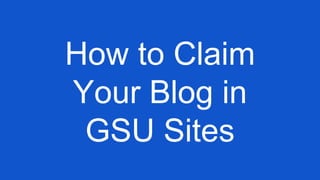
Claim Your GSU Blog!
- 1. How to Claim Your Blog in GSU Sites
- 3. Log in to Sites using the username & password you use to log into Panther Mail. CLICK “LOG IN” Log In
- 4. Click on “My Sites” to access your site. You may have to wait for a moment while your blog is set up. Access Your Site
- 5. Hover over your name with the cursor. Then choose “Dashboard” to begin. The Dashboard controls all the functions of your Site. Your Name Access Your Dashboard
- 6. Click on “Settings” then “General.” Now. you can change the name of your blog, and change or erase the tagline. Name Your Blog
- 7. Click on “Appearance” to change your blog’s theme. There are over 200 different themes to choose from. Just click on a theme and choose “activate” to make it your theme. To find a theme, click on one of the sort options or search a blog type (travel, sports, etc.) or color (blue). Sites are based on Wordpress, and themes are interchangeable. For example, if you have a blog established, and chose a different theme, all of your blog content goes into the new theme. Choose Your Theme
- 8. “Post” or “Page”? ● Posts: Appear on the front of the blog. ● Pages: Appear in the tabs on the top of the blog or in the widget (depending upon your theme).
- 10. Adding Content Enter Title Enter Content Here This opens more formatting options. When you are done, click “Publish.” The “Add New Post” window looks and functions much like a word-processing program to add text. First, add your title. There are formatting options for formatting content (bold, italics, color, etc.), options to add tables, and to undo the last edit. When you are finished adding content, click “Publish.”
- 11. Creating a Page & Subpage Write Content Here. In the Dashboard, click “Pages” then “Add New.” It is almost exactly the same as adding a post. It just appears in a different place on the blog. To publish a page, click “Publish.” After saving a page, you can create a subpage under that page by going to “Parent” and using the dropdown menu to choose a page that is a “parent” to your subpage. Add Page Title Here Create Subpage here.
- 12. Adding a Picture or Illustration Position your cursor where you want to add the picture or illustration. Click on the “Add Media” button.
- 13. Adding a Picture or Illustration • Adding from Media Library • In the “Insert Media” window, you can choose an image from your existing media library. To add from the media library, click image and click “Insert to Post” at the bottom right. Choose image from Library Insert to Post.
- 14. Adding a Picture or Illustration • Adding from URL or Computer • If the picture is not in your media library, you can choose an image from your computer to upload, or add an image by URL. To add media, click “Insert from URL” or click “Upload Files.” Upload a picture or insert from the URL (web address).
- 15. Adding a Picture or Illustration • Adding from URL • To add media from URL, click “Insert from URL” or click “Insert to Post.” Add the URL (Web Address) Here Click to insert to post.
- 16. Adding a Picture or Illustration • Adding from Computer • After clicking “Upload Files,” the “Insert Media” window will appear. Either drag a file onto the “Select Files” button, or you can click the button to select a file. To select a file, click on the file where the picture or illustration is saved, then click “Open.”
- 17. Adding Data to a Picture or Illustration One of the most important parts of adding pictures and images is completing the data box. This is important to do, as it allows visually impaired visitors to understand what you have posted. Do not neglect filling out these boxes!!!
- 18. Positioning & Posting Picture or Illustration In addition to data, you will see “Attachment Display Settings” at the bottom. Those settings allow the positioning (right, left, center) and size (thumbnail, medium, large, original) of your image in the blog. If you do not choose a position, text will not flow around the image.
- 19. Setting a “Featured Image” After you post the image on your post, you have an option to set a “featured image.” Depending upon your theme, a featured image will appear on the front page of the blog, or in a slider (slideshow) on your blog. Make sure you check your blogpost to see if the image is showing up, or showing up twice.
- 20. Widgets In most themes there are one or more spaces set aside for “Widgets.” Widgets are small stand- alone areas that can be customized with any number extras. The most common widgets are sidebar widgets providing search capabilities, or allowing you to subscribe to a blog. Posts Pages Widget
- 21. Adding Widgets Every theme is different in where (and if) Widgets occur on the page. To add widgets go to “Appearance” then “Widgets.” Drag widgets from “Available Widgets” to the Widget Area in the order you want them to appear. Always check your blog (click your blog name, then “visit site”), to make sure widgets show up in the right place and contain the right information.
- 22. If you have further questions, you can ask your instructor, or GSU Instructional Technology for assistance. You can also search YouTube for help with any “Edublogs” (that is the general name for the blog platform that GSU uses).
