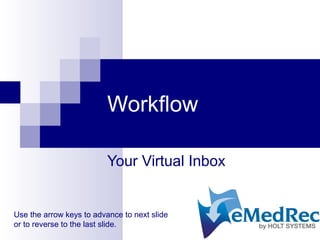
6. Workflow
- 1. Workflow Your Virtual Inbox Use the arrow keys to advance to next slide or to reverse to the last slide.
- 2. Workflow User Workflow items are accessed via the WFlow button on the bottom left of the viewer screen. The recent Workflow items for an individual patient are located under the WFlow Tab. The Workflow items screen displays a workbasket, for medical office staff, containing items that require attention.
- 3. Workflow Medical records that are placed into chart tabs, i.e., Labs, Dictation, Procedures, Received Correspondence, etc., are routed to the appropriate User’s workbasket for action. The User then has the ability to note via annotation the following actions: Call Patient with results; Schedule tests; Place in Callback; Make other comments; or Sign Off and File. The item may then be filed or routed to another user for action. All Medical Records are available in the chart for viewing while they are in the Workflow. Active Notes remain in the Workflow until Signed Off.
- 4. Annotations Users may select the Annotation tool to highlight or add text notes to the document. The Queue Actions option includes more detailed Annotation options. To add a text Annotation to a document, select the Aa Text icon from the Annotation tool. Draw a rectangular area with your mouse where the text should appear, and type the Annotation. Hit Enter once, and the Move symbol appears so that you may move the Annotation if desired . Hit Enter, again, and the User will be prompted to save the Annotation.
- 5. Annotations Documents may be printed with or without the Annotations. To change the font face and color of Annotated text, select Annotations – Properties from the menu bar. The Font window pops up where the User may make the preferred changes .
- 6. Call Patient When Call Patient with Results is selected, the document is Annotated with instructions to call the patient and any additional comments desired. The User also has the option of choosing from a List of call results which is maintained in List Maintenance. Click on the ellipsis to open the Call Results Window.
- 7. Call Patient Highlight the appropriate result and click the arrow button to add or remove the notation from the List. If desired, additional comments can be made in the designated field. After clicking OK, once again the cursor turns to a “plus” sign. Place the Annotation. Click Complete to select routing and save Documents Annotated with Call Patient with Results are routed to the next person designated in the Queue, or Ad Hoc Routed.
- 8. Call Back After selecting Place in Callback, click on the ellipsis to open the Call Back options. These options are customized by the practice. The selected parameters are then placed in the Queue Action Toolbar for final preview. After clicking OK, place the Annotation and click Complete to save. Documents Annotated to Place in Call Back are routed to the next person designated in the Queue or Ad Hoc routed.