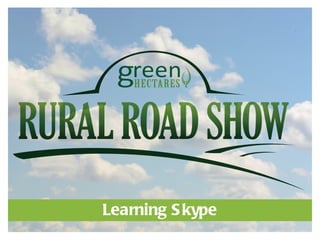
Green Hectares Rural Tech Workshop – Learning Skype
- 2. www.greenhectaresonline.com www.zephyrtraining.ca info@greenhectaresonline.com info@zephyrtraining.ca THESE MATERIA A COPY LS RE RIGHTED WITH A RIGHTS A RESERV THIS DOCUMENT MA NOT IN WHOLE OR IN PA BE COPIED, PHOTOCOPIED, LL RE ED. Y RT REPRODUCED, OR REDUCED TO A ELECTRONIC MEDIUM OR MA NY CHINE-REA BLE FORM WITHOUT PRIOR CONSENT, IN WRITING, FROM ZEPHY DA R SOFTWA TRA RE INING LTD. A GREEN HECTA CORP. ND RES A SOFTWA COMPUTER, A PRODUCT NA MENTIONED A MA CTURER A PUBLISHER TRA NY RE, ND MES RE NUFA ND DEMA A A USED ONLY FOR THE RKS ND RE PURPOSE OF IDENTIFICATION. Skype is a registered trademark of Skype Technologies SA Other product and company names mentioned herein m ay be the . tradem arks of their respective owners.
- 3. What is Skype? Skype is a software application that allows users to make voice calls and video calls over the Internet. Calls to other users within the Skype service are free, while calls to both traditional landline telephones and mobile phones can be made for a nominal fee using a debit-based user account system.
- 4. Why use Skype? Do you have friends locally or overseas and you can never seem to call each other when you are both home? A international phone calls costing you a lot re of money? Then you need to install Skype on your computer. Skype uses V oice over Internet Protocol or V V oIP. oIP uses your dial-up or broadband connection to make free calls over the internet and is the technology for transmitting voice conversations via the internet.
- 5. How Skype Works Skype uses “peer to peer” networking to connect. Peer-to-peer (P2P ) is a standard approach to network design that eliminates the need for dedicated servers. In this case, peer-to-peer networking negates the need to upload information/ communication/files to a server first. Instead, you can send information instantaneously.
- 6. If you do not already have Skype installed on your computer, go to: http:/www.skype.com /
- 7. The Steps 1. On the top of the home page, click on the “Get Skype” followed by the “Download” button. 2. This will redirect you to the “Create and Account” or “Sign In” page. Fill in your details. 3. Run & Install: Once you have the application, you will be prompted to click "Run" and then "Install". This step will install the application onto your computer and create an icon on your desktop to easily start Skype in the future.
- 8. Starting for the First Time When you start Skype for the first time, you will be asked to read and accept an End User License Agreement. Click “Accept” only after you have read and understood these terms. Next, you will be asked to choose a Skype Name and password. Y Skype Name is like a phone number or our email address. This is the name that people will use to call you on Skype.
- 9. Skype Name and Password The Skype Name and password fields are required in order to use Skype. Y Skype name must be at our least 6 characters in length. If the name you choose is already in use, you will be asked to try another. A email address is not mandatory, however, it is n strongly recommended that you provide one as this is the only way to retrieve lost passwords.
- 10. You’re Ready! Enter your newly created username and password, and you will be taken to the main Screen. Congratulations, you're in! Y can set Skype to remember your Skype Name ou and Password on this computer. This feature is convenient but should only be used in circumstances where you control access to the computer.
- 11. Configuration The next step is to configure your headset and make a free test call. On the top menu, click on “Tools" and then select “Options”. Select “A udio Settings“ in the dialog box. Next to the microphone and speakers you should see the model of your headset. If these are not correct, click the drop down arrow and make the appropriate selection.
- 13. How to A a Contact dd To find friends so that they can be added to your Contacts, select the “A a Contact” option from dd the “Contacts” menu or press the “A a contact” dd in the left corner of your Contact list. Alternatively click on the “Find Friends” link.
- 14. Find a Friend A new search window will open where you can search for friends by name, or any other information they have listed in their Personal Profile. To add a friend to your Contacts, simply select the name from the search results and click the “A button. dd”
- 15. How to Make a Call • Select a Skype Name from your Contact list and then click the green Call button. Depending on how you’ve set your preferences, you may double-click on the Skype Name in your Contacts list or search results.
- 16. How to Make a Call • Control-click or right-click the Skype Name in your Contact List or search result and select “Call”. Y can also ou click on the drop down menu button and select “Call”.
- 17. Y Can A ou lso… • Type your friends Skype Name into the address bar and hit enter. • Select a Skype Name from your Contact list and select “Call” under the “Contacts” menu.
- 18. Making the Call When you initiate a Skype call, a new window will appear. The window will show who you are calling and also the duration of your call. Y can hang up by ou clicking the “Hang up” button, put the call on hold by clicking the Hang up Volume Call quality “Hold” button or mute the call by clicking the “Mute” button.
- 19. Making a Video Call 1. Make sure you've got a webcam (either built in or external). If its an external device check that it’s plugged into your computer and you have installed the software that came with it. Make sure it’s switched on. 2. In your Contact list, find the person you want to talk to. Click on them. 3. In the main window, click the green V ideo call button. 4. Smile, wave, say hello!
- 21. How to Answer a Call If someone is calling you, you will hear the sound of a telephone ringing, and a floating call window will appear on your screen. Click “A nswer” to accept the call or “Reject” to decline it.
- 22. Update Y Profile our A you start using Skype, you can enter information fter into your personal profile by clicking on S kype> Profile> Edit Profile. Entering information in the personal profile is optional, but your profile will help people you know to find you on Skype.
- 24. Online Status Y online status is shown in the status bar of our Skype (located at the top of the Skype window). Y can change your online status by clicking on ou the status icon to the left of your name.
- 25. Status Options Online – this is the default status when you have logged in to Skype. S kype Me!™ – this status tells users that you are interested in communicating. Skype Me! mode disables your privacy settings and allows anyone to contact you, whether you have authorized them or not. Away – this status is activated if you are logged on to Skype, but have not used your computer for a while. Not available – this status is activated if you are logged on to Skype, but have not used your computer for an extended period of time. Do Not Disturb – this status is useful when you are busy and do not want to be bothered. Calls and chat alerts will not be displayed in this mode, however you can check for chats and calls in the events panel at any time. Invisible – this status lets you use Skype as usual for chatting and calling but means that you will appear as offline to all your contacts. Offline – this means the user is not currently logged in to Skype, or has chosen to appear invisible or offline.
- 26. Accepting Authorization Requests When another user adds you to his/ Contacts, you her will get an Authorization Request pop-up dialog box. If you “A ccept” the authorization request, the user will be able to see when you are online.
- 27. How to Transfer a Call In the ongoing call window select More > Call Transfer to transfer the call to another Skype user. Y ou’ll then see a list of all your Skype contacts. Select the one you want to transfer the call to.
- 28. Chat and Group Chat Instant Messaging (IM) or chat allows you to communicate with other users with text messages. In many cases, chat may be useful for communicating with other users instead of, or in addition to, voice communication.
- 29. Instant Messages • Select a Skype Name from your Contact list and type a message right of the screen. Click on the Blue chat button.
- 30. Chat Away! A chat window will appear when you start the IM. Simply type a message and press return to send an instant message. Y can chat with several contacts at the same ou time in individual chat sessions or as a group chat. To keep track of who you are currently in a chat session with, there is a Conversations area. To switch between the different chat sessions, j click on ust the contact in the area. When you send and receive an instant message, you will hear an audio indication – a ping.
- 32. Using Chat with Groups 1. Select the participants you would like to invite from your Contacts List by holding the Ctrl key and clicking each contact. 2. Once you have selected the participants, right click on the selected contact and click Send IM. 3. A chat window will open with all of the participants.
- 33. Managing your Chat History Skype archives your chats for you and stores them locally on your computer if you have enabled this option. Chat histories are not stored anywhere on the Skype network. In other words, no one else will ever be able to see any of your chat histories except you and the person you are chatting with.
- 34. Buying Skype Credit With Skype Credit you can use Skype’s great pay-to- use products like voicemail and text messaging feature, as well as save money on your calling. Use it to make great value calls to landlines and cell phones across the world; to buy an online number so your friends without Skype can call you at local rates; to send low cost text messages; or to personalize your Skype.
- 35. Things to do With Skype Credit Send a text message! Easy and fast – text message directly from Skype. Type long and eloquent messages from the comfort of your keyboard. Reach friends instantly anywhere in the world. Show your own cell phone number when sending text messages from Skype.
- 36. Call a Land Line It's easy and quite inexpensive to call phones and mobiles abroad directly from Skype. The clever guide inside Skype will help you dial the number the right way (including those tricky plusses or double zeroes you need sometimes) and you can j chat away. ust Y can pay as you go, or have a monthly ou subscription to this service.
- 37. Did Y Know? ou Y can set up your mobile number or online ou number to appear when you call someone. That way they'll know it's their special someone (you, that is) calling. It’s free to set up Caller identification using your online number. To use your mobile number, you’ll need Skype Credit to pay for the two SMS messages required to validate your numbers.
- 38. Skype Voicemail V oicemail is included with the purchase of any of their subscriptions. Otherwise, it’s approximately $6 for 3 months or $20 for a full year. Y ou’ll need to buy Skype Credit to purchase voicemail, but you can also use the credit to call landline and mobile phones and send SMS directly from Skype.
- 39. Call Forwarding With call forwarding you can direct incoming Skype calls to ring on your mobile or phone. If your friend is offline, but has activated call forwarding, you can reach them when they’re away from their computer, and best of all it costs you nothing!
- 40. Skype Prime Call an expert with Skype and learn something new. There's a wide range of advisors on offer in the Prime Directory. Y can search for them by ou keyword or browse topic categories.
- 41. Remember! Skype is not a replacement for your ordinary telephone and can't be used for emergency calling!
Notas do Editor
- - - - - - - - - - - - - - - - - - - - - - - - - - - - - - - - - - - - - - - - - - - - Welcome to Learning Skype - - - - - - - - - - - - - - - - - - - - - - - - - - - - - - - - - - - - - - - - - - * Instructor notes will be distinguished by italics. Make sure the following are installed / updated: Internet Explorer Other Requirements: Webcam Microphone Speakers (or Headset) Internet Connection (High Speed Preferred) *Before teaching this course, you will want to go through the process of creating your own Skype account. *Be prepared in case your students are unable to create Skype accounts due to over-use of one IP address. We recommend that you create a set of training accounts incase the students are blocked from creating accounts at the same time. Your pre-established accounts will not create an IP problem. You should also arrive ahead of the workshop start-time to check internet access. *This course was designed for Skype version 5.0 for Windows. Screen captures throughout presentation may differ to later versions.
- Skype has also become popular for their additional features which include instant messaging, file transfer and video conferencing. Users can pay through the following methods: Paypal, Bank Transfer and Credit Card.
- *Once you get started, be sure to walk around, ensuring that the participants are following your directions and keeping up with your pace.
- *Again, walk around the room to ensure that everyone is with you. Skype versions come out often and these steps may differ slightly.
- *This step may take a while. Some tips on choosing a user name: first name.last name (john.smith) Add a number after your name (johnsmith22) There is space on students handout to record the User Name and Password for future reference.
- Never use this option on a public computer or one for which you cannot monitor use. You can change this setting at any time from the Skype program by going to the “Skype” menu and selecting “Preferences”.
- It's time to see Skype in action. Below the microphone settings you will see "Make a free test call". Click the link and you will hear a voice with a welcome message and instructions to leave a message that will be replayed back to you. If you hear your own voice, Skype has been configured correctly and you're ready for your first call. If not, return back to configuring your microphone and speakers until correctly working. This is also the screen to configure your video camera if you have one. On the left menu, click on video settings. If your camera is plugged in you should see yourself. *Headsets would be best – if using built in microphones and speakers these maybe interference when making calls. Move the students farther apart if possible. *As an instructor, it’s a good idea to test the microphones and speakers prior to the workshop.
- When you start Skype for the first time you, will already have one contact added to your Contact list called “Skype Test Call”. You can call this automated testing robot to see if your headset, speakers and/or microphone are working properly. Skype protects your privacy by only showing your online status to those users you have explicitly authorized. When you want to add a new contact to your Contact list, you have to send an Authorization Request. When the other person accepts your request, you will be able to call or chat with this contact. * Practice: Have the students search out each other and add them to their contacts.
- *When preparing to teach, it might be best to refrain from exploring all the different ways of making a call. With limited time in a classroom, participants might get lost with too many options.
- *Again, test the video or computers before workshops to ensure you aren’t trouble-shooting throughout the class.
- Useful things you can do on a video call: Resize the screen – click and drag the corner of the video screen to make it bigger or smaller. Move it around – click and drag the video of yourself around your screen. IM at the same time – click the Show messages link at the top of the video to instant message while you're on the call.
- As soon as you decide to answer a call, a two-way voice conversation will begin and the duration of the call will be visible. Either party can end the call at any time by clicking the red “Hang up” button.
- Personal profile information is not stored by Skype. However, it will be visible to other Skype users.
- *Some options are not always available.
- If you “Deny” the request, the user will not be authorized (note that in this case nothing is communicated back to the person requesting authorization). Alternatively, a message will be posted in your conversations if the request came while you were not at your computer.
- Note that you can only transfer incoming calls.
- For example, if you are discussing a website you visited recently, it may be easier to copy and paste a website address into the chat window instead of trying to spell this out during a call. Chat was the more popular terminology in the past. IM is now more popular and Skype has changed the branding in their product to IM.
- With Skype you can send emoticons or small pictures in chats to show how you’re feeling. You can send emoticons by typing in a shortcut such as “J” or (y) or by selecting the drop down menu labeled emoticons to select the picture you’d like to send. For example, if you write (y) your friend will see a picture showing "thumbs up“.
- With Skype you can chat with up to 100 people in a group chat. If you are already in a chat and would like to add additional participants to the chat, simply click the ‘Add’ button in the chat window, and choose the contacts you would like to add. To keep track of bookmarked chats and group chats, you can set a topic for the chat session. To set a topic, choose ”Set Topic…” from the ”Chat” menu and then enter your topic for the chat. The chat topic will be visible for all members of the chat. If you don’t want to receive an alert when there is activity in a chat session, you can turn off all alerts for this chat session by typing ”/alertsoff” in the text box and hitting enter. You can also try the "/alertsonsometext" command in the chat window. It's useful sometimes to set "/alertsonyourname" so you’re only alerted to messages in the chat when someone mentions you by name. No one else will see this message so they won’t know that you have turned off alerts. For a full list of text commands enter ”/help” in the text box.
- Chats are archived as a convenience to you, so that you can easily keep track of your chat conversations on Skype – think of it as sent mail for Skype.
- It’s easy to purchase Skype Credit from your account. You can pay for Skype Credit using a credit card, PayPal or debit. Skype Credit remains active for 180 days after your last use of a product or feature that uses credit. So making a single call, or sending a single text message will ensure your Skype Credit is active for a further 180 days. * You may just want to present this information by lecture – not have participants actually purchase credit.
- Sending a text message directly from Skype is perfect when you want to quickly reach a friend or colleague. You can even group a bunch of people together and send them the same text message with one keystroke. And the great thing about SMS is that you no longer have to write text messages in special text speak like “hi jess how ru will cu @ 7 2nite 4 coffee”. Now it’s easier to say in full exactly what you want from your keyboard. You can send text messages to phones on any network, in any country. Just like sending text messages from your mobile, you pay per SMS message you send from Skype, but the costs are usually much lower. The cost of each text message depends on where in the world you’re sending it to (but not where you’re sending it from, however). When you register your cell phone number with Skype, it will be shown as the sender’s number, so people don’t think they have a new, anonymous friend, but it’s actually you who wants to meet up later tonight.
- On the Call Phones tab within Skype, enter a phone number (they'll help you get the country code right) and hit the big, green call button and start talking. When you begin to run low on credit, it's a quick trip back to your Account to top up.
- You can even send text messages directly from Skype with credit as well. You can use Skype Credit to make great-value calls to landlines and mobiles all over the world.
- Voicemail on Skype acts just like on your answering machine or mobile. Unanswered calls are sent to voicemail, you can listen to the calls whenever you are signed in to Skype.
- When you’re not online in Skype (or if you’re busy and miss the call), call forwarding will send your calls to a mobile or landline. To activate call forwarding all you need to do is set up the phone number you want your calls forwarded to. You can use call forwarding to forward your calls to more than one phone. You can add your mobile and home phone number at the same time, and the call will be forwarded to both - you simply answer which ever you want. With a subscription you can forward calls to landlines in any country within your subscription at no extra cost. To countries outside of a subscription (and if you don’t have a subscription), you’ll pay a per-minute rate charged at local rates for calling phones and mobiles. However, if you make a Skype-to-Skype call to someone who has their calls forwarded, you won’t pay anything
- Learn French from a teacher in Paris, get insider tips on the best-kept sightseeing secrets from a real life Londoner before you travel, or even learn tango direct from a dance studio in Argentina. Because calls can be either voice or video, you can choose the perfect medium to learn your new skills. If you have a webcam and choose a provider who offers video, you could learn face-to-face – ideal for watching and repeating dance steps for example, or just for a more personal touch. Skype is free to use, but because Skype Prime advisors are offering a service, they charge for calls at a rate you negotiate. All Prime calls start free, and charging doesn't begin until you've given your OK, so you can try out any advisor risk-free. You pay for Skype Prime with Skype Credit.
- When calling 911 for help, mobile phones can identify your location within a 300 meter range and sometimes even closer. This enables emergency service operators to find you or call you back if the call drops. Landline phones will dispatch help to the address you provided when you subscribed to use the phone company’s services.