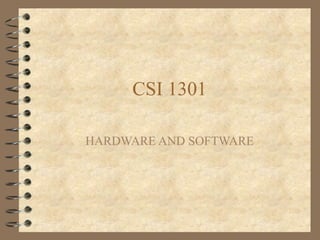
02.hdwr soft
- 1. CSI 1301 HARDWARE AND SOFTWARE
- 2. Computers Computers are automatic, electronic machines that – accept data & instructions from a user (INPUT) – store the data & instructions (STORAGE) – manipulate the data according to the instructions (PROCESSING) – store &/or output the results to the user (OUTPUT) A computer system is composed of hardware and software Hardware components are the physical, tangible pieces that we can see and touch
- 3. Software Program – a sequence of instructions to accomplish a result – a computer processes information under the direction of a program Data – information to be processed by a program Example – Data: for each employee, the employee number, hours worked & hourly pay rate – Program: instructions on how to process the data to produce pay cheques, payroll register, etc.
- 4. Hardware
- 5. Digital Computers The computers that we use are digital, not analogue computers Analogue technology – The signal is directly analogous to the information it represents – The signal is continuous and in direct proportion to the source of the information • In a thermometer, mercury rises in direct proportion to the temperature • In an amplifier or telephone, the electronic voltage signal varies in direct proportion to the frequency and amplitude of the sound waves it represents
- 6. Digital Technology Digital technology – The signal is discrete – The information is broken down into pieces, and each piece is represented separately – Analogue information is measured many times per second (the sampling rate) and each measurement is represented as a number – How music is stored on a compact disc - the disc stores numbers representing specific voltage levels sampled at specific times – Can be used to digitize sound, video, graphics, etc. Our computers work with digital technology, hence the term digital computers
- 7. Storage of Programs and Data Sampling is only one way to digitize information Since our computers work ONLY with numbers, everything (not just analogue information such as sound and video) must be converted to numbers – Text (letters and special characters) gets converted to numbers (A = 65), using a standard coding convention called ASCII – Graphics (images), gets broken down into pieces (pixels) and each colour gets a number
- 8. Binary Numbers But how do we store numbers in a computer? – We could use the digits 0, 1, 2,….., 9 from the base 10 (decimal) numbering system that we are used to? – We would need a unique physical representation in the computer for each of the 10 digits, 0, 1, 2,……..,9
- 9. Binary Numbers Devices that store and move information are cheaper and more reliable if they have to represent only two states • A circuit conducts current (1) or does not (0) • A position on a diskette is magnetized in one direction (1) or the opposite direction (0) • A position on a CD is pitted (1) or is not (0) Once information is digitized, it is represented and stored in memory using the binary number system A single binary digit (0 or 1) is called a bit A single bit can represent two possible states, like a light bulb that is either on (1) or off (0) Permutations of bits are used to store values. All information is represented as combinations of the two digits 0 and 1.
- 10. Binary Numbers 1 bit 0 1 2 bits 00 01 10 11 3 bits 000 001 010 011 100 101 110 111 4 bits 0000 0001 0010 0011 0100 0101 0110 0111 1000 1001 1010 1011 1100 1101 1110 1111 Each permutation can represent a particular item 1 bit = 2 choices, a 0 or a 1 8 bits = 1 byte = 256 different combinations of 0’s and 1’s There are 2N permutations of N bits Therefore, N bits are needed to represent 2 N unique items
- 11. Binary Numbers So how do we convert decimal numbers to binary numbers? – i.e. if we enter the number 9 into the computer, how is it changed to 1001 for computer storage and processing? Or when we want to display or output information from the computer, how do we convert binary numbers to decimal numbers? See the slides titled Number Systems in the Additional Material at the end of this lecture
- 12. Hardware Units of measure – All done relative to a Byte (8 bits - 1 character) – KB = Kilobyte - 1 thousand bytes (1024) – MB = Megabyte - 1 million bytes (1,048,576) – GB = Gigabyte - 1 billion bytes – TB = Terabyte - 1 trillion bytes To understand how data is represented and stored on a diskette, see the slides titled Diskettes in the Additional Material at the end of this lecture
- 13. Central Processing Unit Main Memory Floppy Disk Hard Disk Monitor Keyboard A simplified view of a computer system
- 14. Hardware Devices Input Devices (Get information) – Keyboard – Mouse – Scanner Output Devices (Give information) – Screen/monitor – Printer
- 15. Hardware Devices Processing Device (Arithmetic/logic/repetition) – Central Processing Unit (CPU) • 286, 386, 486, Pentium, K5, K6 – Has three basic parts • Arithmetic Logic Unit (ALU) – executes all the arithmetic and logic instructions • Control Unit – decodes instructions and determines which is next to be executed • Buses/Registers – Buses are paths for information entering/exiting the CPU – Registers are memory for processing information
- 16. The Central Processing Unit The CPU continuously follows the fetch-decode- execute cycle: fetch Retrieve an instruction from main memory decode Determine what the instruction is execute Carry out the instruction
- 17. Hardware Devices Storage – Two types • Primary and secondary Primary Storage (main memory) – On board memory (located on the motherboard) – Very fast, but expensive – Two types • RAM – Random Access Memory • ROM – Read Only Memory
- 18. Hardware Devices RAM - Random Access Memory – Read/write capability – Contents lost when computer is turned off (volatile) – A program must be in RAM for it to execute – 128 to 256MB for a typical desktop computer
- 19. Hardware Devices ROM - Read Only Memory – Read but not write capability – Permanent (non volatile) – Stores the preliminary instructions to be executed when the computer is turned on, for example • To check RAM • To check communications with peripheral devices • Bootstrap loader program
- 20. Hardware Devices Address 9278 9279 9280 9281 9282 9283 9284 9285 9286 Large values are stored in consecutive memory locations 1001101010011010 Each memory cell stores a set number of bits (usually 8 bits, or one byte) Content Main memory is divided into many memory locations (or cells) Each memory cell has a numeric address, which uniquely identifies
- 21. Hardware Devices Secondary Storage (secondary memory) – External devices (not on the motherboard); either inside or outside the computer – Store programs and data permanently – Slower, but cheaper • RAM - nanoseconds, Drive - milliseconds – Different sizes/styles • Floppy Disk - 1.4MB (portable) • Zip Drive - 100-750MB (portable) • CD - 650MB (portable) • Jaz Drive – 1-2GB (portable) discontinued • Hard Disk Drive >=20GB (not portable) • Tape - 50GB (portable, very slow) • Flash drives (portable)
- 22. Hardware Devices Other devices – Port • For connecting peripheral devices • USB, Parallel and serial ports – Modem (internal or external) • For communicating over telephone lines
- 23. Software
- 24. Software A computer program is a series of instructions – each instruction is expressed in a format consistent with a predefined set of rules – a computer processes data under the direction of the instructions in a program – there are instructions to input, process, store and output data – the user of a program (as distinct from its creator) has no need to be aware of the details of its construction – the user is only interested in the services that the program is able to provide
- 25. Software Programming Languages – 1st generation • machine language • instructions coded using combinations of 0’s & 1’s – 2nd generation • assembly languages (low-level symbolic languages) • instructions coded using letters & numbers • one assembly language instruction is translated into one machine language instruction
- 26. Software Programming Languages – 3rd generation • high-level symbolic languages • one instruction generates multiple machine language instructions – 4th generation programming languages • non-procedural languages • code “what” not “how”
- 27. Software HIGH LEVEL ASSEMBLY MACHINE z = x + y MOV AL, X 0010 1001 0001 MOV AH, Y 0010 1100 0010 ADD AL, AH 0100 0001 0010 MOV Z, AL 0010 0010 1011
- 28. Software Translation Software – Interpreters • translate each instruction as it is entered – Advantage: easier to find/correct mistakes – Disadvantage: redundant translation – Compilers • translate a group of instructions – Advantage: generally faster – Disadvantage: all errors are given at one time
- 29. Software A file is a unit for storing information All information on a computer is stored in files – Data Files • created by the user of the computer – My_Thesis.doc, Assign1.xls – Program Files • created by a programmer – Word, Excel, Windows98 – Naming Convention • [File Name].[Extension] – the extension, (usually 3 letters long), describes the type of program used for that file » doc(Word), xls(Excel), ppt(PowerPoint)
- 30. Software categories Operating System – controls all machine activities – provides the user interface to the computer – manages resources such as the CPU and memory – Windows XP, Unix, Linux, Mac OS Application program – generic term for any other kind of software – word processors, games, . . . Most operating systems and application programs have a graphical user interface (GUI)
- 31. Software Operating Systems – The most important software on a computer • always running to perform the following tasks – create and manage files – run programs – control information going to/from the peripherals • Eg: MS-DOS – create and manage files - several programs – run programs - COMMAND.COM – peripherals - IO.SYS, MSDOS.SYS
- 32. Software Directories – to organize files – tree structure • root directory • files within each directory – current or active directory – change, make or remove directories – path • the complete name for a file • starts from the root directory • separates directories with a
- 33. Software Windows c:windows MSOffice c:MsOffice Excel c:MsOfficeExcel WinWord c:MsOfficeWinWord PowerPoint c:MsOfficePowerPoint MoneyMap c:MoneyMap
- 34. Software Standard Commands – Disk Level • Format (Prepare a disk) • Vol (Displays the disk’s volume label) – Directory Level • MD (Make Directory) • RD (Remove Directory) • CD (Change Directory) • DelTree (Erase everything below this level) – File Level • Dir (List all the files) • Copy (Copy a file) • Move (Move a File, Copy and erase) • Rename (Change the name of the file) • Del (Erase a file)
- 35. Disk Operating System (DOS) Example of command line interface (DOS prompt in bold; user entries in italics) c: a: a: format a: Format another (Y/N)? n a: c: c: cd csi1301lectures c:csi1301lectures copy lecture2 a: c:csi1301lectures a: a: dir /p
- 36. Windows An operating system that has four advantages over MS-DOS – Graphical user interface (GUI) • uses pictures & symbols ( not just text & numbers) • replaces the DOS command line interface – Multitasking • allows running or opening 2 or more programs simultaneously • click on the taskbar to switch between open programs
- 37. Windows – Uniformity among applications • menus look the same: File, Edit, Help • use of similar dialog boxes, bars and buttons – Object linking and embedding • ability to transfer information from one program to another • allows changes in the source document to be automatically reflected in the destination documents
- 38. Windows File Management – 2 programs • My Computer – displays the parts of a computer in a window • Explorer – displays the parts of a computer in a tree form – files can be copied or cut and pasted as with other selected data
- 39. Starting (Booting) the Computer Turn on the power – CPU loads the instructions from ROM into RAM, including the bootstrap loader program – CPU executes the bootstrap loader program which • Starts drive a: (diskette drive) • Reads the boot record (bootstrap program) from the diskette in drive a: and loads it into RAM; if no diskette is in drive a:, reads the boot record from the c: drive (hard drive) and loads it into RAM – CPU executes the bootstrap program which • Loads a portion of the operating system into RAM
- 41. Number Systems The base value of a number system determines – The number of symbols in the system – The place value of each digit Decimal (base 10) – Symbols (10): 0,1,2,....9 – Place: …..,104 ,103 ,102 ,101 ,100 – 132: (1x102 )+(3x101 )+(2x100 )
- 42. Number Systems Octal (base 8) – Symbols (8): 0,1,2,....7 – Place: …..,83 ,82 ,81 ,80 To convert decimal 132 to octal: (2x82 )+(0x81 )+(4x80 ) or 2048 Hexadecimal (base 16) – Symbols (16): 0,1,2,…9,A,B,C,D,E,F – Place: …..,163 ,162 ,161 ,160 To convert decimal 132 to hexadecimal: (8x161 )+(4x160 ) or 8416
- 43. Number Systems Binary (base 2) – Symbols (2): 0,1 – Place: …..,23 ,22 ,21 ,20 To convert decimal 132 to binary: (1x27 )+(0x26 )+(0x25 )+(0x24 )+(0x23 )+(1x22 )+(0x21 )+(0x20 ) or 100001002
- 44. Number Systems To convert from any base to decimal 1. Write the number in its expanded form 2. Sum each term – 10012 • (1x23 ) + (0x22 ) + (0x21 ) + (1x20 ) • 8 + 0 + 0 + 1 = 9 – 8416 • (8x161 ) + (4x160 ) • 128 + 4 = 132 – 358 • (3x81 ) + (5x80 ) • 24 + 5 = 29
- 45. Number Systems To convert from decimal to any base 1. Write the place representation for the base using 1 as the multiplier for each term 2. Calculate the value of each term 3. Determine the number required for each term Decimal (5710) to binary (1x26 ) + (1x25 ) + (1x24 ) + (1x23 ) + (1x22 ) + (1x21 ) + (1x20 ) 64 32 16 8 4 2 1 0 1 1 1 0 0 1 5710 = 1110012
- 46. Number Systems Decimal (5710) to octal (1x82 ) + (1x81 ) + (1x80 ) 64 8 1 0 7 1 5710 = 718 Decimal (5710) to hexadecimal (1x162 ) +(1x161 ) + (1x160 ) 256 16 1 0 3 9 5710 = 3916
- 47. Number Systems Decimal Binary Octal Hex 101 1100101 145 65 5 101 5 5 65 1000001 101 41 257 100000001 401 101
- 48. Homework
- 49. 1. Convert the following decimal numbers into Binary (base 2), Octal (base 8) and Hexadecimal (Base 16) 17 – 85 – 172 – 220 1. Convert the following numbers into their decimal equivalent 1102 – 1103 – 1105 – 1108 – 11016 Exercice 1
- 50. 1. Draw the following directory structure: 1. From the root directory, I want separate directories to store reports, memos, schedules and miscellaneous material. 2. I also want to be able to distinguish reports, memos and schedules between those I wrote and those written by others. 2. Add the following files to the directory structure; 1. Present1.ppt as miscellaneous 2. Present2.ppt as a report that I prepared 3. Present3.ppt as a report prepared by someone else 4. Forecast1.xls as a schedule that I prepared 5. Forecast2.xls as a schedule prepared by someone else 6. Document1.doc as a memo that I prepared 7. Document1.doc as a memo prepared by someone else 3. What would be the full file name (path) for each of the files in (2) if they are stored on my c: drive? Exercice2
