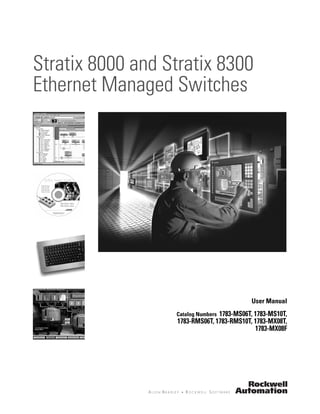
stratix 8000 8300
- 1. Stratix 8000 and Stratix 8300 Ethernet Managed Switches User Manual 1783-MS06T, 1783-MS10T, Catalog Numbers 1783-RMS06T, 1783-RMS10T, 1783-MX08T, 1783-MX08F
- 2. Important User Information Solid state equipment has operational characteristics differing from those of electromechanical equipment. Safety Guidelines for the Appli- cation, Installation and Maintenance of Solid State Controls (publication SGI-1.1 available from your local Rockwell Automation sales office or online at http://www.rockwellautomation.com/literature) describes some important differences between solid state equipment and hard- wired electromechanical devices. Because of this difference, and also because of the wide variety of uses for solid state equipment, all persons responsible for applying this equipment must satisfy themselves that each intended application of this equipment is acceptable. In no event will Rockwell Automation, Inc. be responsible or liable for indirect or consequential damages resulting from the use or application of this equipment. The examples and diagrams in this manual are included solely for illustrative purposes. Because of the many variables and requirements as- sociated with any particular installation, Rockwell Automation, Inc. cannot assume responsibility or liability for actual use based on the ex- amples and diagrams. No patent liability is assumed by Rockwell Automation, Inc. with respect to use of information, circuits, equipment, or software described in this manual. Reproduction of the contents of this manual, in whole or in part, without written permission of Rockwell Automation, Inc., is prohibited. Throughout this manual, when necessary, we use notes to make you aware of safety considerations. Identifies information about practices or circumstances that can cause an explosion in a hazardous environment, which may lead WARNING to personal injury or death, property damage, or economic loss. IMPORTANT Identifies information that is critical for successful application and understanding of the product. Identifies information about practices or circumstances that can lead to personal injury or death, property damage, or economic ATTENTION loss. Attentions help you identify a hazard, avoid a hazard, and recognize the consequence SHOCK HAZARD Labels may be on or inside the equipment, for example, a drive or motor, to alert people that dangerous voltage may be present. BURN HAZARD Labels may be on or inside the equipment, for example, a drive or motor, to alert people that surfaces may reach dangerous temperatures. Allen-Bradley, Rockwell Automation, Rockwell Software, RSLinx, RSLogix 5000, Stratix 8000, Stratix 8300, and TechConnect are trademarks of Rockwell Automation, Inc. Trademarks not belonging to Rockwell Automation are property of their respective companies.
- 3. Summary of Changes What Changed This information changed or was added since the last revision of this manual. These changes are associated with revision 4 of the Stratix 8000 and Stratix 8300 Ethernet Managed Switches. Updates include the following: • Addition of the Stratix 8300 Ethernet Managed Switch • Addition of the IP routing feature to the Stratix 8300 Ethernet Managed Switch Revision bars indicate changes made since the last revision. 3Publication 1783-UM003D-EN-E - December 2009 3
- 4. Summary of Changes Notes: 4 Publication 1783-UM003D-EN-E - December 2009
- 5. Table of Contents Summary of Changes What Changed . . . . . . . . . . . . . . . . . . . . . . . . . . . . . . . . . . . . . . . . . . . . . 3 Table of Contents Preface About This Publication . . . . . . . . . . . . . . . . . . . . . . . . . . . . . . . . . . . . . . 9 Who Should Use This Publication . . . . . . . . . . . . . . . . . . . . . . . . . . . . . 9 Additional Resources . . . . . . . . . . . . . . . . . . . . . . . . . . . . . . . . . . . . . . . 10 Chapter 1 Getting Started Introduction . . . . . . . . . . . . . . . . . . . . . . . . . . . . . . . . . . . . . . . . . . . . . . 11 Stratix 8000 and Stratix 8300 Ethernet Managed Switches . . . . . . . . . 12 Hardware Features . . . . . . . . . . . . . . . . . . . . . . . . . . . . . . . . . . . . . . . . . 15 CompactFlash Memory Card. . . . . . . . . . . . . . . . . . . . . . . . . . . . . . . . . 16 Switch Memory Allocation . . . . . . . . . . . . . . . . . . . . . . . . . . . . . . . . . . 17 Initialize the Switch with Express Setup . . . . . . . . . . . . . . . . . . . . . . . . 17 Device Manager Web Interface . . . . . . . . . . . . . . . . . . . . . . . . . . . . . . . 22 Hardware Requirements . . . . . . . . . . . . . . . . . . . . . . . . . . . . . . . . . 23 Software Requirements . . . . . . . . . . . . . . . . . . . . . . . . . . . . . . . . . . 23 RSLogix 5000 Software Interface . . . . . . . . . . . . . . . . . . . . . . . . . . . . . 23 Hardware Requirements . . . . . . . . . . . . . . . . . . . . . . . . . . . . . . . . . 24 Software Requirements . . . . . . . . . . . . . . . . . . . . . . . . . . . . . . . . . . 24 Cisco Network Assistant . . . . . . . . . . . . . . . . . . . . . . . . . . . . . . . . . . . . 25 Command Line Interface. . . . . . . . . . . . . . . . . . . . . . . . . . . . . . . . . . . . 26 Chapter 2 Switch Software Features Introduction . . . . . . . . . . . . . . . . . . . . . . . . . . . . . . . . . . . . . . . . . . . . . . 27 Port Numbering . . . . . . . . . . . . . . . . . . . . . . . . . . . . . . . . . . . . . . . . . . . 27 Global Macro . . . . . . . . . . . . . . . . . . . . . . . . . . . . . . . . . . . . . . . . . . . . . 29 Smartports . . . . . . . . . . . . . . . . . . . . . . . . . . . . . . . . . . . . . . . . . . . . . . . 29 Optimize Ports through Smartports Port Roles. . . . . . . . . . . . . . . 29 Avoid Smartports Mismatches . . . . . . . . . . . . . . . . . . . . . . . . . . . . 31 VLANs . . . . . . . . . . . . . . . . . . . . . . . . . . . . . . . . . . . . . . . . . . . . . . . . . . 31 Isolate Traffic and Users . . . . . . . . . . . . . . . . . . . . . . . . . . . . . . . . . 32 Isolate Different Traffic Types . . . . . . . . . . . . . . . . . . . . . . . . . . . . 33 Group Users. . . . . . . . . . . . . . . . . . . . . . . . . . . . . . . . . . . . . . . . . . . 34 IGMP Snooping With Querier . . . . . . . . . . . . . . . . . . . . . . . . . . . . . . . 34 Spanning Tree Protocol . . . . . . . . . . . . . . . . . . . . . . . . . . . . . . . . . . . . . 35 Rapid Spanning Tree Protocol . . . . . . . . . . . . . . . . . . . . . . . . . . . . 36 Storm Control. . . . . . . . . . . . . . . . . . . . . . . . . . . . . . . . . . . . . . . . . . . . . 36 Default Storm Control Configuration . . . . . . . . . . . . . . . . . . . . . . 38 Port Security . . . . . . . . . . . . . . . . . . . . . . . . . . . . . . . . . . . . . . . . . . . . . . 38 Dynamic Secure MAC Address (MAC ID) . . . . . . . . . . . . . . . . . . 38 Static Secure MAC Address (MAC ID) . . . . . . . . . . . . . . . . . . . . . 39 Security Violations . . . . . . . . . . . . . . . . . . . . . . . . . . . . . . . . . . . . . . 39 EtherChannels . . . . . . . . . . . . . . . . . . . . . . . . . . . . . . . . . . . . . . . . . . . . 40 DHCP Persistence . . . . . . . . . . . . . . . . . . . . . . . . . . . . . . . . . . . . . . . . . 41 Precision Time Protocol (PTP) . . . . . . . . . . . . . . . . . . . . . . . . . . . . . . . 42 Resilient Ethernet Protocol (REP) . . . . . . . . . . . . . . . . . . . . . . . . . . . . 42 5Publication 1783-UM003D-EN-E - December 2009 5
- 6. Table of Contents REP Open Segment. . . . . . . . . . . . . . . . . . . . . . . . . . . . . . . . . . . . . 43 REP Ring Segment . . . . . . . . . . . . . . . . . . . . . . . . . . . . . . . . . . . . . 44 Access Ring Topologies. . . . . . . . . . . . . . . . . . . . . . . . . . . . . . . . . . 45 Link Integrity . . . . . . . . . . . . . . . . . . . . . . . . . . . . . . . . . . . . . . . . . . 46 SNMP . . . . . . . . . . . . . . . . . . . . . . . . . . . . . . . . . . . . . . . . . . . . . . . . . . . 46 Supported MIBs. . . . . . . . . . . . . . . . . . . . . . . . . . . . . . . . . . . . . . . . 48 Port Mirroring . . . . . . . . . . . . . . . . . . . . . . . . . . . . . . . . . . . . . . . . . . . . 49 Layer 3 Routing (Stratix 8300 Switch Only) . . . . . . . . . . . . . . . . . . . . . 50 Types of Routing . . . . . . . . . . . . . . . . . . . . . . . . . . . . . . . . . . . . . . . 51 Alarms. . . . . . . . . . . . . . . . . . . . . . . . . . . . . . . . . . . . . . . . . . . . . . . . . . . 52 Cryptographic IOS Software . . . . . . . . . . . . . . . . . . . . . . . . . . . . . . . . . 52 Advanced Software Features . . . . . . . . . . . . . . . . . . . . . . . . . . . . . . . . . 53 Chapter 3 Manage the Switch via the Device Introduction . . . . . . . . . . . . . . . . . . . . . . . . . . . . . . . . . . . . . . . . . . . . . . 55 Manager Web Interface Access the Device Manager Web Interface . . . . . . . . . . . . . . . . . . . . . 56 Front Panel View and Status Indicators . . . . . . . . . . . . . . . . . . . . . . . . 57 Status Field . . . . . . . . . . . . . . . . . . . . . . . . . . . . . . . . . . . . . . . . . . . . 61 Assign Port Roles . . . . . . . . . . . . . . . . . . . . . . . . . . . . . . . . . . . . . . . . . . 62 Customize Port Role Attributes . . . . . . . . . . . . . . . . . . . . . . . . . . . 63 Update Port Settings . . . . . . . . . . . . . . . . . . . . . . . . . . . . . . . . . . . . 63 Update Switch IP Information . . . . . . . . . . . . . . . . . . . . . . . . . . . . . . . 66 Configure VLANs . . . . . . . . . . . . . . . . . . . . . . . . . . . . . . . . . . . . . . . . . 69 Assign Ports to VLANs. . . . . . . . . . . . . . . . . . . . . . . . . . . . . . . . . . 70 Advanced VLAN Configuration. . . . . . . . . . . . . . . . . . . . . . . . . . . 71 Configure SNMP . . . . . . . . . . . . . . . . . . . . . . . . . . . . . . . . . . . . . . . . . . 72 Configure EtherChannels . . . . . . . . . . . . . . . . . . . . . . . . . . . . . . . . . . . 75 Configure DHCP Persistence . . . . . . . . . . . . . . . . . . . . . . . . . . . . . . . . 76 Set up the DHCP Server . . . . . . . . . . . . . . . . . . . . . . . . . . . . . . . . . 77 Configure a DHCP IP Address Pool . . . . . . . . . . . . . . . . . . . . . . . 78 Reserve IP Addresses through DHCP Persistence . . . . . . . . . . . . 80 Synchronize the Switch with Other Devices via PTP . . . . . . . . . . . . . 83 Set the Synchronization Clock Mode . . . . . . . . . . . . . . . . . . . . . . . 84 Change the PTP Timing Message Settings . . . . . . . . . . . . . . . . . . . 85 Configure REP Segments . . . . . . . . . . . . . . . . . . . . . . . . . . . . . . . . . . . 88 Configure IP Addresses . . . . . . . . . . . . . . . . . . . . . . . . . . . . . . . . . . . . . 91 Assign IP Addresses to VLANs . . . . . . . . . . . . . . . . . . . . . . . . . . . 91 Enable Static Routing (Stratix 8300 Switches Only) . . . . . . . . . . . . . . . . . . . . . . . . . . . . . . . . . 91 Route Across VLANs . . . . . . . . . . . . . . . . . . . . . . . . . . . . . . . . . . . 91 Route Across Ports . . . . . . . . . . . . . . . . . . . . . . . . . . . . . . . . . . . . . 92 Configure Port Mirroring. . . . . . . . . . . . . . . . . . . . . . . . . . . . . . . . . . . . 93 Dashboard Dialog Box . . . . . . . . . . . . . . . . . . . . . . . . . . . . . . . . . . . . . 93 Switch Information . . . . . . . . . . . . . . . . . . . . . . . . . . . . . . . . . . . . . 95 Bandwidth Used Gauge. . . . . . . . . . . . . . . . . . . . . . . . . . . . . . . . . . 95 Packet Error Gauge . . . . . . . . . . . . . . . . . . . . . . . . . . . . . . . . . . . . . 96 6 Publication 1783-UM003D-EN-E - December 2009
- 7. Table of Contents Temperature Status . . . . . . . . . . . . . . . . . . . . . . . . . . . . . . . . . . . . . 97 Port Utilization and Port Errors Graphs . . . . . . . . . . . . . . . . . . . . 97 Trends Graphs . . . . . . . . . . . . . . . . . . . . . . . . . . . . . . . . . . . . . . . . . 98 Port Status . . . . . . . . . . . . . . . . . . . . . . . . . . . . . . . . . . . . . . . . . . . . . . 100 Port Statistics . . . . . . . . . . . . . . . . . . . . . . . . . . . . . . . . . . . . . . . . . . . . 101 Alert Log. . . . . . . . . . . . . . . . . . . . . . . . . . . . . . . . . . . . . . . . . . . . . . . . 102 CIP Status . . . . . . . . . . . . . . . . . . . . . . . . . . . . . . . . . . . . . . . . . . . . . . . 104 Upgrade the Switch Firmware . . . . . . . . . . . . . . . . . . . . . . . . . . . . . . . 106 Chapter 4 Manage the Switch via RSLogix Introduction . . . . . . . . . . . . . . . . . . . . . . . . . . . . . . . . . . . . . . . . . . . . . 109 5000 Software EtherNet/IP CIP Interface . . . . . . . . . . . . . . . . . . . . . . . . . . . . . . . . . 109 CIP Network Connections . . . . . . . . . . . . . . . . . . . . . . . . . . . . . . 110 RSLinx Software and Network Who Support . . . . . . . . . . . . . . . 111 Electronic Data Sheet (EDS) Files . . . . . . . . . . . . . . . . . . . . . . . . 111 Data Accessible With CIP . . . . . . . . . . . . . . . . . . . . . . . . . . . . . . . 112 Add a Switch to the I/O Configuration Tree . . . . . . . . . . . . . . . . . . . 114 Configure Module Properties . . . . . . . . . . . . . . . . . . . . . . . . . . . . . . . 116 Connection Properties . . . . . . . . . . . . . . . . . . . . . . . . . . . . . . . . . . . . . 119 General Switch Properties . . . . . . . . . . . . . . . . . . . . . . . . . . . . . . . . . . 120 Basic Port Properties . . . . . . . . . . . . . . . . . . . . . . . . . . . . . . . . . . . . . . 122 Advanced Port Properties . . . . . . . . . . . . . . . . . . . . . . . . . . . . . . . . . . 124 Port Thresholds (Storm Control) . . . . . . . . . . . . . . . . . . . . . . . . . . . . 128 Save and Restore Switch Configuration . . . . . . . . . . . . . . . . . . . . . . . 130 Monitor and Reset the Switch . . . . . . . . . . . . . . . . . . . . . . . . . . . . . . . 131 Switch Status. . . . . . . . . . . . . . . . . . . . . . . . . . . . . . . . . . . . . . . . . . . . . 133 Port Status . . . . . . . . . . . . . . . . . . . . . . . . . . . . . . . . . . . . . . . . . . . . . . 135 Chapter 5 Troubleshoot the Switch Introduction . . . . . . . . . . . . . . . . . . . . . . . . . . . . . . . . . . . . . . . . . . . . . 141 Run a Diagnostic Test . . . . . . . . . . . . . . . . . . . . . . . . . . . . . . . . . . . . . 141 IP Address Issues . . . . . . . . . . . . . . . . . . . . . . . . . . . . . . . . . . . . . . . . . 143 Device Manager Issues. . . . . . . . . . . . . . . . . . . . . . . . . . . . . . . . . . . . . 144 Switch Performance . . . . . . . . . . . . . . . . . . . . . . . . . . . . . . . . . . . . . . . 144 Access Direct Managed Mode . . . . . . . . . . . . . . . . . . . . . . . . . . . . . . . 146 Restart or Reset the Switch . . . . . . . . . . . . . . . . . . . . . . . . . . . . . . . . . 147 Restart the Switch from the Device Manager Web Interface . . . 148 Restart the Switch from RSLogix 5000 Programming Software . 148 Reset the Switch to Factory Defaults . . . . . . . . . . . . . . . . . . . . . . 148 Recover the Switch Firmware and Restore Factory Defaults . . . . . . 149 Troubleshoot a Firmware Upgrade . . . . . . . . . . . . . . . . . . . . . . . . . . . 150 Appendix A I/O Data Types Publication 1783-UM003D-EN-E - December 2009 7
- 8. Table of Contents Appendix B Port Assignments for CIP Data Appendix C Cables and Connectors 10/100 and 10/100/1000 Ports . . . . . . . . . . . . . . . . . . . . . . . . . . . . . 159 Connect to 10BASE-T- and 100BASE-TX-Compatible Devices. . . 160 100BASE-FX Ports . . . . . . . . . . . . . . . . . . . . . . . . . . . . . . . . . . . . . . . 162 SFP Module Ports . . . . . . . . . . . . . . . . . . . . . . . . . . . . . . . . . . . . . . . . 162 Dual-purpose Ports . . . . . . . . . . . . . . . . . . . . . . . . . . . . . . . . . . . . . . . 163 Console Port. . . . . . . . . . . . . . . . . . . . . . . . . . . . . . . . . . . . . . . . . . . . . 163 Cable and Adapter Specifications . . . . . . . . . . . . . . . . . . . . . . . . . . . . 164 SFP Module Cable Specifications . . . . . . . . . . . . . . . . . . . . . . . . . 164 Adapter Pinouts . . . . . . . . . . . . . . . . . . . . . . . . . . . . . . . . . . . . . . . . . . 164 Index 8 Publication 1783-UM003D-EN-E - December 2009
- 9. Preface About This Publication This publication describes the embedded software features and tools for configuring and managing the Stratix 8000 Ethernet Managed Switch with the RSLogix 5000 software Add-on Profile (AOP), or the Device Manager Web interface. In addition, this publication provides troubleshooting information to help you resolve basic switch and network issues. For information on additional software features, or further configuration of these features, see the Cisco publications listed on page 10. Who Should Use This This guide is for the person configuring and monitoring Stratix 8000 Ethernet Managed Switches. We assume that you are familiar with these topics: Publication • Local-area network (LAN) switch fundamentals • Concepts and terminology of the Ethernet protocol and local area networking 9Publication 1783-UM003D-EN-E - December 2009 9
- 10. Preface Additional Resources These documents contain additional information concerning this Rockwell Automation product. Resource Description Stratix 8000 Ethernet Managed Switches Describes how to get started installing and Installation Instructions, publication configuring the switch. 1783-IN005 Stratix 8000 Ethernet Managed Switches Lists enhancements and anomalies Release Notes, publication 1783-RN002 associated with the released software version. Device Manager Web interface online help Provides context-sensitive information on (provided with the switch) configuring and using the switch, including system messages. Industrial Automation Wiring and Provides general guidelines for installing a Grounding Guidelines, publication Rockwell Automation industrial system. 1770-4.1 Product Certifications website, Provides declarations of conformity, http://www.ab.com certificates, and other certification details. You can view or download publications at http://www.rockwellautomation.com/literature. To order paper copies of technical documentation, contact your local Rockwell Automation distributor or sales representative. Other manuals that may be of use to you are available at http://www.Cisco.com. These include: • Cisco IE-3000 Command Line Reference Manual • Cisco IE-3000 Software Configuration Guide • Cisco IE-3000 Switch System Message Guide 10 Publication 1783-UM003D-EN-E - December 2009
- 11. Chapter 1 Getting Started Introduction The Stratix 8000 and Stratix 8300 Ethernet Managed Switches provide a secure switching infrastructure for harsh environments. You can connect these switches to network devices such as servers, routers, and other switches. In industrial environments you can connect Ethernet-enabled industrial communication devices including programmable logic controllers (PLCs), human-machine interfaces (HMIs), drives, sensors, and I/O. The Stratix 8000 Ethernet Managed Switch is a Layer 2 switch. The Stratix 8300 Ethernet Managed Switch adds Layer 3 routing to the Stratix 8000 switch The Stratix 8300 switch contains all the features of the Stratix 8000 switch, plus a number of IP routing protocols, along with enhanced security and QoS features. Topic Page Stratix 8000 and Stratix 8300 Ethernet Managed 12 Switches Hardware Features 15 CompactFlash Memory Card 17 Switch Memory Allocation 17 Initialize the Switch with Express Setup 17 Device Manager Web Interface 22 RSLogix 5000 Software Interface 23 Cisco Network Assistant 25 Command Line Interface 26 11Publication 1783-UM003D-EN-E - December 2009 11
- 12. Chapter 1 Stratix 8000 and Stratix The following table lists available switches, expansion modules, and SFP modules. 8300 Ethernet Managed Switches Cat. No. Description Stratix 8000 Switches (Layer 2) 1783-MS06T 4 10/100BASE-T Ethernet ports and 2 dual-purpose ports, each with a 10/100/1000BASE-T copper port and an SFP (small form-factor pluggable) module slot. 1783-MS10T 8 10/100BASE-T Ethernet ports and 2 dual-purpose ports, each with a 10/100/1000BASE-T copper port and an SFP (small form-factor pluggable) module slot. Stratix 8300 Switch (Layer 3) 1783-RMS06T 4 10/100BASE-T Ethernet ports and 2 dual-purpose ports, each with a 10/100/1000BASE-T copper port and an SFP (small form-factor pluggable) module slot. 1783-RMS10T 8 10/100BASE-T Ethernet ports and 2 dual-purpose ports, each with a 10/100/1000BASE-T copper port and an SFP (small form-factor pluggable) module slot. Expansion Modules 1783-MX08T Expansion module with 8 10/100BASE-T copper Ethernet ports 1783-MX08F Expansion module with 8 100BASE-FX fiber optic Ethernet ports SFP Modules 1783-SFP100FX 100BASE-FX 100 M multi-mode fiber transceiver 1783-SFP1GSX 1000BASE-SX 1 G multi-mode fiber transceiver 1783-SFP100LX 100BASE-LX 100 M single-mode fiber transceiver 1783-SFP1GLX 1000BASE-LX 1 G single-mode fiber transceiver Cat. No. Description 1606-XL series (recommended) Class 2, 24V DC output power supplies 1606-XLP series (recommended) Or equivalent Cat. No. Description 1783-MCF Stratix 8000 CompactFlash card (spare) 1783-RMCF Stratix 8300 CompactFlash card (spare) Cat. No. Description 1783-MCS Stratix 8000 Cryptographic IOS Software 1783-RMCS Stratix 8300 Cryptographic IOS Software The switch front panel contains the ports, the status indicators, and the power and relay connectors. The following figures show the 1783-MS10T switch and expansion module front panels. 12 Publication 1783-UM003D-EN-E - December 2009
- 13. Chapter 1 1783-MS10T Switch 1 Power and relay connectors 2 Console port 3 Dual-purpose ports 4 10/100 ports 5 Protective ground connection 1783-MX08T Switch Copper Expansion Module (side cover removed) 1 31827-M 1 10/100 ports Publication 1783-UM003D-EN-E - December 2009 13
- 14. Chapter 1 1783-MX08F Switch Fiber Expansion Module 1 31797-M 1 100BASE-FX ports 14 Publication 1783-UM003D-EN-E - December 2009
- 15. Chapter 1 Hardware Features These features are common to both the Stratix 8000 and Stratix 8300 switches. See the figures on pages 13…14 for an illustration of these features. Feature Description Power and relay connector You connect the DC power and alarm signals to the switch through two front panel connectors. One connector provides primary DC power (supply A) and the major alarm signal, and a second connector (supply B) provides secondary power and the minor alarm signal. The two connectors are physically identical and are in the upper left side of the front panel. The switch can operate with a single power source or with dual power sources. When both power sources are operational, the switch draws power from the DC source with the higher voltage. If one of the two power sources fail, the other continues to power the switch. The power and relay connectors also provide an interface for two independent alarm relays: the major alarm and the minor alarm. The relays can be activated for environmental, power supply, and port status alarm conditions and can be configured to indicate an alarm with either open or closed contacts. The relay itself is normally open, so under power failure conditions, the contacts are open. From the Command Line Interface (CLI), you can associate any alarm condition with one alarm relay or with both relays. Console port For configuring, monitoring, and managing the switch, you can connect a switch to a computer through the console port and the supplied RJ45-to-DB-9 adapter cable. If you want to connect a switch to a terminal, you need to provide an RJ45-to-DB-25 female DTE adapter. Dual-purpose uplink ports The two dual-purpose uplink ports may each be configured for RJ45 (copper) or SFP (fiber) media types. Only one of these connections in each of the dual-purpose ports can be active at a time. If both ports are connected, the SFP module port has priority. You can set the copper RJ45 ports to operate at 10, 100, or 1000 Mbps in full-duplex or half-duplex mode. You can configure them as fixed 10, 100, or 1000 Mbps (Gigabit) Ethernet ports and can configure the duplex setting. You can use approved Gigabit (or 100 Mbps) Ethernet SFP modules to establish fiber-optic connections to other switches. These transceiver modules are field-replaceable, providing the uplink interfaces when inserted in an SFP module slot. You use fiber-optic cables with LC connectors to connect to a fiber-optic SFP module. These ports operate in the full-duplex mode only. 10/100 ports You can set the 10/100 ports to operate at 10 or 100 MbpsMbps in full-duplex or half-duplex mode. You can also set these ports for speed and duplex autonegotiation in compliance with IEEE 802.3-2002. (The default setting is autonegotiate.) When set for autonegotiation, the port senses the speed and duplex settings of the attached device. If the connected device also supports autonegotiation, the switch port negotiates the best connection (that is, the fastest line speed that both devices support and full-duplex transmission if the attached device supports it) and configures itself accordingly. In all cases, the attached device must be within 100 m (328 ft) of the switch. Publication 1783-UM003D-EN-E - December 2009 15
- 16. Chapter 1 Feature Description 100BASE-FX ports The IEEE 802.3-2002 100BASE-FX ports (on the 1783-MX08F expansion module) provide full-duplex 100 Mbps connectivity over multimode fiber (MMF) cables. These ports use a built-in, small-form-factor fixed (SFF) fiber-optic transceiver module that accepts a dual LC connector. The cable can be up to 2 km (1.24 mi.) in length. Rear panel The rear panels of the switches and expansion modules have latches for installation on either a DIN rail or a wall. The latches slide outward to position the switch over the DIN rail and slide inward to secure the switch to a DIN rail. The feet must be extended when mounting the switch on heavy-duty (35 x 15 mm) DIN rail or they may be extended for improved ventilation when wall mounting. Auto-MDIX When connecting the switch to workstations, servers, and routers, straight-through cables are normally used. However, the automatic medium-dependent interface crossover (auto-MDIX) feature of the switch is enabled by default and will automatically re-configure the ports to use either straight-through or crossover cable type. The Auto-MDIX feature is enabled by default. When the auto-MDIX feature is enabled, the switch detects the required cable type (straight-through or crossover) for copper Ethernet connections and configures the interfaces accordingly. You can use the command-line interface (CLI) to disable the auto-MDIX feature. See the online help for more information. CompactFlash Memory The CompactFlash card contains the switch IOS operating system, the Device Manager Web interface firmware and the user switch configuration. Without Card the CompactFlash card installed the switch cannot complete powerup or restart). If the card is removed with the switch running, the switch will continue to function; however, the Device Manager Web interface will no longer be available. If any changes are made to the switch configuration after the card is removed (via the CLI or CIP interface), they will be applied and used by the switch (running configuration); however, the changes will not be saved. If the CompactFlash card is inserted sometime later, the changes will not be saved to the card unless new changes are made. Each time a change is made with the card installed, both the AOP and the Device Manager Web interface save the entire running configuration to the card. 16 Publication 1783-UM003D-EN-E - December 2009
- 17. Chapter 1 Switch Memory Allocation The following table provides details on default memory allocation for the Stratix 8000 and Stratix 8300 switches. You can modify the amount of memory allocated by using different allocation templates with the command line interface (CLI). Feature Stratix 8000 Switch Stratix 8300 Switch Unicast MAC addresses 8K 2K IPv4 IGMP groups + multicast 0.25 K 1K routes IPv4 unicast routes - 4K Directly connected IPv4 hosts - 2K Indirect IPv4 routes - 2K IPv4 policy based routing aces - 0.5 K IPv4/MAC QoS aces 0.375 K 0.625 K IPv4/MAC security aces 0.375 K 0.375 K Initialize the Switch with The switch can operate without an IP address assigned to it. However, without an IP address, your switch will run as an unmanaged switch, and is limited to Express Setup using only the status indicators on the switch front panel for diagnostics. We recommend that you run the Express Setup program to enter the switch initial IP information. 1. While the Setup status indicator flashes green, start an Internet browser session on the personal computer. The switch prompts you for the default switch username and password. 2. Leave the username field blank. 3. Enter the default switch password, ‘switch’. The Express Setup dialog box automatically appears. 4. If the window does not appear, do the following: • enter the URL of a well-known website in your browser to be sure the browser is working correctly. Your browser will then automatically be directed to the Express Setup Web page. • verify that any proxy settings or pop-up blockers are disabled on your browser. Publication 1783-UM003D-EN-E - December 2009 17
- 18. Chapter 1 • verify that any wireless interface is disabled on your personal computer.. TIP You may also enter the URL http://169.254.0.1/express-setup.htm to access the Express Setup page directly. • Enter the network settings. All entries must be English letters and Arabic numbers. 18 Publication 1783-UM003D-EN-E - December 2009
- 19. Chapter 1 Network Settings Description Management Interface (VLAN ID) The name and ID of the management VLAN through which the switch will be managed. Select an existing VLAN to be the management VLAN. The default ID is 1. The default name for the management VLAN is default. The number can be from 1…1001. Make sure that the switch and your network management station are in the same VLAN. Otherwise, you lose management connectivity to the switch. The management VLAN is the broadcast domain through which management traffic is sent between specific users or devices. It provides broadcast control and security for management traffic that should be limited to a specific group of users (such as the administrators of your network). It also ensures secure administrative access to all devices in the network at all times. Refer to VLANs on page 31 for more information about management VLANs and about VLANs in general. IP Assignment Mode The IP Assignment mode determines if the switch IP information is manually assigned (Static) or is automatically assigned by a Dynamic Host Configuration Protocol (DHCP) server. The default is Static. We recommend that you select Static and manually assign the IP address for the switch. You can then use the same IP address whenever you want to access the Device Manager Web interface. If you select DHCP, the DHCP server automatically assigns an IP address, subnet mask, and default gateway to the switch. As long as the switch is not restarted, the switch continues to use the assigned IP information, and you are able to use the same IP address to access the Device Manager Web interface. If you manually assign the switch IP address and your network uses a DHCP server, make sure that the IP address that you give to the switch is not within the range of addresses that the DHCP server will automatically assign to other devices. This prevents IP-address conflicts between the switch and another device. IP Address The IP address is a unique identifier for the switch in a network. The format is a 32-bit numeric address written as four numbers separated by periods. Each number can be from 0…255. This field is enabled only if the IP Assignment mode is Static. Make sure that the IP address that you assign to the switch is not being used by another device in your network. The IP address and the default gateway cannot be the same. You cannot assign the switch with an IP address in the 10.0.0.0 network. Subnet Mask List The subnet mask is the network address that identifies the subnetwork (subnet) to which the switch belongs. Subnets are used to segment the devices in a network into smaller groups. The default is 255.255.255.0. This field is enabled only if the IP Assignment mode is Static. Publication 1783-UM003D-EN-E - December 2009 19
- 20. Chapter 1 Network Settings Description Default Gateway The IP address for the default gateway. A gateway is a router or a dedicated network device that enables the switch to communicate with devices in other networks or subnetworks. The default gateway IP address should be part of the same subnet as the switch IP address. The switch IP address and the default gateway IP address cannot be the same. If all of your devices are in the same network and a default gateway is not used, you do not need to enter an IP address in this field. This field is enabled only if the IP Assignment mode is Static. You must specify a default gateway if your network management station and the switch are in different networks or subnetworks. Otherwise, the switch and your network management station cannot communicate. Password You must provide a password to the switch to secure the access to the Device Manager Web interface. This password is also used as the Control and Information Protocol (CIP) security password. Change the password from the default password, ‘switch’. The password you choose for the switch follows these guidelines: • Can have up to 63 alphanumeric characters • Can start with a number • Is case sensitive • Can have embedded spaces • Cannot be a single digit • Cannot contain a ? or a tab • Does not allow spaces at the beginning or the end Confirm Password Enter the switch password again. 20 Publication 1783-UM003D-EN-E - December 2009
- 21. Chapter 1 Setting Description CIP VLAN The VLAN on which CIP will be enabled. The CIP VLAN can be the same as the management VLAN or you can isolate CIP traffic on another VLAN that is already configured on the switch. The default ID is 1. The default name for the CIP VLAN is default. IP Address The IP address is a unique identifier for the switch in a network. The format is a 32-bit numeric address written as four numbers separated by periods. Each number can be from 0...255. If the CIP VLAN is different from the management VLAN, you must specify an IP address for the CIP VLAN. Make sure that the IP address that you assign to the switch is not being used by another device in your network. Subnet Mask List The subnet mask is the network address that identifies the subnetwork (subnet) to which the switch belongs. Subnets are used to segment the devices in a network into smaller groups. The default is 255.255.255.0. If the CIP VLAN is different from the management VLAN, you must specify a subnet mask for the CIP VLAN. 5. Enter the optional settings now, or enter them later by using the Device Manager Web interface. Optional Setting Description Host Name A name for the switch. The name can have up to 31 alphanumeric characters. The name cannot contain a ?, a space, or a tab. The default is ‘switch’. We recommend entering either the name, the location, or the IP address of the switch to help identify the switch during monitoring or troubleshooting. System Date The date that the switch read from the network management station or that was manually set during the initial setup. If you change the date, the change takes effect immediately after you click Submit. System Time The time that the switch read from the network management station or that was manually set during the initial setup. If you change the time, the change takes effect immediately after you click Submit. TIP For more information about the optional settings, from the toolbar, click Help. 6. Click Submit to save the information that you entered and to finish the basic configuration. • Once you click Submit, the switch initializes its configuration for typical industrial EtherNet/IP applications. The switch then redirects you to the Device Manager Web interface logon pages. From here, you can continue to launch the Device Manager Web interface for further configuration, or exit. Publication 1783-UM003D-EN-E - December 2009 21
- 22. Chapter 1 • If you click Cancel, the fields are cleared, and you can start over. 7. Turn off DC power at the source, disconnect all cables to the switch, and install the switch in your network. 8. After you complete Express Setup, refresh the personal computer IP address. • For a dynamically-assigned IP address, disconnect the personal computer from the switch, and reconnect the personal computer to the network. The network DHCP server assigns a new IP address to the personal computer. • For a statically-assigned IP address, change it to the previously configured IP address. Device Manager Web You can manage the switch by using the Device Manager Web interface to configure and monitor the switch. The Device Manager Web interface is a Interface graphical device management tool for configuring, monitoring, and troubleshooting individual switches. The Device Manager Web interface displays real-time views of switch configuration and performance. It simplifies configuration tasks with features such as Smartports to quickly set up the switch and its ports. It uses graphical, color-coded displays, such as the Front Panel view, graphs, and animated indicators to simplify monitoring tasks. It provides alert tools to help you to identify and to solve networking problems. You can display the Device Manager Web interface from anywhere in your network through a Web browser such as Microsoft Internet Explorer. 22 Publication 1783-UM003D-EN-E - December 2009
- 23. Chapter 1 Hardware Requirements Attribute Requirement Processor speed 233 MHz min 1 GHz recommended RAM 512 MB min 1 GB recommended Free hard drive space 50 MB Number of colors 256 Resolution 1024 x 768 Font size Small Software Requirements Operating System Microsoft Internet Explorer Mozilla Firefox Windows 2000 6.0, 7.0 1.5, 2.0 Windows 2003 6.0, 7.0 1.5, 2.0 Windows Vista 6.0, 7.0 1.5, 2.0 Windows XP 6.0, 7.0 1.5, 2.0 The Device Manager Web interface verifies the browser version when starting a session to ensure that the browser is supported. TIP So that the Device Manager Web interface runs properly, disable any pop-up blockers or proxy settings in your browser software and any wireless client s running on your computer or laptop. RSLogix 5000 Software You can manage the switch by using the RSLogix 5000 software to configure and monitor the switch. RSLogix 5000 software is an IEC 61131-3 compliant Interface software package that offers relay ladder, structured text, function block diagram, and sequential function chart editors for you to develop application programs. Publication 1783-UM003D-EN-E - December 2009 23
- 24. Chapter 1 Hardware Requirements Attribute Requirement Processor speed Pentium II 450 MHz min Pentium III 733 MHz (or better) recommended RAM 128 MB min 256 MB recommended Free hard drive space 3 GB Optical drives DVD Video requirements 256-color VGA graphics adapter 800 x 600 min resolution (True Color 1024 x 768 recommended) Resolution 800 x 600 min resolution (True Color 1024 x 768 recommended) Software Requirements Attribute Requirements Supported operating systems RSLogix 5000 software, version 17 has been tested on the following operating systems: • Microsoft Windows XP Professional with Service Pack 2 • Microsoft Windows Server 2003 R2 Standard Edition with Service Pack 1 and User Account Control (UAC) turned off • Microsoft Windows 2000 Professional with Service Pack 4 • Microsoft Windows Vista Home Basic with SPI • Microsoft Windows Vista Business with SPI RSLogix 5000 software is expected to operate correctly on the following operating systems, but has not been tested: • Microsoft • Microsoft Windows XP Home • Microsoft Windows Server 2003 Standard Edition with Service Pack 1 • Microsoft Windows 2000 Professional with Service Pack 1, 2, or 3 • Microsoft Windows Vista Ultimate • Microsoft Windows Vista Home Premium The Chinese, Japanese, and Korean editions of RSLogix 5000 software are supported only on Microsoft Windows XP, Microsoft Windows Vista, and Microsoft Windows Server 2003. RSLogix 5000 software is supported for 32-bit architectures (x86) and has not been tested with 64-bit architectures (x64). 24 Publication 1783-UM003D-EN-E - December 2009
- 25. Chapter 1 Cisco Network Assistant Cisco Network Assistant is a Web interface that you download from Cisco’s website and run on your computer. It offers advanced options for configuring and monitoring multiple devices, including switches, switch clusters, switch stacks, routers, and access points. Follow these steps to use the software. 1. Go to http://www.cisco.com/go/NetworkAssistant. You must be a registered user, but you need no other access privileges. 2. Find the Network Assistant installer. 3. Download the Network Assistant installer, and run it. You can run it directly from the Web if your browser offers this choice. 4. When you run the installer, follow the displayed instructions. 5. In the final panel, click Finish to complete the Network Assistant installation. 6. See the Network Assistant online help for more information. Publication 1783-UM003D-EN-E - December 2009 25
- 26. Chapter 1 Command Line Interface You can manage the switch from the command-line interface (CLI) by connecting your personal computer directly to the switch console port or through the network by using Telnet. Follow these steps to access the CLI through the console port. 1. Connect the supplied RJ45-to-DB-9 adapter cable to the standard 9-pin serial port on the personal computer. 2. Connect the other end of the cable to the console port on the switch. WARNING The console port is intended for temporary local programming purposes only and not intended for permanent connection. If you connect or disconnect the console cable with power applied to this module or the programming device on the other end of the cable, an electrical arc can occur. This could cause an explosion in hazardous location installations. Be sure that power is removed or the area is nonhazardous before proceeding. 3. Start a terminal-emulation program on the personal computer. 4. Configure the personal computer terminal emulation software for 9600 bps, 8 data bits, no parity, 1 stop bit, and no flow control. 26 Publication 1783-UM003D-EN-E - December 2009
- 27. Chapter 2 Switch Software Features Introduction The Stratix 8000 and Stratix 8300 switches contain common Ethernet software features, unless otherwise specified. Topic Page Port Numbering 27 Global Macro 29 Smartports 29 VLANs 31 IGMP Snooping With Querier 34 Spanning Tree Protocol 35 Storm Control 36 Port Security 38 EtherChannels 40 DHCP Persistence 41 Precision Time Protocol (PTP) 42 Resilient Ethernet Protocol (REP) 42 SNMP 46 Port Mirroring 49 Layer 3 Routing (Stratix 8300 Switch Only) 50 Alarms 52 Cryptographic IOS Software 52 Advanced Software Features 53 Port Numbering The port ID consists of port type (Gigabit Ethernet for Gigabit ports and Fast Ethernet for 10/100 Mbps ports), unit number (1, 2, or 3) and port number (1-2 for Gigabits, 1-4 for the 6 port base and 1-8 for all others). Gigabit Ethernet is abbreviated as Gi and Fast Ethernet as Fa. The following table shows, as an example, port numbering for the 26-port Stratix 8000 switch configuration containing the following: • One 10-port base switch • One copper expansion module • One fiber expansion module 27Publication 1783-UM003D-EN-E - December 2009 27
- 28. Chapter 2 Example Port Numbering for 26 Port Switch(1) Cat. No. Unit Number of Ports Port Numbering on Port Numbering in Switch Labels config.txt Text File 1783-MS10T 10-port base switch 10 (2 Gigabit ports and Gigabit ports: Gigabit ports: eight 10/100 Mbps ports) 1 Gi1/1 2 Gi1/2 10/100 Mbps ports: 10/100 Mbps ports: 1 Fa1/1 2 Fa1/2 3 Fa1/3 4 Fa1/4 5 Fa1/5 6 Fa1/6 7 Fa1/7 8 Fa1/8 1783-MX08T Copper expansion module Eight 10/100 Mbps ports 1 Fa2/1 2 Fa2/2 3 Fa2/3 4 Fa2/4 5 Fa2/5 6 Fa2/6 7 Fa2/7 8 Fa2/8 1783-MX08F Fiber expansion module Eight 10/100 Mbps ports 1 Fa3/1 2 Fa3/2 3 Fa3/3 4 Fa3/4 5 Fa3/5 6 Fa3/6 7 Fa3/7 8 Fa3/8 (1) See Appendix B for port numbering for all Stratix 8000 switches. 28 Publication 1783-UM003D-EN-E - December 2009
- 29. Chapter 2 Global Macro Once you complete Express Setup (refer to Initialize the Switch with Express Setup on page 17), a global macro (macro name: ab-global) will execute. This macro configures the switch for typical industrial automation applications using the EtherNet/IP protocol. This macro sets many parameters, including these major settings: • Enable IGMP snooping and Querier • Enable CIP • Configure QoS settings and classify CIP, PTP and other traffic • Enables alarms, SYSLOG, SNMP Notifications • Enable Rapid Spanning Tree (RSTP), BPDU Guard, BPDU Filter and loop guard If you do not run Express Setup to initialize the switch, the global macro will not run. The global macro can be run using the CLI. Smartports The Smartports port roles are recommended configurations for the switch ports. These configurations (referred to as port roles) optimize the switch connections and ensure security, transmission quality, and reliability for traffic from the switch ports. The port roles also help prevent port misconfigurations. TIP Use Smartports port roles immediately after the switch initial setup. The switch ports are then correctly configured before they are connected to devices. Optimize Ports through Smartports Port Roles The port roles (shown in the following table) are based on the type of devices to be connected to the switch ports. For example, the Desktop for Automation port role is specifically for switch ports to be connected to desktop and laptop computers. By default, the switch ports are set with the No (None) port role. Publication 1783-UM003D-EN-E - December 2009 29
- 30. Chapter 2 Port Role Definitions Port Role Description Apply this role to ports to be connected to Ethernet/IP (Ethernet Industrial Protocol) devices. It can be used for industrial automation devices, such as logic controllers and I/O. • Port is set to Access mode. • Port security allows only one MAC ID. • Optimize queue management for CIP traffic. Apply this role to ports to a single device that is generating 802.1Q tagged frames (not typically used). • Port is set to Trunk mode (allows 802.1Q Tagged Frames). • Portfast enabled. • Port security allows only one MAC ID. Apply this role to ports to be connected to desktop devices, such as desktop computers, workstations, notebook computers, and other client-based hosts. • Port is set to Access mode. • Portfast enabled. • Port security allows only one MAC ID. Do not apply to ports to be connected to switches, routers, or access points. Apply this role to ports to be connected to other switches. Port is set to Trunk mode. Apply this role to routers or ports to be connected to Layer 3 switches with routing services enabled. Apply this role to ports to be connected to IP phones. A desktop device, such as a computer, can be connected to the IP phone. Both the IP phone and the connected computer would have network access through the port. • Port is set to Trunk mode. • Port security allows three MAC IDs to this port. This role prioritizes voice traffic over general data traffic to ensure clear voice reception on the IP phones. Apply this role to ports to be connected to wireless access points. The access point can provide network access to up to 30 mobile (wireless) users. Apply this role to ports to be monitored by a network analyzer. For more information about port mirroring, see Port Mirroring on page 49. Apply this role to ports if you do not want a specialized Smartports role on the port. This role can be used on connections to any device, including devices in the roles described above. You can also use this role to connect through a 1783-ETAP module to the Device Level Ring (DLR). 30 Publication 1783-UM003D-EN-E - December 2009
- 31. Chapter 2 Avoid Smartports Mismatches A Smartports mismatch occurs when an attached device does not match the Smartports role applied to the switch port. Mismatches can have adverse effects on devices and your network. Mismatches can result in the following conditions: • Affect the behavior of the attached device • Lower network performance (reduce the level of quality of service [QoS]) on CIP, voice, wireless, switch, and router traffic • Reduce restrictions on guest access to the network • Reduce protection from denial of service (DoS) attacks on the network • Disable or shut down the port We recommend that you always verify which Smartports role is applied to a port before attaching a device to the port or reconnecting devices that have been moved. VLANs A virtual local-area network (VLAN) is a logical segment of network users and resources grouped by function, team, or application. This segmentation is without regard to the physical location of the users and resources. For example, VLANs can be based on the departments in your company or by sets of users who communicate mostly with each other. The switch ships with a default VLAN to which each switch port initially belongs. The switch supports a maximum of 255 VLANs, including the default VLAN. Every VLAN is identified by its name and ID number. The default VLAN is named default. The ID can be from 1...1001 and 1005...4094, where 1 is the default ID. You can assign switch ports to either the default VLAN or to VLANs that you have created. The default VLAN alone might be sufficient based on the size and requirements of your network. We recommend that you first determine your VLAN needs before creating VLANs. The default VLAN is also the management VLAN. After the initial setup, you can create VLANs and designate any VLAN on the switch as the management VLAN. The management VLAN ensures administrative access to the switch. You must assign one of the switch ports to the management VLAN; otherwise, you will not have administrative access to the switch. Initially all ports are assigned to the management VLAN. Publication 1783-UM003D-EN-E - December 2009 31
- 32. Chapter 2 You can assign all ports, regardless of their Smartports role, to the default VLAN (default). Isolate Traffic and Users By using VLANs, you can isolate different types of traffic (such as voice and data) to preserve the quality of the transmission and to minimize excess traffic among the logical segments. You can also use VLANs to isolate different types of users. For example, you can restrict specific data broadcasts to specific logical workgroups for security purposes, such as keeping information about employee salaries only on devices in a VLAN created for payroll-related communication. An added benefit to using VLANs is to reduce the amount of administrative effort required to constantly examine requests to network resources. VLANs isolate parts of your network. Therefore, devices that are attached to the switch ports in the same VLAN (network users in the same VLAN) can communicate only with each other and can share the same data. Devices attached to switch ports in different VLANs cannot communicate with each other through the switch. Inter-VLAN communication requires a router or Layer 3 switch. The router or Layer 3 switch must be configured to allow routing across VLANs (inter-VLAN routing), and additional security policies must be set. If your network is also using a DHCP server, ensure that the server is accessible to the devices in all the VLANs. The following figure is an example network that uses VLANs based on different network traffic and network users. Organizing a network around these factors helps to define the size and membership of the VLANs in the network. 32 Publication 1783-UM003D-EN-E - December 2009
- 33. Chapter 2 VLANs in a Stratix 8000 Switch Network Isolate Different Traffic Types Isolating data traffic from delay-sensitive traffic, such as voice traffic, ensures the quality of the voice transmission. In the figure on page 33, VLANs in a Stratix 8000 Switch Network, switch ports connected to the IP phones belong to VLAN 3, a VLAN that is configured to provide Voice over IP (VoIP) services on these connections, meaning priority is given to voice traffic over regular IP data traffic. Voice traffic from the phone and IP-phone service requests to an IP PBX server have priority over traffic from the desktop devices attached to the IP phones. To further isolate data traffic from voice traffic, the data traffic from the attached desktop devices can be assigned to a separate VLAN. Publication 1783-UM003D-EN-E - December 2009 33
- 34. Chapter 2 Group Users The network shown in the figure on page 33, VLANs in a Stratix 8000 Switch Network provides access to three types of network users: wired employees, wireless (or mobile) employees, and wired and wireless company visitors. Each user type requires different access levels to the company network. VLANs and security policies on a router or Layer 3 switch can enforce privileges and restrictions to different user types. In the figure on page 33, VLANs in a Stratix 8000 Switch Network: • VLAN 5 offers employee-level access to the company resources. This kind of network access requires a direct connection to the specific switch ports. • VLAN 7 offers Internet-only access to company visitors. Visitors with wired or wireless connections to switch ports are assigned to this VLAN, which automatically restricts guest access to only the Internet. • VLAN 9, which has one or more switch ports connected to the wireless access point, enforces security policies to identify the wireless user (for example, as employee or a guest) and to determine what the user can do on the network (for example, access only the Internet or access other network resources). IGMP Snooping With Layer 2 switches can use IGMP snooping to constrain the flooding of multicast traffic by dynamically configuring Layer 2 interfaces so that multicast Querier traffic is forwarded to only those interfaces associated with IP multicast devices. As the name implies, IGMP snooping requires the LAN switch to snoop on the IGMP transmissions between the host and the router and to keep track of multicast groups and member ports. When the switch receives an IGMP report from a host for a particular multicast group, the switch adds the host port number to the forwarding table entry; when it receives an IGMP Leave Group message from a host, it removes the host port from the table entry. It also periodically deletes entries if it does not receive IGMP membership reports from the multicast clients. The multicast router sends out periodic general queries to all VLANs. All hosts interested in this multicast traffic send join requests and are added to the forwarding table entry. The switch creates one entry per VLAN in the IGMP snooping IP multicast forwarding table for each group from which it receives an IGMP join request. 34 Publication 1783-UM003D-EN-E - December 2009
- 35. Chapter 2 The switch supports IP multicast group-based bridging, rather than MAC-addressed based groups. With multicast MAC address-based groups, if an IP address being configured translates (aliases) to a previously configured MAC address or to any reserved multicast MAC addresses (in the range 224.0.0.xxx), the command fails. Because the switch uses IP multicast groups, there are no address aliasing issues. The default number of multicast groups allowed in the switches is as follows: • Stratix 8000 switch: 256 • Stratix 8300 switch: 1024 You can modify the number of multicast groups supported by using the command line interface. The IP multicast groups learned through IGMP snooping are dynamic. If you specify group membership for a multicast group address statically, your setting supersedes any automatic manipulation by IGMP snooping. Multicast group membership lists can consist of both user-defined and IGMP snooping-learned settings. Multicast IP addresses used by the EtherNet/IP network for I/O traffic are learned by the switch. IGMP implementation in the switch is IGMP V2. This version is backward-compatible with switches using IGMP V1. The switch has a built in querier function, and the global macro enables on IGMP Snooping and the querier. Spanning Tree Protocol Spanning Tree Protocol (STP) is a Layer 2 link management protocol that provides path redundancy while preventing loops in the network. For a Layer 2 Ethernet network to function properly, only one active path can exist between any two stations. Multiple active paths among end stations cause loops in the network. If a loop exists in the network, end stations might receive duplicate messages. Switches might also learn end-station MAC addresses on multiple Layer 2 interfaces. These conditions result in an unstable network. Spanning-tree operation is transparent to end stations, which cannot detect whether they are connected to a single LAN segment or a switched LAN of multiple segments. Publication 1783-UM003D-EN-E - December 2009 35