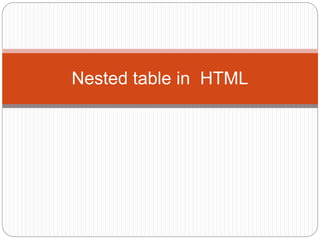
Lecture-5.pptx
- 1. Nested table in HTML
- 2. To create a nested table, we need to create a table using the <table> tag. This table is known as the outer table. The second table that will be nested table is called the inner table. This table is also created using the <table> tag but there is a special thing that must be kept in mind. Note: The inner table always has to be placed between the <td> ….. </td> of the outer table. <html> <body> <table border="2" bordercolor="green"> <tr> <td>Table 1</td> <td> Table 1 <table border="2" bordercolor="blue"> <tr> <td>Table 2</td> <td>Table 2</td> </tr> <tr> <td> Table 2 </td> <td>Table 2</td> </tr> </table> </td> </tr> <tr> <td> Table 1 </td> <td> Table 1. </td> </tr> </table> </body> </html>
- 3. <html> <body> <h2 style="color:green">Table Example </h2> <p><b>Nested tables</b></p> <table border="2" bordercolor="green"> <tr> <td>main Table row 1 column 1</td> <td>main Table column 2 <table border="2" bordercolor="blue"> <tr> <td>inner Table row 1 column 1</td> <td>inner Table row 1 column 2</td> </tr> <tr> <td>inner Table row 2 column 1 </td> <td>inner Table row 2 column 2</td> </tr> <tr> <td>inner Table row 3 column 1 </td> <td>inner Table row 3 column 2</td> </tr> </table> </td> </tr> <tr> <td> main Table row 2 column 1 </td> <td> main Table row 2 column 2 </td> </tr> </table> </body> </html>
- 4. HTML Forms An HTML form is used to collect user input. The user input is most often sent to a server for processing. The <form> element is a container for different types of input elements, such as: text fields, checkboxes, radio buttons, submit buttons, etc. The <input> Element The HTML <input> element is the most used form element. An <input> element can be displayed in many ways, depending on the type attribute.
- 5. The <input> Element Type Description <input type="text"> Displays a single-line text input field <input type="radio"> Displays a radio button (for selecting one of many choices) <input type="checkbox"> Displays a checkbox (for selecting zero or more of many choices) <input type="submit"> Displays a submit button (for submitting the form) <input type="button"> Displays a clickable button
- 6. Here are the different input types you can use in HTML: •<input type="button"> •<input type="checkbox"> •<input type="color"> •<input type="date"> •<input type="datetime-local"> •<input type="email"> •<input type="file"> •<input type="hidden"> •<input type="image"> •<input type="month"> •<input type="number"> •<input type="password"> •<input type="radio"> •<input type="range"> •<input type="reset"> •<input type="search"> •<input type="submit"> •<input type="tel"> •<input type="text"> •<input type="time"> •<input type="url"> •<input type="week">
- 7. Input Type Text <input type="text"> defines a single-line text input field: <form> <label for="fname">First name:</label><br> <input type="text" id="fname" name="fname"><br > <label for="lname">Last name:</label><br> <input type="text" id="lname" name="lname"> </form>
- 8. Input Type Password <input type="password"> defines a password field: <form> <label for="username">Username:</label><br> <input type="text" id="username" name="username"><br> <label for="pwd">Password:</label><br> <input type="password" id="pwd" name="pwd"> </form>
- 9. Input Type Submit <input type="submit"> defines a button for submitting form data to a form- handler. The form-handler is typically a server page with a script for processing input data. <form action="/action_page.php"> <label for="fname">First name:</label><br> <input type="text" id="fname" name="fname" value="John"><br> <label for="lname">Last name:</label><br> <input type="text" id="lname" name="lname" value="Doe"><br><br> <input type="submit" value="Submit"> </form>
- 10. Input Type Reset <input type="reset"> defines a reset button that will reset all form values to their default values: <form action="/action_page.php"> <label for="fname">First name:</label><br> <input type="text" id="fname" name="fname" value="John"><br> <label for="lname">Last name:</label><br> <input type="text" id="lname" name="lname" value="Doe"><br><br> <input type="submit" value="Submit"> <input type="reset"> </form>
- 11. Input Type Radio <input type="radio"> defines a radio button. Radio buttons let a user select ONLY ONE of a limited number of choices: <form> <input type="radio" id="html" name="fav_language" value="HTML"> <label for="html">HTML</label><br> <input type="radio" id="css" name="fav_language" value="CSS"> <label for="css">CSS</label><br> <input type="radio" id="javascript" name="fav_language" value="JavaScri pt"> <label for="javascript">JavaScript</label> </form>
- 12. Input Type Checkbox <input type="checkbox"> defines a checkbox. Checkboxes let a user select ZERO or MORE options of a limited number of choices. <form> <input type="checkbox" id="vehicle1" name="vehicle1" value="Bike"> <label for="vehicle1"> I have a bike</label><br> <input type="checkbox" id="vehicle2" name="vehicle2" value="Car"> <label for="vehicle2"> I have a car</label><br> <input type="checkbox" id="vehicle3" name="vehicle3" value="Boat"> <label for="vehicle3"> I have a boat</label> </form>
- 13. Input Type Button <input type="button"> defines a button: <input type="button" onclick="alert('Hello World!')" value="Click Me!"> On clicking click me button – Hello World will be displayed on web browser
- 14. The <input type="date"> is used for input fields that should contain a date. Depending on browser support, a date picker can show up in the input field. <!DOCTYPE html> <html> <body> <h2>Date Field</h2> <p>The <strong>input type="date"</strong> is used for input fields that should contain a date.</p> <form action="/action_page.php"> <label for="birthday">Birthday:</label> <input type="date" id="birthday" name="birthday"> <input type="submit" value="Submit"> </form> <p><strong>Note:</strong> type="date" is not supported in Internet Explorer 11 or prior Safari 14.1.</p> </body> </html>
- 15. Input Type Email The <input type="email"> is used for input fields that should contain an e-mail address. Depending on browser support, the e-mail address can be automatically validated when submitted. Some smartphones recognize the email type, and add ".com" to the keyboard to match email input. <!DOCTYPE html> <html> <body> <h2>Email Field</h2> <p>The <strong>input type="email"</strong> is used for input fields that should contain an e-mail address:</p> <form action="/action_page.php"> <label for="email">Enter your email:</label> <input type="email" id="email" name="email"> <input type="submit" value="Submit"> </form> </body> </html>
- 16. Input Type Image The <input type="image"> defines an image as a submit button. The path to the image is specified in the src attribute. <!DOCTYPE html> <html> <body> <h2>Display an Image as the Submit button</h2> <form action="/action_page.php"> <label for="fname">First name: </label> <input type="text" id="fname" name="fname"><br><br> <label for="lname">Last name: </label> <input type="text" id="lname" name="lname"><br><br> <input type="image" src="img_submit.gif" alt="Submit" width="48" height="48"> </form> <p><b>Note:</b> The input type="image" sends the X and Y coordinates of the click that activated the image button.</p> </body>
- 17. <body> <h2>Registration form</h2> <form> <fieldset> <legend>User personal information</legend> <label>Enter your full name</label><br> <input type="text" name="name"><br> <label>Enter your email</label><br> <input type="email" name="email"><br> <label>Enter your password</label><br> <input type="password" name="pass"><br> <label>confirm your password</label><br> <input type="password" name="pass"><br> <br><label>Enter your gender</label><br> <input type="radio" id="gender" name="gender" value="male"/>Male <br> <input type="radio" id="gender" name="gender" value="female"/>Female <br/> <input type="radio" id="gender" name="gender" value="others"/>others <br/> <br>Enter your Address:<br> <textarea></textarea><br> <input type="submit" value="sign-up"> </fieldset> </form> </body> The <fieldset> tag is used to group related elements in a form. The <fieldset> tag draws a box around the related elements.
- 18. Type Number This type of input lets the user insert numbers only. <input type="number" placeholder="Enter a number" /> Type File This defines a field for file submission. When a user clicks it, they are prompted to insert the desired file type, which might be an image, PDF, document file, and so on. <input type="file" />
- 19. Type Search Input with the type of search defines a text field just like an input type of text. But this time it has the sole purpose of searching for info. It is different from type text in that, a cancel button appears once the user starts typing. <input type="search" />
- 20. Type Date You might have registered on a website where you requested the date of a certain event. The site probably used an input with the type value set to date to acheive this. <input type="date" /> Type Datetime-local This works like the input type date, but it also lets the user pick a date with a particular time. <input type="datetime-local" />
- 21. Type Week The input type of week lets a user select a specific week. <input type="week" /> Type Month The input with the type of month populates months for the user to pick from when clicked. <input type="month" />
- 22. Textarea There are times when a user will need to fill in multiple lines of text which wouldn't be suitable in an input type of text (as it specifies a one-line text field). textarea lets the user do this as it defines multiple lines of text input. It takes its own attributes such as cols – for the number of columns, and rows for the number of rows. <textarea cols="50" rows="20"></textarea>
- 23. Multiple Select Box This is like a radio button and checkbox in one package. It is embedded in the page with two elements – a select element and an option, which is always nested inside select. By default, the user can only pick one of the options. But with multiple attributes, you can let the user select more than one of the options. <select> <option value="HTML">Select a Language</option> <option value="HTML">HTML</option> <option value="CSS">CSS</option> <option value="JavaScript">JavaScript</option> <option value="React">React</option> </select>
- 24. <body bgcolor="white"> <form align="center"> <h3 style="color:black">Personal Details</h3> Name: <input type="text" name="name" id="name"><br><br> Password: <input type="password" name="password" id="password"><br><br> E-mail id: <input type="text" name="name" id="name"><br><br> Gender: <input type="radio" name="radiogroup1" value="radio" id="radiogroup1"> Male <input type="radio" name="radiogroup1" value="radio" id="radiogroup2"> Female<br><br> Contact#: <input type="text" name="mobile" id="mobile"> <h3 style="color:black">Educational Qualification</h3> Degree: <select name="degree" id="degree"> <option selected>-- Select Group --</option> <option>B.Com</option> <option>B.sc</option> <option>B.com Computers</option> <option>B.A</option> </select><br> <br> Engineering: <select name="eng" id="eng"> <option selected>-- Select Group --</option> <option>CSE</option> <option>ECE</option> <option>CIVIL</option> <option>EEE</option> </select><br><br> Hobbies: <input type="checkbox" name="CheckboxGroup1" value="checkbox" id="CheckboxGroup1">Playing chess <input type="checkbox" name="CheckboxGroup1" value="checkbox" id="CheckboxGroup2">Reading Books<br><br> <h3 style="color:black">Address</h3> <textarea name="textarea" cols="35" rows="5" id="textarea"></textarea><br> <br> Attch Resume: <input type="file" name="fileField" id="fileField"><br><br> <input type="Submit" > </form> </body> </html>
