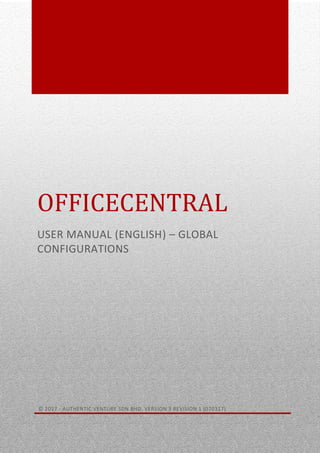
OfficeCentral User Manual for Global Configurations (English) V1R1
- 1. 0 OFFICECENTRAL USER MANUAL (ENGLISH) – GLOBAL CONFIGURATIONS © 2017 - AUTHENTIC VENTURE SDN BHD. VERSION 3 REVISION 1 (070317)
- 2. © 2018 - Authentic Venture Sdn Bhd. All rights reserved. 1 CONTENTS 1 - Introduction................................................................................................................................................................. 3 2 – Register And Login To The System............................................................................................................................. 4 2.1 Login........................................................................................................................................................................ 5 System Login ............................................................................................................................................................. 5 Why?......................................................................................................................................................................... 5 Forgot Password? ..................................................................................................................................................... 5 2.2 Registration............................................................................................................................................................. 7 3 - Home ........................................................................................................................................................................... 9 3.1 Application Arrangement........................................................................................................................................ 9 Main Menu................................................................................................................................................................ 9 Sub Menu.................................................................................................................................................................. 9 Quick Links .............................................................................................................................................................. 10 Why?....................................................................................................................................................................... 10 4–System Configuration.................................................................................................................................................. 11 4.1 Account Configuration .......................................................................................................................................... 11 Change Email Or Password (If Needed) .................................................................................................................. 11 How To Change Email Address (A).......................................................................................................................... 11 How To Change Your Password (B)......................................................................................................................... 12 4.2 Users ..................................................................................................................................................................... 14 Why?....................................................................................................................................................................... 14 How To Add A New User?....................................................................................................................................... 14 Assign User.............................................................................................................................................................. 14 Create User ............................................................................................................................................................. 15 Roles........................................................................................................................................................................ 16 Unassign User ......................................................................................................................................................... 19 Update Staff............................................................................................................................................................ 20 Update User Location ............................................................................................................................................. 21 4.3 Company Profile.................................................................................................................................................... 23 Basic........................................................................................................................................................................ 23 Logo......................................................................................................................................................................... 24 Gst........................................................................................................................................................................... 25 Financial.................................................................................................................................................................. 26 Language & Culture................................................................................................................................................. 27 4.4 Report Settings...................................................................................................................................................... 28 4.5 License Credit........................................................................................................................................................ 28
- 3. © 2018 - Authentic Venture Sdn Bhd. All rights reserved. 2 Why?....................................................................................................................................................................... 29 License Credit.......................................................................................................................................................... 29 4.6 Group Monitoring ................................................................................................................................................. 29 Group Monitoring................................................................................................................................................... 30 4.7 Settings ................................................................................................................................................................. 30 Locations................................................................................................................................................................. 31 Add Location ........................................................................................................................................................... 31 Documents.............................................................................................................................................................. 32 Public Holiday ......................................................................................................................................................... 34 Add Public Holiday.................................................................................................................................................. 35 State Holiday........................................................................................................................................................... 36 Adding New State Holidays..................................................................................................................................... 37 Taxes ....................................................................................................................................................................... 38 Bank ........................................................................................................................................................................ 40 Currencies ............................................................................................................................................................... 42 Custom Role Groups ............................................................................................................................................... 43
- 4. © 2018 - Authentic Venture Sdn Bhd. All rights reserved. 3 1 - INTRODUCTION OfficeCentral is internet cloud-based software and consists of important modules to manage a company’s operations which are Human Resources Management System (HRMS), Payroll, Accounting and Customer Relationship Management (CRM). OfficeCentral has been designed and developed specially for Small and Medium Enterprises companies to help them manage their companies easily and effectively. Online Assistance We are providing online assistance to help you learn OfficeCentral online. A dedicated website for support purposes is as follow: eLearning: http://academy.ICTForGrowth.com Help Center: http://bantuan.OfficeCentralCloud.com (Bahasa Melayu) http://help.OfficeCentralCloud.com (Bahasa Inggeris) Contact Us Authentic Venture Sdn. Bhd. (470336-H) 906B, Tingkat 2, Blok D Kompleks Diamond, Bangi Business Park 43650 Bandar Baru Bangi Selangor, Malaysia. P: +603-8922 1493 / +603-2724 3826 E: sales@ventures.com.my Should you require assistance or have enquiries regarding OfficeCentral system, please contact us or email us at support@ventures.com.my. All Rights Reserved ©2018 -Authentic Venture Sdn Bhd. All rights reserved.
- 5. © 2018 - Authentic Venture Sdn Bhd. All rights reserved. 4 2 – REGISTER AND LOGIN TO THE SYSTEM OfficeCentral is a web application specially designed for small and medium enterprises (SMEs) to help them manage their company better. This system is accessible through Google Chrome or Mozilla Firefox (or any other suitable Internet Browser). OfficeCentral consists of several modules as follows: OfficeCentral also contains a few additional modules that can be accessed with extra charges if user requires such as: 1) Procurement Management 2) Distribution Management OfficeCentral Human Resources Management Payroll Finance & Accounting Customer Relationship Management Point of Sale (POS)
- 6. © 2018 - Authentic Venture Sdn Bhd. All rights reserved. 5 2.1 LOGIN Picture 2.1.1 – Login to OfficeCentral Description: A Please login using your registered password. B Please login using your registered email address. SYSTEM LOGIN To login to the system, please go to http://v2.officecentral.asia then key in your username and password to access OfficeCentral system. WHY? By using the username and password, only you can access your account. Please ensure that you do not share your password with others to prevent abuse of the account(s) and data. If you are concerned that your password has been compromised, you can change your password upon logging in to the system. FORGOT PASSWORD? If you forgot your password, you can click on the Lost Password? button and fill in your username in the space provided and click on the Send button. The system will send you an email which contains new password to your registered email. A A A B A A B
- 7. © 2018 - Authentic Venture Sdn Bhd. All rights reserved. 6 Picture 2.1.2 – Forgot your password? Description: 1 Click forgot password. 2 Key in your user’s email (Username) here. 3 Click on Send to obtain new password. System will send your new password to the user’s email address entered. 1 3 2
- 8. © 2018 - Authentic Venture Sdn Bhd. All rights reserved. 7 2.2 REGISTRATION For those who do not have a username, you can register by clicking the link "Click here to Register" at the top and enter the required data. Your email will be used as username. During registration, you can choose whether to use the free trial version or make a direct payment. If you choose the free trial version, you’ll be provided with 3 license credit for free for a month. This allows you to use 3 users for a month. Picture 2.2.1 – Register account Description: 1 Click here to register new free trial account. Picture 2.2.2: Registration Office Central For user without an account, you will need to register to become a valid user. This is important to allow you to log in to the system. 1 A B C D E F G
- 9. © 2018 - Authentic Venture Sdn Bhd. All rights reserved. 8 Description: A Please choose your country. For exampel you can choose Malasia. B Key in your name. C For registration information, please key in email that you use. You MUST have access to this email. D For Password field, please key in new password. Please ensure that you remember your password. E For Confirm Password field please key in the same password. This function is crucial to verify the password you keyed in (F). Please click the Click Here to Register button. F For Company Name, please key in your actual company name. G After key in all the information, please click Sign up. Note: If you already have an OfficeCentral account previously with the same email, your password will follow the old password and not the new password.
- 10. © 2018 - Authentic Venture Sdn Bhd. All rights reserved. 9 3 - HOME Just like other web applications, OfficeCentral is divided into several parts in order to ease user to use and surf other modules contained in the system. Each part and data in OfficeCentral system has been divided as follow. Using this uniform arrangement, you can manage your account earsier and more effective. 3.1 APPLICATION ARRANGEMENT Picture 3.1.1 : OfficeCentral application arrangements Gambar 3.1.2 : OfficeCentral application arrangement MAIN MENU Main Menu consists of 6 parts which are HRMS, Payroll, Accounting, Finance, CRM (Customer Relationship Management), Procurement, and Global Settings. User may click any relevant links. SUB MENU Main Menu Submenu Quick Links
- 11. © 2018 - Authentic Venture Sdn Bhd. All rights reserved. 10 Sub menu contains hyperlinks, search engine, user info and logout button. User info displayed in this section referring to the current user logged in to the system and name of the company that is being used. This is to prevent confusion for users with multiple company accounts in OfficeCentral. QUICK LINKS Quick Links is a feature to ease user to choose 3 frequently used functions. It includes HRMS, Financial and Customer Relationship Management (CRM). User may directly access the link without having to go through the main menu. WHY? With standard arrangements inside the system, this reduces the learning curve and enables you to know the location of the contents.
- 12. © 2018 - Authentic Venture Sdn Bhd. All rights reserved. 11 4–SYSTEM CONFIGURATION 4.1 ACCOUNT CONFIGURATION CHANGE EMAIL OR PASSWORD (IF NEEDED) After you have gone to the “Settings” menu, go to “Account” as shown in the picture below: Picture 4.1.1: “Settings” > “Account” Description: A Click here to change your email (this will NOT change your username). B Click “Change Password” to change your password. HOW TO CHANGE EMAIL ADDRESS (A) 1. Click on “Change Email” to change your email address. You are required to input your new email address. 2. Please ensure that your email is spelled correctly as all email notifications regarding OfficeCentral will be sent to this email. 3. If you change the email, it will automatically change your username. A B
- 13. © 2018 - Authentic Venture Sdn Bhd. All rights reserved. 12 Picture 4.1.2: Change username and email Description: A Put in the new email address here. B Put in your current password here to confirm the changes. C After key in new email and old password, please click Submit. HOW TO CHANGE YOUR PASSWORD (B) 1. You may change your password if you feel that the original password is no longer safe to use. 1. You can change your password if you feel your password has been compromised. 2. You will need to fill in the current password and the new password. The new password has to be entered twice in order to confirm it. (New Password & Confirm New Password) 3. Once completed, click the “Submit” link at the bottom of the page. 4. With this, your password has been changed. You’ll require the new password to login to OfficeCentral system in the next session. A B D C B A C
- 14. © 2018 - Authentic Venture Sdn Bhd. All rights reserved. 13 Description: A Please put in your old password in the Old Password field. B Please put in the new password in New Password field. C Please put in Confirm New Password field. You must make sure this field same as new password. D After done, please click Submit. If you have access to more than one company with the same username, go to “Login profile” and choose the profile which you would like to use and click on the link to the right. Picture 4.1.3: Login Profile
- 15. © 2018 - Authentic Venture Sdn Bhd. All rights reserved. 14 4.2 USERS If you purchased more than 1 user, you can add the other users in the User submodule. WHY? By adding additional users, you allow more staffs to access the system, thus, allowing them to complete the tasks more efficiently and effectively. Each users are connected to a staff. Therefore, a user (if he/she is not an admin) can be limit based on roles and can be limit to view his/her own data only. HOW TO ADD A NEW USER? To add a new user, you have 2 choice. First, you can assign user. You can use assign user if the user already register or use the same email for another OfficeCentral account. Second, you can create new user. ASSIGN USER To assign a new user, go to Users, and then click Assign. Picture 4.2.1 : Assign new user After click Assign, you will see the following screen. A C B
- 16. © 2018 - Authentic Venture Sdn Bhd. All rights reserved. 15 Description: A Please fill the username of an existing staff. B Please choose the license type that you want to give to that staff. C Please choose staff name. CREATE USER To create a new user, go to Users, and then click on Create button. After click Create, you will see the following screen. Description: A Please choose whether you want to add new staff or existing staff. B If you choose existing staff at #A, you can just choose which staff do you want at #B. If you choose new staff at #A, you need to type staff name at #B. C Please choose the license type that you want to give to that staff. A F E D C B
- 17. © 2018 - Authentic Venture Sdn Bhd. All rights reserved. 16 D Please fill in email. This email will be used as username of the staff. E Please fill in the password. F Please confirm the password here. ROLES Roles is the functionality of system that can be access by user who login the system. An admin can set the roles for each staff. To set the roles, you can go to Users, and then click View List. Gambar 4.2.4: Cara untuk menetapkan kumpulan peranan Description: A Click details to update role of the user. After you click details, you will see the following screen: A A
- 18. © 2018 - Authentic Venture Sdn Bhd. All rights reserved. 17 Description: A To update role, click here. After you click update roles, you will see the following screen. Description: A For modify legacy you can only tick the role for admin and staff view only and not details. Click modify legacy if you want to update roles using modify legacy. B For modify you can update role very details. For example, staff A cannot edit Invoice, you can untick that function for staff A. Click modify if you want to update roles using modify. Tips: We recommend you to use MODIFY instead of Modify Legacy. You will see the following screen, if you click modify legacy. B A
- 19. © 2018 - Authentic Venture Sdn Bhd. All rights reserved. 18 You can tick which roles your staff can be an admin or staff roles. Please make sure after tick the necessary role, you click the Update Roles button at the bottom of the page. If you want to update the roles in details, you can click Modify button. You will see the following screen, when you click Modify: Description: A Here you can choose which module do you want to edit the roles. B Here you can choose you want to reset roles whether check all roles, admin roles or staff roles. If you choose check all roles and admin roles, the check box at #C will tick all. If you choose staff roles, the check box at #C, will check only roles that can be access by staff only. C When you choose at #B, system will tick the roles here. A C B
- 20. © 2018 - Authentic Venture Sdn Bhd. All rights reserved. 19 Please make sure after you have set the roles, you have to click save button at the right hand side. Tips: If you want to custom the roles by your self, please make sure you untick the staff and admin check box at #C UNASSIGN USER You can unassign any users whose do not using OfficeCentral system anymore. By doing this, user will no longer able to login into the OfficeCentral system. Apart from that, system will not deduct your license credit for next month if you unassign user. System will deduct only for ongoing user. To unassign user, please go to User, and click View List. After that you will be able to see the screen as follow: Description: 1 Click unassign button. 2 After click unassign button, you have to click OK to proceed or click CANCEL to decline. 1 2 1 2
- 21. © 2018 - Authentic Venture Sdn Bhd. All rights reserved. 20 UPDATE STAFF In OfficeCentral system, you can replace or update other staff to use the same username. Usually this situation will happens when staff has resign and replace with other staff. To update the staff, go to Users, and then click view list. After that you will be able to see the screen as follow: Description: 1 Click details and you will see the screen as the below. 2 Choose which staff do you want to change. 3 After choose the staff, click Update Staff button. 1 2 1 2 3
- 22. © 2018 - Authentic Venture Sdn Bhd. All rights reserved. 21 UPDATE USER LOCATION In OfficeCentral system, if your company have multiple location and you want you staff able to do transaction for multi location, you can update user location here. To update user location, go to Users, and then click view list. After that you will be able to see the screen as follow: Description: 1 Click details. 2 Click here to update user location. After that, you will be able to see the screen as follow: 1 2 1 2
- 23. © 2018 - Authentic Venture Sdn Bhd. All rights reserved. 22 Description: A Choose location here. B After that, click add. C If you want to cancel, click here. A C B Tips: If you do not set the user location for the first time, user will not able to do any transaction in CRM.
- 24. © 2018 - Authentic Venture Sdn Bhd. All rights reserved. 23 4.3 COMPANY PROFILE At the company profile tab, you have to update your company profile such as company registration number, company address and company phone number. To access this page, click on Company profile. After click Company Profile, you will be able to see the screen as follow: BASIC To update basic information of company, click on basic tab. After click basic tab, you will be able to see the following screen:
- 25. © 2018 - Authentic Venture Sdn Bhd. All rights reserved. 24 Gambar 4.3.4: Profil Syarikat LOGO You can update logo of the company when you click on Logo tab. Gambar 44.3.5: Logo Syarikat Sila masukkan no telefon syarikat anda Sila masukkan email syarikat anda Klik “choose file” untuk pilih fail bagi logo anda Klik “upload” sekiranya anda telah memilih logo. B A
- 26. © 2018 - Authentic Venture Sdn Bhd. All rights reserved. 25 Description: A Click choose file to choose your logo in the computer. B After choose logo at #A, you can click upload button. The logo that you upload will appear at current picture. After you complete upload logo, click Save Changes. Tips: The size of logo should be less than 100kb only. GST Next, you have to fill in details of GST (if your company register with GST). Please click GST’s tab. Key in the GST’s information as picture above. To get those information you have to refer to GST application approval letter as follow:
- 27. © 2018 - Authentic Venture Sdn Bhd. All rights reserved. 26 After you have done fill in GST information, you can click Save Changes. FINANCIAL Next, you have to key in financial information of company. Gambar 4.3.8: Cara memasukkan maklumat kewangan syarikat Description: A Here, you can fill in your company name. B Here, you can fill in bank name use by company. C Here, you can fill in bank account number. D Here, you can key in EPF number, SOCSO number, Income tax number, Zakat numbers, Tabung Haji number and paypal email of company. A D C B E D GST NUMBER DATE GST EFFECTIVE GST PERIOD DATE GST VERIFIED
- 28. © 2018 - Authentic Venture Sdn Bhd. All rights reserved. 27 E You can key in MSIC code here. MSIC code is the industrial code of your bussiness. Important: You have to key in information at #D because it will reflect to statutory form in Payroll. LANGUAGE & CULTURE You can set language and culture that has been set by OfficeCentral. This configuration will change your language for OfficeCentral system in you company’s account. Gambar 4.3.9: Tetapan Bahasa dan Culture
- 29. © 2018 - Authentic Venture Sdn Bhd. All rights reserved. 28 4.4 REPORT SETTINGS The uses of report settings is, you can choose the report template for Payroll, Finance, CRM, Procurements, HRMS and Accounting that suit your company. The template are ready make and you cannot customize. To access this page, you can go to Global Conifguration, Report Settings and click which module do you want to change template. After you click one of the module you want to change the template, you will able to see the following screen: Gambar 4.4.1: Contoh tetapan bentuk laporan You just click which template that you want, after that click “Save”. 4.5 LICENSE CREDIT
- 30. © 2018 - Authentic Venture Sdn Bhd. All rights reserved. 29 "License Credit" is a credit license used to record the number of licenses used by your company. One credit license will be used for every single user each month. Every credit license has an expiration date. Therefore, it should be used within the specified period. To save on usage of credit license, you are advised to remove unassign users who are no longer using the system or users assigned to resigned employees. WHY? By using license credit, you will get more flexibility in terms of addition or reduction of users at a time. As an example, if you have purchased 5 users for 12 months, you will get 60 license credits with expiration datea year later. If you only use 3 users in your first month, you will have a remaining of 57 credit licenses for use in the following month. Therefore, if you suddenly need 5 users in a month, you can use the license without additional charges if you still have remaining valid credit license. LICENSE CREDIT To access this page, go to “Global settings”, and click on “License Credit” menu. The following is the credit information: Picture 4.5.1: License Credits Information Credit license is deducted every month based on the number of existing users. You can view the credit license transaction monthly as follows: Picture 4.5.2: List of transactions of license credits 4.6 GROUP MONITORING
- 31. © 2018 - Authentic Venture Sdn Bhd. All rights reserved. 30 GROUP MONITORING The uses of group monitoring to monitor child company or branch company. To access this page, go to Global Configurations and click Group Monitoring. Picture 4.6.1: View of Group Monitoring 4.7 SETTINGS
- 32. © 2018 - Authentic Venture Sdn Bhd. All rights reserved. 31 LOCATIONS OfficeCentral allows you to add branches and locations in your company. This is due to most companies are having more than one location or branch. By naming the location or branch based on the ones existing in your company, you will be able to classify your staffs more easily. It also enables the system to automatically calculate the holidays by considering public and state holidays based on the location of employees. ADD LOCATION To access Locations, go to Settings and Click on “Locations”. Picture 4.7.1: How to access the Locations submodule Picture 4.7.2: List of Locations Description: A Click “Add” button to add a new location. B Click “Edit” link to modify the location information. C Click “Delete” to delete the selected location. Please be informed that the location can only be deleted if it has not been attached to any other functions. You can add a new location with the following process: 1. Fill up the details as below: Click “locations” A C B A
- 33. © 2018 - Authentic Venture Sdn Bhd. All rights reserved. 32 Picture 4.7.3: How to add a new location in your company Description: A Please fill up your location’s name. B Please fill up your location’s short code. C Please fill up description of the new location. D Please fill up the location’s address. E If this location is a sub to another location, please select the “Parent” location here. F Please select the country where this location is located in. G Please select the state where this location is located in. H Please select the off-days for this location. I Please select if this location has its own Chart of Accounts (separate individual accounting report) J Please click this button to get the geolocation of the office’s location. 2. After done, please click Save. DOCUMENTS D B C E F G J I H
- 34. © 2018 - Authentic Venture Sdn Bhd. All rights reserved. 33 In OfficeCentral, you can upload document. To upload document, go to Global Configurations, Settings, Documents and click View list. After you click View List, you will see the following screen: Description: A Click Add to add new documents. B Click here to download documents. C To edit, click here. D To delete, click here To add new document, click add and you will see the following screen: Description: B D C C A C B A
- 35. © 2018 - Authentic Venture Sdn Bhd. All rights reserved. 34 A Fill in your file name here. B Put remarks if necessary. C Click here to upload file. PUBLIC HOLIDAY "Public Holiday" is intended to place any public holiday as declared in a country and followed by the company. By incorporating the holiday into the system, the system will calculate the number of leave taken by the employee automatically. If there are any other holidays apart from the ones available in the system, you can add these holidays. Click on “Settings” and choose “Public Holidays” to access the submodules. Picture 4.7.4: How to access Public Holidays settings Picture 4.7.5: List of Public Holidays Click “Add” to add a new public holiday.
- 36. © 2018 - Authentic Venture Sdn Bhd. All rights reserved. 35 Description: A Click ‘Add’ to add new public holiday B Click “Edit” to modify the public holiday information. C Click “Delete” to delete the public holiday. ADD PUBLIC HOLIDAY You can click on the “Add” button to add other public holiday. Description: A Please select the country the company operates. B Enter a name for the holiday. C Please select date of the holiday. D Enter description of the holiday. Note: You need to enter the list of public holidays followed by your company each year. The system does not do this automatically as many holidays do not have a fixed date every year and not all companies follow the same holiday. Picture 4.7.6: Add new Public Holiday D C B A
- 37. © 2018 - Authentic Venture Sdn Bhd. All rights reserved. 36 STATE HOLIDAY "State Holiday" seeks to place any type of holiday followed by your company in accordance with their respective states. By incorporating the holiday into the system, the system will calculate the number of leave taken by the employee automatically. If there are any other holidays apart from the ones available in the system, you can add these holidays. Therefore, if you have employees working in different countries, OfficeCentral can still be applied effectively. Picture 4.7.7: List of State Holidays in the company Click ‘Add’ to add a new State Holiday. Click “Edit” to modify the State Holiday information. Click “Delete” to delete the state holiday.
- 38. © 2018 - Authentic Venture Sdn Bhd. All rights reserved. 37 ADDING NEW STATE HOLIDAYS You can add a new State Holiday for your company: Picture 4.7.8: Adding a new State Holiday Description: 1 Please select the “State” for the holiday. 2 Please fill up the name of the holiday. 3 Please select the State Holiday date. 4 Please fill up the description of the State Holiday. 1 2 3 4
- 39. © 2018 - Authentic Venture Sdn Bhd. All rights reserved. 38 TAXES On this page, you can setup the tax types that are used within your company. You can click Taxes > View List to view the list of taxes that have already been configured inside the system. To add a new tax, click on “Add New”. Picture 4.7.9: Tax Configuration Menu After you click add new you will be able to see the following screen: Picture 4.7.10: Adding new tax Description: A Fill in the tax code here. B Fill in tax percentage here. C Fill in tax description here, if any. D Choose setting of your tax code. E Choose your tax types. There are two option which GST (Purchase) and GST (Supply). F Select date effective of your tax. D F E C A B
- 40. © 2018 - Authentic Venture Sdn Bhd. All rights reserved. 39 Besides, you can also choose to setup GST using our preconfigured GST taxes by going to “View List” and click the following button: Picture 4.7.11: Tax Menu If you are a GST-registered company, we highly suggest that you click on the “Setup GST” button to setup all the GST taxes automatically so that you can save time instead of keying in one by one. Once you clicked the “Setup GST” button, all the GST taxes will be automatically generated as below: Picture 4.7.12: List of taxes in your company Click “Edit” if you would like to edit any information, or “Delete” if you would like to delete. Click here to configure GST taxes automatically.
- 41. © 2018 - Authentic Venture Sdn Bhd. All rights reserved. 40 BANK You can setup your company’s bank accounts here. The bank accounts information will be used for invoicing purposes, to be shown in your invoices. Picture 4.7.13: Menu to add a new bank account in the system. The following is the screen shot of list of bank accounts in your company. Picture 4.7.14: List of banks in your company. Click View List to view the list of bank accounts registered. Click Add New to add a new bank account. Click “Edit” to modify the bank’s information Click “Delete” to delete the bank.
- 42. © 2018 - Authentic Venture Sdn Bhd. All rights reserved. 41 To create a new bank, click “Add New” and you will find the following screen: Picture 4.7.15: Create a new bank account Description: A Please fill in the name of the bank account. B Please fill in the shortcode used to identify the bank account. As an example, people normally use MBB for Maybank. C Choose Yes or No if use for payroll. D Choose Yes or No for company account. E Choose Yes or No for default invoicing. Normally this will show in CRM invoice. F Choose whether this is Maybank or CIMB. If not, choose “others”. G Please fill in your company’s bank account here. G E D C B A F G
- 43. © 2018 - Authentic Venture Sdn Bhd. All rights reserved. 42 CURRENCIES This is where you can define all the currencies that you use in your company. Picture 4.7.16: Currencies menu Once you clicked on View List, you will be able to view the list of currencies available in your company as below: Picture 4.7.17: List of Currencies When you click “Add new”, you will be able to see the screen below. You can select the currency that you want to use and insert the current exchange rate of the chosen currency with your default currency. Picture 4.7.18: Add new currency Click “Edit” to modify the selected item’s information. Click “Delete” to delete the selected item. Click View List to view list of currencies registered. Click “Add New” to create a new currency.
- 44. © 2018 - Authentic Venture Sdn Bhd. All rights reserved. 43 CUSTOM ROLE GROUPS Do you know that in OfficeCentral, you can assign different roles for each of your staffs so that they can only access the modules that you want them to access? However, setting roles for each staff will take a long time. So, if you have multiple staffs that will work on the same thing and have access to the same modules, you can create your own custom role groups whereby the group will share the same roles access. Therefore, this will eliminate the need to assign roles to your staffs one by one. You just need to assign this role group to the staff(s). The following is how you can access the custom role groups menu: Picture 4.7.19: Menu “Custom Role Groups”
- 45. © 2018 - Authentic Venture Sdn Bhd. All rights reserved. 44 Once you have clicked on the “Custom Role Groups” menu, you will see the following screen: Picture 4.7.20: List of Custom Role Groups You will see the following: Picture 4.7.21: Screen to setup custom role groups Click Create to add a new custom role group Click here to view the actions available Click to reset to original settings. Click Bulk Reset to reset staff’s roles.
- 46. © 2018 - Authentic Venture Sdn Bhd. All rights reserved. 45 Once you clicked on “Create”, you will see the following screen: Picture 4.7.22: Create new custom role group If you would like to remove or reset the role groups, you can click on “Bulk Reset”. You will arrive to the following screen: Picture 4.7.23: Bulk Reset Select the role group that you woule like to reset the role to Choose the staff that you want to reset the role Click the “Add” button to add more staffs Click “Bulk Reset” to proceed.
