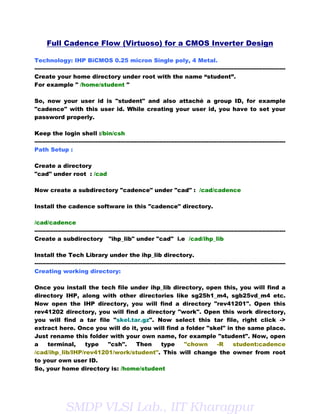
Cadence flow
- 1. Full Cadence Flow (Virtuoso) for a CMOS Inverter Design Technology: IHP BiCMOS 0.25 micron Single poly, 4 Metal. ----------------------------------------------------------------------------------------------------------------------------------- Create your home directory under root with the name “student”. For example " /home/student " So, now your user id is "student" and also attaché a group ID, for example "cadence" with this user id. While creating your user id, you have to set your password properly. Keep the login shell :/bin/csh ----------------------------------------------------------------------------------------------------------------------------------- Path Setup : Create a directory "cad" under root : /cad Now create a subdirectory "cadence" under "cad" : /cad/cadence Install the cadence software in this "cadence" directory. /cad/cadence ----------------------------------------------------------------------------------------------------------------------------------- Create a subdirectory "ihp_lib" under "cad" i.e /cad/ihp_lib Install the Tech Library under the ihp_lib directory. ----------------------------------------------------------------------------------------------------------------------------------- Creating working directory: Once you install the tech file under ihp_lib directory, open this, you will find a directory IHP, along with other directories like sg25h1_m4, sgb25vd_m4 etc. Now open the IHP directory, you will find a directory "rev41201". Open this rev41202 directory, you will find a directory "work". Open this work directory, you will find a tar file "skel.tar.gz". Now select this tar file, right click -> extract here. Once you will do it, you will find a folder "skel" in the same place. Just rename this folder with your own name, for example "student". Now, open a terminal, type "csh". Then type "chown -R student:cadence /cad/ihp_lib/IHP/rev41201/work/student". This will change the owner from root to your own user ID. So, your home directory is: /home/student SMDP VLSI Lab., IIT Kharagpur
- 2. and your working directory is: /cad/ihp_lib/IHP/rev41201/work/student ----------------------------------------------------------------------------------------------------------------------------------- creat a .cshrc file (or copy the following) under your home directory as mentioned below: ----------------------------------------------------------------------------------------------------------------------------------- # @(#)cshrc 1.11 89/11/29 SMI umask 022 set path=(/bin /usr/bin /usr/ucb /etc .) if ( $?prompt ) then set history=32 endif # # set SHELL = /bin/tcsh umask 022 set filec ########## DEFAULT PATH SET-UP ######### #---------------------------------------# #set prompt="`whoami`@%M %c %t>" #set path=($path ~ashis/bin) set path=($path /opt/sfw/bin) set path=($path /opt/sfw/esp/bin) set path=($path /opt/sfw/teTeX/bin/sparc-sun-solaris2.9) set path=($path /cad/Adobe/Acrobat7.0/bin) set path=($path /opt/MOZfirefox/reloc/sfw/lib/firefox) #set path=($path /cad/cadence/IC5.0/tools.lnx86/bin) #set path=($path /cad/cadence/IC5.0/tools.lnx86/dfII/bin) #set path=($path /cadt/cadence/assura3.1.6/bin) #set path=($path /cad/cadence/assura3.1.6/tools/bin) #set path=($path /cad/cadence/assura3.1.6/tools/dfII/bin) #set path=($path /cad/cadence/assura3.1.6/tools/assura/bin) #set path=($path /cad/cadence/seultra/tools/bin) #set path=($path /cad/cadence/seultra/tools/dfII/bin) #set path=($path /cad/cadence/seultra/tools/dsm/bin) setenv OA_HOME /cad/cadence/OA set path = ($path $OA_HOME/bin) source /cad/cadence/smTool/tools.lnx86/stream_mgt/install/setup.csh #ALIAS# SMDP VLSI Lab., IIT Kharagpur
- 3. alias ls 'gls --color' alias a 'acroread' alias vi 'gvim' alias gv 'ggv' #LICENSE FILE# setenv LM_LICENSE_FILE 5280@DOE55:5280@DOE34:5280@DOE35 setenv CDS_LIC_FILE 5280@DOE55:5280@DOE34:5280@DOE35 #CADENCE PATH# #############++++++++++++ #setenv CDS instdir setenv CDS /cad/cadence/IC5141 setenv CDS_INSTALL_DIR $CDS/tools/dfII #setenv LD_LIBRARY_PATH "/usr/openwin/lib:/usr/dt/:/usr/dt/lib:$CDS/tools/lib:$CDS/tools/verilog/#lib:/usr/X11 /lib:/usr/lib:/usr/X11R5/lib:$CDS/tools/leapfrog/lib" #setenv SHLIB_PATH /usr/lib:/lib:/usr/lib/X11:$CDS/tools/lib:$CDS/tools/verilog/lib:$CDS/tools/#leapfrog /lib #setenv CDS_LIC_FILE $CDS/share/license/license.dat setenv PATH "$CDS/tools/bin:$CDS/tools/dfII/bin:$CDS/tools/leapfrog/bin:$CDS/tools/dracula/b in:$CDS/tools/dsm/bin:$CDS/tools/specctra/bin:$CDS/tools/pcb/bin:${PATH}" setenv DD_DONT_DO_OS_LOCKS SET ##################+++++++++++++++++ setenv CDS_INST_DIR /cad/cadence/IC5141 setenv CLS_CDSD_COMPATIBILITY_LOCKING NO #setenv CDS_LIC_FILE /software/licenses/license_80c473bf setenv CDS_LIC_TIMEOUT 30 setenv CDS_NUM_USER_COLORS 85 setenv PSF_LARGE_FILE_ON TRUE setenv NOAUTOSTARTFRAME 1 setenv CDS_Netlisting_Mode Analog #CADENCE PATH# ##############IUS 6.1################################# set path=($path /cad/cadence/IUS6.2/tools/bin) set path=($path /cad/cadence/IUS6.2/tools/bin/64bit) #################################################### SMDP VLSI Lab., IIT Kharagpur
- 4. ############# MMSIM6.1 ################################ set path=($path /cad/cadence/MMSIM60/tools/bin) set path=($path /cad/cadence/MMSIM60/tools/bin/64bit) ######################################################## ################ NEOCELL3.4 ############################# set path=($path /cad/cadence/NEOCELL3.4/tools/bin) set path=($path /cad/cadence/NEOCELL3.4/tools/bin/64bit) ############################################################ ####################CONFORMAL 6.2########################## set path=($path /cad/cadence/CONFRML6.2/tools/bin) set path=($path /cad/cadence/CONFRML6.2/tools/bin/64bit) ########## AMLS6.2################################### set path=($path /cad/cadence/ANLS6.2/tools/bin) set path=($path /cad/cadence/ANLS6.2/tools/bin/64bit) ###################PACIFIC 6.1########################## set path=($path /cad/cadence/PACIFIC6.1/tools/bin) set path=($path /cad/cadence/PACIFIC6.1/tools/bin/64bit) ################################################################ #########SOC6.2####################################### set path=($path /cad/cadence/SOC6.2/tools/bin) set path=($path /cad/cadence/SOC6.2/tools/bin/64bit) ###################################################### set path=($path /cad/cadence/SPB15.7/tools/bin) set path=($path /cad/cadence/SPB15.7/tools/bin/64bit) ##################################################### set path=($path /cad/cadence/SEV-2007/tools/bin) set path=($path /cad/cadence/SEV-2007/tools/bin/64bit) SMDP VLSI Lab., IIT Kharagpur
- 5. ################################################# set path=($path /cad/cadence/VSDE4.1/tools/bin) set path=($path /cad/cadence/VSDE4.1/tools/bin/64bit) ######################################################### set path=($path /cad/cadence/iscape/iscape/bin) ####################################################### setenv CDSHOME /cad/cadence/IC5141 set path=($path /cad/cadence/IC5141/tools/dfII/bin) set path=($path /cad/cadence/IC5141/tools/bin) set path=($path /cad/cadence/IC5141/tools/dracula/bin) ######################################################## set path=($path /cad/cadence/ASSURA3.1.6/tools/bin) #set path=($path /cad/cadence/ASSURA3.1.6/tools/bin/64bit) set path=($path /cad/cadence/ASSURA3.1.6/tools/assura/bin) ########################################################### set path=($path /cad/cadence/ET6.2/tools/bin) set path=($path /cad/cadence/ET6.2/tools/bin/64bit) ###############VIP21##################################### set path=($path /cad/cadence/VIP21/tools/bin) set path=($path /cad/cadence/VIP21/tools/bin/64bit) ###############SMTOOL##################################### set path=($path /cad/cadence/smTool/tools/bin) set path=($path /cad/cadence/smTool/tools/bin/64bit) ############################################################# setenv NEOHOME /cad/cadence/NEOCKT set path=($path $NEOHOME/bin) alias ihph1m4 'setenv PROJECT /cad/lib_ihp/IHP/rev41201; setenv PROJECTDATA $PROJECT/work/$LOGNAME; cd $PROJECTDATA/cds; source cshrc.cadence; icfb&' ----------------------------------------------------------------------------------------------------------------------------------- SMDP VLSI Lab., IIT Kharagpur
- 6. Schematic: Once you will create your home directory and working directory, logout from the root, and login with your own login. Then, open a terminal, just type "ihph1m4" as shown in Fig 1. Fig 1 SMDP VLSI Lab., IIT Kharagpur
- 7. This will open the cadence environment as shown in Fig 2. Fig 2 SMDP VLSI Lab., IIT Kharagpur
- 8. Now go to edit->Library Path. The following window will open. Fig 3 Press the ok button. Then set the path of different libraries as given below: cdsDefTechLib /cad/cadence/IC5141/tools/dfII/etc/cdsDefTechLib analogLib /cad/cadence/IC5141/tools/dfII/etc/cdslib/artist/analogLib basic /cad/cadence/IC5141/tools/dfII/etc/cdslib/basic ahdlLib /cad/cadence/IC5141/tools/dfII/samples/artist/ahdlLib aExamples /cad/cadence/IC5141/tools/dfII/samples/artist/aExamples rfLib /cad/cadence/IC5141/tools/dfII/samples/artist/rfLib rfExamples /cad/cadence/IC5141/tools/dfII/samples/artist/rfExamples SMDP VLSI Lab., IIT Kharagpur
- 9. pllLib /cad/cadence/IC5141/tools/dfII/samples/artist/pllLib mixSig /cad/cadence/IC5141/tools/dfII/samples/artist/mixSig corners /cad/cadence/IC5141/tools/dfII/samples/artist/corners spectreHDL /cad/cadence/IC5141/tools/dfII/samples/artist/spectreHDL SG25_dev /cad/lib_ihp/IHP/rev41201/lib/SG25_dev SG25_Examples /cad/lib_ihp/IHP/rev41201/lib/SG25_Examples Once you will set the path for all the libraries, go to file->save as, then press “ok”, “yes”, “ok”. Now close this Library path editor window. Go to Library manager, file->New->Library. A new library window will open as shown in Fig 4. Fig 4 SMDP VLSI Lab., IIT Kharagpur
- 10. Give the name as INV_S and press ok. Once you will press ok, you will find a window as shown in Fig 5: Fig 5 SMDP VLSI Lab., IIT Kharagpur
- 11. Select the option: Attaché to the existing tech file, then press ok. Now you will see a window as shown in Fig 6: Fig 6 SMDP VLSI Lab., IIT Kharagpur
- 12. Change the Technology Library to SG25_dev as shown in Fig 7: Fig 7 Then press ok. SMDP VLSI Lab., IIT Kharagpur
- 13. This will create a library INV_S as shown in Fig 8: Fig 8 SMDP VLSI Lab., IIT Kharagpur
- 14. Now, go to Library manager->file->New->cell view. One window will open as shown in Fig 9: Fig 9 SMDP VLSI Lab., IIT Kharagpur
- 15. Give the cell name as “inv”. Set the Tool to "Composer-Schematic", then press ok. Now the Virtuoso schematic editor will open as shown in Fig 10: Fig 10 SMDP VLSI Lab., IIT Kharagpur
- 16. Now go to Add->instance. This will open a window as shown in Fig 11: Fig 11 SMDP VLSI Lab., IIT Kharagpur
- 17. Now press the browse button, this will take you to Library browse window as shown in Fig 12: Fig 12 SMDP VLSI Lab., IIT Kharagpur
- 18. Select the SG25_dev library, the search for pmos as shown in Fig 13: Fig 13 SMDP VLSI Lab., IIT Kharagpur
- 19. Now close the Library browser window, hide the Add instance window, and place the pmos on the schematic editor as shown in Fig 14: Fig 14 Then press “Esc” button. Short cuts Zoom in -> ] Zoom out -> [ Fit -> f SMDP VLSI Lab., IIT Kharagpur
- 20. The same you can go for nmos transistor. Now press w for wire and do the connection as shown in Fig 15: Fig 15 SMDP VLSI Lab., IIT Kharagpur
- 21. Now, you have to go for vdd, vcd, gnd, and vpulse. These things are available in analogLib. Then, place these components as shown Fig 16: Fig 16 SMDP VLSI Lab., IIT Kharagpur
- 22. Connect the substrate and nwell to "sub", ptap1, ntap1 (SG25_dev). Also connect the output to a pin. This is as shown Fig 17: Fig 17 SMDP VLSI Lab., IIT Kharagpur
- 23. Now to set the pulse value, select the instances, then go to edit->property- >object. This will open the following window: Set the values as shown in Fig 18. Fig 18 SMDP VLSI Lab., IIT Kharagpur
- 24. Same way you can set the dc value and width of pmos and nmos as shown in Fig 19, Fig 20, and Fig 21: Fig 19 SMDP VLSI Lab., IIT Kharagpur
- 25. Fig 20 SMDP VLSI Lab., IIT Kharagpur
- 26. Fig 21 Then go to Design->Check and Save. This completes your schematic. ----------------------------------------------------------------------------------------------------------------------------------- SMDP VLSI Lab., IIT Kharagpur
- 27. Simulation : Once your schematic is checked and saved without any warning and error, you can go for simulation. For simulation, go to Tools->Analog Environment. This will open a window as shown in Fig 22: Fig 22 SMDP VLSI Lab., IIT Kharagpur
- 28. Now go to Analysis->Choose. You will see a window as shown in Fig 23: Fig 23 Select the tran option and set the stop time as 100n (n-nano second). Then press ok. Now go to Outputs->To be plotted, select the nets on the schematic where you want to see the signal. SMDP VLSI Lab., IIT Kharagpur
- 29. The final setup for simulation will look as shown in Fig 24: Fig 24 Now press the Green signal button for running the simulation. SMDP VLSI Lab., IIT Kharagpur
- 30. This will open a window, which will show you the run details. This is as shown in Fig 25: Fig 25 Once your simulation will over, you can see the waveform as shown above. ----------------------------------------------------------------------------------------------------------------------------------- SMDP VLSI Lab., IIT Kharagpur
- 31. Symbol creation: First of all, remove all the sources (Voltage, Current) and connect the pins to all the terminals as shown in Fig 26: Fig 26 SMDP VLSI Lab., IIT Kharagpur
- 32. Now go to Design->Create cellview->From Cellview. This will open the window shown in Fig 27: Fig 27 Just press ok to see the symbol generation window. SMDP VLSI Lab., IIT Kharagpur
- 33. Now change the gnd pin from Top pins to Bottom pins, then press ok. This will create a symbol as shown in Fig 28: Fig 28 Now go to design->check and save. Then close this window. ----------------------------------------------------------------------------------------------------------------------------------- SMDP VLSI Lab., IIT Kharagpur
- 34. Schematic driven Layout: In the schematic window select Tools->Design Synthesis->Layout XL. This will open a window as shown in Fig 29: Fig 29 Select the option "create new" and press ok. Then a “create new file window” will open. Just press ok. SMDP VLSI Lab., IIT Kharagpur
- 35. This will open the Virtuoso XL Layout Editor as shown in Fig 30: Fig 30 SMDP VLSI Lab., IIT Kharagpur
- 36. Now go to this Layout editor-> Design->Gen from source. This will open a window as shown in Fig 31: Fig 31 SMDP VLSI Lab., IIT Kharagpur
- 37. In the I/O pins option, change the Active dg to Metal pn as shown in Fig 32: Fig 32 SMDP VLSI Lab., IIT Kharagpur
- 38. Then press “apply” and “ok”. Now you can see the components in the layout editor as shown in Fig 33: Fig 33 SMDP VLSI Lab., IIT Kharagpur
- 39. Now drag these components and place as in schematic. This is shown in Fig 34: Fig 34 To move the components, first select the component, then press "m" then drag it. SMDP VLSI Lab., IIT Kharagpur
- 40. Now set the grid to 0.01 micron. For this, go to Option->Display. This will open a window as shown in Fig 35: Fig 35 Now set the X Snap Spacing to 0.01 and Y Snap Spacing to 0.01.Then press apply and ok. Short cuts Zoom in : Ctrl z Zoom out :Shft z Fit : f SMDP VLSI Lab., IIT Kharagpur
- 41. Now do the interconnections with different layers as shown in Fig 36: Fig 36 Follow the design rules properly while doing the layout. SMDP VLSI Lab., IIT Kharagpur
- 42. For creating the contact, go to create contact. This will open a window as shown in Fig 37: Fig 37 Select the proper contact type required for your design. SMDP VLSI Lab., IIT Kharagpur
- 43. Now you have to place the pins at the appropriate place. This is as shown in Fig 38: Fig 38 Here “sub!” pin is not required, so just delete it. SMDP VLSI Lab., IIT Kharagpur
- 44. Now your Layout is ready. For more readability, just give the levels to all the pins as shown in Fig 39: Fig 39 Now save the layout. ----------------------------------------------------------------------------------------------------------------------------------- SMDP VLSI Lab., IIT Kharagpur
- 45. DRC: (Design Rule Check) For checking DRC, go to Assura->RUN DRC. This will open a window as shown in Fig 40: Fig 40 Press ok to run the DRC. If the layout is done perfectly, then it will show no drc errors. ----------------------------------------------------------------------------------------------------------------------------------- SMDP VLSI Lab., IIT Kharagpur
- 46. LVS: (Layout Vs Schematic) To run the LVS, go to Assura->RUN LVS. This will open a window as shown in Fig 41: Fig 41 Press ok to run the LVS. If all the connections and components in schematic and layout are matched properly, then this LVS run show that schematic and layout are matched. ----------------------------------------------------------------------------------------------------------------------------------- SMDP VLSI Lab., IIT Kharagpur
- 47. RCX: (Parasitic Extraction) To run the parasitic extraction, go to Assurs->RUN RCX. This will open a window as shown in Fig 42: Fig 42 Now go to the Extraction option, set the Extraction mode to RC. Then press ok to run the RCX. SMDP VLSI Lab., IIT Kharagpur
- 48. Once it will be completed successfully, it will show a message as shown in Fig 43: Fig 43 Close the layout Editor. ----------------------------------------------------------------------------------------------------------------------------------- SMDP VLSI Lab., IIT Kharagpur
- 49. Post layout Simulation: Open the Library manager window. Select INV_S. Go to File->New->Cell View. Give the Cell name as inv_test. Set the tool to Composer_Schematic and then press ok. This will open a schematic window. Now go to Add->instance and select the library as INV_S and cell as inv, then place the symbol as shown in Fig 44: Fig 44 SMDP VLSI Lab., IIT Kharagpur
- 50. Do the connections as shown in Fig 45: Fig 45 Edit the values of vdd and vpulse as you did in schematic. Then check and save. Close this window. SMDP VLSI Lab., IIT Kharagpur
- 51. Go to library manager. Select INV_S library, inv_test cell, go to File->New->Cell view. Set the tool to Hierarchy-Editor, press ok. This will open a window as shown in Fig 46: Fig 46 In the view of New Configuration Window, write schematic, and then press use Template button. This will open the Use Template window. Set the name to spectre, then press “apply” and “ok”. Press the ok button in the New Configuration Window. In the hierarchy editor, go to view->update. Then Save it and close the window. SMDP VLSI Lab., IIT Kharagpur
- 52. Now in the library Manager, under inv_test, you will find config. Open this. The window will look as shown in Fig 47: Fig 47 SMDP VLSI Lab., IIT Kharagpur
- 53. Now go to tools->Hierarchy Editor. This will come on the top menu bar. Now select the symbol and go to Hierarchy Editor->Set Instance Binding. This will open a window as shown in Fig 48: Fig 48 In the View to use option select av_extracted, and then press ok. Then in the Hierarchy editor go to view->Update. Then save and close this hierarchy window. SMDP VLSI Lab., IIT Kharagpur
- 54. Now if you want to see, what is behind the symbol, just select the symbol, the press shift-e. This will show you the extracted view as shown in Fig 49: Fig 49 Then close the extracted view window. Open the config again, go to tool- >Analog Environment. Then do the simulation as you did in schematic. ----------------------------------------------------------------------------------------------------------------------------------- SMDP VLSI Lab., IIT Kharagpur
- 55. GDS File Creation: In the icfb window shown below, go to file->Export->Stream.. Fig 50 This will open a window as shown in Fig 51: Fig 51 Set the fields as shown above. Then press ok. It might take some time to create the GDS file. Once it will be created, you can find it in your home directory. ----------------------------------------------------------------------------------------------------------------------------------- <<<<<<<<<<<< ALL THE BEST >>>>>>>>>>>> SMDP VLSI Lab., IIT Kharagpur