That’s Clever….…I Wish I Could Do That! Data Validation in Microsoft Excel
•
0 likes•442 views
Report
Share
Report
Share
Download to read offline
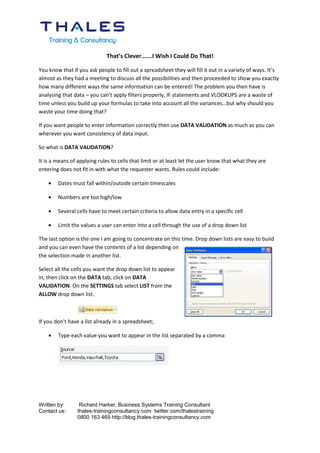
Recommended
Recommended
More Related Content
More from Thales Training & Consultancy
More from Thales Training & Consultancy (17)
The role of L&D in supporting change and transformation programmes

The role of L&D in supporting change and transformation programmes
If only there was an easier way….of creating a series

If only there was an easier way….of creating a series
Recently uploaded
Enterprise Knowledge’s Urmi Majumder, Principal Data Architecture Consultant, and Fernando Aguilar Islas, Senior Data Science Consultant, presented "Driving Behavioral Change for Information Management through Data-Driven Green Strategy" on March 27, 2024 at Enterprise Data World (EDW) in Orlando, Florida.
In this presentation, Urmi and Fernando discussed a case study describing how the information management division in a large supply chain organization drove user behavior change through awareness of the carbon footprint of their duplicated and near-duplicated content, identified via advanced data analytics. Check out their presentation to gain valuable perspectives on utilizing data-driven strategies to influence positive behavioral shifts and support sustainability initiatives within your organization.
In this session, participants gained answers to the following questions:
- What is a Green Information Management (IM) Strategy, and why should you have one?
- How can Artificial Intelligence (AI) and Machine Learning (ML) support your Green IM Strategy through content deduplication?
- How can an organization use insights into their data to influence employee behavior for IM?
- How can you reap additional benefits from content reduction that go beyond Green IM?
Driving Behavioral Change for Information Management through Data-Driven Gree...

Driving Behavioral Change for Information Management through Data-Driven Gree...Enterprise Knowledge
Recently uploaded (20)
Powerful Google developer tools for immediate impact! (2023-24 C)

Powerful Google developer tools for immediate impact! (2023-24 C)
TrustArc Webinar - Stay Ahead of US State Data Privacy Law Developments

TrustArc Webinar - Stay Ahead of US State Data Privacy Law Developments
IAC 2024 - IA Fast Track to Search Focused AI Solutions

IAC 2024 - IA Fast Track to Search Focused AI Solutions
Automating Google Workspace (GWS) & more with Apps Script

Automating Google Workspace (GWS) & more with Apps Script
Strategies for Landing an Oracle DBA Job as a Fresher

Strategies for Landing an Oracle DBA Job as a Fresher
Raspberry Pi 5: Challenges and Solutions in Bringing up an OpenGL/Vulkan Driv...

Raspberry Pi 5: Challenges and Solutions in Bringing up an OpenGL/Vulkan Driv...
Scaling API-first – The story of a global engineering organization

Scaling API-first – The story of a global engineering organization
[2024]Digital Global Overview Report 2024 Meltwater.pdf![[2024]Digital Global Overview Report 2024 Meltwater.pdf](data:image/gif;base64,R0lGODlhAQABAIAAAAAAAP///yH5BAEAAAAALAAAAAABAAEAAAIBRAA7)
![[2024]Digital Global Overview Report 2024 Meltwater.pdf](data:image/gif;base64,R0lGODlhAQABAIAAAAAAAP///yH5BAEAAAAALAAAAAABAAEAAAIBRAA7)
[2024]Digital Global Overview Report 2024 Meltwater.pdf
What Are The Drone Anti-jamming Systems Technology?

What Are The Drone Anti-jamming Systems Technology?
Handwritten Text Recognition for manuscripts and early printed texts

Handwritten Text Recognition for manuscripts and early printed texts
From Event to Action: Accelerate Your Decision Making with Real-Time Automation

From Event to Action: Accelerate Your Decision Making with Real-Time Automation
08448380779 Call Girls In Civil Lines Women Seeking Men

08448380779 Call Girls In Civil Lines Women Seeking Men
Driving Behavioral Change for Information Management through Data-Driven Gree...

Driving Behavioral Change for Information Management through Data-Driven Gree...
ProductAnonymous-April2024-WinProductDiscovery-MelissaKlemke

ProductAnonymous-April2024-WinProductDiscovery-MelissaKlemke
The 7 Things I Know About Cyber Security After 25 Years | April 2024

The 7 Things I Know About Cyber Security After 25 Years | April 2024
Exploring the Future Potential of AI-Enabled Smartphone Processors

Exploring the Future Potential of AI-Enabled Smartphone Processors
That’s Clever….…I Wish I Could Do That! Data Validation in Microsoft Excel
- 1. That’s Clever….…I Wish I Could Do That! You know that if you ask people to fill out a spreadsheet they will fill it out in a variety of ways. It’s almost as they had a meeting to discuss all the possibilities and then proceeded to show you exactly how many different ways the same information can be entered! The problem you then have is analysing that data – you can’t apply filters properly, IF statements and VLOOKUPS are a waste of time unless you build up your formulas to take into account all the variances…but why should you waste your time doing that? If you want people to enter information correctly then use DATA VALIDATION as much as you can wherever you want consistency of data input. So what is DATA VALIDATION? It is a means of applying rules to cells that limit or at least let the user know that what they are entering does not fit in with what the requester wants. Rules could include: • Dates must fall within/outside certain timescales • Numbers are too high/low • Several cells have to meet certain criteria to allow data entry in a specific cell • Limit the values a user can enter into a cell through the use of a drop down list The last option is the one I am going to concentrate on this time. Drop down lists are easy to build and you can even have the contents of a list depending on the selection made in another list. Select all the cells you want the drop down list to appear in, then click on the DATA tab, click on DATA VALIDATION. On the SETTINGS tab select LIST from the ALLOW drop down list. If you don’t have a list already in a spreadsheet; • Type each value you want to appear in the list separated by a comma Written by: Richard Harker, Business Systems Training Consultant Contact us: thales-trainingconsultancy.com twitter.com/thalestraining 0800 163 469 http://blog.thales-trainingconsultancy.com
- 2. If you do have a list ready; • Click on the selection button in the SOURCE box and select the values you want from your Excel data source. Note that the list needs to be on the same sheet as the cells where the dropdown list will appear, but there is a way around this, which I will go into later. This will now give you a drop down list which you access using the grey arrow that appear to the right of the cell when you click in it. As simple as that! We still have the problem of having the list entered on the same sheet people will be working on. If your list is visible, it will be more than tempting for someone to try and modify it. You can change the font or hide the columns and protect the sheet etc but it is sometimes best to have any lists on a separate sheet out of sight, but DATA VALIDATION won’t let you select cells in another sheet. However…… if you give a range name to your list(s) you can use them on any sheet. Taking our example of car makes again…if I put the list on a new sheet and name the list “CARS” I can now refer to the list by name in SOURCE box. Remember to enter the equals (=) symbol first. If you are not sure of the range name spelling press F3 to bring up the full list of named ranges in your workbook. The use of named ranges now leads me on to a clever use of DATA VALIDATION – lists dependent on other lists. Continuing our cars theme, each car make has a variety of models. If someone selects a make from the first drop down we don’t want them to be able to pick a model of car that is not part of that make. Ordinarily, you might set up a complete list of ALL models for ALL makes in the next list but this is open to user error, putting a Prius against Honda or a Nova as a Ford for example. We already have our first range – CARS. This contains the names of 4 car makers. You now need to set up one list of models for EACH make of car – i.e. 4 lists. Written by: Richard Harker, Business Systems Training Consultant Contact us: thales-trainingconsultancy.com twitter.com/thalestraining 0800 163 469 http://blog.thales-trainingconsultancy.com
- 3. Here comes the IMPORTANT bit! Name each list using the names from your first named range. In other words, your list of Ford models needs to be named “Ford”, your Honda list as “Honda” and repeat this for each list. The spelling must be exactly the same! In the column to the right of our first option i.e. car make, we add a new DATA VALIDATION setting. We still need a list but the list this time has to be dependent on the make of car selected. We now need to enter a formula. The INDIRECT function essentially searches for the value it finds in the cell to the left. As Ford/Toyota etc. are not Excel terms the only thing left to search for are named ranges. So if it finds the word “Ford” in cell A2 it tries to find a range called Ford and displays that in the cell as a list. So now when we select a make of car we are only presented with the models for that make in the next column. Written by: Richard Harker, Business Systems Training Consultant Contact us: thales-trainingconsultancy.com twitter.com/thalestraining 0800 163 469 http://blog.thales-trainingconsultancy.com
- 4. This can be continued as many times as you need as long as the next list is named after a value in the previous list. So if we needed to see allvariants of the Fiesta we would create a list and name it “Fiesta” and repeat this for every model. Add a little securtiy to your workbook and you now have full control over what people put in your spreadsheets – no more user “creativity” – hooray! Written by: Richard Harker, Business Systems Training Consultant Contact us: thales-trainingconsultancy.com twitter.com/thalestraining 0800 163 469 http://blog.thales-trainingconsultancy.com
