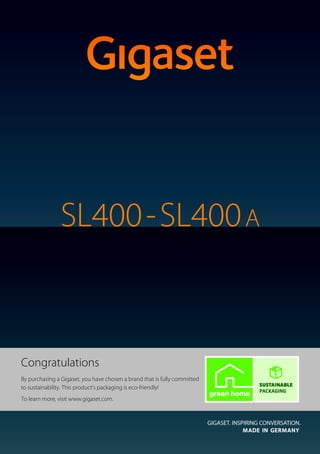
Gigaset SL400A Digital Cordless Telephone User Guide
- 1. Gigaset SL400/400 A / GBR / A31008-M2103-L101-4-7619 / Cover_front.fm / 30.07.2014 Congratulations By purchasing a Gigaset, you have chosen a brand that is fully committed to sustainability. This product’s packaging is eco-friendly! To learn more, visit www.gigaset.com.
- 2. Gigaset SL400/400 A / GBR / A31008-M2103-L101-4-7619 / Cover_front.fm / 30.07.2014
- 3. 1 Gigaset SL400/SL400A – your high-quality accessory Gigaset SL400/400 A / GBR / A31008-M2103-L101-4-7619 / introduction.fm / 30.07.2014Version4,16.09.2005 Gigaset SL400/SL400A – your high-quality accessory Congratulations, you are holding the slimmest and smallest Gigaset there has ever been. This phone sets new standards with its high-quality genuine metal frame, 1.8" TFT colour dis- play and incorporated functions. Your Gigaset can do a lot more than just make calls: Further information on your phone can be found at www.gigaset.com/gigasetSL400. After purchasing your Gigaset phone, please register it at www.gigaset.com/customercare – this will ensure any questions you may have or warranty services you request are dealt with even faster! Have fun using your new phone! Bluetooth® and mini USB Connect your handset to a PC or headset using a mini USB (¢page 19) or Bluetooth® (¢page 63). Directory for up to 500 vCards – calendar and appointments Save phone numbers and other data to the directory (¢page 35). Enter appointments and birthdays in the calendar and set reminders (¢page 56). Large font Increase readability of call lists and the directory (¢page 66). Customise Assign personal caller display pictures (¢page 35), view your personal pictures as a screen- saver slide show (¢page 66) or change the colour scheme of the display (¢page 66). Choose from a selection of ringtones specially composed for your SL400 or load your own (¢page 68). If you don't (always) want it to ring Make the most of the silent alert (¢page 69), the time control for calls (¢page 68) or ensure that all calls with a withheld number are not signalled (¢page 69). Other practical information Synchronise the directory of an existing Gigaset handset (¢page 37), use the quick dial function (¢page 37), adapt your Gigaset to suit your handsfree requirements (¢page 68) and adjust the brightness of your keypad to suit you (¢page 67). Skip back five seconds when listening to answering machine messages to repeat the last section (¢page 50). Environment Gigaset Green Home – Be environmentally aware when using your phone. Details about our ECO DECT products can be found at www.gigaset.com/customercare.
- 4. 2 Brief overview Gigaset SL400/400 A / GBR / A31008-M2103-L101-4-7619 / overview.fm / 30.07.2014Version4,16.09.2005 Brief overview Base 1 Display in idle status 2 Battery charge status (¢page 18) 3 Display keys (¢page 4) 4 Message key (¢page 40) Access to call and message lists; Flashes: new message or new call 5 End call key, On/Off key End call, cancel function, go back one menu level (press briefly), back to idle status (press and hold), activate/deactivate handset (press and hold in idle status) 6 Hash key Keypad lock on/off (press and hold in idle sta- tus); toggles between upper/lower case and digits 7 Mute key (¢page 32) Mute the microphone 8 Mini USB port (¢page 19) 9 Microphone 10 Recall key - Recall - Insert a dialling pause (press and hold) 11 Star key Ringtone on/off (press and hold); with an open connection: switch between pulse dialling/tone dialling (press briefly); text input: open table of special characters 12 Key 1 Dial answering machine (SL400A only)/net- work mailbox (press and hold) 13 Talk key Flashes: incoming call; Accept a call; open redial list (press briefly); start dialling (press and hold) 14 Handsfree key Switch between earpiece and handsfree mode 15 Control key (¢page 21) 16 Signal strength (¢page 55) 17 Answering machine icon (SL400A only) Answering machine switched on; Flashes: answering machine is recording a message or is being operated by another inter- nal party i à V 07:15 INT 1 05 Apr Calls Calendar 2 3 5 4 6 7 15 13 9 1 14 16 11 12 10 8 Registration/ Paging key (¢page 59) 17 Gigaset service contact numbers: For personal advice on our range of products and for repairs or guarantee/warranty claims call: Service Centre UK: 020 369 53111 (local call cost charge) Service Centre IE: 0818 200 033 (6.6561 Ct./Call)
- 5. 3 Display symbols Gigaset SL400/400 A / GBR / A31008-M2103-L101-4-7619 / overview.fm / 30.07.2014Version4,16.09.2005 Display symbols The following symbols are displayed dependent on the settings and the operating status of your telephone: Signalling Establishing a connection W Connection established Connection cannot be estab- lished or connection inter- rupted i à » ó ˝ ¼ 08:00 07:15 INT 1 05 Apr à ™ ¾ 02 10 09 08 Calls Calendar ØåÚ Internal call (¢page 59) Ø«Ú External call (¢page 30) Signal strength i(¢page 55) or No Radiation is activated ¼ (¢page 55) Answering machine activated (SL400A only) Bluetooth activated (¢page 63) or ô/ õ (Bluetooth headset/data device) connected Ringtone switched off (¢page 69) or ñalert tone activated (¢page 69) Keypad lock switched on (¢page 23) ØþÚ Answering machine is recording (¢page 48) Battery charging (¢page 18) Battery charge status (¢page 18) Alarm switched on and wake-up time set (¢page 58) Current time (¢page 17) Current day and month (¢page 17) Name of the handset (¢page 61) Number of new messages: u à on the answering machine (Gigaset SL400A only)/ network mailbox (¢page 40) u ™ in the missed calls list (¢page 40) u ¾ in the SMS list (¢page 43) u in the missed alarms list (¢page 41) V ØðÚ Anniversary (¢page 56) ØìÚ Alarm (¢page 58) ØáÚ Appointment (¢page 56) z X
- 6. 4 Display keys Gigaset SL400/400 A / GBR / A31008-M2103-L101-4-7619 / overview.fm / 30.07.2014Version4,16.09.2005 Other display symbols Display keys The functions of the display keys change depending on the particular operating situ- ation. Example: Important display keys: Open call lists. Open calendar. Open a menu for further func- tions. Confirm selection. Delete key: delete character by character/word by word from right to left. Go back one menu level or can- cel operation. Save entry. Forward a call to the answering machine. Main menu symbols Information on using the menus (¢page 22) Menu overview (¢page 26) Information ¶ Û Query Please wait... À Action failed ‰ Action complete Á Room monitor activated (¢page 61) Ð ‹ Œ ° Snooze mode (¢page 58) Switch from earpiece to handsfree mode (¢page 32) Switch from handsfree to earpiece mode (¢page 32) Back Save 1 Current display key function 2 Display keys 1 2 1 2 Calls Calendar Options OK Û Back Save à Ç Select Services ò Bluetooth É Additional Features Ê Call Lists Ë SMS Ì Answer Machine á Organizer  Directory Ï Settings SMS Ç ò É Ê Ë Ì á Â Ï Back OK
- 7. 5 Contents Gigaset SL400/400 A / GBR / A31008-M2103-L101-4-7619 / SL400AIVZ.fm / 30.07.2014Version4,16.09.2005 Contents Gigaset SL400/SL400A – your high-quality accessory . . . . . . . . . . . . . . . . 1 Brief overview . . . . . . . . . . . . . . . . . . . . . . . . . . . . . . . . . . . . . . . . . . . . . . . . . . . . . 2 Display symbols . . . . . . . . . . . . . . . . . . . . . . . . . . . . . . . . . . . . . . . . . . . . . . . . . . . 3 Display keys . . . . . . . . . . . . . . . . . . . . . . . . . . . . . . . . . . . . . . . . . . . . . . . . . . . . . . . 4 Main menu symbols . . . . . . . . . . . . . . . . . . . . . . . . . . . . . . . . . . . . . . . . . . . . . . . 4 Safety precautions . . . . . . . . . . . . . . . . . . . . . . . . . . . . . . . . . . . . . . . . . . . . . . . . . 8 First steps . . . . . . . . . . . . . . . . . . . . . . . . . . . . . . . . . . . . . . . . . . . . . . . . . . . . . . . . . 9 Checking the package contents . . . . . . . . . . . . . . . . . . . . . . . . . . . . . . . . . . . . . . . . . . . . . . . 9 Installing the base and charger . . . . . . . . . . . . . . . . . . . . . . . . . . . . . . . . . . . . . . . . . . . . . . . 10 Connecting the base . . . . . . . . . . . . . . . . . . . . . . . . . . . . . . . . . . . . . . . . . . . . . . . . . . . . . . . . . 11 Connecting the charger . . . . . . . . . . . . . . . . . . . . . . . . . . . . . . . . . . . . . . . . . . . . . . . . . . . . . . 12 Setting up the handset for use . . . . . . . . . . . . . . . . . . . . . . . . . . . . . . . . . . . . . . . . . . . . . . . 13 Changing the display language . . . . . . . . . . . . . . . . . . . . . . . . . . . . . . . . . . . . . . . . . . . . . . 16 Setting the date and time . . . . . . . . . . . . . . . . . . . . . . . . . . . . . . . . . . . . . . . . . . . . . . . . . . . . 17 Establishing the mini USB connection . . . . . . . . . . . . . . . . . . . . . . . . . . . . . . . . . . . . . . . . 19 What would you like to do next? . . . . . . . . . . . . . . . . . . . . . . . . . . . . . . . . . . . . . . . . . . . . . . 20 Using the phone . . . . . . . . . . . . . . . . . . . . . . . . . . . . . . . . . . . . . . . . . . . . . . . . . . 21 Using the control key . . . . . . . . . . . . . . . . . . . . . . . . . . . . . . . . . . . . . . . . . . . . . . . . . . . . . . . . 21 Using keys on the keypad . . . . . . . . . . . . . . . . . . . . . . . . . . . . . . . . . . . . . . . . . . . . . . . . . . . . 22 Correcting incorrect entries . . . . . . . . . . . . . . . . . . . . . . . . . . . . . . . . . . . . . . . . . . . . . . . . . . 22 Using the menus . . . . . . . . . . . . . . . . . . . . . . . . . . . . . . . . . . . . . . . . . . . . . . . . . . . . . . . . . . . . . 22 Activating/deactivating the handset . . . . . . . . . . . . . . . . . . . . . . . . . . . . . . . . . . . . . . . . . . 23 Activating/deactivating keypad lock . . . . . . . . . . . . . . . . . . . . . . . . . . . . . . . . . . . . . . . . . . 23 Using this guide . . . . . . . . . . . . . . . . . . . . . . . . . . . . . . . . . . . . . . . . . . . . . . . . . . . . . . . . . . . . . 24 Menu overview . . . . . . . . . . . . . . . . . . . . . . . . . . . . . . . . . . . . . . . . . . . . . . . . . . . 26 Making calls . . . . . . . . . . . . . . . . . . . . . . . . . . . . . . . . . . . . . . . . . . . . . . . . . . . . . . 29 Making an external call . . . . . . . . . . . . . . . . . . . . . . . . . . . . . . . . . . . . . . . . . . . . . . . . . . . . . . 29 One Touch Call . . . . . . . . . . . . . . . . . . . . . . . . . . . . . . . . . . . . . . . . . . . . . . . . . . . . . . . . . . . . . . . 29 Ending a call . . . . . . . . . . . . . . . . . . . . . . . . . . . . . . . . . . . . . . . . . . . . . . . . . . . . . . . . . . . . . . . . . 29 Accepting a call . . . . . . . . . . . . . . . . . . . . . . . . . . . . . . . . . . . . . . . . . . . . . . . . . . . . . . . . . . . . . . 30 Using Calling Line Identification . . . . . . . . . . . . . . . . . . . . . . . . . . . . . . . . . . . . . . . . . . . . . . 30 Notes on calling line display (CLIP) . . . . . . . . . . . . . . . . . . . . . . . . . . . . . . . . . . . . . . . . . . . . 31 Using handsfree mode . . . . . . . . . . . . . . . . . . . . . . . . . . . . . . . . . . . . . . . . . . . . . . . . . . . . . . . 32 Switching to mute . . . . . . . . . . . . . . . . . . . . . . . . . . . . . . . . . . . . . . . . . . . . . . . . . . . . . . . . . . . 32 Making calls using network services . . . . . . . . . . . . . . . . . . . . . . . . . . . . . . . 33 Restricting Calling Line Identification . . . . . . . . . . . . . . . . . . . . . . . . . . . . . . . . . . . . . . . . . 33 Using ringback . . . . . . . . . . . . . . . . . . . . . . . . . . . . . . . . . . . . . . . . . . . . . . . . . . . . . . . . . . . . . . 33 Receiving call waiting during an external call . . . . . . . . . . . . . . . . . . . . . . . . . . . . . . . . . 33 Using call divert (CD) . . . . . . . . . . . . . . . . . . . . . . . . . . . . . . . . . . . . . . . . . . . . . . . . . . . . . . . . . 34 Using consultation call, call swap . . . . . . . . . . . . . . . . . . . . . . . . . . . . . . . . . . . . . . . . . . . . . 34
- 8. 6 Contents Gigaset SL400/400 A / GBR / A31008-M2103-L101-4-7619 / SL400AIVZ.fm / 30.07.2014Version4,16.09.2005 Using the directory and lists . . . . . . . . . . . . . . . . . . . . . . . . . . . . . . . . . . . . . . . 35 Directory . . . . . . . . . . . . . . . . . . . . . . . . . . . . . . . . . . . . . . . . . . . . . . . . . . . . . . . . . . . . . . . . . . . . 35 Redial list . . . . . . . . . . . . . . . . . . . . . . . . . . . . . . . . . . . . . . . . . . . . . . . . . . . . . . . . . . . . . . . . . . . . 39 Incoming SMS message list . . . . . . . . . . . . . . . . . . . . . . . . . . . . . . . . . . . . . . . . . . . . . . . . . . 39 Answering machine list (Gigaset SL400A only) . . . . . . . . . . . . . . . . . . . . . . . . . . . . . . . . 39 Call lists . . . . . . . . . . . . . . . . . . . . . . . . . . . . . . . . . . . . . . . . . . . . . . . . . . . . . . . . . . . . . . . . . . . . . 39 Message key function . . . . . . . . . . . . . . . . . . . . . . . . . . . . . . . . . . . . . . . . . . . . . . . . . . . . . . . . 40 Missed alarms list . . . . . . . . . . . . . . . . . . . . . . . . . . . . . . . . . . . . . . . . . . . . . . . . . . . . . . . . . . . . 41 Sending SMS (text messages) . . . . . . . . . . . . . . . . . . . . . . . . . . . . . . . . . . . . . 42 Writing/sending SMS . . . . . . . . . . . . . . . . . . . . . . . . . . . . . . . . . . . . . . . . . . . . . . . . . . . . . . . . 42 Receiving an SMS . . . . . . . . . . . . . . . . . . . . . . . . . . . . . . . . . . . . . . . . . . . . . . . . . . . . . . . . . . . . 43 SMS with vCard . . . . . . . . . . . . . . . . . . . . . . . . . . . . . . . . . . . . . . . . . . . . . . . . . . . . . . . . . . . . . . 44 Receiving notifications via SMS . . . . . . . . . . . . . . . . . . . . . . . . . . . . . . . . . . . . . . . . . . . . . . . 45 Setting SMS centres . . . . . . . . . . . . . . . . . . . . . . . . . . . . . . . . . . . . . . . . . . . . . . . . . . . . . . . . . . 45 Entering/changing SMS centres . . . . . . . . . . . . . . . . . . . . . . . . . . . . . . . . . . . . . . . . . . . . . . 45 Receiving SMS on a PABX . . . . . . . . . . . . . . . . . . . . . . . . . . . . . . . . . . . . . . . . . . . . . . . . . . . . 46 Activating/deactivating SMS function . . . . . . . . . . . . . . . . . . . . . . . . . . . . . . . . . . . . . . . . 46 SMS troubleshooting . . . . . . . . . . . . . . . . . . . . . . . . . . . . . . . . . . . . . . . . . . . . . . . . . . . . . . . . 46 Operating the Gigaset SL400A base answering machine . . . . . . . . . . . . 48 Operating via the handset . . . . . . . . . . . . . . . . . . . . . . . . . . . . . . . . . . . . . . . . . . . . . . . . . . . . 48 Activating/deactivating call screening . . . . . . . . . . . . . . . . . . . . . . . . . . . . . . . . . . . . . . . . 51 Setting the recording parameters . . . . . . . . . . . . . . . . . . . . . . . . . . . . . . . . . . . . . . . . . . . . 52 Resetting fast access for the answering machine using key 1 . . . . . . . . . . . . . . . . . . 52 Operating when on the move (remote operation) . . . . . . . . . . . . . . . . . . . . . . . . . . . . . 53 Using the network mailbox . . . . . . . . . . . . . . . . . . . . . . . . . . . . . . . . . . . . . . . 54 Configuring fast access for the network mailbox . . . . . . . . . . . . . . . . . . . . . . . . . . . . . . 54 Viewing the network mailbox message . . . . . . . . . . . . . . . . . . . . . . . . . . . . . . . . . . . . . . . 54 ECO DECT . . . . . . . . . . . . . . . . . . . . . . . . . . . . . . . . . . . . . . . . . . . . . . . . . . . . . . . . 55 Setting an appointment (calendar) . . . . . . . . . . . . . . . . . . . . . . . . . . . . . . . . 56 Displaying missed appointments, anniversaries . . . . . . . . . . . . . . . . . . . . . . . . . . . . . . . 57 Setting the alarm clock . . . . . . . . . . . . . . . . . . . . . . . . . . . . . . . . . . . . . . . . . . . 58 Using multiple handsets . . . . . . . . . . . . . . . . . . . . . . . . . . . . . . . . . . . . . . . . . . 58 Registering handsets . . . . . . . . . . . . . . . . . . . . . . . . . . . . . . . . . . . . . . . . . . . . . . . . . . . . . . . . . 58 Deregistering handsets . . . . . . . . . . . . . . . . . . . . . . . . . . . . . . . . . . . . . . . . . . . . . . . . . . . . . . 59 Locating a handset ("Paging") . . . . . . . . . . . . . . . . . . . . . . . . . . . . . . . . . . . . . . . . . . . . . . . . 59 Changing the base . . . . . . . . . . . . . . . . . . . . . . . . . . . . . . . . . . . . . . . . . . . . . . . . . . . . . . . . . . . 59 Making internal calls . . . . . . . . . . . . . . . . . . . . . . . . . . . . . . . . . . . . . . . . . . . . . . . . . . . . . . . . . 59 Listening in to an external call . . . . . . . . . . . . . . . . . . . . . . . . . . . . . . . . . . . . . . . . . . . . . . . . 61 Changing the name of a handset . . . . . . . . . . . . . . . . . . . . . . . . . . . . . . . . . . . . . . . . . . . . . 61 Changing a handset's internal number . . . . . . . . . . . . . . . . . . . . . . . . . . . . . . . . . . . . . . . 61 Using a handset as a room monitor (Babyphone) . . . . . . . . . . . . . . . . . . . 61 Using Bluetooth devices . . . . . . . . . . . . . . . . . . . . . . . . . . . . . . . . . . . . . . . . . . 63
- 9. 7 Contents Gigaset SL400/400 A / GBR / A31008-M2103-L101-4-7619 / SL400AIVZ.fm / 30.07.2014Version4,16.09.2005 Defining handset settings . . . . . . . . . . . . . . . . . . . . . . . . . . . . . . . . . . . . . . . . . 65 Quick dialling numbers and functions . . . . . . . . . . . . . . . . . . . . . . . . . . . . . . . . . . . . . . . . 65 Changing the display language . . . . . . . . . . . . . . . . . . . . . . . . . . . . . . . . . . . . . . . . . . . . . . 66 Setting the display . . . . . . . . . . . . . . . . . . . . . . . . . . . . . . . . . . . . . . . . . . . . . . . . . . . . . . . . . . . 66 Setting keypad illumination . . . . . . . . . . . . . . . . . . . . . . . . . . . . . . . . . . . . . . . . . . . . . . . . . . 67 Activating/deactivating auto answer . . . . . . . . . . . . . . . . . . . . . . . . . . . . . . . . . . . . . . . . . 67 Changing the handsfree/earpiece volume . . . . . . . . . . . . . . . . . . . . . . . . . . . . . . . . . . . . 67 Setting a handsfree profile . . . . . . . . . . . . . . . . . . . . . . . . . . . . . . . . . . . . . . . . . . . . . . . . . . . 68 Changing ringtones . . . . . . . . . . . . . . . . . . . . . . . . . . . . . . . . . . . . . . . . . . . . . . . . . . . . . . . . . . 68 Using the Resource Directory . . . . . . . . . . . . . . . . . . . . . . . . . . . . . . . . . . . . . . . . . . . . . . . . . 69 Activating/deactivating advisory tones . . . . . . . . . . . . . . . . . . . . . . . . . . . . . . . . . . . . . . . 70 Setting your own area code . . . . . . . . . . . . . . . . . . . . . . . . . . . . . . . . . . . . . . . . . . . . . . . . . . 71 Restoring the handset default settings . . . . . . . . . . . . . . . . . . . . . . . . . . . . . . . . . . . . . . . . 71 Setting the base . . . . . . . . . . . . . . . . . . . . . . . . . . . . . . . . . . . . . . . . . . . . . . . . . . 71 Activating/deactivating music on hold . . . . . . . . . . . . . . . . . . . . . . . . . . . . . . . . . . . . . . . 71 Operating a repeater . . . . . . . . . . . . . . . . . . . . . . . . . . . . . . . . . . . . . . . . . . . . . . . . . . . . . . . . . 71 Protecting against unauthorised access . . . . . . . . . . . . . . . . . . . . . . . . . . . . . . . . . . . . . . . 72 Resetting the base to the default settings . . . . . . . . . . . . . . . . . . . . . . . . . . . . . . . . . . . . . 72 Connecting the base to the PABX . . . . . . . . . . . . . . . . . . . . . . . . . . . . . . . . . . 73 Selecting dialling mode and recall . . . . . . . . . . . . . . . . . . . . . . . . . . . . . . . . . . . . . . . . . . . . 73 Saving an access code (outside line code) . . . . . . . . . . . . . . . . . . . . . . . . . . . . . . . . . . . . . 73 Setting pauses . . . . . . . . . . . . . . . . . . . . . . . . . . . . . . . . . . . . . . . . . . . . . . . . . . . . . . . . . . . . . . . 74 Switching temporarily to tone dialling (DTMF) . . . . . . . . . . . . . . . . . . . . . . . . . . . . . . . . 74 Service (Customer Care) . . . . . . . . . . . . . . . . . . . . . . . . . . . . . . . . . . . . . . . . . . . 75 Questions and answers . . . . . . . . . . . . . . . . . . . . . . . . . . . . . . . . . . . . . . . . . . . . . . . . . . . . . . 76 Authorisation . . . . . . . . . . . . . . . . . . . . . . . . . . . . . . . . . . . . . . . . . . . . . . . . . . . . . . . . . . . . . . . . 77 Guarantee Certificate United Kingdom . . . . . . . . . . . . . . . . . . . . . . . . . . . . . . . . . . . . . . . . . . . . . . . . . . . . . . . . . . . . . 77 Guarantee Certificate Ireland . . . . . . . . . . . . . . . . . . . . . . . . . . . . . . . . . . . . . . . . . . . . . . . . . . . . . . . . . . . . . . . . . . . . . . 78 Protecting our environment . . . . . . . . . . . . . . . . . . . . . . . . . . . . . . . . . . . . . . . 79 Appendix . . . . . . . . . . . . . . . . . . . . . . . . . . . . . . . . . . . . . . . . . . . . . . . . . . . . . . . . 80 Caring for your telephone . . . . . . . . . . . . . . . . . . . . . . . . . . . . . . . . . . . . . . . . . . . . . . . . . . . . 80 Contact with liquid . . . . . . . . . . . . . . . . . . . . . . . . . . . . . . . . . . . . . . . . . . . . . . . . . . . . . . . . . . 80 Specifications . . . . . . . . . . . . . . . . . . . . . . . . . . . . . . . . . . . . . . . . . . . . . . . . . . . . . . . . . . . . . . . . 81 Writing and editing text . . . . . . . . . . . . . . . . . . . . . . . . . . . . . . . . . . . . . . . . . . . . . . . . . . . . . . 82 Accessing additional functions via the PC interface . . . . . . . . . . . . . . . . . 82 Accessories . . . . . . . . . . . . . . . . . . . . . . . . . . . . . . . . . . . . . . . . . . . . . . . . . . . . . . . 84 Mounting the base on the wall . . . . . . . . . . . . . . . . . . . . . . . . . . . . . . . . . . . . 86 Index . . . . . . . . . . . . . . . . . . . . . . . . . . . . . . . . . . . . . . . . . . . . . . . . . . . . . . . . . . . . 87
- 10. 8 Safety precautions Gigaset SL400/400 A / GBR / A31008-M2103-L101-4-7619 / security.fm / 30.07.2014Version4,16.09.2005 Safety precautions a - Read the safety precautions and the user guide before use. - Explain their content and the potential hazards associated with using the device to your child- ren. - The device cannot be used in the event of a power failure. In case of a power failure it is also not possible to make emergency calls. - Emergency numbers cannot be dialled if the keypad/display lock is activated! Do not use the devices in environments with a potential explosion hazard (e.g. paint shops). The devices are not splashproof. For this reason do not install them in a damp environment such as bathrooms or shower rooms. Use only the power adapter indicated on the device. Use only rechargeable batteries that correspond to the specification (see "Specifications"). Never use a conventional (non-rechargeable) battery or other battery types as this could result in significant health risks and personal injury. Rechargeable batteries, which are noticeably damaged, must be replaced. If you give your Gigaset to a third party, make sure you also give them the user guide. Remove faulty devices from use or have them repaired by our Service team, as these could interfere with other wireless services. Do not use the device if the display is cracked or broken. Broken glass or plastic can cause injury to hands and face. Send the device to our Service department to be repaired. Do not hold the rear of the handset to your ear when it is ringing or when speaker mode is activated. Otherwise you risk serious and permanent damage to your hearing. Your Gigaset is compatible with the majority of digital hearing aids on the market. However, perfect function with all hearing aids cannot be guaranteed. The phone may cause interference in analogue hearing aids (humming or whistling) or cause them to overload. If you require assistance, please contact the hearing aid supplier. Using your telephone may affect nearby medical equipment. Be aware of the technical conditions in your particular environment, e.g. doctor's surgery. If you use a medical device (e.g. a pacemaker), please contact the device manufacturer. They will be able to advise you regarding the susceptibility of the device to external sources of high frequency energy (for the specifications of your Gigaset product see "Specifications"). To prevent loss of hearing, avoid listening at high volume over long periods of time.
- 11. 9 First steps Gigaset SL400/400 A / GBR / A31008-M2103-L101-4-7619 / starting.fm / 30.07.2014Version4,16.09.2005 First steps Checking the package contents 1 One Gigaset SL400/SL400A base 2 One base cover stand 3 One power adapter for the base 4 One Gigaset handset 5 One battery 6 One battery cover 7 One belt clip 8 One charger 9 One power adapter for the charger J One phone cord K One user guide L One quick start guide 31 4 5 6 8 2 7 9 K J L
- 12. 10 First steps Gigaset SL400/400 A / GBR / A31008-M2103-L101-4-7619 / starting.fm / 30.07.2014Version4,16.09.2005 Installing the base and charger The base and charger are designed for use in dry rooms in a temperature range of +5°C to +45°C. ¤ Install the base on a level, non-slip surface at a central point in the building or mount the base on the wall (¢page 86). The phone's feet do not usually leave any marks on surfaces. However, due to the multitude of different varnishes and polishes used on today's furnishings, the occurrence of marks on the surfaces cannot be completely ruled out. Please note: u Never expose the telephone to the influence of heat sources, direct sunlight or other electrical devices. u Protect your Gigaset from moisture, dust, corrosive liquids and fumes. Please note Pay attention to the range of the base. This is up to 300 m in unobstructed outdoor areas and up to 50 m inside build- ings. The range is reduced when Maximum Range is deactivated (¢page 55).
- 13. 11 First steps Gigaset SL400/400 A / GBR / A31008-M2103-L101-4-7619 / starting.fm / 30.07.2014Version4,16.09.2005 Connecting the base Please note: u The power adapter must always be connected, as the phone will not operate without a mains connection. u Use only the power adapter and phone cord supplied. Pin connections on tele- phone cables can vary (pin connections ¢page 81). 13 21 14 ¤ Connect power adapter 1 and phone jack 2 to the base and place the cables in the cable recesses. ¤ Place the cover in the notches on the back of the base and click into place (not if mounting on the wall). ¤ First connect the power adapter 3. ¤ Then connect the phone jack 4.
- 14. 12 First steps Gigaset SL400/400 A / GBR / A31008-M2103-L101-4-7619 / starting.fm / 30.07.2014Version4,16.09.2005 Connecting the charger ¤ Plug the power adapter into the plug socket 2. ¤ Connect the flat plug from the power adapter 1. To disconnect the plug from the charger, press the release button 3 and disconnect the plug 4. 1 2 3 4
- 15. 13 First steps Gigaset SL400/400 A / GBR / A31008-M2103-L101-4-7619 / starting.fm / 30.07.2014Version4,16.09.2005 Setting up the handset for use The display is protected by a plastic film. Please remove the protective film! Inserting the battery and closing the battery cover ¤ First insert battery with the con- tact surface facing down a. ¤ Then press the battery down- wards b until it clicks into place. ¤ First, align the protrusions on the side of the battery cover with the notches on the inside of the casing. ¤ Then press the cover until it clicks into place. a b
- 16. 14 First steps Gigaset SL400/400 A / GBR / A31008-M2103-L101-4-7619 / starting.fm / 30.07.2014Version4,16.09.2005 To reopen the battery cover to replace the battery: ¤ Remove the belt clip (if attached). ¤ Insert your fingernail into the notch at the bottom of the casing and pull the battery cover upwards. To change the battery, insert your fingernail into the notch in the casing and pull the battery upwards. Attaching the belt clip The handset has notches on each side to attach the belt clip. ¤ To attach – press the belt clip onto the back of the handset so that the protru- sions on the belt clip engage with the notches. ¤ To remove – press the centre of the belt clip firmly with your right thumb, push the fingernail of your left index finger up between the clip and the housing and pull the clip in an upward direction.
- 17. 15 First steps Gigaset SL400/400 A / GBR / A31008-M2103-L101-4-7619 / starting.fm / 30.07.2014Version4,16.09.2005 Initial charging and discharging of the batteries The correct charge status can only be displayed once the battery is first fully charged and discharged. ¤ Charge the handset in the charger for 3 hours. ¤ After charging, remove the handset from the charger and only replace it when the battery is fully discharged. Please note Only place the handset in the designated charger. 3hours Please note u Each handset is registered with the base at the factory. You do not need to register the handset again. If you wish to use your handset with a different base or use further handsets with your base, you will need to register the handset manually (¢page 58). u After the initial battery charge and discharge, you may place your handset in the base after every call. u Always repeat the charging and discharging procedure if you remove the battery from the handset and reinsert them. u The battery may warm up during charging. This is not dangerous. u After a while, the charge capacity of the battery will decrease for technical reasons.
- 18. 16 First steps Gigaset SL400/400 A / GBR / A31008-M2103-L101-4-7619 / starting.fm / 30.07.2014Version4,16.09.2005 Changing the display language Change the display language if you do not understand the language currently set. ¤ Press and hold the end call key a to return to idle status. O 5 ¤ Press right on the control key. ¤ Slowly press keys O and 5 one after the other. The display for setting languages appears. The current language (e.g. English) is selected. ¤ Press down on the control key s ... ... until the language you wish to use is marked, e.g., French. ¤ Press the right key directly below the display to select this language. The selection is marked with Ø. Deutsch ± English Ø Francais ± It li ± Deutsch ± English Ø Francais ± Italiano ± Espanol ± x Back Select Deutsch ± English ± Francais Ø It li ±
- 19. 17 First steps Gigaset SL400/400 A / GBR / A31008-M2103-L101-4-7619 / starting.fm / 30.07.2014Version4,16.09.2005 Setting the date and time Set the date and time so that thecorrectdate andtime can be assigned toincoming calls, and so that the alarm can be used. Please note Depending on your network provider, the date and time may be displayed auto- matically. Date/Time Date: 04.04.2011 Time: 00:00 Back Save ¤ Press the key below §Time§ on the dis- play screen to open the input field. (If you have already set the time and date, open the input field via the menu ¢page 28.) The Date/Time submenu is shown on the display. ¤ The active input position flashes. Enter day, month and year as an 8-digit number via the keypad, e.g., Q4Q4 2Q for 04/04/2011. Date/Time Date: 01.03.2011 Time: 00:00 Back Save Calls Time Press the right or left control key to change the input position and correct an entry. ¤ Enter the hours and minutes as four digit numbers via the keypad, e.g., QM 5 for 07:15 am. Change the input position with the control key if necessary. ¤ Press down on the control key to switch to the time input field.
- 20. 18 First steps Gigaset SL400/400 A / GBR / A31008-M2103-L101-4-7619 / starting.fm / 30.07.2014Version4,16.09.2005 Display in idle status Once the phone is registered and the time set, the idle status is shown as in this example. If the answering machine is activated, the answering machine icon à is displayed in the header. Displays u Reception between the base and the handset (¢page 55): – Good to poor: Ð i Ñ Ò – No reception: | u Battery charge status: – { white: charged over 66% – { white: charged between 33% and 66% – y white: charged between 10% and 33% – y red: charged below 10% – y flashes red: battery almost empty (less than 10-minutes talktime) – xy xy x{ x{ white: battery charging u INT 1 Internal name of the handset (¢page 61) If No Radiation (¢page 55) is activated, the ¼ icon is displayed in the top left cor- ner of the display. Your answering machine is set with a pre-recorded announcement. Your phone is now ready for use! ¤ Press the key below §Save§ on the dis- play screen to confirm your entry. The display shows Saved. You will hear a confirmation tone and the handset will automatically return to idle status. Back Save Date/Time ‰ Saved i à V 07:15 INT 1 04 Apr Calls Calendar
- 21. 19 First steps Gigaset SL400/400 A / GBR / A31008-M2103-L101-4-7619 / starting.fm / 30.07.2014Version4,16.09.2005 Establishing the mini USB connection The mini USB connection is on the underside of your Gigaset handset. Connecting the headset with jack connectors You can connect the headset with a 2.5 mm jack connector using the USB-to-jack adapter. See the relevant product page at www.gigaset.com for information on recom- mended headsets. The headset volume corresponds to the settings for the earpiece volume. Connecting the USB data cable You can connect a standard USB data cable with a USB mini-B connector to syn- chronise your handset with a PC. To use this function, the Gigaset QuickSync soft- ware must be installed (¢page 82).
- 22. 20 First steps Gigaset SL400/400 A / GBR / A31008-M2103-L101-4-7619 / starting.fm / 30.07.2014Version4,16.09.2005 What would you like to do next? Now you have successfully set up your Gigaset, you will certainly want to adapt it to your personal requirements. Use the following guide to quickly locate the most important subjects. If you are unfamiliar with menu-driven devices such as other Gigaset telephones, read the section entitled "Using the phone" (¢page 21) first. If you have any questions about using your phone, please read the tips on troubleshooting (¢page 76) or contact our Service team (¢page 75). Information on ... ... is located here. Setting ringtones and silent alert page 68 Recording your own announcement for the answering machine page 49 Using Bluetooth devices page 63 Connecting the phone to the PC page 82 Registering existing Gigaset handsets to a base page 58 Transferring directory entries from existing Gigaset handsets to new handset(s) page 37 Configuring ECO DECT settings page 55 Preparing the telephone for SMS reception page 42 Operating the telephone on a PABX page 73 Setting the earpiece volume page 67 g g g g g g g g g g
- 23. 21 Using the phone Gigaset SL400/400 A / GBR / A31008-M2103-L101-4-7619 / starting.fm / 30.07.2014Version4,16.09.2005 Using the phone Using the control key Below, the side of the control key that you must press in the respective operating situation is marked in black (top, bottom, right, left, centre), e.g., v for "press right on the control key" or w for "press the centre of the control key". The control key has a number of different functions: When the handset is in idle status s Open the directory. v Open the main menu. u Open the list of handsets. t Call up the menu for setting the handset's call volume (¢page 67). In the main menu t, s, v or u Navigate to the required function. In submenus and lists t / s Scroll up/down line by line. In input fields Use the control key to move the cursor up t, down s, right v or left u. Press and hold v or u to move the cursor word by word. During an external call s Open the directory. u Initiate an internal consultation call. t Adjust the loudspeaker volume for earpiece and handsfree mode. Functions when pressing the middle of the control key Depending on the operating situation, the key has different functions. u In idle status the key opens the main menu. u In submenus, selection and input fields, the key takes on the function of the display keys §OK§, §Yes§, §Save§, §Select§ or §Change§. Please note These instructions demonstrate the main menu being opened by pressing the right of the control key and functions being actuated by pressing the appropri- ate display key. However, if you prefer, you can use the control key as described above.
- 24. 22 Using the phone Gigaset SL400/400 A / GBR / A31008-M2103-L101-4-7619 / starting.fm / 30.07.2014Version4,16.09.2005 Using keys on the keypad c / Q / * etc. Press the matching key on the handset. ~ Enter digits or letters. Correcting incorrect entries You can correct incorrect characters in the input fields by navigating to the incor- rect entry using the control key. You can then: u Delete the character to the left of the cursor with the display key Ñ (press and hold to delete the word) u Insert characters at the cursor position u Overwrite the highlighted (flashing) character, e.g., when entering time and date. Using the menus Your telephone's functions are accessed using a menu that has a number of levels. The menu view can be expanded (expert mode •) or simplified. Expert mode is the active default setting. Settings or functions that are only available in expert mode are marked in these instructions by the • icon. Changing the menu view and menu overview (¢page 26). Main menu (first menu level) ¤ When the handset is in idle status, press the right control key v to open the main menu. The main menu functions are shown in the display with icons. The icon for the selected function is highlighted and the name of the associated function appears in the display header. To access a function, i.e., to open the corresponding submenu (next menu level): ¤ Use the control key p to select the required func- tion and press the display key §OK§. Briefly press the display key §Back§ or the end call key a to revert back to idle status. Settings Ç ò É Ê Ë Ì á Â Ï Back OK
- 25. 23 Using the phone Gigaset SL400/400 A / GBR / A31008-M2103-L101-4-7619 / starting.fm / 30.07.2014Version4,16.09.2005 Submenus The functions in the submenus are displayed as lists (example on the right). To access a function: ¤ Scroll to the function with the control key q and press §OK§. Briefly press the display key §Back§ or the end call key a to return to the previous menu level/cancel the operation. Reverting to idle status You can revert to idle status from anywhere in the menu as follows: ¤ Press and hold the end call key a. or: ¤ Do not press any key: after 2 minutes the display will automatically revert to idle status. Settings that have not been saved by selecting the display keys §OK§, §Yes§ or §Save§ are lost. An example of the display in idle status is shown on page 18. Activating/deactivating the handset a With the phone in idle status, press and hold the end call key (confir- mation tone) to switch off the handset. Press and hold the end call key again to switch the handset on. Activating/deactivating keypad lock Keypad lock prevents any inadvertent use of the phone. # Press and hold the hash key in idle status to activate or deactivate key- pad lock. You will hear the confirmation tone. If keypad lock is activated, you will see a message when you press a key. Keypad lock deactivates automatically when you receive a call. It is reactivated when the call is finished. Settings Date/Time Audio Settings Display + Keypad Language Registration Back OK Please note When the handset is switched on or placed in the charger, an animation show- ing the Gigaset logo is displayed for several seconds. Please note When keypad lock is active, you cannot even call emergency numbers.
- 26. 24 Using the phone Gigaset SL400/400 A / GBR / A31008-M2103-L101-4-7619 / starting.fm / 30.07.2014Version4,16.09.2005 Using this guide The operating steps are shown in abbreviated form. Example: The illustration: v ¢Ï ¢ECO DECT ¢No Radiation (³ = on) means: ¤ Press right on the control key v to open the main menu. ¤ Press right, left, down and up on control key p to navigate to the Settings submenu. ¤ Press the display key §OK§ to confirm your selection. ¤ Press down on the control key s until the ECO DECT menu option appears on the display. ¤ Press the display key §OK§ to confirm your selection. Settings Registration Telephony System Menu View ECO DECT Back OK Settings Ç ò É Ê Ë Ì á Â Ï Back OK
- 27. 25 Using the phone Gigaset SL400/400 A / GBR / A31008-M2103-L101-4-7619 / starting.fm / 30.07.2014Version4,16.09.2005 The change is effective immediately and does not need to be confirmed. ¤ Press down on the control key s until the No Radiation menu option appears on the display. ¤ Press the display key §Change§ to activate/deactivate the function. ECO DECT Maximum Range ³ No Radiation ³ Back Change ECO DECT Maximum Range ³ No Radiation ´ Back Change ¤ Press the key below §Back§ on the dis- play screen to jump back to the previ- ous menu level. or Press and hold the end call key a to return to idle status.
- 28. 26 Menu overview Gigaset SL400/400 A / GBR / A31008-M2103-L101-4-7619 / menuetree.fm / 30.07.2014Version4,16.09.2005 Menu overview Setting simplified or expert mode The menu view can be expanded (expert mode •) or simplified. Expert mode is the active default setting. Menu options that are only available in expert mode are marked with the • icon. To change these settings: Select v ¢Ï ¢Menu View ¢Simplified or Complete (expert mode) ¢§Select§ (the active mode is marked with Ø) Open the main menu: press v when the phone is in idle mode. Ç Select Services Next Call Anonym. ¢page 33 Call Divert ¢page 34 Call Waiting ¢page 33 All Calls Anonym. ¢page 33 Ringback Off ¢page 33 ò Bluetooth Activation ¢page 63 Search for Headset ¢page 64 Search Data Device ¢page 64 Known Devices ¢page 64 Own Device ¢page 65 É Additional Features Room Monitor ¢page 61 One Touch Call ¢page 29 • Resource Directory Screensavers ¢page 70 Caller Pictures ¢page 70 Sounds ¢page 70 Capacity ¢page 70 Ê Call Lists All calls ¢page 39 Outgoing calls ¢page 39 Accepted calls ¢page 39 Missed calls ¢page 39
- 29. 27 Menu overview Gigaset SL400/400 A / GBR / A31008-M2103-L101-4-7619 / menuetree.fm / 30.07.2014Version4,16.09.2005 Ë SMS New SMS ¢page 42 Incoming ¢page 43 Draft ¢page 42 Settings Service Centres ¢page 45 Notification ¢page 45 Ì Answer Machine Play Messages *** ¢page 54 Play Messages ** Network Mailbox * ¢page 54 Answer Machine * ¢page 48 Activation ** ¢page 48 Announcements ** Record Announcem. ** ¢page 49 Play Announcement ** ¢page 49 Delete Announcem. ** ¢page 49 Rec. Advisory Msg. ** ¢page 49 Play Advisory Msg. ** ¢page 49 Del. Advisory Msg. ** ¢page 49 Recordings ** ¢page 52 Call Screening ** ¢page 51 Network Mailbox ¢page 54 Set Key 1 ** Network Mailbox ¢page 54 Answer Machine ¢page 54 * Only if the number is entered in the network mailbox (¢page 54) ** Base with answering machine only *** Base without answering machine and number of network mailbox is already entered á Organizer Calendar ¢page 56 Alarm Clock ¢page 58 Missed Alarms ¢page 57 Â Directory ¢page 35
- 30. 28 Menu overview Gigaset SL400/400 A / GBR / A31008-M2103-L101-4-7619 / menuetree.fm / 30.07.2014Version4,16.09.2005 Ï Settings Date/Time ¢page 17 Audio Settings Handset Volume ¢page 67 Handsfree Profiles ¢page 68 • Advisory Tones ¢page 70 Silent Alert ¢page 69 Ringtones(Handset) ¢page 68 Music on hold ¢page 71 Display + Keypad Screensaver ¢page 66 Large Font ¢page 66 Colour Schemes ¢page 66 • Display Backlight ¢page 67 Keypad Illumination ¢page 67 Language ¢page 66 Registration Register Handset ¢page 58 De-register Handset ¢page 59 Select Base ¢page 59 • Telephony Auto Answer ¢page 67 Area Codes ¢page 71 Listening In ¢page 61 Access Code ¢page 73 Dialling Mode ¢page 73 Recall ¢page 73 • System Handset Reset ¢page 71 Base Reset ¢page 72 Encryption ¢page 71 System PIN ¢page 72 Menu View Simplified ¢page 26 Complete ¢page 26 ECO DECT Maximum Range ¢page 55 No Radiation ¢page 55
- 31. 29 Making calls Gigaset SL400/400 A / GBR / A31008-M2103-L101-4-7619 / telefony.fm / 30.07.2014Version4,16.09.2005 Making calls If the display backlight is deactivated (¢page 67), it can be reactivated by press- ing any key. Digit keys appear on the display for pre-dialling; all other keys do not have any further functions. Making an external call External calls are calls using the public tele- phone network. ~ c Enter the number and press the talk key. or: c ~ Press and hold the talk key c and then enter the number. You can cancel the dialling operation with the end call key a. You are shown the duration of the call while the call is in progress. Continuing a call on a Bluetooth headset Prerequisite: Bluetooth is activated; a con- nection has been established between the Bluetooth headset and the handset (¢page 63). Press the talk key on the headset; it may take up to 5 seconds to establish a connection to the handset. The menu to set the earpiece and micro- phone volume can be called up during a call by pressing up on the control key t. For further details about your headset, see the accompanying user guide. One Touch Call You can setup your phone in sucha way that pressing any key dials a previously stored number. This allows children, for example, who cannot enter a number, to call a certain number. v ¢É ¢One Touch Call ¤ Change multiple line input: Activation: Select On to activate. Alarm to: Enter or change number. ¤ Press §Save§ to save the settings. When the function is activated, the idle dis- play appears as shown below: By pressing any key the saved number is dialled. Press the end call key a, to cancel the dialling operation or to end the call. Deactivating the One Touch Call ¤ In idle status, press the display key §OFF§. ¤ Press and hold the hash key #, to deactivate the One Touch Call. Ending a call a Press the end call key. Please note Dialling with the directory (¢page 35), call list (¢page 39), redial list (¢page 39) and automatic redial (¢page 39) saves you from repeatedly keying in phone numbers. i à V 07:15 INT 1 22 Oct ” OneTouchCall active 0891234567 OFF
- 32. 30 Making calls Gigaset SL400/400 A / GBR / A31008-M2103-L101-4-7619 / telefony.fm / 30.07.2014Version4,16.09.2005 Accepting a call The handset indicates an incoming call in three ways: by ringing, by a display on the screen and by the flashing talk key c. Accept the call by: ¤ Pressing the talk key c. ¤ Pressing the handsfree key d. ¤ Gigaset SL400: press the display key §Accept§. ¤ Gigaset SL400A: press the display key Ô to divert the call to the answering machine (¢page 51). If the handset is in the charger and the Auto Answer function is activated (¢page 67), the handset will automatically accept a call when you lift it out of the cradle. To deactivate the ringtone, press the §Silence§ display key. Accepting a call on a Bluetooth headset Prerequisite: Bluetooth is activated; a con- nection has been established between the Bluetooth headset and the handset (¢page 63). Only press the talk key on the headset when the headset rings; it can take up to 5 seconds. The menu to set the earpiece and micro- phone volume can be called up during a call by pressing up on control key t. For further details about your headset, see the accompanying user guide. Using Calling Line Identification When you receive a call, the caller's number is displayed on the screen if the following conditions are met: u Your network provider supports CLIP, CLI. – CLI (Calling Line Identification): the caller's number is transmitted. – CLIP (Calling Line Identification Pres- entation): the caller's number is dis- played. u You have requested CLIP from your net- work provider. u The caller has requested CLI from the net- work provider. Call display with CLIP/CLI If the caller's number is saved in your direc- tory, the number is replaced by the corre- sponding directory entry (ä/ k/ l symbol and name/number). If you have assigned a caller picture to that caller, this will also be displayed. Ø«Ú ä1234567890 Accept Silence 1 3 Gigaset SL400 2
- 33. 31 Making calls Gigaset SL400/400 A / GBR / A31008-M2103-L101-4-7619 / telefony.fm / 30.07.2014Version4,16.09.2005 or 1 Ringtone icon 2 ä/ k/ l symbol from directory 3 Number or name of caller The following is displayed in place of the number: u External, if no number is transmitted. u Withheld, if the caller has restricted Call- ing Line Identification (¢page 33). u Unavailable, if the caller has not arranged Calling Line Identification. Notes on calling line display (CLIP) By default, the number of the caller is shown in the display of your Gigaset telephone. You do not have to make any other settings on your Gigaset telephone. However, if the caller's number is not displayed, this can be due to the following: u You have not ordered CLIP from your net- work provider or u Your telephone is connected via a PABX or a router with an integrated PABX (gate- way) that does not transmit all informa- tion. Is your telephone connected via a PABX/gateway? You can establish this by checking for an additional device connected between your telephone and house connection, e.g., a PABX, gateway etc. In most cases, simply resetting this device will remedy the situa- tion: ¤ Briefly disconnect the mains plug of your PABX. Re-insert the plug and wait for the device to restart. If the caller number is still not displayed: ¤ Check the CLIP settings of your PABX and activate this function if necessary. In the user guide for the device, search for the term "CLIP" (or an alternative term such as "calling line identification", "phone number transmission", "caller ID", ...). If necessary, contact the device manufac- turer. If this does not resolve the problem, it is pos- sible that your network provider does not the CLIP service for this number. Have you ordered the calling line display service from your network provider? ¤ Check whether your provider supports calling line display (CLIP) and that the function has been activated for you. If necessary, contact your provider. Additional information on this subject can be found on the Gigaset homepage at: www.gigaset.com/service Please note The ringtone can be switched off for unknown calls (calls with Calling Line Identification restricted) (¢page 69). 1 3 Gigaset SL400A Ø«Ú ä1234567890 à Silence 2
- 34. 32 Making calls Gigaset SL400/400 A / GBR / A31008-M2103-L101-4-7619 / telefony.fm / 30.07.2014Version4,16.09.2005 Using handsfree mode In handsfree mode, instead of holding the handset to your ear you can put it down, for example on the table in front of you. This allows others to participate in the call. You can set various handsfree profiles to optimally adapt your phone to your environ- ment. Activating/deactivating handsfree mode Activating while dialling ~ d Enter the number and press the handsfree key. ¤ Inform your caller before you use the handsfree function so that the caller knows a third party may be listening. Switching between earpiece and handsfree mode d Press the handsfree key. During a call and when listening to the answering machine (Gigaset SL400A only), activate or deactivate handsfree mode. If you wish to place the handset in the charger during a call: ¤ Press and hold handsfree key d while placing the handset in the base/charger and for a further 2 seconds. For instructions on adjusting the handsfree volume (¢page 67). Switching to mute You can deactivate your handset's micro- phone during a call. h Press key to mute the handset. The display shows Microphone is off. Press the key again to reactivate the microphone. Please note If you have a headset connected, you can switch between the headset and hands- free mode. Please note u If the telephone is muted, all keys except the mute key h and the end-call key a will not work. u A connected headset will also be muted.
- 35. 33 Making calls using network services Gigaset SL400/400 A / GBR / A31008-M2103-L101-4-7619 / TNet_Features_SAG.fm / 30.07.2014Version4,16.09.2005 Making calls using network services Network services are functions that your network provider makes available to you. You have to request these services from your network provider. ¤ It is not possible to reprogram the net- work services. ¤ If you require assistance, please contact your network provider. Restricting Calling Line Identification Withholding a phone number (CLIR - Calling Line Identification Restriction) If you do not want to have your phone num- ber displayed to the other caller, you can withhold the number (CLIR). Calling Line Identification is withheld until you deacti- vate the function again. Activating/deactivating withheld number: v ¢Ç ¢All Calls Anonym. ¢Change (³ = activated) Cancelling Calling Line Identification for the next call only: v ¢Ç ¢Next Call Anonym. ¢Dial the number ¢Dial Using ringback Initiating ringback If the number you have called is engaged, you can initiate ringback. As soon as the line belonging to the person you called is free, your handset will ring. You hear the busy tone. §Options§ ¢Ringback a Press the end call key. Cancelling ringback You can cancel a ringback that has already been initiated. v ¢Ç ¢Ringback Off Receiving call waiting during an external call If the function is activated, during an exter- nal call you will hear a call waiting tone to signal thatanotherexternalcalleris tryingto get through. If you have CLIP (¢page 30), the number of the waiting caller or the cor- responding directory entry is shown in the display. Activating/deactivating call waiting v ¢Ç ¢Call Waiting Status Activate/deactivate. §Send§ Press the display key. Accepting a waiting call You are making an external call and hear the call waiting tone. You have the following options: If CLIP (¢page 30) is activated §Accept§ Press the display key. If CLIP is not activated §Options§ ¢Accept waiting call Once you have accepted the waiting call, you can switch between the two callers ("Call swap" ¢page 34).
- 36. 34 Making calls using network services Gigaset SL400/400 A / GBR / A31008-M2103-L101-4-7619 / TNet_Features_SAG.fm / 30.07.2014Version4,16.09.2005 Using call divert (CD) When divertingacall,the call isforwardedto another connection. The following options are available: u All Calls: Calls are diverted immediately. No more calls are signalled on your phone. u No Answer: Calls are diverted if no one accepts the call within several rings. u When Busy: Calls are forwarded when your line is busy. Call is divertedwithout a call waiting tone. v ¢Ç ¢Call Divert ¤ You can enter data in the following fields: Status: Activate/deactivate call divert. To Phone Number: Enter the number to which the call is to be diverted. When: Select All Calls / When Busy / No Answer. §Send§ Press the display key. a You will hear a confirmation announcement. After the announcement, press the end call key. Using consultation call, call swap These functions enable you to: u Calla secondexternalcaller (consultation call) u Switch between two calls (call swap) Consultation call You can call a second external caller. The first call is placed on hold. During an external call: §Ext. Call§ Press the display key. The previous call is placed on hold. The other participant hears an announcement. ~ Enter the second participant's telephone number. The phone number is dialled. You are con- nected to the second participant. If the caller does not answer, select the dis- play key §End§ to return to the first participant. Ending a consultation call §Options§ ¢End active call You are reconnected to the first caller. You can also end the consultation call by pressing the end call key. The connection is briefly interrupted and you will receive a call back. Once you have pressed the talk key, you are reconnected to the first caller. Call swap You can speak to both callers one at a time (call swap). Prerequisite: You are conducting an exter- nal call and have called a second participant (consultation call) or have accepted a wait- ing call. ¤ Use qtoswapbetweenthe participants. The caller you are currently speaking to is marked with the æ icon. Ending the active call. §Options§ ¢End active call You are re-connected to the waiting caller. Please note You can also select the second partici- pant's phone number from the directory or the call list (¢page 38).
- 37. 35 Using the directory and lists Gigaset SL400/400 A / GBR / A31008-M2103-L101-4-7619 / direct_charges.fm / 30.07.2014Version4,16.09.2005 Using the directory and lists The options are: u Directory u Redial list u Incoming SMS message list u Call lists u Missed alarms list u Answering machine list (Gigaset SL400A only) You can create a personalised directory for your own handset. You can also send lists/ entries to other handsets (¢page 37). Directory You can save up to 500 entries in the direc- tory. Directory In the directory, you can save: u Up to three numbers and associated first names and surnames u E-mail addresses u Anniversaries with reminder u VIP ringtone with VIP icon u Caller pictures Open the directory in idle status using the s key. Length of the entries 3 numbers: each max. 32 digits First name and surname: each max. 16 characters E-mail address: max. 64 characters Saving a number in the directory s ¢<New Entry> ¤ You can enter data in the following fields: First Name:/Surname: Enter first names and/or surnames. If you do not enter a name in either of the fields, the phone number is saved and displayed in place of a surname. (For instructions on entering text and special characters, please see ¢page 82.) Phone (Home):/Phone (Office):/Phone (Mobile): Enter a number in at least one of the fields. When scrollingthrough the directory, the entries are highlighted by a prefixed sym- bol: ä/ k/ l. eMail: Enter the e-mail address. Anniversary: Select On or Off. With setting On: Enter Annivers. (Date) and Anniversary (time) and select reminder type: Anniver- sary (tone) (¢page 38). Caller Melody (VIP): Mark a directory entry as a VIP (Very Important Person) by assigning a specific ringtone to it. VIP calls are recognised by the ringtone. When scrolling through the directory, VIP entries are highlighted by the Æ icon. Prerequisite: Calling Line Identification Presentation (CLIP). Caller Picture: If required, select a picture to be dis- played when this person calls (see "Using the Resource Directory", page 69). Prerequisite: Calling Line Identification Presentation (CLIP). §Save§ Press the display key. Please note To quickly access a number from the directory, (quick dial), you can assign the number to a key (¢page 65).
- 38. 36 Using the directory and lists Gigaset SL400/400 A / GBR / A31008-M2103-L101-4-7619 / direct_charges.fm / 30.07.2014Version4,16.09.2005 Order of directory entries Directory entries are generally sorted alpha- betically by surname. Spaces and digits take first priority. If only the first name was entered in the directory, this is incorporated into the sort order instead of the surname. The sort order is as follows: 1. Space 2. Digits (0–9) 3. Letters (alphabetical) 4. Other characters To get round the alphabetical order of the entries, inserta space or a digit in front of the first letter of the surname. These entries will then move to the beginning of the directory. Selecting a directory entry s Open the directory. You have the following options: u Use s to scroll through the entries until the required name is selected. u Enter the first letters of the name (max. 8), if necessary scroll to the entry with the s key. The directory searches for the surname. If a surname has not been entered, the directory searches for the first name. Selecting from the directory s ¢s (Select entry) c Press the talk key. (If several numbers are entered, select the required number by pressing r and press the talk key c again). The number is dialled. Managing directory entries Viewing entries s ¢s (Select entry) §View§ Press the display key. The entry is displayed. §Options§ Press the display key. The following functions can be selected with q: Display Number To edit or add to a saved number, or to save it as a new entry, press Ó after the number is displayed. Delete entry Delete selected entry. Copy Entry to Internal: Send a single entry to a hand- set (¢page 37). vCard via SMS: Send a single entry in vCard format via SMS. vCard via Bluetooth: Send a single entry in vCard format via Bluetooth. Editing entries s ¢s (Select entry) §View§ §Edit§ Press the display keys one after the other. ¤ Perform changes and save. Using other functions s ¢s (Select entry) ¢§Options§ (Open menu) Thefollowingfunctionscanbeselectedwith q: Display Number Edit or add to a saved number and then dial with c or save as a new entry; to do so, press Ó after the number is dis- played. Edit Entry Edit selected entry. Delete entry Delete selected entry. Copy Entry to Internal: Send a single entry to a hand- set (¢page 37). vCard via SMS: Send a single entry in vCard format via SMS. vCard via Bluetooth: Send a single entry in vCard format via Bluetooth. Delete All Delete all entries in the directory.
- 39. 37 Using the directory and lists Gigaset SL400/400 A / GBR / A31008-M2103-L101-4-7619 / direct_charges.fm / 30.07.2014Version4,16.09.2005 Copy All to Internal: Send the complete list to a handset (¢page 37). vCard via Bluetooth: Send the complete list in vCard format via Bluetooth. Available Memory Displaythenumberofentriesthatarestill available in the directory (¢page 35). Using quick dial keys ¤ Press andholdtherequiredquick dialkey (¢page 65). Transferring the directory to another handset Prerequisites: u Thesendingandreceivinghandsetsmust both be registered to the same base. u The other handset and the base can send and receive directory entries. s ¢s (Select entry) ¢§Options§ (Open menu) ¢Copy Entry / Copy All ¢to Internal s Select the internal number of the receiving handset and press §OK§. You can transfer several individual entries one after the other by responding to the Entry copied - Copy next entry? prompt with §Yes§. A successful transfer is confirmed by a mes- sage and confirmation tone on the receiving handset. Please note: u Entries with identical numbers are not overwritten on the receiving handset. u The transfer is cancelled if the phone rings or if the memory of the receiving handset is full. u Pictures and sounds assigned to entries are not transferred. Transferring the directory as a vCard with Bluetooth In Bluetooth mode (¢page 63), you can transfer directory entries in vCard format, e.g., to exchange entries with your mobile phone. s ¢s (select entry) ¢§Options§ (open menu) ¢Copy Entry / Copy All ¢vCard via Bluetooth The list of "Known Devices" (¢page 64) is displayed. s Select device and press §OK§. Receiving a vCard with Bluetooth If a device from the "Known Devices" list (¢page 64) sends a vCard to your handset, this occurs automatically. You are informed about it via the display. If the sending device does not appear in the list, you will be asked on the display to enter the device PIN for the sending device: ~ Enter the PIN for the sending Bluetooth device and press §OK§. The transferred vCard is available as a direc- tory entry. Copying the displayed number to the directory You can copy numbers displayed in a list, e.g., the call list or the redial list, or in an SMS, to the directory. A number is displayed: §Options§ ¢Copy to Directory ¤ Complete the entry (¢page 35). Gigaset SL400A: Message playback is inter- rupted during the number transfer from the answering machine list.
- 40. 38 Using the directory and lists Gigaset SL400/400 A / GBR / A31008-M2103-L101-4-7619 / direct_charges.fm / 30.07.2014Version4,16.09.2005 Copying a number or e-mail address from the directory In some operating situations, you can open the directory to copy a number or e-mail address, for example. Your handset need not be in idle status. ¤ Depending on the operating situation, open the directory with s or Ó. q Select entry (¢page 36). Storing an anniversary in the directory You can save an anniversary for every num- ber in the directory and specify a time when you will receive a reminder call on the anni- versary. (Default setting: Anniversary: Off). s ¢s (Select entry) §View§ §Edit§ Press the display keys one after the other. s Scroll to the Anniversary line. v Select On. ¤ You can enter data in the following fields: Annivers. (Date) Enter day/month/year in 8-digit format. Anniversary (time) Enter the hour/minute for the reminder call in 4-digit format. Anniversary (tone) Select the reminder type. §Save§ Press the display key. Deactivating anniversaries s ¢s (Select entry) §View§ §Edit§ Press the display keys one after the other. s Scroll to the Anniversary line. v Select Off. §Save§ Press the display key. Reminder call on an anniversary In idle status, a reminder call is indicated on the handset display and by the selected ringtone and volume that has been set for internal calls (¢page 68). You can: §SMS§ Write an SMS. §Off§ Press the display key to acknowledge and end the reminder call. When you are on the phone, a reminder call is indicated on the handset with a single advisory tone. Anniversaries that are indicated during a call and are not acknowledged are entered in the Missed Alarms list (¢page 41).Please note A time must be specified for reminder calls. If you select a visual signal, a time is not required and is automatically set to 00.00. ØðÚ Miller, Frank Off SMS
- 41. 39 Using the directory and lists Gigaset SL400/400 A / GBR / A31008-M2103-L101-4-7619 / direct_charges.fm / 30.07.2014Version4,16.09.2005 Redial list The redial list contains the twenty numbers last dialled with the handset (max. 32 digits). If one of the numbers is in the directory, the corresponding name is displayed. Manual redial c Press the key briefly. s Select entry. c Press the talk key again. The number is dialled. When a name is displayed, you can display the corresponding phone number by press- ing the display key §View§. Managing entries in the redial list c Press the key briefly. s Select entry. §Options§ Open menu. Thefollowingfunctionscanbeselectedwith q: Copy to Directory Copy an entry to the directory (page 35). Automatic Redial The selected number is automatically dialled at fixed intervals (at least every 20 seconds). The talk keyc flashes; "open listening" is activated. – Party answers: Press the talk key c. The function is terminated. – Party does not answer: The call is terminated after approx. 30 seconds. Thefunctionisterminatedafterpressingany key or after ten unsuccessful attempts. Display Number (as in the directory, page 36) Delete entry (as in the directory, page 36) Delete All (as in the directory, page 36) Incoming SMS message list All received SMS messages are saved in the incoming message list (¢page 43). Answering machine list (Gigaset SL400A only) You can use the answering machine list to listen to the messages that are on the answering machine. Call lists Prerequisite: Calling Line Identification Presentation (CLIP, page 30) Your telephone stores various types of calls: u Outgoing calls ( š) u Accepted calls ( ›) u Missed calls ( ™) u Calls recorded by the answering machine (Ã, Gigaset SL400A only) You can view each type of call separately or gain an overview of all calls. Each call record contains the last 20 numbers in its category. When in idle status, open the call lists by selecting the §Calls§ display key or via the menu: v ¢Ê
- 42. 40 Using the directory and lists Gigaset SL400/400 A / GBR / A31008-M2103-L101-4-7619 / direct_charges.fm / 30.07.2014Version4,16.09.2005 List entry New messages are displayed at the top. Example of list entries: u List type (in header) u Status of entry Bold: New entry u Number or name of caller u Date and time of call (if set, page 17) u Type of entry Press the talk key c to call the selected caller back. Select the §View§ display key to access addi- tional information, including for example the number linked to the name Select the §Options§ display key to select the following options: Copy to Directory Copy the number to the directory. Delete entry Delete selected entry. Delete All Delete all entries. When you quit the call lists, all entries are set to the status "old", i.e., the next time you call up the list, they will no longer be shown in bold. Message key function Opening lists Use the message key f to open the fol- lowing list selection: u Answering machine list (Gigaset SL400A only) or network mailbox, if your network provider supports this function and fast access is set for the network mailbox (¢page 54). u Incoming SMS message list (¢page 43) u Missed calls list u Missed alarms list (¢page 41) An advisory tone sounds as soon as a new message arrives in a list. In idle status, the display shows an icon for the new message: The number of new entries is displayed under the corresponding icon. After pressing the message key f, you can see all lists containing messages and the network mailbox list. All calls ™ l Frank 14.05.11, 15:40 š 089563795 14.05.11, 15:32 ™ ...0123727859362922 14.05.11, 15:07 View Options Icon New message... à ... in the answering machine list (Gigaset SL400A only) or on the net- work mailbox ™ ... in the Missed calls list: Ë ... in the SMS list ... in the Missed Alarms list: Please note If calls are saved in the network mailbox, you will receive a message if the appro- priate settings have been made (see your network provider user guide). à œ ¾ 02 10 09 08
- 43. 41 Using the directory and lists Gigaset SL400/400 A / GBR / A31008-M2103-L101-4-7619 / direct_charges.fm / 30.07.2014Version4,16.09.2005 Listscontainingnew messagesareatthetop of the list and are marked in a bold font. Select a list with q. To open, press §OK§. Disable/enable flashing of the message key You can select whether the message key f flashes (default setting) or does not flash when new messages arrive. Please do the following: ¤ Press the key sequence: v ¢*#Q5#M The following is displayed: ¤ Press one of the following keys to select the message type: Your selection is displayed (e.g. 5 for missed calls); the current setting flashes: ¤ Press key Q or , to set the behav- ior for new messages: Your selection is displayed (e.g. 1): ¤ Press the display key §OK§. Missed alarms list Missed (unacknowledged) appointments from the calendar (¢page 56) and anniver- saries (¢page 38) are saved in the Missed Alarms list under the following circum- stances: u You do not accept an appointment/anni- versary. u The appointment/anniversary was sig- nalled during a phone call. u The handset is deactivated at the time of the appointment/anniversary. u Automatic redial was activated at the time of an appointment/anniversary (¢page 39). u Open the list by pressing the message key f (¢page 40). Each entry is displayed with: u Number or name u Date and time The most recent entry is at the head of the list. Press the display key §Delete§, to delete the selected entry. If 10 entries are already stored in the list, the next appointment reminder will delete the oldest entry. 4 for messages on the net- work mailbox or 5 for missed calls or L for new SMS or M for messages on the answer- ing machine (Gigaset SL400A only) Messages & Calls Calls: (3) Missed Alarms: (1) SMS: (2) Back OK System 97 System 975 SET: [ 0 ] Q message key flashes (it stops when the key is pressed) or message key does not flash System 975 SET: [ 1 ]
- 44. 42 Sending SMS (text messages) Gigaset SL400/400 A / GBR / A31008-M2103-L101-4-7619 / sms_BRD_neutral.fm / 30.07.2014Version4,16.09.2005 Sending SMS (text messages) Your phone is delivered ready to send SMS messages immediately. Prerequisites: u Calling Line Identification is enabled for your phone line. u Your network provider supports SMS on the fixed line network (information on this can be obtained from your network provider). u To receive SMS messages, you must be registeredwithyourserviceprovider.This occursautomaticallywhenyousendyour first SMS. Writing/sending SMS Writing an SMS v ¢Ë New SMS Select and press §OK§. ~ Write an SMS. Sending an SMS c Press the talk key or: §Options§ Press the display key. Send Select and press §OK§. ~ / s Select number with access code (even if you are in that area) from the directory or enter directly. §Send§ Press the display key. The SMS is sent. Draft SMS list YoucansaveanSMSinthedraftSMSlist,and edit and send it later. Saving an SMS in the draft SMS list ¤ You are writing an SMS (¢page 42). §Options§ Press the display key. Save Entry Select and press §OK§. Opening the draft message list v ¢Ë ¢Draft The first list entry is displayed, e.g., If the entry has been saved with the phone number, i.e., when the SMS was saved from the incoming message list, the number is displayed in the first line. Please note If your phone is connected to a PABX, please read (¢page 46). Please note u For instructions on entering text and special characters, please see page 82. u An SMS may contain up to 612 char- acters. If there are more than 160 characters, the SMS is sent as a linked SMS (up to 4 SMS messages with 153 characters each). The top right of the display shows how many characters are still available and which part of a linked SMS is currently being written. Please note u If you are interrupted by an external call while writing an SMS, the text is automatically saved in the draft SMS list. u If the memory is full, or if the SMS function on the base is being used by another handset, the operation is can- celled. An appropriate message appears in the display. Delete SMS messages you no longer require or send the SMS later. Saved 14.05.11, 15:07
- 45. 43 Sending SMS (text messages) Gigaset SL400/400 A / GBR / A31008-M2103-L101-4-7619 / sms_BRD_neutral.fm / 30.07.2014Version4,16.09.2005 Reading or deleting SMS messages ¤ Open the draft message list and then: q Select SMS. §Read§ Press the display key. The text is displayed. Scroll line by line using q. or delete the SMS with §Options§ ¢Delete entry ¢§OK§. Writing/editing an SMS ¤ You are reading an SMS in the draft SMS list. §Options§ Open menu. You have the following options: Send Send stored SMS. Edit Edit the text of the saved SMS and then send it (¢page 42). Character Set Display text in the selected character set. Deleting draft SMS list ¤ Open the draft message list and then: §Options§ Open menu. Delete All Select, press §OK§ and confirm with §Yes§. The list is deleted. Receiving an SMS All received SMS messages are saved in the incoming SMS list. Linked SMS messages are displayed as one message. If this is too long orisnottransferredcompletely,itissplitinto individual messages. Since an SMS remains in the list even after it has been read, regu- larly delete SMS messages from the list. The display tells you if the SMS memory is full. Activating/deactivating first ringtone muting Each incoming SMS is signalled by a single ring (ringtone as for external calls). If you accept such a "call", the SMS is lost. To pre- vent this ring, suppress the first ringtone for all external calls. v Open the main menu. *#Q5# O Press keys. Q §OK§ Make the first ringtone audible. or: §OK§ Mute the first ringtone. Incoming SMS list The incoming message list contains: u All received SMS messages, starting with the most recent. u SMS messages that could not be sent due to an error. New SMS messages are signalled on all Gigaset handsets by the Ë icon on the dis- play, the flashing message key f and an advisory tone. Opening the incoming message list with the f key f Press. The incoming message list is indicated by the the number of entries (example): Bold: new entries Normal font: old entries OK Press. The number and date of receipt are dis- played in the entry list. Openingtheincomingmessagelistvia the SMS menu v ¢Ë ¢Incoming SMS: (2) 0123727859362922 14.05.11, 09:07
- 46. 44 Sending SMS (text messages) Gigaset SL400/400 A / GBR / A31008-M2103-L101-4-7619 / sms_BRD_neutral.fm / 30.07.2014Version4,16.09.2005 Deleting the incoming message list All new and old SMS messages in the list are deleted. ¤ Open the incoming message list. §Options§ Open menu. Delete All Select, press §OK§ and confirm with §Yes§. The list is deleted. Reading or deleting SMS messages ¤ Open the incoming message list, then: q Select SMS. §Read§ Press the display key. The text is displayed. Scroll line by line using q. or delete the SMS with §Options§ ¢Delete entry ¢§OK§. Afteryou have reada new SMS,itis given the status "Old" (is no longer shown in bold). Changing the character set ¤ Read SMS §Options§ Press the display key. Character Set Text is shown in the selected character set. Replying to or forwarding SMS messages ¤ Read SMS §Options§ Press the display key. You have the following options: Reply Write and send a new SMS in reply to the sender (¢page 42). Edit Edit the text in the SMS and return it to the sender (¢page 42). Forward Forward the SMS to another number (¢page 42). Character Set Text is shown in the selected character set. Copying the number to the directory Copying the sender's number ¤ Open the incoming message list and select the SMS (¢page 43). §Options§ ¢Copy to Directory ¤ Complete the entry (¢page 37). Copying/dialling numbers from an SMS ¤ Read the SMS and scroll to the telephone number. The digits are highlighted. Ó Press the display key. Complete the entry (¢page 37). or: c Press the talk key to dial the number. If you wish to use the number to send an SMS: ¤ Save the number with the local area code (access code) in the directory. SMS with vCard The vCard is an electronic business card. It is displayed by the Å icon in the body of the SMS. A vCard can include: u Name u Private number u Business number u Mobile phone number u Birthday Entries in a vCard can be saved to the direc- tory individually.
- 47. 45 Sending SMS (text messages) Gigaset SL400/400 A / GBR / A31008-M2103-L101-4-7619 / sms_BRD_neutral.fm / 30.07.2014Version4,16.09.2005 Opening the vCard ¤ Read the SMS containing the vCard. §View§ Press the display key. To return to the body of the SMS, press §Back§. q Select number. §Save§ Press the display key. When you save a number, the directory is opened automatically. The number and name are copied. If a birthday is entered on the vCard, the date is copied to the directory as an anniversary. ¤ If necessary, edit the entry in the direc- tory and save it. You will return to the vCard automatically. Receiving notifications via SMS You can be notified about missed calls or new answering machine messages (Gigaset SL400A only) via SMS. Prerequisite: For missed calls, the caller's number (CLI) must have been transmitted. Notification is sent to your mobile phone or another phone with SMS functionality. You only need to save the telephone num- ber to which you wish the notification to be sent. v ¢Ë ¢Settings ¢Notification ¤ You can enter data in the following fields: To : Enter the number to which the SMS should be sent. On missed call Select On if you require SMS notification. On message on answer machine (Gigaset SL400A only) Select On if you require SMS notification. §Save§ Press the display key. Setting SMS centres SMS messages are exchanged between SMS centres operated by service providers. You must enter the SMS centre through which you wish to send and receive SMS messages into your phone. You can receive SMS mes- sages from every SMS centre that is entered, provided you have registered with your ser- vice provider. Your SMS messages are sent via the SMS cen- tre that is entered as the active send service centre (¢page 45). Only one SMS centre can be the active send service centre at any one time. If no SMS service centre is entered, the SMS menu only contains the entry Settings. Enter an SMS service centre (¢page 45). Entering/changing SMS centres ¤ Find out about the services and special functions offered by your service pro- vider before you make a new applica- tion and/or before you delete pre-config- ured call numbers. v ¢Ë ¢Settings ¢Service Centres s Select SMS centre (e.g., Service Centre 1) and press §Edit§. ¤ You can enter data in the following fields: Active Send: Select §Yes§ if SMS messages are to be sent via the SMS centre. SMS Service Centre Number: Enter the number of the SMS service. §Save§ Press the display key. Warning Donot enteryourownfixedlinenetwork number for the notification of missed calls. This can lead to chargeable endless looping.
- 48. 46 Sending SMS (text messages) Gigaset SL400/400 A / GBR / A31008-M2103-L101-4-7619 / sms_BRD_neutral.fm / 30.07.2014Version4,16.09.2005 Sending an SMS via another SMS centre ¤ Activate the SMS centre (2 to 4) as the active send service centre. ¤ Send the SMS. Receiving SMS on a PABX u You can only receive an SMS when Call- ing Line Identification is forwarded to the extension of the PABX (CLIP). The CLIP evaluation of the SMS centre num- ber is completed in your Gigaset. u Depending on your PABX, you may have to add the access code (external line pre- fix) before the number of the SMS centre. If in doubt, test your PABX, e.g., by send- ing an SMS to your own number: once with and once without the access code. u When you send SMS messages, your sender number may besentwithoutyour extension number. In this case the recipi- ent cannot reply to you directly. Sending and receiving SMS messages on ISDN PABXs is only possible via the MSN number assigned to your base. Activating/deactivating SMS function If you deactivate the SMS function, you can- not send or receive any SMS messages with your phone. The settings you have made for sending and receiving SMS messages (e.g., the numbers of the SMS centres) and the entries in the incoming and draft message lists are saved even after deactivation. v Open the main menu. *#Q5# 2 L Enter the digits. Q §OK§ Deactivate the SMS function. or: §OK§ Activate the SMS function (default setting). SMS troubleshooting Error codes when sending Self-help with errors The following table lists problem situations and possible causes and provides advice on troubleshooting. E0 Calling Line Identification permanently restricted (CLIR) or Calling Line Identification not activated. FE Error occurred during SMS transfer. FD Connection to SMS centre failed; see self- help. You cannot send messages. 1. You have not requested the CLIP service (Call- ing Line Identification Presentation). ¥ Ask your service provider to enable this service. 2. SMS transmission has been interrupted (e.g., by a call). ¥ Re-send the SMS. 3. The network provider does not support this feature. 4. No number or an invalid number is entered for the SMS centre set as the active send service centre. ¥ Enter the number (¢page 45). You receive an incomplete SMS. 1. Your phone's memory is full. ¥ Delete old SMS messages (¢page 43). 2. The service provider has not yet sent the rest of the SMS. You have stopped receiving SMS messages. Call divert (redirecting) is set to When: Imme- diately or Immediately is activated for the network mailbox. ¥ Change the call divert settings (¢page 34).
- 49. 47 Sending SMS (text messages) Gigaset SL400/400 A / GBR / A31008-M2103-L101-4-7619 / sms_BRD_neutral.fm / 30.07.2014Version4,16.09.2005 The SMS is played back. 1. The "display call number" feature is not acti- vated. ¥ Ask your service provider to activate this function (chargeable). 2. No agreement is in place between your mobile phone operator and your fixed line network SMS service provider. ¥ Obtain information from your fixed line network SMS service provider. 3. Your terminal has been recorded by your SMS provider as having no fixed line network SMS functionality, i.e., you are not registered with the provider. ¥ Send any SMS to automatically register your telephone to receive SMS. Messages are only received during the day. The terminal is recorded in your SMS pro- vider's database as having no fixed line net- work SMS functionality, i.e., you are not regis- tered with the provider. ¥ Obtain information from your fixed line network SMS service provider. ¥ Send any SMS to automatically register your telephone to receive SMS.
- 50. 48 Operating the Gigaset SL400A base answering machine Gigaset SL400/400 A / GBR / A31008-M2103-L101-4-7619 / answering_m.fm / 30.07.2014Version4,16.09.2005 Operating the Gigaset SL400A base answering machine You can access the answering machine via the handset or by remote operation (from another telephone/mobile phone). You can recordyour own announcement message or advisory message via the handset. Answering machine mode You can use the answering machine in two different modes. u In Answer & record mode, the caller hears the announcement and can then leave a message. u In Answer only mode, the caller hears your announcement but cannot leave a message. Operating via the handset The handset loudspeaker activates auto- matically if you receive an acoustic prompt or message while operating. You can switch it off with handsfree key d. Activating/deactivating and setting answering machine mode You can choose between Answer & record, Answer only and Alternating. By using the Alternating setting, you can activate answer and record mode for a set period of time, outside this period the caller will only hear the announcement. v ¢Ì ¢Activation (μ= on) §Edit§ Press the display key. ¤ You can enter data in the following fields: Activation: Select On or Off to activate/deactivate the answering machine. Mode: Select Answer & record, Answer only or Alternating. If Alternating mode is selected: Record from: Enter hours/minutes for the start of the period in 4-digit format. (The time must be set on the phone beforehand.) Record until: Enter hours/minutes for the end of the period in 4-digit format. If answer & record is not set, answer only mode applies. §Save§ Press the display key. If the messages memory is full and Activation: On has been selected, saving is interrupted and you will receive an instruc- tion to delete old messages. When you switch the answering machine on, the remaining memory time is announced. If the time has not yet been set, an appropriate announcement is made (set time ¢page 17). The à icon appears in the display. The phone is supplied with pre-recorded announcements for answer and record mode and for answer only mode. If a per- sonal announcement has not been recorded, the relevant pre-recorded announcement is used.
- 51. 49 Operating the Gigaset SL400A base answering machine Gigaset SL400/400 A / GBR / A31008-M2103-L101-4-7619 / answering_m.fm / 30.07.2014Version4,16.09.2005 Recording announcements/ advisory messages v ¢Ì ¢Announcements ¢Record Announcem. / Rec. Advisory Msg. §OK§ Press the display key to start the recording. You hear the ready tone (short tone). ¤ Now speak your announcement (at least 3 secs.). Just as if making a call via the receiver, place the telephone against your ear and speak into the microphone at a normal volume. §End§ Press the display key to end the recording. Cancel recording with a or §Back§. Restart the recording with §OK§. After recording, the announcement is played back for you to check. You can re- record the announcement with §New§. Please note: u Recording ends automatically if the max- imum recording time of 100 seconds is exceeded or there is a break in speech for more than 2 seconds. u If you cancel the recording, the pre- recorded announcement is used again. u If the answering machine's memory is full, it will switch to Answer only mode. ¤ Delete old messages and the answer- ing machine will automatically switch back to Answer & record mode. Repeat recording if required. Playing back announcements/ advisory messages v ¢Ì ¢Announcements ¢Play Announcement / Play Advisory Msg. If you have not recorded a personal announcement, the relevant pre-recorded announcement is played. Record a new announcement while playing back the announcement: §New§ Press the display key. If the answering machine's memory is full, it will switch to Answer only mode. ¤ Delete old messages and the answering machine will automatically switch back to Answer & record mode. Repeat recording if required. Deletingannouncements/advisory messages v ¢Ì ¢Announcements ¢Delete Announcem. / Del. Advisory Msg. §Yes§ Press the display key to confirm the prompt. Onceyouhavedeletedyourannouncement, the relevant pre-recorded announcement will be used again. Playing back messages Thedateandtimeofeachmessageislogged (provided thishas been set, ¢page 17) and displayedduringtheplayback.IfCallingLine Identification is activated, the caller's num- ber is displayed. If the caller's number is saved in the directory, their name is dis- played. Please note Deleting announcements can take some time.
- 52. 50 Operating the Gigaset SL400A base answering machine Gigaset SL400/400 A / GBR / A31008-M2103-L101-4-7619 / answering_m.fm / 30.07.2014Version4,16.09.2005 Playing back new messages New messages that have not yet been played back are indicated on the display with an icon and number: The f key on the handset flashes. f Press the message key. Answer. Mach.: Select and press §OK§. If there are new messages, playback then begins with the first new message. After the last new message, you will hear the end tone and an announcement stating how much recording time remains. If the message has been saved with the date and time, you will hear an appropriate announcement before playback begins. After the entry time and date have been played back (after approx. 3 seconds), a new message assumes the status "old". Playing back old messages You can listen to old messages if there are no more new messages. Begin playback as described under "Playing back new mes- sages". Stopping and controlling playback During message playback: 2 Pause playback. Press 2 again to resume. or §Options§ Open menu. Select Pause and press §OK§. To continue select Continue and press §OK§. t or Go to the start of the current message. Press twice to go back to the previous message. s or 3 Go to the next message. Press twice to skip ahead two messages. 4 Skip back 5 seconds in the cur- rent message. (Skip back function prerequisite: more than five sec- onds of the current message have been played back). If playback is interrupted for over a minute, the answering machine returns to idle sta- tus. Marking a message as "new" A previously played back "old" message is displayed as a "new" message again. During message playback: * Press the star key. or: §Options§ Open menu. Mark as new Select and press §OK§. An announcement informs you of the mes- sage's new status. Playback of the current message is can- celled. Playback of next message starts, if applicable. The f key on the handset flashes. Copying a phone number from a message to the directory During playback or pause: §Options§ ¢Copy to Directory ¤ Complete the entry (¢page 37). à 02 Please note Message playback can also be started via the menu: v ¢Ì ¢Play Messages
- 53. 51 Operating the Gigaset SL400A base answering machine Gigaset SL400/400 A / GBR / A31008-M2103-L101-4-7619 / answering_m.fm / 30.07.2014Version4,16.09.2005 Deleting messages You can either delete all old messages together or individually. Deleting all old messages During playback or pause: §Options§ ¢Delete old list §OK§ Press the display key to confirm the prompt. §Yes§ Press the display key to confirm the prompt. Deleting individual old messages During playback or pause: §Delete§ Press the display key. Picking up a call from the answering machine You can pick up a call while the answering machine is recording or is being operated remotely: c / §Accept§ Press the talk or display key. Recording stops and you can speak to the caller. If two seconds of the call have already been recorded when you pick it up, the call is dis- played as a new message. The f key on the handset flashes. You can answer the call, even if it is not sig- nalled on the handset. Diverting an external call to the answering machine Prerequisite: sufficient memory space is available on the answering machine. An external call is signalled on the handset: Ô Select display key. The answering machine starts immediately in answer & record mode and records the call. The set time for ring delay (¢page 52) is ignored. Activating/deactivating two-way record You can record an external call with the answering machine. ¤ Inform the caller that the call is being recorded. §Options§ Open menu. Two-way Record Select and press §OK§. Two-way record is indicated on the display by an advisory text and is added to the answering machine list as a new message. §End§ Press the display key to stop two-way record. The maximum recording time depends on the memory available on the answering machine. If the memory is full, you will hear an end tone, the recording is aborted, and the call recorded up to that point is listed in the answering machine list as a new mes- sage. Activating/deactivating call screening During recording of a message, you can screen a call via the loudspeaker of regis- tered handsets. Permanently activating/deactivating call screening v ¢Ì ¢Call Screening (³= on) §Change§ Select display key to activate/ deactivate the function. Deactivating call screening for the current recording You can deactivate the function for your own handset during the recording. §Silence§ Press the display key.
- 54. 52 Operating the Gigaset SL400A base answering machine Gigaset SL400/400 A / GBR / A31008-M2103-L101-4-7619 / answering_m.fm / 30.07.2014Version4,16.09.2005 Setting the recording parameters The answering machine has already been preset at the factory. Individual settings can be adjusted using the handset. v ¢Ì ¢Recordings ¤ You can enter data in the following fields: Length: Maximum recording time, select 1 min., 2 min., 3 min. or Maximum. Quality: Select Long Play or Excellent recording quality. If the quality is higher, the maxi- mum recording time is reduced. Ring Delay: Select when the answering machine should accept a call: Immediately, after 10 sec., 18 sec., 30 sec. or Automatic. §Save§ Press the display key. Information about ring delay In Automatic mode, the following applies for ring delay: u If there are no new messages, the answer- ing machine answers a call after 18 sec- onds. u If there are new messages, the answering machine answers a call after 10 seconds. When operating remotely (¢page 53), you can tell after approx. 15 seconds that there are no new messages (otherwise the answering machine would have already accepted your call). There are no call charges if you hang up now. Please note: You can configure your telephone so that the first ring is suppressed on all calls (¢page 43). This means that the time selected for the ring delay predetermines how long the caller must wait before the answering machine accepts the call. Resetting fast access for the answering machine using key 1 By default, key has been assigned for fast access to the integrated answering machine. However, if you have set the net- work mailbox for fast access (¢page 54), you can reset this setting. v ¢Ì ¢Set Key 1 Answer Machine Select and press §OK§. Once you have selected the answering machine, press and hold key . You are connected directly. The setting for fast access applies to all regis- tered handsets.
- 55. 53 Operating the Gigaset SL400A base answering machine Gigaset SL400/400 A / GBR / A31008-M2103-L101-4-7619 / answering_m.fm / 30.07.2014Version4,16.09.2005 Operating when on the move (remote operation) You can check and activate your answering machine from any other telephone (hotel, pay phone etc.), or initiate ringback from the answering machine with an SMS. Prerequisites: u You have set a system PIN other than 0000 (¢page 72). u The phone you are using for remote oper- ation has tone dialling (DTMF), i.e., you hear different tones when you press the keys. Alternatively, you can use a code transmitter (available from your mobile phone retailer). Callingtheansweringmachineand playing back messages ~ Dial your own number. 9 ~ When you hear your announce- ment, press 9 and enter the system PIN. You are informed whether any new mes- sageshavebeenrecorded.Themessagesare now played back. You can now operate the answering machine with the keypad. The following keys are used for operation: A To return to the start of the cur- rent message. Press twice to go back to the previous message. B Stop playback. Press again to resume. 3 Go to the next message. D Skip back five seconds in the current message. (Skip back function prerequisite: more than five sec- onds of the current message have been played back). : A previously played back "old" message is displayed as a "new" message again. 0 Delete current message. Activating the answering machine ¤ Phone home and let the phone ring until you hear: "Please enter PIN". ~ Enter system PIN. Your answering machine is activated. It tells you how much memory time is left. The messages are now played back. The answering machine cannot be deacti- vated remotely. Initiating ringback from the answering machine with SMS and listening to messages Prerequisite: You must have stored an SMS notification number (¢page 45). You can use the telephone (mobile phone or any other device with SMS functionality) for which you have stored the notification num- ber in your phone to send an SMS to your answeringmachinewhenyouareawayfrom home.Itwill thencall youback.Themessage playback begins when you accept the call and press any digit key. The SMS must contain the following: *<System PIN>*<Ringback number>* The ringback number is optional. Examples: *4711* or *4711*089123456* If a ringback number is entered, it is dialled; otherwise the SMS notification number is dialled. You can now operate the answering machine via the keypad, as described in the previous sections.
