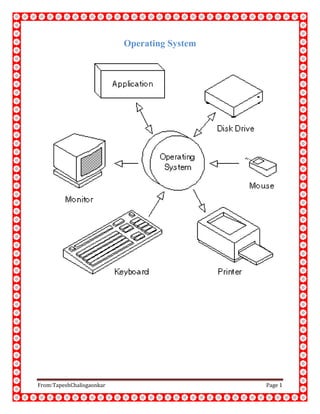
Main file win 8
- 2. From:TapeshChalisgaonkar Page 2 Introduction of Operating Systems The most important program that runs on a computer. Every general-purpose computer must have an operating system to run other programs. Operating systems perform basic tasks, such as recognizing input from the keyboard, sending output to the display screen, keeping track of files and directories on the disk, and controlling peripheral devices such as disk drives and printers. For large systems, the operating system has even greater responsibilities and powers. It is like a traffic cop -- it makes sure that different programs and users running at the same time do not interfere with each other. The operating system is also responsible for security, ensuring that unauthorized users do not access the system. Operating systems can be classified as follows: multi-user: Allows two or more users to run programs at the same time. Some operating systems permit hundreds or even thousands of concurrent users. multiprocessing:Supports running a program on more than one CPU. multitasking: Allows more than one program to run concurrently. multithreading: Allows different parts of a single program to run concurrently. real time: Responds to input instantly. General-purpose operating systems, such as DOS and UNIX, are not real-time. Operating systems provide a softwareplatform on top of which other programs, called applicationprograms, can run. The application programs must be written to run on top of a particular operating system. Your choice of operating system, therefore, determines to a great extent the applications you can run. For PCs, the most popular operating systems are DOS, OS/2, and Windows, but others are available, such as Linux.
- 3. From:TapeshChalisgaonkar Page 3 Drawbacks Of Windows 7 Windows 7 has gained good popularity. The windows 7 operating system is introduced recently by the Microsoft Corporation with all greater upgrades. People have started using the windows 7 equivalent to the windows xp. However still some of the people use the windows xp even now because of some of the disadvantages that are present in the windows 7. There are some of the difficulties that are faced when using the windows 7 operating system. In this particular resource you can find the disadvantage of windows 7. • The first main disadvantage of the windows 7 is the hardware configuration. Windows 7 needs RAM capacity of at least 1 GB. • Windows 7 cannot be easily upgraded from windows XP. It has the drawbacks in upgrading the operating system in the easy manner. • Only the advanced users are convenient with the windows 7. New users find it difficult to use windows 7 and they switch back to windows XP itself. • Sometimes driver support is not providing for the old systems and the old version of motherboard. This disables some of the features in the windows 7. • Many users have encountered the problem of BSOD with windows 7 and have reported. This problem occurs often because of the software and the hardware changes in the system. • Many applications have failed to run in windows 7 and they are asking for online support. • Only the high end computers can install the windows 7 and it can be used only in highly configures systems. • Various old softwares that are into existence will not work in the windows 7 operating system. It will be a great problem to search for the windows 7 compatible versions for the particular software.
- 4. From:TapeshChalisgaonkar Page 4 XP Disadvantages One of the not so great advancements of Windows XP is product activation. This disables the operating system if you modify your hardware in ways Microsoft doesn’t like. Another disadvantage is that Windows XP contains Microsoft’s new Passport and .Net, which many believe will diminish users’ privacy, security, and control over their computers. A draw back to the corporate licensing is that Microsoft insists on a short-term Windows subscription rather than a one-time purchase if companies want upgrades discounts or premier support contracts. Other disadvantages are as follows: 1. Product activation. 2. OS requires significant system resources. 3. Susceptable to virus, hacking & other security breeches. 4. Retail pricing is significant. 5. Aging peripherals not widely supported. 6. Difficult to administer.
- 5. From:TapeshChalisgaonkar Page 5 Windows 8 Operating System As expected, Microsoft is using its Build developer conference to distribute a pre-beta, developer preview version of Windows 8 (for x86 PCs only; the hardware to run the ARM version on isn't finished yet). Windows 8 is Microsoft's combined desktop, laptop and tablet operating system, designed to go from 10-inch touch-only tablets to big screens in your living room, from ultra-portable notebooks to massive gaming systems and business desktops. You can check out our Windows 8 preview video below: It's got the Windows Phone 7 Metro-style touch interface of live tiles, the Metro programming model for building web apps and native apps that run full screen and share information. 50 Windows 8 tips, tricks and secrets Windows 8 also features gestures to put two apps on screen side by side, and the traditional Windows desktop for when you need richer apps like the ones we've been using in Windows for years. That's a combination no other single operating system can offer - but how well does it work? The inspiration of Windows Phone 7's Metro interface is clear in the interface for the Windows 8 Lock screen and Start screen (which completely replaces the Start menu). But this isn't a slavish copy of the phone operating system look. It still has the live tiles and the personalisation, enabling you to pin people, RSS feeds and web pages alongside apps. But it's more colourful, more flexible and better designed, to enable you to arrange and explore large numbers of apps.
- 6. From:TapeshChalisgaonkar Page 6 Windows 8 interface You can customise both the image you see on the Windows 8 Lock screen and the details of unread emails and missed instant messages that it shows. And you can pin desktop apps such as Office or Task Manager, and even a link to the desktop, to the Lock screen. You can group tiles together - giving groups a name or leaving them blank - and make any tile single or double width. Just swipe the tile up a little to get the option to change the size, unpin the app or uninstall it completely. You'll be able to do that for pre-installed Metro software too (which is what Microsoft is encouraging OEMs to bundle on new Windows 8 PCs). As well as moving a tile to a new location by dragging it, you can also drag it up to the top of the screen with one finger and hold it there while you swipe across the screen to get to where you want to drop it - a much easier way of dealing with a long list of tiles. Future builds of Windows 8 will also enable you to pinch to zoom out so you can see all the tiles on screen at once, and rearrange groups at the same time.
- 7. From:TapeshChalisgaonkar Page 7 Once you launch apps, you can use gestures to arrange them. Swiping from the left switches to the next app, but you can also swipe and drag to put two apps on a screen side by side - and one of those can be the Windows desktop. This is a good combination of enabling you to use two apps at once on a tablet. This is something only the occasional dual-screen Android tablets enable you to do, and then only for a limited number of apps. It also makes it easy to switch from Metro apps to desktop apps and back.
- 8. From:TapeshChalisgaonkar Page 8 Charms and startup Swipe in from the right of the screen and you get what Microsoft is calling the Windows 8 "charms": search and share, which work across different apps; devices and settings; plus a button for switching between the Start menu and the desktop. The Settings charm gives you the settings for the current Metro application plus options for volume, brightness, notifications, networking, switching language and choosing to sleep, shut down or restart. It's great to have one place to do that in every application. It's also a logical place for commands such as Restart that used to be on the Start menu, because there was nowhere else to put them. We kept looking in there for a link to the Control Panel, which is currently just a tile on the Start screen. It would be more logical to put a link here for more settings, in the same way that the friendly Control Panel interface organises the most common options clearly, with a link to the desktop control panel for other settings (and you can still search for specific control panels just like searching for an app or file).
- 9. From:TapeshChalisgaonkar Page 9 The Task Manager Open an app that needs the Windows desktop and you get the familiar desktop view with Recycle Bin, task bar and Start button. But the Start button opens the Start screen again - the Start menu is gone in Windows 8. The look of the desktop and desktop apps will change before the Windows 8 release date. We're expecting the new-look Task Manager to be a clue to the final interface style, but the ribbon makes an appearance in Explorer. This is always controversial, but we think it works well for organising options and tools together. If you use multiple monitors, you finally get better desktop management. You can have the Start screen on one monitor and the desktop on the other, which keeps the two interfaces separate. But if you're using multiple screens it's more likely you're using desktop apps, so you'll like the option to duplicate the task bar on both screens or pick which icons you see on the task bar for each screen. You can also finally put a different desktop background on each screen.
- 10. From:TapeshChalisgaonkar Page 10 Windows 8 search There's no Start menu in Windows 8, but you can search as if it was still there. Hit the Start button on the keyboard (or on a tablet PC) and start typing. The results you see on screen are for apps, so you don't have to go swiping through the tiles to launch programs. But you also see if there are matches in settings or file names. You can pick apps that you can search directly here, including social and music apps and Internet Explorer, which searches on Bing. This is the way sharing works too; choose the Share charm and you can pick a contact to email or a social app that has signed up for sharing, so you could send a tweet or upload a photo to Facebook the same way from any Metro app. How successful this is depends on how many apps use these features, which is something developers have to build into their apps.
- 11. From:TapeshChalisgaonkar Page 11 Internet Explorer 10 on Windows 8 IE10 runs in Windows 8's Metro interface as well as the desktop. If you want to change settings - such as turning on the Tracking Protection Lists or saving a favourite or home page - you'll need to swipe for the app bar and tap the button to open the page on the desktop. Swiping also shows the address bar and the list of open tabs. Press the '+' button to open a new tab; press and hold to open a new tab for InPrivate browsing that doesn't save cookies or history. Most of the time that's all you need from a browser, so IE 10 works very well as a Metro app. It also works well as a modern browser - it has the vast majority of usable standards in HTML 5 and CSS 3, it's fast because of the hardware acceleration and it has excellent security thanks to SmartScreen. Internet Explorer 10 in Windows 8 also still has Flash, Silverlight and all the other plug-ins that other tablet browsers often lack. As expected, Microsoft is using its Build developer conference to distribute a pre-beta, developer preview version of Windows 8 (for x86 PCs only; the hardware to run the ARM version on isn't finished yet). Windows 8 is Microsoft's combined desktop, laptop and tablet operating system, designed to go from 10-inch touch-only tablets to big screens in your living room, from ultra-portable notebooks to massive gaming systems and business desktops. You can check out our Windows 8 preview video below:
- 12. From:TapeshChalisgaonkar Page 12 Windows 8 applications Metro apps don't have to work the same way in Windows 8 as Microsoft apps, but some things are consistent. Swipe up from the bottom of the screen or down from the top and the app bar and any controls appears. This is similar to the Windows Phone 7 menu gesture, but is better suited to the larger screen. The developer preview has a couple of dozen Metro apps, from utilities for setting alarms to games to the obligatory Facebook and Twitter tools. One of these is a media app, which is fun but basic. We haven't yet seen Media Center or Windows Media Player or Zune for Windows 8. You can paint with your fingers, handwrite notes and reminders, or waste hours reading RSS feeds laid out like magazine pages. These Windows 8 apps were written by Microsoft interns in 10 weeks this summer, and they range from pretty but basic (Tweet@rama isn't going to replace Seesmic) to accelerometer games that are huge fun to play. They're very like Windows Phone apps scaled up, and they're easily better than many trivial apps for Android tablets and the iPad. While they don't match the best apps on other platforms, they bode well for what developers with more time and inspiration will be able to deliver.
- 13. From:TapeshChalisgaonkar Page 13 The Live apps for Metro look impressive, although again they're not in this Windows 8 pre-beta developer preview build. The Mail app has a very Windows Phone look, but uses the widescreen space well to show folders or accounts as well as your inbox and messages. The calendar app has a nice two-day view as well as week and month views, and overlays multiple calendars from Windows Live. The People app aggregates your contacts from Windows Live, Facebook, Twitter, LinkedIn and Exchange. It looks remarkably like the Windows Phone version, down to the icon for linking contact entries that are the same person. The Photos app grabs your pictures from Facebook and Flickr as well as SkyDrive, and even from PCs that you connect to remotely through SkyDrive.
- 14. From:TapeshChalisgaonkar Page 14 Windows 8 App Creation Desktop Windows apps are the same Windows apps they've always been, at least on x86. At this point, although we've seen a prototype ARM Windows version of Office, Microsoft is saying that all ARM applications will be Metro apps. But that doesn't mean they have to be just web apps. Developers can write Metro apps that use the new Windows 8 runtime application interfaces in HTML, CSS and JavaScript - or in Visual Basic, C#, C++ or Silverlight. However, Silverlight code designed to run on Windows Phone 7 or in a browser will need some fairly minor changes to make it work as a Metro app. Metro apps run in their own sandboxes for security, and while they can use your location - if you give them permission - access files and share information with other apps, that's limited to accessing documents and pictures rather than being able to get at the whole file system. The developer tools for creating Metro apps are the same powerful tools Microsoft has for writing standard Windows programs and Windows Phone apps, but with templates for the Metro layouts. These include full screen, snap view and full view in landscape and portrait at different screen resolutions.
- 15. From:TapeshChalisgaonkar Page 15 Windows Store We've seen a preview of the Windows Store, but it's not in the developer preview of Windows 8. The Store is a Metro app that looks similar to the Windows Phone Marketplace, but it'll include desktop apps as well. You can search for something specific or browse the categories, which highlight new apps as well as top rated, top free and top paid apps. Developers can offer trial versions and see how popular their apps are and what errors have been reported. Windows chief Steven Sinofsky suggested that Microsoft would also learn from Apple's mistakes and allow in-app purchasing, but there's no news on what the charges to developers will be.
- 16. From:TapeshChalisgaonkar Page 16 Windows 8 cloud integration and synchronisation Install an app from the Windows Store and it will show up on all your PCs. Give it a Live account and Windows 8 will also sync settings between all your PCs. It'll sync your desktop background, lock screen, what you have pinned to the task bar, IE favourites, passwords and your browsing history so you can find the page you were looking at, whether you opened it at home or at work. You can also use SkyDrive to access one PC from another, remotely over the web, even if it's behind a firewall. This is how the Photo Metro apps can also sync information using SkyDrive, although if they have a lot of data they have to ask permission before they fill up your space. Desktop apps can do the same, but coding that up isn't as simple.
- 17. From:TapeshChalisgaonkar Page 17 Windows 8 security When you first turn on a Windows 8 PC it asks if you want to use a Windows Live account with it. Say yes and that becomes your Windows account, with the same username and password. If you don't want to type that in on a touch screen every time you unlock your PC, you can use a PIN or set a picture password. Choose a picture and draw three gestures on it - it could be a smiley face on a photograph or three squiggly waves on a picture of the ocean, or whatever you'll remember to draw every time you see the photo. That's a nice combination of easy to remember and easy to do, and it's also secure enough to protect you. With the number of fingerprints we put on the screen in just a couple of hours, your password gesture won't stand out the way some unlock gestures do on smartphones. Windows 8 repair Hardware fails and PCs crash. And sometimes Windows gets in so much of a mess that it's easier to start from scratch. That's all easier to deal with in Windows 8, with yet another Metro-style interface. This enables you to choose between a full reset and a refresh. A full reset requires an admin account, because it formats the drive and deletes all your data. A refresh installs a clean copy of the Windows 8 operating system but keeps your files, favourites, pinned tiles and applications.
- 18. From:TapeshChalisgaonkar Page 18 Windows 8 Networking The new Metro Settings charm and control panel make it very easy to connect to Wi-Fi or mobile broadband, with built-in drivers for 3G dongles as well as built-in radios. Windows 8 will automatically use the fastest connection, and it knows that you have to pay for mobile broadband and keeps track of what you're spending. It won't download Windows Updates on your 3G connection and it can automatically use less bandwidth - for example telling photo apps to send low resolution thumbnails rather than full images.
- 19. From:TapeshChalisgaonkar Page 19 Windows 8 Performance It's hard to judge the performance of code that's this early in development, but running Windows 8 on a recent notebook gave the same excellent performance as Windows 7, at least for desktop apps. Cold boot and full shutdown are both impressively fast, even on hard drive systems (not just with an SSD). If anything, the system requirements for Windows 8 are less demanding than Windows 7, thanks to the need to write code that can run on an ARM tablet. Microsoft tells us to expect slightly improved battery life on x86 laptops compared to Windows 7, too. The minimum spec is a 1GHz processor, 1GB of RAM (2GB for 64-bit PCs), 16GB of disk space (32GB for 64-bit) and DirectX 9 graphics with WDDM 1.0. The system tries to save on memory by sharing it between applications rather differently. Because a lot of apps use the same libraries and runtimes, they can have a lot of the same code in memory. So whenever Windows 8 finds that one of the 4K pages of memory one app is using is the same as the one another app is using, it only keeps one of them and shares it between them. Initially, Windows 8 seems to be using less memory than Windows 7 on similar hardware, but we need to test this in more depth to see how it affects performance.
- 20. From:TapeshChalisgaonkar Page 20 Handling Of Memory If you're going for something more modern, Windows 8 supports the new sector sizes on larger hard drives. It also supports a range of interesting sensors - temperature, pressure and current as well as the usual light, motion and location. It even supports specialised sensors such as blood pressure, for building health-tracking tools. With the developer preview of Windows 8, you have to do a clean installation on your PC, and that's going to be true of the beta and any release candidate version too. The release version of Windows 8 will be able to upgrade Windows 7 PCs. The problem for pre-release versions is that there's no way of undoing the installation, so you can't go back if anything goes wrong. It's also likely that you will have to do a clean install of each new test version of Windows 8 as they come along. From the testing we've done so far, the developer preview of Windows 8 itself is pretty reliable, but the same isn't true of some of the Metro apps. Initially some of these froze or showed only a blank screen. And because Metro apps get suspended automatically if you're not using them, there isn't an easy way to close an app except through Task Manager. This is finger-friendly enough, but isn't as easy as dragging the app off the top of the screen the way you can on the HP TouchPad, say. We don't expect to see reliability problems in the long term, and Microsoft is very clear that this is a pre-beta preview version of code. We've already seen a newer build with more interface features running, so issues at this stage don't necessarily mean a black mark for the release version of Windows 8.
- 21. From:TapeshChalisgaonkar Page 21 Summary 1. Boot quickly - by default 2. Display alerts immediately 3. Log on without passwords 4. Enjoy a dynamic desktop 5. Synchronise your settings 6. Spot resource hogs 7. Close apps automatically 8. Share easily 9. Work on files with ease 10. Back up automatically 11. Download safely 12. Mount ISO files 13. Pause file copies 14. Fix problems easily 15. Run other operating systems
- 22. From:TapeshChalisgaonkar Page 22 References 1. ^ Microsoft Announces Support of System on a Chip Architectures From Intel, AMD, and ARM for Next Version of Windows: January 5, 2011. Microsoft.com (2011-01- 05). Retrieved on 2011-10-14. 2. ^ "Sinofsky shows off Windows 8 at D9". CNET. Retrieved 2 June 2011. 3. ^ "Microsoft Announces Support of System on a Chip Architectures From Intel, AMD, and ARM for Next Version of Windows". Microsoft. January 5, 2011. Retrieved January 5, 2011. 4. ^ Rosoff, Matt (January 5, 2011). "OK, So Windows Is Coming To ARM Tablets...Someday (MSFT)". San Francisco Chronicle. Retrieved January 5, 2011. 5. ^ "Microsoft Computex D9 Conference on Engadget.com". 6. ^ "Previewing 'Windows 8' at Microsoft Website". 7. ^ Steven Sinofsky (2011-08-15)."Welcome to Building Windows 8 – Building Windows 8 – Site Home – MSDN Blogs". Blogs.msdn.com. Retrieved 2011-09-08. 8. ^ "Windows 8 Developer Preview Guide" (PDF). Retrieved 2011-09-16. 9. ^ "Windows BUILD by Microsoft". 10.^ "Steve Ballmer touts 500,000 Windows 8 downloads in less than 12 hours.".Engadget. Retrieved 2011-09
