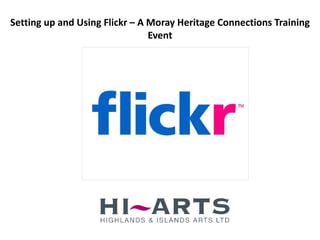
Flickr Training - Setting Up and Using Flickr
- 1. Setting up and Using Flickr – A Moray Heritage Connections Training Event
- 2. Why use Flickr? • Creates an online, accessible archive • Enables you to open up collections • Enables others to contribute • Engages your audience • Encourages sharing
- 3. How museums are using Flickr • Opening up archives to audiences • Asking visitors/ fans to contribute to exhibitions • Demonstrating visitor experiences • Help to curate exhibitions • Engage audiences with games
- 4. Visit www.flickr.com to create an account
- 5. Click on ‘Sign Up’ to start the process
- 6. To create an account you have 4 options 1. Sign in with your Yahoo email account 2. Sign in with your Facebook account 3. Sign in with your Google email account 4. If you don’t have any of these you can create a new account from scratch.
- 7. If you select ‘Create a New Account’ you will need to complete the following registration form.
- 8. If you sign in with Facebook, Yahoo, or Google you will be prompted to give your account email address and password.
- 9. You will be asked to confirm that you would like Flickr (which is owned by Yahoo) to link up with your account before proceeding.
- 10. You are then asked to complete some details about yourself. Enter in your name if this has not been completed already. And select a Flickr screen name – this might be your own name or the name of your organisation – this will be seen by other members of Flickr and non-Flickr members when searching for you.
- 11. After completing the set up you now have a Flickr account – which will look like this.
- 12. First you need to complete your profile. By clicking on ‘Personalise your Profile’ you can begin to add in information and create a buddy icon. You can start to upload photos and find friends or people to connect with on the Flickr community.
- 13. When you click on ‘Personalise your Profile’ you are presented with 3 options – creating a buddy icon (which is the image you will use to identify yourself), choose your custom URL and personalise your profile. We will start with creating a buddy icon.
- 14. You will be asked to find an image from your computer. Click on the link here to find your image.
- 15. Once you have found the image you would like to use as your Buddy Icon you can then click Upload.
- 16. Once your image has upload you need to drag and resize the image to fit the square. Once you are happy with your image click on the Pink button ‘Make the icon’. To drag and resize the Square hold your left mouse key down over the corner of the square and drag.
- 17. Flickr will now display your Buddy Icon. Click on Next to proceed.
- 18. Flickr allows you to create a custom URL extension. This will help people to find your profile. You can only set this ONCE – it cannot be changed afterwards.
- 19. The final step is to complete your profile details. If you have ‘About Us' copy already available you can copy & paste this here.
- 20. To upload photos and videos you need to click on the link here You can upload 300MB of photos and 2 Videos a month.
- 21. Flickr has introduced a new Photo and Video Uploader (June 2012). To start you need to click on ‘Choose photos and videos to upload’.
- 22. You will be prompted to look for your photos on your computer. To select more then 1 photo hold on ‘Ctrl’ and select the photos you want to upload.
- 23. The photos will start to Upload. You can now give each image a Title and Description. You can complete the sections provided underneath the photo. Or complete the sections provided in the column to the left.
- 24. If your photo is not aligned correctly you can rotate your image by clicking on the circular arrow which will appear when you hover your mouse over the image.
- 25. It is important that each of your images are tagged. These are the keywords that describe the image and enable people to search for your images. You can add these Tags in the left hand column under ‘Add Tags’.
- 26. You should organise your images into ‘Sets’ (or photo albums), this will allow you to manage your images more effectively. To create a set you first need to click on the link ‘Add to Sets’ below – a dialogue box will appear so you can create your first Set.
- 27. Flickr will ask you to give the Set (or photo album) a Title and Description – this will help other people understand what your Set is.
- 28. When you go to add an image to a Set now your newly created set will appear. If you want to create a new Set you need to click on ‘Create a new set’.
- 29. Once you are happy with all your images and your Sets you then need to click on Upload Photos in the top right hand corner. This will then upload your photos to your photostream for Flickr members and non-members to see.
- 30. When you return to your Flickr Photostream you will now see your newly upload photos and the Set you have created. You Sets will appear here.
- 31. Next we will look at Groups – groups are designed for a collection of Flickr users to come together and share and discuss photos around a specific theme. To get started you need to click on the tab Groups.
- 32. On the Groups page you can explore and find interesting groups to join or follow by searching for keywords i.e. museum
- 33. You will then be presented with a list of groups that include your keyword search. You can now request to become members and start to interact with different groups on Flickr.
- 34. To create your own group you need to click on the link ‘Create your own group’.
- 35. You can create 3 types of groups – Public (anyone on Flickr can join and contribute), Public by invitation only (only those Flickr users you invite can join the group), and Private (only you and friends & family can see the group).
- 36. Once you have selected the type of group you need to give the group a title and description and set the Group Safety level.
- 37. You will then be asked to select the permissions for non-members of your group.
- 38. You can also edit the titles given to administrators, moderators and members if you so wished.
- 39. Finally, you will be able to edit and control all the elements of your group in your Administration Panel. Here you can ban or temporarily remove members, create a group icon and moderate your group content.
- 40. Adding an Icon will be important for identifying your group. This can be upload in the same way you uploaded your buddy icon.
- 41. Or you can select an image already uploaded to Flickr.
- 42. When you view your group you will be able to see the photos you and members of the group have uploaded (this is called your Group Pool) and the discussions taking place. To Add Photos to your group click on the link ‘Add Photos’.
- 43. You will now be able to see all the photos you have upload to Flickr. You can pick which images to upload to your group by selecting the images from the box below.
- 44. By clicking on the drop down menu you can see your images categorised into different groups. This is designed to make it easier for you to search for your images once you have a larger pool of images to choose from.
- 45. If you want to include photos from a Set you have created click on the set and then select the image you want to include in the group. Once you have selected an image it will then appear in the right hand box called ‘Your Selections’.
- 46. Once you have completed this process you will then be returned to your Group page and you will see your images uploaded to the Group Pool. To start a discussion you need to click on ‘Post a new topic’ under the Discussion tab.
- 47. On creating a discussion topic for your group you need to think of a Subject title and the content for your Post. Once you are happy with your discussion post you need to click on ‘Start Topic’.
- 48. You will now see your discussion topic posted to your Group and members will have the opportunity to respond and leave their own posts.
- 49. When you return to your Group Page you will now see your discussion topic posted below. To invite people to your group you need to click on the tab ‘Invite Friends’
- 50. You have two options 1. Add other Flickr members – if you know their email address or flickr user name you can search for people and invite them to your group. 2. Add a friend that isn’t a flickr member- the individual will receive an email from you and will need to create a flickr account in order to join your group.
- 51. Now when you click on the tab Groups you will see your newly created group.
- 52. To access your Account settings you need to click on the downward facing arrow next to the tab ‘You’, in the drop down menu you need to select ‘Your Account’.
- 53. You can edit your personal details, privacy & permissions, email & notifications, and enable levels of content sharing. To edit any of this information you need to click on the link ‘Edit’ next to the item you wish to change.
- 54. To edit your profile you can select ‘Your Profile’ from the drop down menu.
- 55. Here you can edit your profile information, privacy, buddy icon, screen name as well as read any testimonials or reviews written by other Flickr members about your profile.
- 56. You can also Organise your photographs by clicking on the tab ‘Organise & Create’.
- 57. You will see a new window for organising and editing your photographs. To start you need to select the images you want to organise and drag them into the grey box in the middle of your screen.
- 58. You can edit Batches of images at the same time. By clicking on Batch Organise and then Edit Photos - you will be able to add or change titles, tags and descriptions.
- 59. If you select ‘edit titles, descriptions and tags’ your images will now appear like so. This will then enable you to edit any and all content. Once you have completed this process scroll down and click on ‘Save’.
- 60. If you would like to reorganise the order that your photos appear in your set you need to click on ‘Set’ and select the set you wish to edit. By clicking and dragging your photos around you can then decide the order that they will appear in your set.
- 61. When you are finished organising and editing your images you need to click on ‘Your Photostream’ to return to your Flickr home page.
- 62. To add, view, engage with and edit your contacts you need to click on the tab ‘Contacts’.
- 63. Here you can Find Your Friends who might already be on Flickr and search for interesting people to add to your contacts database.
- 64. When you search for contacts you will be presented with a list of all the possible matches. When you have found the person or organisation you wish to make contact with you need to click on the link ‘add as contact’.
- 65. You will now be asked to decide what type of contact to make this member – simply a contact, friend or family. Once you have selected, you need to click on the button ‘Add Contact’ . This member will then be sent a notification that you would like to be a contact on Flickr.
- 66. To delete your account you need to select ‘Your Account’ from the drop down menu under the tab called ‘You’ and at the bottom of the page is a link to ‘delete your Flickr account’ – click on this.
- 67. You will be presented with this warning. Click on ‘OK – Next’ to continue and complete the process.
- 68. When you are finished using Flickr you can log off by clicking ‘Sign Out’ in the top right hand corner of your screen.
- 69. When you come to log back into Flickr you now need to click on the link ‘Sign In’.
- 70. This was a basic overview of how to set up and use Flickr, Flickr Sets and Flickr Groups. Thank you for your time. If you liked this presentation please share it with your colleagues and friends.
