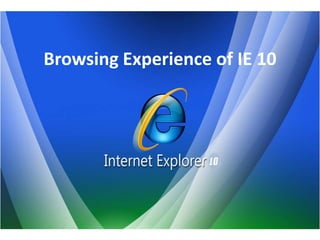
All about Internet Explorer 10
- 1. Browsing Experience of IE 10
- 2. Windows Internet Explorer 10 (abbreviated as IE10) IE 10 is the next version of Internet Explorer currently being developed by Microsoft , and the successor of Internet Explorer 9.
- 3. DESKTOP METRO
- 4. Desktop IE Vs Metro IE • Desktop IE • Metro IE • Internet Explorer for the • Touch-friendly Adobe Flash desktop builds on the UI in Metro style Internet Explorer 10 , In Consumer changes that were Preview it was not introduced in IE9, and as a available. result it looks very similar • “Do Not Track” on By to the previous version of Default in IE in Windows 8 IE. , Consumers can change this default setting if they choose. • And many Other Key Platform Changes.
- 5. Metro
- 6. Launching IE 10 Metro Step1 : Click on Start button in charms or press Windows Key if you are on Desktop. By default You will be on Start Screen. Step 2: Click on IE ICON
- 7. By default Homepage will appear or if you have left choose blank as page as your Default option then Blank page will appear. Home Page Blank Page (Depends upon you , what you have defined as your Homepage)
- 8. Right Click on Top edge of IE window or at the Bottom of the page to get the Address Bar and tab menu, such as open, close or switch between tab/tabs.
- 9. Click on “+” tab to open new tab.
- 10. You can Open Multiple tabs at a time. Tabs
- 11. To switch between tabs, Click on tab you want.
- 12. To Close tab click on “X”
- 13. Click Here to open “New In Private Tab” Browsing “In Private tab” will not store any data , like Cookies, Password, History etc. InPrivate mode Badge On the Tab
- 14. Cleanup tabs When you click on “cleanup Tabs” it will close all tabs except the tab which is open.
- 15. Click here to go back to the previous page
- 16. The page Icon opened in current tab will be shown here.
- 17. Click here to Reload page.
- 18. Click on “Pin to Start” to pin a website. It’s like a Bookmark in previous versions of IE
- 19. This Tile will appear on your pinned site area. You can personalize the webpage title as your wish.
- 20. Frequently Visited Sites Pinned Sites Whenever you will open a new tab, Frequently visited and Pinned tab will be shown.
- 21. You can get application for this particular website through “Get app for this site” directly in Microsoft App Store, Instead of going to Store page and finding app Manually.
- 22. You can find any particular word or sentence in entire page directly through “Find on page” option. In previous version of IE we need to press “Ctrl+f” to launch this option.
- 23. Since Metro IE is optimized for fast browsing and doesn't support add on and flash for every websites, You can view any website in Desktop Version of Internet Explorer that you are currently viewing in Metro IE.
- 24. Click here to go to the next page. (In case you have gone back to the previous page)
- 25. Desktop
- 26. Launching Desktop IE Click here to launch IE Desktop
- 27. Click Here to open new tab
- 28. To add Website as Favorite (Favorite is like Bookmark in previous version) Click here add Websites in favorite bar
- 29. Websites added in Favorite Bar
- 30. More sites in Favorite bar
- 31. Click here to Explore Favorite bar
- 32. Favorites website or Bookmarks
- 35. Selecting zoom size of Page
- 36. Alternate way to choose page zoom option We can use “Ctrl+ “+” to zoom in or “Ctrl + “-” to zoom out.
- 37. Delete Browsing History Press “Ctrl+Shift+Del” to delete browsing History
- 38. Browsing in “InPrivate mode” Browsing “In Private tab” will not store any data , like Cookies, Password, History etc. Press “Ctrl+shift+P” to start browsing in “InPrivate” mode
- 39. Enable Browsing in “Add on free” mode • (For fast browsing)
- 40. To Enable “ADD ON FREE” browsing Open Computer Click here
- 42. Now you can browse in “ADD ON FREE” mode
- 43. Enabling “ADD ON FREE” Browsing Through Command Prompt To Enable “ADD ON FREE” browsing Open Command Prompt Type cd and hit enter to change Diectory
- 44. Change Directory to Program files-Internet Explorer Type cd Program filesInternet Explorer and hit enter
- 45. And then type iexplore –extoff and hit enter
- 46. Now you can browse in “ADD ON FREE” mode
- 47. FLASH for • Works on both Desktop and Metro (For some specific sites for Metro)
- 48. No need to install flash player, because it is preinstalled with IE 10.
- 49. SEARCHING
- 50. Open Charms And click on search
- 51. Type Search keyword in search bar
- 52. And Click on Internet Explorer If you are connected to Internet the wizard will begin to search on the web.
- 53. SHARING Website
- 54. To share any website, pull charms from there itself and click on Share
- 55. And then select the option from through which you want to share, either by mail or by messenger.
- 56. To Share via mail put your friends email id, with whom you want to share this link
- 57. And if you select people
- 58. Then you will get option to share people on Facebook , twitter or LinkedIn
- 59. Setting IE as a default browser in windows 8
- 60. Open Control Panel And click on Programs
- 61. Click on Default Programs
- 62. Click on Set Your Default Program
- 64. Click on Internet Explorer
- 65. Click on Set this program as Default Now your IE is Default browser for surfing.
- 66. Settings
- 67. To open Internet Explorer Setting Click on Settings
- 69. By Clicking on “Delete” you will delete all your Browsing records.
- 70. Permissions: On/Off :- Allows sites to know your physical location, where you are present at real time.
- 71. If you have already assigned your permissions (On/Off), You can “clear” that permissions and assign a new permissions according to your wish.
- 72. You can set “zoom” level of WebPages as your requirement or as per your screen size which suits your Display.
- 73. Encoding: This options allows you to Choose Encoding off/on. Encoding On : If some WebPages you are viewing , doesn’t looks like correct language or you cannot understand that language then it will help you to encode that language to your default language. And that particular website will appear in your Default language.
- 74. Identify Your Browser Weather IE is your Default browser or any other. If IE is your Default Browser If any other browser is your Default Browser
- 75. Hope you enjoyed Thanks for Watching