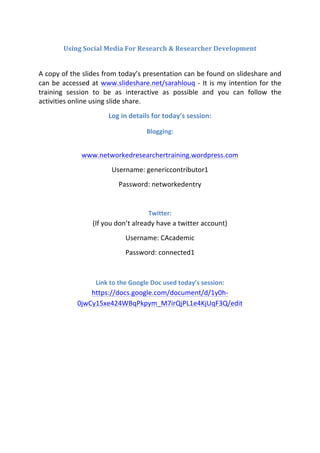
Using Social Media For Research And Development
- 1. Using Social Media For Research & Researcher Development A copy of the slides from today’s presentation can be found on slideshare and can be accessed at www.slideshare.net/sarahlouq -‐ It is my intention for the training session to be as interactive as possible and you can follow the activities online using slide share. Log in details for today’s session: Blogging: www.networkedresearchertraining.wordpress.com Username: genericcontributor1 Password: networkedentry Twitter: (If you don’t already have a twitter account) Username: CAcademic Password: connected1 Link to the Google Doc used today’s session: https://docs.google.com/document/d/1y0h-‐ 0jwCy15xe424WBqPkpym_M7irQjPL1e4KjUqF3Q/edit
- 2. 3 Step Guide to RSS 1. Find a Reader: • Google offers two alternatives: • iGoogle: http://www.google.co.uk/ig a homepage you can personalise with feeds • Google reader: http://reader.google.co.uk a reader just for RSS feeds 2. Find some feeds: • Search for your favourite journals – most offer RSS feeds of contents and more • Look at databases to see if they offer any alerts by RSS (e.g. the databases section of the library catalogue. • Academic jobs and funding opportunities: http://www.jobs.ac.uk/feeds • News from your research council: http://www.rcuk.ac.uk/default.htm • Blogs in your research area: (Do a Google blog search: http://bogsearch.google.com • Calls for papers (Humanities and Social Sciences): http://www.h-‐ net.org/about/rss.php • Visit researchblogging.org a site which covers academic research discussed within the blogosphere. 3. Add feeds to reader: • Copy the URL of the page • Go to your feed reader • Find the link that says “subscribe” (Google reader) or “add stuff” or then “add feed” (iGoogle) • Paste the URL of your feed into your feed reader • Sit back and watch the information come to you! More detailed instructions on setting up a Google account and adding feeds to your reader is given on the following page …
- 3. Setting up a Google account You’ll need a Google account to use Google Reader. A Google account is free and will take only a few minutes to set up. If you don’t have a Google account already, follow these instructions to set up an account. • How to set up a Google account 1. Open your browser and go to the following address: www.google.co.uk 2. Click on ‘Sign in’ in the top right-‐hand corner. 3. Follow the link to create an account. 4. Enter your details in the boxes provided. If you wish, read the Terms of Service associated with having a Google account. Click ‘I accept’ to create your account. 5. You should now be on the Google Account Creation Confirmation page. If not, go to www.google.co.uk for the UK home page. 6. Your Google account may need to be verified before you can use it to carry out the other activities. To do this, check the inbox of the email address which you specified when setting up your account. Follow the instructions in a message from Google to verify your account. • If you already have a Google account, perhaps because you use Google Mail or Google Maps, you won’t need to create a new account: just log into Google Reader using your existing Google account. Getting to Google Reader • When you’ve set up your Google account you need to access Google Reader. 1. You need to be signed into your Google account in order to begin the process of accessing Google Reader. If you haven’t done so already, refer to the section above, ‘Setting up a Google account’. 2. Go to Google Reader or type ‘Google Reader’ into your search engine. 3. Sign in (create a Google Reader page) by entering your Google account details, which are your email and password. (You may wish to bookmark this page when you’ve signed in.)
- 4. 4. You are now using Google Reader. Spend a moment looking over the page, but don’t worry too much about functionality right now – we are going to come to that soon. 5. You will notice that Google already adds some RSS feeds or items for you – you can ignore them for now. When you’ve finished, you should have a Google account and be signed into Google Reader. Adding RSS Feed to Google Reader: 1. You should be signed into your Google Reader page. Go here if necessary: http://www.google.com/ reader 2. Visit http://www.researchblogging.org This site contains academic research that has been discussed in the blogosphere. Have a search around the site for interesting posts. If you go to the RSS heading at the top of the page you can select which feed you would like to subscribe to. If you are signed into Google it will give you the choice of adding the feed to your reader or to your Google home page. 3. You have now subscribed to an RSS feed using Google Reader. If you wish to add more feeds that discuss subjects you’re interested in, you’ll need to find them online. Remember to look for the RSS symbol when you visit that web page to see if you can subscribe to it using Google Reader. 4. Now you are able to use Google Reader to subscribe to RSS feeds.
- 5. How to start tweeting... 1. Create an account – Go to twitter.com and click on Sign up. You will need to make a username for yourself, which is what will show up on Twitter. Give some thought to this choice. It is part of your digital profile, and you may likely wish to keep this account going as your professional career continues. Once you have an account, it is a good idea to fill out your profile at least to some extent, by clicking Settings. Having a good, descriptive profile including a picture that is at least fairly recognisable as you will encourage people to follow you. 2. Start following people – Click on “who to follow” at the top. This will provide you with a range of options for finding people. You can also search for specific individuals using the search box at the top of the “who to follow” page. Check the profile to make sure that the person you find is indeed the person you want to follow. If you know someone’s Twitter username, you can search on that and be sure to find the correct person. Follow people who have interests similar to your own. Tip: when you find someone whose interests match yours, have a look at the people they are following; you may wish to follow these people as well. For example, you might wish to follow me (I tend to talk a lot of random nonsense as well as some interesting things about PhD research and HE). My twitter name is @sarahthesheepu When you follow people, they may follow you back. You may wish to follow those who follow you. Be aware: you will notice followers who are salespeople or who are encouraging you to visit dodgy sites. They follow you in the hopes that you will be interested in what they sell. If you are not interested, it is best to either ignore (simply do not follow them) or even perhaps block such followers. It is good to get good people to follow you back. By good people, I refer to those who will be tweeting about things you are interested in. Only those who choose to follow you will see your tweets. Generally, the best way to build up followers is to keep tweeting interesting things, and to follow those who share your interests. 3. Now you can start tweeting Remember, a tweet can be no longer than 140 characters. Here are some suggestions of what to tweet about:
- 6. a. Comment on something in the news that is of interest to you. b. Call others’ attention to a website discussing something of interest to you. Include a link to the site where it is discussed. See number 4 below for some great ways to shorten the url of links. c. You may like to say what you are doing, but ask yourself, is it interesting to other people that I am doing this? If not, think of something else to tweet about. d. Tweet about your lecture or whatever you are working on now. This is the best way to show who you are and build your Twitter around your interests. e. Ask a question about something you are interested in. This can best illustrate the power of Twitter. Your question may get answered by a true expert in the field. Or, you may get no response at all. Don’t be discouraged if this happens. Just keep trying and tweeting. Sooner or later those who share your interests will respond. Twitter friends can be very loyal and eager to help. f. Reply to someone else’s tweet. This is an excellent way to make friends and build followers. If you hover your mouse in the box of their tweet you will see an arrow and the word Reply; click on it, and it begins a new tweet for you beginning with @ and the tweeter’s nickname. g. Whatever you now tweet, that tweeter will see it as a personal response to their tweet. Replying: This gets the attention of the original tweeter. If your interests match theirs and they do not currently follow you, there is a good chance they will decide to follow you. This is a nice way to discuss things with individuals, but it is not private. Everyone can read it. The advantage is that you have identified that you are replying directly to that particular person. Incidentally, all tweets (including replies) which include @ just before your username will be collected on your Twitter home page just under the ‘what’s happening’ box.
- 7. Check this every time you log into Twitter; people might be directly speaking to you using that technique. (You can also Direct Message people who follow you; Direct Messages are only seen by the sender and the recipient. Check your own Direct Messages by clicking on your Home page, on the right, Direct Messages.) h. Re-‐tweet someone else’s tweets. This is also an excellent way to build followers. Re-‐tweeting means that you repeat the tweet so that all of your followers can read it. To retweet, hover your mouse in the lower right of the original tweet, and click Retweet. You might also want to retweet and add a comment of your own. In that case, you need to “retweet by hand”. Just copy the original tweet, click into the box where you enter your own tweet, begin by typing RT @ and then paste everything directly after the @ Finally add your comment at the end; it will have to be fairly short! Your retweet will look something like this: RT @tbirdcymru New iPhone app lets you check your Blackboard site. – v cool! 4. To shorten a URL so it will fit into 140 character tweet, first copy the URL onto the clipboard. Now, go to: http://bit.ly/ Where it says, “enter your long link or file here,” paste in the URL, then click Shorten. You will be given a very short URL which you can now copy and paste into your tweet.
