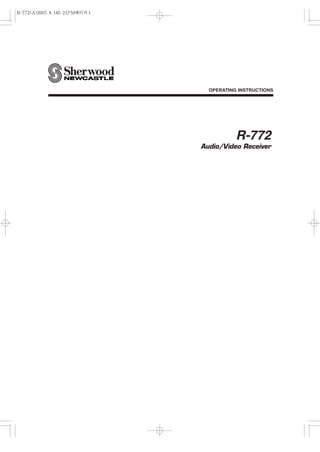
Home cinema sherwood r 772
- 2. R-772(A)2007.8.165:21PM페이지 2 SAFETY INSTRUCTIONS 1. Read Instructions - All the safety and operating instructions should grounding conductors, location of antenna-discharge unit, be read before the product is operated. connection to grounding electrodes, and requirements for the 2. Retain instructions - The safety and operating instructions should grounding electrode. See Figure 1. ENGLISH be retained for future reference. 3. Heed Warnings - All warnings on the product and in the operating instructions should be adhered to. 4. Follow Instructions - All operating and use instructions should be followed. 5. Cleaning - Unplug this product from the wall outlet before cleaning. Do not use liquid cleaners or aerosol cleaners. Use a damp cloth for cleaning. 6. Attachments - Do not use attachments not recommended by the product manufacturer as they may cause hazards. 7. Water and Moisture - Do not use this product near water - for example, near a bath tub, wash bowl, kitchen sink, or laundry tub; in a wet basement, or near a swimming pool; and the like. 8. Accessories - Do not place this product on an unstable cart, stand, tripod, bracket, or table. The product may fall, causing serious injury to a child or adult, and serious damage to the product. Use only with a cart, stand, tripod, bracket, or table recommended by the 15. Lightning - For added protection for this product during a lightning manufacturer, or sold with the product. Any mounting of the product storm, or when it is left unattended and unused for long periods of should follow the manufacturer’s instructions, and should use a time, unplug it from the wall outlet and disconnect the antenna or mounting accessory recommended by the manufacturer. cable system. This will prevent damage to the product due to 9. A product and cart combination should lightning and power-line surges. be moved with care. Quick stops, 16. Power Lines - An outside antenna system should not be located in excessive force, and uneven surfaces the vicinity of overhead power lines or other electric light or power may cause the product and cart circuits, or where it can fall into such power lines or circuits. When combination to overturn. installing an outside antenna system, extreme care should be taken 10. Ventilation - Slots and openings in the to keep from touching such power lines or circuits as contact with cabinet are provided for ventilation and them might be fatal. to ensure reliable operation of the 17. Overloading - Do not overload wall outlets, extension cords, or product and to protect it from integral convenience receptacles as this can result in a risk of fire or overheating, and these openings PORTABLE CART WARNING electric shock. must not be blocked or covered. The openings should never be 18. Object and Liquid Entry - Never push objects of any kind into this blocked by placing the product on a bed, sofa, rug, or other similar product through openings as they may touch dangerous voltage surface. This product should not be placed in a built-in installation points or short-out parts that could result in a fire or electric shock. such as a bookcase or rack unless proper ventilation is provided or Never spill liquid of any kind on the product. the manufacturer’s instructions have been adhered to. 19. Servicing - Do not attempt to service this product yourself as 11. Power Sources - This product should be operated only from the opening or removing covers may expose you to dangerous voltage type of power source indicated on the marking label. If you are not or other hazards. Refer all servicing to qualified service personnel. sure of the type of power supply to your home, consult your product 20. Damage Requiring Service - Unplug this product form the wall dealer or local power company. For products intended to operate outlet and refer servicing to qualified service personnel under the from battery power, or other sources, refer to the operating following conditions: instructions. a) When the power-supply cord or plug is damaged, 12. Grounding or Polarization - This product may be equipped with a b) If liquid has been spilled, or objects have fallen into the product, polarized alternating-current line plug (a plug having one blade c) If the product has been exposed to rain or water, wider than the other). This plug will fit into the power outlet only one d) If the product does not operate normally by following the way. This is a safety feature. If you are unable to insert the plug operating instructions. Adjust only those controls that are fully into the outlet, try reversing the plug. If the plug should still fail covered by the operating instructions as an improper adjustment to fit, contact your electrician to replace your obsolete outlet. Do not of other controls may result in damage and will often require defeat the safety purpose of the polarized plug. extensive work by a qualified technician to restore the product to Alternate Warnings - This product is equipped with a three-wire its normal operation. grounding-type plug, a plug having a third(grounding) pin. This plug e) If the product has been dropped or damaged in any way, and will only fit into a grounding-type power outlet. this is a safety f) When the product exhibits a distinct change in performance - this feature. If you are unable to insert the plug into the outlet, contact indicates a need for service. your electrician to replace your obsolete outlet. Do not defeat the 21. Replacement Parts - When replacement parts are required, be safety purpose of the grounding-type plug. sure the service technician has used replacement parts specified by 13. Power-Cord Protection - Power-supply cords should be routed so the manufacturer or have the same characteristics as the original that they are not likely to be walked on or pinched by items placed part. Unauthorized substitutions may result in fire, electric shock, or upon or against them, paying particular attention to cords at plugs, other hazards. convenience receptacles, and the point where they exit from the 22. Safety Check - Upon completion of any service or repairs to this product. product, ask the service technician to perform safety checks to 14. Outdoor Antenna Grounding - If an outside antenna or cable determine that the product is in proper operating condition. system is connected to the product, be sure the antenna or cable 23. Wall or Ceiling Mounting - The product should be mounted to a system is grounded so as to provide some protection against wall or ceiling only as recommended by the manufacturer. voltage surges and built-up static charges. Article 810 of the 24. Heat - The product should be situated away from heat sources National Electrical Code, ANSI/NFPA 70, provides information with such as radiators, heat registers, stoves, or other products regard to proper grounding of the mast and supporting structure, (including amplifiers) that produce heat. grounding of the lead-in wire to an antenna discharge unit, size of 2
- 3. R-772(A)2007.8.165:21PM페이지 3 Introduction READ THIS BEFORE OPERATING YOUR UNIT ENGLISH This symbol is intended to alert the user to the presence of uninsulated "dangerous voltage" within the product's enclosure that may be of sufficient magnitude to constitute a risk of electric shock to persons. : TO REDUCE THE RISK OF ELECTRIC CAUTION SHOCK, DO NOT REMOVE COVER (OR This symbol is intended to alert the user to the presence BACK). NO USER-SERVICEABLE PARTS of important operating and maintenance (servicing) INSIDE. REFER SERVICING TO QUALIFIED instructions in the literature accompanying the appliance. SERVICE PERSONNEL. WARNING : TO REDUCE THE RISK OF FIRE OR ELECTRIC SHOCK, DO NOT EXPOSE THIS APPLIANCE TO RAIN OR MOISTURE. Caution regarding installation Note : For heat dispersal, do not install this unit in a confined space such as a bookcase or similar enclosure. Do not block ventilation openings or stack other equipment on the top. Note to CATV System Installer : This reminder is provided to call the CATV system installer’s attention to Article 820-40 of the NEC that provides guidelines for proper grounding and, in particular, specifies that the cable ground shall be connected to the grounding system of the building, as close to the point of cable entry as practical. FCC INFORMATION This equipment has been tested and found to comply with the limits for a Class B digital device, pursuant to Part 15 of the FCC Rules. These limits are designed to provide reasonable protection against harmful interference in a residential installation. This equipment generates, uses and can radiate radio frequency energy and, if not installed and used in accordance with the instructions, may cause harmful interference to radio communications. However, there is no guarantee that interference will not occur in a particular installation. If this equipment does cause harmful interference to radio or television reception, which can be determined by turning the equipment off and on, the user is encouraged to try to correct the interference by one or more of the following measures: �Reorient or relocate the receiving antenna. �Increase the separation between the equipment and receiver. �Connect the equipment into an outlet on a circuit different from that to which the receiver is connected. �Consult the dealer or an experienced radio/TV technician for help. Caution : Any changes or modifications in construction of this device which are not expressly approved by the party responsible for compliance could void the user’s authority to operate the equipment. FOR YOUR SAFETY Units shipped to the U.S.A and CANADA are designed for operation on 120 V AC only. Safety precaution with use of a polarized AC plug. However, some products may be supplied with a nonpolarized plug. U.S.A 120 V CANADA CAUTION : To prevent electric shock, match wide blade of plug to wide slot, fully insert. ATTENTION : correspondante deélectriques,pousser jusqu’lamefond. large de la fiche dans la borne Pour éviter chocs la prise et introduire la au la plus CAUTION • Leave a space around the unit for sufficient ventilation. • Avoid installation in extremely hot or cold locations, or in an area that is exposed to direct sunlight or heating equipment. • Keep the unit free from moisture, water, and dust. • Do not let foreign objects in the unit. • The ventilation should not be impeded by covering the ventilation openings with items, such as newspapers, table-cloths, curtains, etc. • No naked flame sources, such as lighted candles, should be placed on the unit. • Please be care the environmental aspects of battery disposal. • The unit shall not be exposed to dripping or splashing for use. • No objects filled with liquids, such as vases, shall be placed on the unit. • Do not let insecticides, benzene, and thinner come in contact with the set. • Never disassemble or modify the unit in any way. ■Notes on the AC power cord and the wall outlet. • The unit is not disconnected from the AC power source(mains) as long as it is connected to the wall outlet, even if the unit has been turned off. • When disconnecting the power cord from the wall outlet, always pull the plug, not the power cord. • Disconnect the plug from the wall outlet when not using the unit for long periods of time. • The wall outlet shall be installed near the unit and shall be easily accessible. 3
- 4. R-772(A)2007.8.165:21PM페이지 4 CONTENTS • SAFETY INSTRUCTIONS . . . . . . . . . . . . . . . . . . . . . . . . . . . . . . . . . . . . . . . . . . . . . . . . . . . . . . . 2 ENGLISH • Introduction READ THIS BEFORE OPERATING YOUR UNIT . . . . . . . . . . . . . . . . . . . . . . . . . . . . . . . 3 • System Connections . . . . . . . . . . . . . . . . . . . . . . . . . . . . . . . . . . . . . . . . . . . . . . . . . . . . . . . . . . 5 • Front Panel Controls . . . . . . . . . . . . . . . . . . . . . . . . . . . . . . . . . . . . . . . . . . . . . . . . . . . . . . . . . 15 • Universal Remote Controls . . . . . . . . . . . . . . . . . . . . . . . . . . . . . . . . . . . . . . . . . . . . . . . . . . . . 17 OPERATING COMPONENTS WITH REMOTE CONTROL . . . . . . . . . . . . . . . . . . . . . . 19 REMOTE CONTROL OPERATION RANGE . . . . . . . . . . . . . . . . . . . . . . . . . . . . . . . . . . 19 LOADING BATTERIES . . . . . . . . . . . . . . . . . . . . . . . . . . . . . . . . . . . . . . . . . . . . . . . . . . 19 USING FUNCTIONS OF REMOTE CONTROL . . . . . . . . . . . . . . . . . . . . . . . . . . . . . . . . 20 • ROOM 2 Remote Controls REMOTE CONTROL OPERATION RANGE . . . . . . . . . . . . . . . . . . . . . . . . . . . . . . . . . . 29 LOADING BATTERY . . . . . . . . . . . . . . . . . . . . . . . . . . . . . . . . . . . . . . . . . . . . . . . . . . . . 29 • Operations LISTENING TO A PROGRAM SOURCE . . . . . . . . . . . . . . . . . . . . . . . . . . . . . . . . . . . . . 30 SURROUND SOUND . . . . . . . . . . . . . . . . . . . . . . . . . . . . . . . . . . . . . . . . . . . . . . . . . . . . 32 ENJOYING SURROUND SOUND . . . . . . . . . . . . . . . . . . . . . . . . . . . . . . . . . . . . . . . . . . 34 LISTENING TO RADIO BROADCASTS . . . . . . . . . . . . . . . . . . . . . . . . . . . . . . . . . . . . . 38 LISTENING TO XM SATELLITE RADIO . . . . . . . . . . . . . . . . . . . . . . . . . . . . . . . . . . . . . 40 (XM Satellite Radio (only for North America)) OTHER FUNCTIONS . . . . . . . . . . . . . . . . . . . . . . . . . . . . . . . . . . . . . . . . . . . . . . . . . . . . 43 ROOM 2 SOURCE PLAYBACK . . . . . . . . . . . . . . . . . . . . . . . . . . . . . . . . . . . . . . . . . . . . 44 RECORDING . . . . . . . . . . . . . . . . . . . . . . . . . . . . . . . . . . . . . . . . . . . . . . . . . . . . . . . . . . 45 DIGITAL AUDIO RECORDING WITH MD RECORDER . . . . . . . . . . . . . . . . . . . . . . . . . 46 • OSD Menu Settings . . . . . . . . . . . . . . . . . . . . . . . . . . . . . . . . . . . . . . . . . . . . . . . . . . . . . . . . . . . 47 SETTING THE SYSTEM SETUP . . . . . . . . . . . . . . . . . . . . . . . . . . . . . . . . . . . . . . . . . . . 49 SETTING THE INPUT SETUP . . . . . . . . . . . . . . . . . . . . . . . . . . . . . . . . . . . . . . . . . . . . . 53 SETTING THE SPEAKER / ROOM EQ SETUP . . . . . . . . . . . . . . . . . . . . . . . . . . . . . . . 57 SETTING THE CH LEVEL SETUP . . . . . . . . . . . . . . . . . . . . . . . . . . . . . . . . . . . . . . . . . 64 SETTING THE SOUND PARAMETER . . . . . . . . . . . . . . . . . . . . . . . . . . . . . . . . . . . . . . 66 SETTING THE MULTI ROOM SETUP . . . . . . . . . . . . . . . . . . . . . . . . . . . . . . . . . . . . . . . 70 • Troubleshooting Guide . . . . . . . . . . . . . . . . . . . . . . . . . . . . . . . . . . . . . . . . . . . . . . . . . . . . . . . 71 • Specifications . . . . . . . . . . . . . . . . . . . . . . . . . . . . . . . . . . . . . . . . . . . . . . . . . . . . . . . . . . . . . . . 72 • Setup Code Table . . . . . . . . . . . . . . . . . . . . . . . . . . . . . . . . . . . . . . . . . . . . . . . . . . . . . . . . . . . . 73 4
- 5. R-772(A)2007.8.165:21PM페이지 5 System Connections • Pleas be certain that this unit is unplugged from the AC outlet before making any connections. • Since different components often have different terminal names, carefully read the operating instructions of the component connected. ENGLISH • Be sure to observe the color coding when connecting audio, video and speaker cords. • Make connections firmly and correctly. If not, it can cause loss of sound, noise or damage to the receiver. 1. CONNECTING ANTENNAS • Change the position of the FM indoor antenna • A 75Ω outdoor FM antenna may be used to fur- until you get the best reception of your favorite ther improve the reception. Disconnect the FM stations. indoor antenna before replacing it with the out- door one. • Place the AM loop antenna as far as possible from the receiver, TV set, speaker cords and the AC input cord and set it to a direction for the best reception. • If the reception is poor with the AM loop anten- na, an AM outdoor antenna can be used in place of the AM loop antenna. 5
- 6. R-772(A)2007.8.165:21PM페이지 6 2. CONNECTING VIDEO COMPONENTS • The jacks of VIDEO 1 may also be connected to a DVD recorder or other digital video recording component. For details, refer to the operating instructions of the component to be connected. ENGLISH • The jacks of VIDEO 2/VIDEO 3 can also be connected to an additional video component such as a cable TV tuner or satellite system. • Connect the jacks of VIDEO 3 to the video component in the same way. • There are three types of video jacks (COMPONENT, S- VIDEO, (composite) VIDEO) for analog video connections and the HDMI connectors for digital video and audio connections. Connect them to the corresponding video jacks according to their capability. • For your reference, the excellence in picture quality is as follows : "HDMI” > "COMPONENT" > "S-VIDEO" > "(composite) VIDEO" . • When making COMPONENT VIDEO connections, connect "Y" to "Y", "PB/CB" to "CB"(or "B-Y", "PB") and "PR/CR" to "CR"(or "R-Y", "PR"). • When recording video program sources through VIDEO 1 OUT jacks or viewing ROOM 2 source through ROOM 2 OUT jacks, you must use the same type of video jacks that you did connect to video playback components such as DVD player, cable TV tuner, etc. • This unit is equipped with a function that up-converts composite video or S-Video signals to component video signals or down-converts S-Video signals to composite video signals and outputs them from the MONITOR OUTs. Because of this, you need not connect all the types of the MONITOR OUT jacks to the MONITOR TV. • After connecting the video components, you should set the video mode correctly, referring to the following table on page 7. (For details, refer to "When selecting the VIDEO MODE" on page 54.) 6
- 7. R-772(A)2007.8.165:21PM페이지 7 Continued �Relationship between the video input signal and the video output signal Video input signals Video Mode MONITOR OUTs COMPONENT S-VIDEO (COMPOSITE) VIDEO Setting COMPONENT S-VIDEO (COMPOSITE) VIDEO × × � Auto Component S-Video Composite video*3 × × � Component *1 Component × × ENGLISH � � � ×�� × � S-Video*2 S-Video S-Video S-Video × × � Composite*2 Composite video Composite video Composite video � � × Auto Component S-Video S-Video � × � Auto Component Composite video Composite video � × × Auto Component*4 × × × � � Auto S-Video S-Video Composite video*3 × � × Auto S-Video S-Video S-Video × × � Auto Composite video Composite video Composite video *1 : Component video signal can be output from the COMPONENT MONITOR OUT jacks only. In this case, the OSD menu and the momentary OSD cannot be displayed. *2 : The video signal set in the VIDEO MODE menu can be output from all the types of MONITOR OUT jacks. *3 : The OSD menu and the momentary OSD cannot be displayed via (COMPOSITE) VIDEO MONITOR OUT jack. *4 : If the OSD menu operation is performed, the picture is automatically turned off and only the OSD menu is displayed via COMPONENT MONITOR OUT jacks. �Note : • When outputting the component video signal from the COMPONENT MONITOR OUT jacks as it was input, the momentary OSD cannot be displayed. �HDMI (High Definition Multimedia Interface) connection : (*1) • You can connect the source component (DVD player, etc.) to the display component (TV, projector, etc.) through this receiver with using a commercially available HDMI cord. • The HDMI connection can carry uncompressed digital video signals and digital audio signals. • The HDMI video stream signals (video signals) are theoretically compatible with DVI-D. When connecting to a TV monitor, etc., equipped with DVI-D connector, it is possible to connect using a commercially available HDMI-DVI converter cord. Since the HDMI-to-DVI connection cannot carry any audio signals, you should make audio connections to play the audio signals on the component equipped with DVI-D connector. (For details, refer to the operating instructions of its.) • If you connect the HDMI INs to your video components, it is easier to do so following the default settings. • If your HDMI connection is different from the default setting, you should assign the HDMI INs you used with the "When selecting the HDMI ASSIGN" procedure on page 54. • The default settings are as follows : HDMI 1 : VIDEO 1, HDMI 2 : VIDEO 2 �Copyright protection system • This unit supports HDCP (High-bandwidth Digital Contents Protection), technology to protect copyright of digital video signals against illegal duplication. HDCP must also be supported on the components connected to this unit. • This unit is HDMI Ver. 1.3 compatible. • HDMI, the HDMI logo and High-Definition Multimedia Interface are trademarks or registered trademarks of HDMI licensing LLC. �Notes : • For stable signal transfer, we recommend using HDMI cords that are a maximum of 5 meters in length. • Among the components that support HDMI, some components can control other components via the HDMI connector. However, this unit cannot be controlled by another component via the HDMI connector. • The audio signals from the HDMI connector (including the sampling frequency and bit length) may be limited by the component that is connected. • The video signals will not be output properly if a component incompatible with HDCP is connected. • If the resolutions of the video signals which are output from the HDMI MONITOR OUT and your monitor TV are not matched, the picture is not clear, natural or displayed. In this case, change the setting of the resolution on the source component (DVD player, etc.) to one which the monitor TV can handle. (For details, refer to the operating instructions of the source component.) • When you want to enjoy only the picture on your TV, not the sound, you should set the HDMI AUDIO OUT to OFF not to output the digital audio signal from the HDMI MONITOR OUT of this receiver. (For details, refer to "When selecting the HDMI AUDIO OUT" on page 50.) �Component video input default settings: (*2) • If you connect the COMPONENT VIDEO INs to your video components, it is easier to do so following the default settings. • If your component video connections are different from the default setting, you should assign the COMPONENT VIDEO INs you used with the “When selecting the VIDEO ASSIGN” procedure on page 54. • The default settings are as follows: COMPONENT IN 1 : VIDEO 1, COMPONENT IN 2 : VIDEO 2. 7
- 8. R-772(A)2007.8.165:21PM페이지 8 3. CONNECTING AUDIO COMPONENTS • For analog audio recording, the ROOM 2 OUT jacks can be connected to audio recording equipment such as ENGLISH a tape deck, an MD recorder, etc. as shown beside. 4. CONNECTING EXTERNAL INS • Use these jacks to connect the corresponding outputs of a DVD player or external decorder, etc. that has 6, 7 or 8 channel analog audio outputs. • In case of 6 or 7 channel outputs, do not connect both of the SURROUND BACK L and R inputs or the SURROUND BACK R input of this unit. (For details, refer to the operating instructions of the component to be connected.) 5. CONNECTING XM (only for North America) • Connect the XM terminal to the XM Mini-Tuner system (sold separately). • Position the XM Mini-Tuner system near a south-facing window to receive the best signal. When making connections, also refer to the operating instructions of the XM Mini-Tuner system. • For the best reception, check the signal strength of the XM radio signal with using signal strength display mode, then adjust the position of the XM Mini-Tuner system until "GOOD" is displayed. (For details, refer to "Displaying XM information" on page 42.) • To listen to XM Satellite Radio, refer to “XM Satellite Radio (only for North America)” on page 40. 8
- 9. R-772(A)2007.8.165:21PM페이지 9 6. CONNECTING DIGITAL INS AND OUT • The OPTICAL and the COAXIAL DIGITAL OUTs of the components that are connected to this unit can be connected to these DIGITAL INs. ENGLISH • A digital input should be connected to the components such as a CD player, DVD player, etc. capable of outputting DTS Digital Surround, Dolby Digital or PCM format digital signals, etc. • If the component with OPTICAL IN jack is connected to the OPTICAL OUT jack of this unit, you can record the high quality sound of CDs, etc. without degradation. • For details, refer to the operating instructions of the component connected. • When making the COAXIAL DIGITAL connection, be sure to use a 75 Ω COAXIAL cord, not a conventional AUDIO cord. • All of the commercially available optical fiber cords cannot be used for the equipment. If there is an optical fiber cord which cannot be connected to your equipment, consult your dealer or nearest service organization. �Notes: • Be sure to make either a OPTICAL or a COAXIAL DIGITAL connection on each component. (You don’t need to do both.) • Depending on the digital audio signal format input into HDMI IN connector, some digital signals cannot be output from the OPTICAL OUT jack. �Digital input default settings • If you connect the DIGITAL INs to your components, it is easier to do so following the default settings. • If your DIGITAL connections are different from default settings, you should assign the DIGITAL INs you used with the “When selecting the AUDIO ASSIGN” procedure on page 54. • The default settings are as follows : OPTICAL IN 1 : VIDEO 1, OPTICAL IN 2 : VIDEO 2, COAXIAL IN 1 : CD, COAXIAL IN 2 : AUX. 7. CONNECTING DC TRIGGER OUT • Connect a component to DC TRIGGER OUT jack that allows DC 12V to turn on when a specific input source is selected. • For details, refer to the operating instructions of the components to be connected. • To link DC TRIGGER OUT with a specific input source, refer to "When selecting the DC TRIGGER" on page 55. �Notes: • This output voltage (12V d.c., 100mA) is for (status) control only, it is not sufficient for drive capability. • When making DC TRIGGER connection, you should use the stereo mini cord, not a mono mini cord. 8. CONNECTING SUBWOOFER PREOUT • To emphasize the deep bass sounds, connect a powered subwoofer. 9
- 10. R-772(A)2007.8.165:21PM페이지 10 9. CONNECTING SPEAKERS • Be sure to connect speakers firmly and correctly according to the channel(left and right) and the polarity (+ and -). If the connections are faulty, no ENGLISH sound will be heard from the speakers, and if the polarity of the speaker connection is incorrect, the sound will be unnatural and lack bass. • For installing the speakers, refer to “Speaker placement” on page 11. • After installing the speakers, first adjust the speaker settings according to your environment and speaker layout. (For details, refer to “SETTING THE SPEAKER/ROOM EQ SETUP” on page 57.) �Surround back speakers • When using only one surround back speaker, you should connect it to SURROUND BACK/MULTI LEFT channel. • Because this receiver cannot drive the surround back speakers and the ROOM 2 speakers simultaneously, you should assign their power amplifier correctly depending on how to use them. (For details, refer to “CONNECTING ROOM 2 OUTS” on page 12 and “When selecting the AMP ASSIGN” on page 49.) �Front Bi-Amp Connections. • Some speakers are equipped with two sets of input terminals, for bi-amplification. • If no other surround back speakers are used, you can connect the FRONT and the SURROUND BACK/MULTI channels to the bi-amp-capable speakers. (For details, refer to the operating instructions of your bi-amp-capable speakers.) • To drive the bi-amp-capable speakers, you should assign the power amplifier to "BI-AMP". �Note : • Before making bi-amp connections, remove the short-circuiting bars from the terminals of your speakers. Caution : • Be sure to use the speakers with the impedance of 6 ohms or above. • Do not let the bare speaker wires touch each other or any metal part of this unit. This could damage this unit and/or the speakers. 10
- 11. R-772(A)2007.8.165:21PM페이지 11 Speaker placement Ideal speaker placement varies depending on the size of your room and the wall coverings, etc. The typical example of speaker placement and ENGLISH recommendations are as follows : ■Front left and right speakers and center speaker • Place the front speakers with their front surfaces as flush with TV or monitor screen as possible. • Place the center speaker between the front left and right speakers and no further from the listening position than the front speakers. • Place each speaker so that sound is aimed at the location of the listener’s ears when at the main listening position. ■Surround left and right speakers • Place the surround speakers approximately 1 meter (40 inches) above the ear level of a seated listener on the direct left and right of them or slightly behind. 1. TV or Screen 7. Surround right speaker ■Surround back left and right speakers 2. Front left speaker 8. Surround back left speaker • Place the surround back speakers at the back 3. Subwoofer 9. Surround back right speaker facing the front at a narrower distance than front 4. Center speaker 10. Surround center speaker speakers. 5. Front right speaker 11. Listening position • When using a single surround back speaker, place 6. Surround left speaker it at the rear center facing the front at a slightly higher position (0 to 20 cm ) than the surround speakers. • We recommend installing the surround back speaker(s) at a slightly downward facing angle. This effectively prevents the surround back channel signals from reflecting off the TV or screen at the front center, resulting in interference and making the sense of movement from the front to the back less sharp. ■Subwoofer • The subwoofer reproduces powerful deep bass sounds. Place a subwoofer anywhere in the front as desired. ■Notes : �When using a conventional TV, to avoid interference with the TV picture, use only magnetically shielded front left and right and center speakers. �To obtain the best surround effects, the speakers except the subwoofer should be full range speakers. 11
- 12. R-772(A)2007.8.165:21PM페이지 12 10. CONNECTING ROOM 2 OUTS • ROOM 2 playback feature allows you to play a different program source in another room as well as one source in the main room at the same time. • For ROOM 2 playback, connect the ROOM 2 OUT jacks to the amplifier, TV, etc. installed in another room, or ENGLISH connect the ROOM 2 speaker terminals to the speakers. • Because this receiver cannot drive the surround back speakers and the ROOM 2 speakers simultaneously, you should assign their power amplifier correctly depending on how to use them. (For details, refer to "When selecting the AMP ASSIGN" on page 49.) • When the ROOM 2 (AUDIO) OUT jacks are not connected to the ROOM 2 amplifier, you can connect these jacks to audio recording equipment such as a tape deck, an MD recorder, etc. for analog audio recording. (For details, refer to "CONNECTING AUDIO COMPONENTS" on page 8.) �Notes : • To minimize hum or noise, use high quality connection cords. • You cannot use the digital audio signal for ROOM 2 playback. 11. CONNECTING RF REMOTE ANTENNA • Connect the supplied antenna to receive the RF (Radio Frequency) beams from the universal remote control. • If the antenna is connected to this receiver, even though there are obstacles such as walls, furniture, etc. in the way, you can control this receiver with the universal remote control. Therefore, you can control this receiver from another room with the universal remote control without connecting the multi-room system kit. (For details, refer to "CONNECTING MULTI-ROOM SYSTEM KIT" on page 13.) �Note: • If the walls are too thick or the distance exceeds the operation range, you cannot control this receiver with the universal remote control. In such a case, connect the multi-room system kit to this receiver and set the transmission signal mode to "IR"(Infrared). (For details, refer to "Changing the transmission signal" on page 28.) 12
- 13. R-772(A)2007.8.165:21PM페이지 13 12. CONNECTING MULTI-ROOM SYSTEM KIT • The multi-room system kit(sold separately ) is essential for operation from a remote location . For information on the multi-room system kit, contact the Xantech corporation at 1-800-843-5465 or www.xantech.com. ENGLISH • IR IN jack allows you to control this receiver from another room with the remote control unit. • To control this receiver from another room with the remote control unit, connect the IR IN jack to the output of the connecting block. • If this receiver is located inside a cabinet or other enclosure where the signals from the remote control unit cannot enter, then operation with the remote control unit will not be possible. In such a case, connect the IR IN jack to the output of the connecting block. �Notes: • Remote operation may become unreliable if the IR receiver is exposed to strong light such as direct sunlight or inverted fluorescent. • When the transmission signal mode is set to "RF", the IR receiver cannot accept the RF beams from the universal remote control and remote operation will become unreliable. 13. CONNECTING PC FOR UPGRADES • This receiver incorporates USB as well as RS-232C terminal that may be used in the future to update the operating software so that it will be able to support new digital audio formats, external control by using an external device and the like. • Connect either USB or RS-232C terminal to your PC (you don't need to do both). �Notes: • Programming for upgrades and external control requires specialized programming knowledge and for that reason we recommend that it only be done by qualified installers. For more information on future upgrades and external control, visit the Sherwood web site at www.sherwoodamerica.com or contact your dealer. • Do not disconnect the connection cable while updating the operating software, etc. Should this happen, it may be result in malfunction or cause damage to the unit. 13
- 14. R-772(A)2007.8.165:21PM페이지 14 14. SWITCHED AC OUTLETS • These outlets are switched on (power-on mode) and off (standby mode) according to power control as follows (Maximum total capacity is 120 W (1A)). ENGLISH Standby mode - Switched AC outlet off Power - on mode - Switched AC outet on 15. AC INPUT CORD • Plug this cord into a wall AC outlet. 14
- 15. R-772(A)2007.8.165:21PM페이지 15 Front Panel Controls ENGLISH 1. POWER switch 16. MEMORY/ENTER button 2. POWER ON/STANDBY button/indicator 17. TUNING UP/DOWN(+/-) buttons 3. VIDEO INPUT SELECTOR button 18. PRESET UP/DOWN(+/-) buttons 4. AUDIO INPUT SELECTOR button 19. AUDIO ASSIGN button 5. EXTERNAL IN button 20. MULTI CONTROL knob 6. TUNER button 21. REMOTE SENSOR 7. MASTER VOLUME CONTROL knob 22. FLUORESCENT DISPLAY 8. HEADPHONE jack For details, see below. 9. SPEAKER button/indicator 23. SETUP MIC jack 10. SURROUND MODE button For details, see next page. 11. STEREO button 24. AUX IN jack 12. SETUP button For details, see next page. 13. CHANNEL LEVEL button 25. VIDEO 4 IN jacks 14. CONTROL UP/DOWN (▲/▼) buttons For details, see next page. 15. ROOM 2 button �FLUORESCENT DISPLAY 1. Input, frequency, volume level, operating information, etc. 7. MEMORY indicator 2. Surround mode indicators 8. PRESET indicator 3. AUTO indicator 9. SLEEP indicator 4. DIGITAL INPUT indicator 10. ROOM 2 indicator 5. DIRECT indicator 11. TUNED indicator 6. Preset number, sleep time display 12. STEREO indicator 15
- 16. R-772(A)2007.8.165:21PM페이지 16 �SETUP MIC JACK • To use Auto Setup function, connect the supplied microphone to the SETUP MIC jack.(For details, refer to "When selecting the AUTO SETUP" on page 57.) ENGLISH �Notes: • Because the microphone for Auto Setup is designed for use with this receiver, do not use a microphone other than the one supplied with this receiver. • After you have completed the auto setup procedure, disconnect the microphone. �AUX IN JACK • The AUX IN jack can be connected to an additional audio component such as an MP3 player, etc. � Note : • When connecting this jack to an MP3 player, etc., you should use the stereo mini cord, not a mono mini cord. �VIDEO 4 IN JACKS • The VIDEO 4 IN jacks may be also connected to an additional video component such as a camcorder, a video game player, etc. 16
- 17. R-772(A)2007.8.165:21PM페이지 17 Universal Remote Controls This universal remote control can operate not only this receiver but also most popular brands of audio and video components such as CD players, tape decks, TVs, cable boxes, VCRs, DVD players, satellite receivers, etc. • To operate 7 components other than this receiver , you should enter the setup code for each component. (For details, refer to “USING FUNCTIONS OF REMOTE CONTROL” on page 20.) • The numbered buttons on the remote control have different functions in different device modes. For details, refer to ENGLISH "FUNCTION TABLE of the NUMBERED BUTTONS" on the next page. �About the transmission signal This remote control can emit not only the infrared beams which the conventional remote control(inculding the ROOM 2 remote control) uses but also the RF(Radio Frequency) beams which are stronger than those. To operate this receiver and other components, this remote control should emit the infrared beams. To operate this receiver only from longer distance even if there are obstacles such as walls, furniture, etc. in the way, this remote control should emit the RF beams. Therefore, depending on how to use this remote control, you should set the tansmission signal mode to "IR"(default value) or "RF". (For details, refer to "Changing the transmission signal" on page 28.) �Notes : • To receive the RF beams, you should connect the RF remote antenna to this receiver. (For details, refer to "CONNECTING RF REMOTE ANTENNA" on page 12.) • If the transmission signal mode is set to "RF", this remote control cannot control other audio and video components. 17
- 18. R-772(A)2007.8.165:21PM페이지 18 �FUNCTION TABLE of the NUMBERED BUTTONS. ENGLISH �Notes : • Some functions for each component may not be available or may work differently. • Depending on other kinds of components that are available for each DEVICE button, some functions may not be available or may work differently, too. • For details about functions, refer to the operating instructions of each component. 18
- 19. R-772(A)2007.8.165:21PM페이지 19 OPERATING COMPONENTS WITH REMOTE CONTROL REMOTE CONTROL OPERATION RANGE �In case that this remote control emits the infrared beams 1. Enter the setup code for each component other • Use the remote control within a range of about 7 meters than this receiver. For detalis, refer to “Entering (23 feet) and angles of up to 30 degrees aiming at the ENGLISH a setup code” on page 20. remote sensor. 2. Turn on the component you want to operate. 3. Press the DEVICE button on the remote control corresponding to the component you wish to operate. 4. Aim the remote control at the REMOTE SENSOR of the component you wish to control and press the button corresponding to the operation you want. �Note : • When you cannot operate any component, check if the transmission signal mode is set to "RF". (For details, refer to "Changing the transmission signal" on page 28.) �In case that this remote control emits the RF beams • Use the remote control within a disatance of about 10 meters (33 feet) toward this receiver. LOADING BATTERIES �When the remote control does not operate, the old batteries should be replaced. In this case, load new batteries within several minutes after removing old batteries. �If the betteries are removed or have been exhausted for a longer period of time, memorized contents will be cleared. Should this happen, you should memorize them again. 1. Remove the cover. 2. Load four alkaline batteries ("AAA" size, 1.5V) matching the polarity. + + + • Remove the batteries when they are not used for a long time. • Do not use the rechargeable batteries (Ni-Cd type). • Be sure to use alkaline batteries. 19
- 20. R-772(A)2007.8.165:21PM페이지 20 USING FUNCTIONS OF REMOTE CONTROL • This remote control can control up to 8 different components. • Before operating audio and video components other than this receiver with using this remote control, the setup code for each component should be entered. ENGLISH • For system remote control operation, "000" was stored previously in the memory of the device button "CD" for Sherwood CD player, "DVD" for Sherwood DVD player, "AUX" for Sherwood tape deck and "TV" for Sherwood TV respectively as its factory setup code. So, you don’t need to enter its code for each Sherwood component except in such a case that its code does not work. �Note : • If the transmission signal which this remote control emits is changed into "RF"(Radio Frequency), this remote contol cannot control other audio and video components. (For details, refer to "Changing the transmission signal" on page 28.) Entering a setup code 4. While "LEARN" is displayed, press the CURSOR UP(▲)/DOWN(▼) buttons to select the setup • Setup code entry is the easiest way to program this remote control for operating audio and video code mode ("CODE"), then press the ENTER components. button. 1. Turn on the component you want to operate. 2. Find the setup codes according to the type and the brand name of your component, referring to "Setup Code Table" on page 73. • Each time the CURSOR UP(▲)/DOWN(▼) buttons are pressed, the mode changes as follows : � LEARN � RF-IR � DELETE � MACRO � � CODE � PUNCH � 3. Press and hold down both the ENTER button and the desired one of the DEVICE buttons for • Then "PRESET" and 3 digit number are displayed. more than 2 seconds. • If "PRESET", etc. go off, start again from the above step 3. 5. While "PRESET", etc. are displayed, enter a 3 digit code and press the ENTER button, aiming the remote sensor on the component. Example: When entering "001". • Then "LEARN" is displayed on the LCD screen for several seconds. �Notes : • The AUDIO button is unavailable for the audio components other than this receiver. • Then "OK" is displayed on the LCD screen. • During setting operation, to exit from the setting mode, • To be sure that the setup code is correct, press the press any of the DEVICE buttons. POWER ON (or STANDBY) button. • If the setup code is correct, your component will be turned off. • When your component is not turned off, repeat the above steps 2 to 5, trying entering each code for your component until you find one that works. • If "NG" is displayed, retry entering the correct setup code while "PRESET" and 3 digit number are displayed. 20
- 21. R-772(A)2007.8.165:21PM페이지 21 6. Operate the component using the corresponding 3. While "PRESET" is displayed, search a setup function buttons. code, aiming the remote control at the remote sensor on the component. • If any of buttons fails to operate as they should, start from the step 1 again to enter the correct setup ENGLISH code. �Note : • Manufacturers may use different setup codes for the same product category. For that reason, it is important that you check to see if the code you have entered operates as many controls as possible. If only a few functions operate, check to see if another code will work with more buttons. • Each time the CURSOR UP(▲)/DOWN(▼) 7. Repeat the above steps 1 to 6 for each of your buttons are pressed, the setup code is selected other components. one by one. • If the selected code is correct, your component will be turned off. • When your component is not turned off, repeat this step until you find one that works. Searching a setup code • In addition to enter a setup code using "Setup 4. While "PRESET" is displayed, press the ENTER Code Table" on page 73, it is also possible to button to store the setup code. search through all the codes that are stored in the library of this remote control. 1. Turn on the component you want to operate. 2. Perform the steps 3 and 4 in "Entering a setup code" procedure on page 20 to select the setup code mode ("CODE"). • Then "OK" is displayed on the LCD screen. 5. Operate the component using the corresponding function buttons. • If any of buttons fails to operate as they should, start from the step 1 again to find the correct setup code. 6. Repeat the above steps 1 to 5 for each of your other components. 21
- 22. R-772(A)2007.8.165:21PM페이지 22 Programing the commands from other 4. While "SEL" is flickering, on this remote control, remote controls (LEARNING mode) press the button corresponding to the function to be learned. • If the setup codes are not available for your component or you want to program a missing or Example: If the function to be learned is playback, ENGLISH special function into one button of a device, the press the PLAY(▶) button. learning function enables this remote control to learn the commands from other remote controls. 1. Place this remote control and other remote control facing each other at a distance of 5 to 15 cm (2 to 6 inches ) apart. • Then "READY" is displayed. �Note: • You cannot program a function into some buttons 2. Press and hold down the ENTER button and the such as DEVICE, MACRO and LIGHT buttons. desired one of the DEVICE buttons for more than 2 seconds. 5. While "READY" is displayed, on the other remote control, press the button of the function to be learned. • If the command has been learned successfully, "OK" is displayed and then "SEL" is flickering. • If "ERROR" is displayed and then "SEL" is flickering, it means that for some reason the command was not learned. In this case, repeat the above steps 4 and 5. �Notes : • If an incorrect signal has been sent or, in some • Then "LEARN" is displayed on the LCD screen cases, the command from other remote control for several seconds simply cannot be learned. �Note : • In some "ERROR" cases, the remote controls just • During setting operation, to exit from the setting need to be moved closer together or farther mode, press any of the DIVICE buttons. apart. 3. While "LEARN" is displayed, press the ENTER 6. While "SEL" is flickering, repeat the above steps button. 4 and 5 to program all the commands you want to the buttons on this remote control under the same device mode. �To exit from the setting mode, press any of the DEVICE buttons. 7. Repeat the above steps 1 to 6 to program the commands from a different remote control. • Then "SEL" is flickering. 8. Operate the newly programmed buttons to make • If "SEL" goes off, start again from the above sure the learning function was performed step 2. properly. 22
- 23. R-772(A)2007.8.165:21PM페이지 23 Erasing the programmed command from Erasing all the commands programmed one button under a device mode 1. Perform the steps 3 and 4 in "Entering a setup 1. Perform the steps 3 and 4 in "Entering a setup ENGLISH code" procedure on page 20 to select the code" procedure on page 20 to select the delecting mode ("DELETE"). deleting mode ("DELETE"). • Then "BTTN" is displayed on the LCD screen for • Then "BTTN" is displayed on the LCD screen for several seconds. several seconds. 2. While "BTTN" is displayed, press the CURSOR 2. While "BTTN" is displayed, press the CURSOR UP(▲)/DOWN(▼) buttons to select the one UP(▲)/DOWN(▼) buttons to select the all command deleting mode (BTTN), then press the command deleting mode ("LEARN"), then press ENTER button. the ENTER button. • Each time the CURSOR UP(▲)/DOWN(▼) • Then "SURE?" is displayed . buttons are pressed, "BTTN" or "LEARN"(all • If "SURE?" goes off, start again from the above command deleting mode) is selected. step 1. • Then "SEL" is flickering. • If "SEL" goes off, start again from the above step 1. 3. While "SURE?" is displayed, press the ENTER button. 3. While "SEL" is flickering, press the button for the command you want to erase. Example: When the button for the command to be erased is PLAY button. • Then all the commands programmed are erased. 4. To erase all the commands programmed under other device mode, repeat the above steps 1 to • "OK" is displayed and then "SEL" is flickering. 3. 4. While "SEL" is flickering, repeat the above step 3 to erase other commands. 23
- 24. R-772(A)2007.8.165:21PM페이지 24 Programming a macro function • The macro function enables you to program a series of button operations(up to 15) on this 3. While "SEL" is flickering, press the operation buttons you want to program in order. remote control into a single button. ENGLISH • You can store up to three separate macro command sequences into "M1", "M2" and "M3" Example: When playing a DVD on the DVD player buttons. connected to VIDEO 2 jacks of this receiver. 1. Perform the steps 3 and 4 in "Entering a setup ①. Press "AUDIO" button to control this receiver. code" procedure on page 20 to select the macro ②. Press "POWER ON" button to turn this mode ("MACRO"). receiver on. ③. Press "VIDEO 2(7)" button to select the • Then "M1" is displayed on the LCD screen for desired input source. several seconds. ④. Press "DVD" button to control the DVD player. • During macro setting operation, pressing any of ⑤. Press "POWER ON" button to turn the DVD the DEVICE buttons cannot exit from the macro player on. mode. ⑥. Press "PLAY (▶)" button to start playback. 2. While "M1" is displayed, press the CURSOR UP(▲)/DOWN(▼) buttons to select the MACRO • Each time the operation buttons are pressed, the button to be programmed into, then press the programmed order is displayed. ENTER button. 4. Press any of the MACRO buttons (M1~M3) to complete the programming. • Each time the CURSOR UP(▲)/DOWN(▼) buttons are pressed, "M1", "M2" or "M3" is selected. • Then "SEL" is flickering. • If "SEL" goes off, start again from the above • Then "OK" is displayed. step 1. �To erase a macro program • When erasing a macro program, perform the above steps 1, 2 and 4, but ignore the step 3. �To change a macro program • When a new macro program is stored into a MACRO button with performing the above steps 1 to 4, the previous macro program is erased from the memory of the MACRO button. 24
- 25. R-772(A)2007.8.165:21PM페이지 25 Operating a macro function • Aim the remote control at the REMOTE SENSORs of the components to be controlled 2. While "VOL" is displayed, press the CURSOR UP(▲)/DOWN(▼) buttons to select the desired and press the MACRO button you want. punch-through mode, then press the ENTER ENGLISH Example : When pressing "M1" button. button. �Notes: • The codes programmed into a MACRO button will be transmitted at an interval of 0.5 seconds. • Each time the CURSOR UP(▲)/DOWN(▼) However, some components may not be able to buttons are pressed, the mode changes as complete one operation in 0.5 seconds and may follows: miss the next code. → VOL : The volume punch -through mode In this case, the macro function cannot control the allows the "VOLUME ▲/▼" and corresponding components correctly. � "MUTE" buttons to operate a different • Be sure to use the remote control within the remote device. control operation range of the components. DELETE : All punch-through deleting mode. • Depending on the operation status of the components, etc., the macro function cannot � control the corresponding components correctly. PLAY : The transport punch-through mode allows the "◀ ", "●", "▶ ", "�◀ ", "�", ◀ ▶ ◀ Programing a punch-through function � "▶ � " , "◀/�� " and "▶" buttons to ▶ operate a different device. • The punch-through function allows the volume → CH : The channel punch-through mode controls, channel controls or transport controls to allows the "CHANNEL ∧/∨" and "CH. link to a different device while a device is LEVEL" buttons to operate a different controlled with this remote control as a master device. device. • For example, since this receiver will likely be • Then the device to which you can link the used as the sound system while watching TV, selected punch-through mode is displayed. you may want to use volume controls to operate this receiver although this remote control is set to control the TV. 1. Perform the steps 3 and 4 in "Entering a setup code" procedure on page 20 to select a master device and the punch-through mode ("PUNCH"). • Then "VOL" is displayed on the LCD screen for several seconds. 25
- 26. R-772(A)2007.8.165:21PM페이지 26 Continued Operating a punch-through function 3. While the device is displayed, press the CURSOR UP(▲)/DOWN(▼) buttons to select • While this remote control is set to control a the desired punch-through device, then press master device, aim the remote control at the ENGLISH the ENTER button. REMOTE SENSOR of the punch-through device and press the desired button of the programmed punch-through controls. Example: When pressing "PLAY (▶)" button. • Each time the CURSOR UP(▲)/DOWN(▼) buttons are pressed, depending on the selected punch-through mode, punch-through devices • Then the punch-through device is displayed on and the one punch-through deleting mode the LCD screen. ("DELETE") are selected as follows : • In case of the volume punch-through, Erasing the programmed puch-through → AUDIO � DELETE � TV ← function • In case of the transport punch-through, → CD � DELETE � DVD � VCR � AUX ← 1. Perform the steps 3 and 4 in "Entering a setup code" procedure on page 20 to select a master • In case of the channel punch-through, device and the punch-through mode ("PUNCH"). → TV � DELETE � SAT � CABLE � VCR ← • Then "VOL" is displayed on the LCD screen for • Then "OK" is displayed and the current punch- several seconds. through mode is displayed. 2. While "VOL" is displayed, press the CURSOR 4. While the punch-through mode is displayed, UP(▲)/DOWN(▼) buttons to select the punch- repeat the above steps 2 and 3 to program other through mode to be erased, then press the punch-through function under the same master ENTER button. device mode. 5. To program punch-through functions under other master device mode, repeat the above steps 1 to 4. • Each time the CURSOR UP(▲)/DOWN(▼) buttons are pressed, the mode changes as follows: → VOL � DELETE � PLAY � CH ← • Then the device is displayed . 26
- 27. R-772(A)2007.8.165:21PM페이지 27 Continued Erasing all the punch-through functions programmed under a master device mode 3. While the device is displayed, press the CURSOR UP(▲)/DOWN(▼) buttons to select the one punch-through deleting mode 1. Perform the steps 3 and 4 in "Entering a setup ENGLISH ("DELETE"), then press the ENTER button. code" procedure on page 20 to select a master device and the punch-through mode ("PUNCH"). • Then "VOL" is displayed on the LCD screen for several seconds. 2. While "VOL" is displayed, press the CURSOR UP(▲)/DOWN(▼) buttons to select the all punch-through deleting mode ("DELETE"). • Each time the CURSOR UP(▲)/DOWN(▼) buttons are pressed, depending on the selected punch-through mode, the punch- through devices and the deleting mode ("DELETE") are selected. • Then "OK" is displayed and the current punch- through mode is displayed . • Each time the CURSOR UP(▲)/DOWN(▼) 4. While the punch-through mode is displayed, buttons are pressed, the mode changes as repeat the above steps 2 and 3 to erase other follows: punch-through function under the same master → VOL � DELETE � PLAY � CH ← device mode. • Then "DELETE" is displayed . 5. To erase punch-through functions under other 3. While "DELETE" is displayed, to erase all the master device mode, repeat the above steps 1 punch-through functions programmed under the to 4. master device mode, press ENTER button. • Then "OK" is displayed and "DELETE" is displayed. • To exit from the deleting mode, press any of the DEVICE buttons. 4. To erase all the punch-through functions programmed under other master device mode, repeat the above steps 1 to 3. 27
- 28. R-772(A)2007.8.165:21PM페이지 28 Changing the transmission signal 3. While "RF" (or "IR") is displayed, press the CURSOR UP(▲)/DOWN(▼) buttons to select • This remote control can emit not only the infrared the desired transmission signal, then press the beams which the conventional remote control ENTER button. uses but also the RF(Radio Frequency) beams ENGLISH which are stronger than those. • When you want to control this receiver from longer distance even if there are obstacles such as walls, furniture, etc. in the way, change the transmission signal into "RF"(Radio Frequency). �Notes: • When the RF remote antenna is not connected, remote operation will become unreliable. (For details, refer to "CONNECTING RF REMOTE ANTENNA" on page 12.) • If the transmission signal mode is set to "RF" • Each time the CURSOR UP(▲)/DOWN(▼) buttons are pressed, the mode changes as (Radio Frequency), this remote control cannot follows : control other audio and video components. "RF" : This remote control emits the RF(Radio Frequency) beams which stronger than the 1. Press and hold down the ENTER button and infrared beams. any of the DEVICE buttons for more than 2 "IR" : This remote control emits the infrared seconds. beams which the conventional remote control uses. • Then "OK" is displayed. �When "RF" is set to. 4. To pair up this remote control and the receiver, press the CONTROL DOWN(▼) button and the MEMORY/ENTER button simultaneously on the receiver. • Then "LEARN" is displayed on the LCD screen for several seconds. �Note: • During setting operation, to exit from the setting mode, press any of the DEVICE buttons. • "RF REMOCON PAIRING MODE" is displayed for several seconds on the display of the receiver. 2. While "LEARN" is displayed, press the • If "RF REMOCON PAIRING MODE" goes off, CURSOR UP(▲)/DOWN(▼) buttons to select press these buttons again. the transmission signal mode("RF-IR"), then press the ENTER button. 5. While "RF REMOCON PAIRING MODE" is displayed, press the ENTER button, aiming at the receiver. • Then "RF" (or "IR") is displayed. • If "RF" (or "IR") goes off, start again from the above step 1. • Then "PAIRING SUCCESS" is displayed. 28
- 29. R-772(A)2007.8.165:21PM페이지 29 ROOM 2 Remote Controls This remote control unit is an additional remote control unit for the ROOM 2 source playback only. • You can use the ROOM 2 functions with this remote control unit more conveniently in another room than with the universal remote control unit. ENGLISH • For details on ROOM 2 operation, refer to "ROOM 2 SOURCE PLAYBACK" on page 44. REMOTE CONTROL OPERATION RANGE • Aim the ROOM 2 remote control at the IR receiver installed in another room.(For details, refer to "CONNECTING MULTI-ROOM SYSTEM KIT" on page 13.) • When you operate the ROOM 2 function in the main room, aim the ROOM 2 remote control at the remote sensor of this receiver. LOADING BATTERY 1. Remove the cover. 2. Load the battery(CR2025) matching the polarity. • Remove the battery when it is not used for a long time. 29
- 30. R-772(A)2007.8.165:21PM페이지 30 Operations �Notes: • Before operating this receiver with the supplied remote control, refer to "Universal Remote Controls" on page 17 for details about operation. ENGLISH • Before operating this receiver, first set this unit as desired for optimum performance, doing the OSD menu setting procedures. (For details, refer to "OSD Menu Settings" on page 47.) LISTENING TO A PROGRAM SOURCE Before operation 3. Select the desired input source. • Enter the standby mode. • The POWER ON/STANDBY button lights up amber. This means that the receiver is not disconnected from the AC mains and a small amount of current is retained to support the operation readiness. • To switch the power off, push the POWER switch again. Then the power is cut off and the POWER ON/STANDBY button goes off. • Each time the "AUDIO" button on the front panel 1. In the standby mode, turn the power on. is pressed, the input source changes as follows: → CD → AUX → TAPE • Each time the "VIDEO" button on the front panel is pressed, the input source changes as follows: → VIDEO 1→VIDEO 2→VIDEO 3 →VIDEO 4 • Each time the "TUNER" button is pressed, the band changes as follows: → FM STereo → FM MONO → AM → XM • Each time the POWER ON/STANDBY button on the front panel is pressed, the receiver is turned on �When selecting the EXTERNAL IN as desired, to enter the operating mode (the POWER ON/ STANDBY button lights up blue) or off to enter the standby mode(the POWER ON/STANDBY button lights up amber). • On the remote control, press the POWER ON button to enter the operating mode or press the STANDBY button to enter the standby mode. • In the standby mode, if the INPUT SELECTOR button is pressed, the receiver is turned on automatically and the desired input is selected. 2. Switch the speakers on. • Depending on the power amplifier setting for the surround back channels and the surround back speaker setting, "EXT. IN" is displayed and 8(/7/6) • Then the SPEAKER indicator lights up separate analog signals from the component and the sound can be heard from the connected to this input pass through the tone and speakers connected to the speaker volume circuits only and can be heard from your terminals. speakers. • When using the headphones for private • Select the desired input source to cancel the listening, press the SPEAKER button external in function. again to switch the speakers off. • These analog signals can be heard only, not recorded. 30