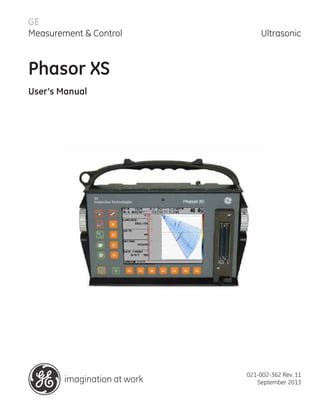
Phasor series operating_manual
- 1. GE Measurement & Control Ultrasonic 021-002-362 Rev. 11 September 2013 Phasor XS User’s Manual
- 3. www.ge-mcs.com ©2013 General Electric Company. All rights reserved. Technical content subject to change without notice. GE Measurement & Control Phasor XS Portable Phased Array Ultrasonic Flaw Detector User’s Manual 021-002-362 Rev. 11 September 2013
- 4. ii [no content intended for this page - proceed to next page]
- 5. Phasor XS User’s Manual iii Contents Important Notice General Warnings. . . . . . . . . . . . . . . . . . . . . . . . . . . . . . . . . . . . . . . . . . . . . . . . . . . . . . . . . . . . . . . . . . . . . . . . . .vii Operator Training. . . . . . . . . . . . . . . . . . . . . . . . . . . . . . . . . . . . . . . . . . . . . . . . . . . . . . . . . . . . . . . . . . . . . . . . . .vii Testing Limitations. . . . . . . . . . . . . . . . . . . . . . . . . . . . . . . . . . . . . . . . . . . . . . . . . . . . . . . . . . . . . . . . . . . . . . . . .vii Ultrasonic Measurement Critical Operating Procedures . . . . . . . . . . . . . . . . . . . . . . . . . . . . . . . . . . . . . . . . . . . viii Safety Information . . . . . . . . . . . . . . . . . . . . . . . . . . . . . . . . . . . . . . . . . . . . . . . . . . . . . . . . . . . . . . . . . . . . . . . . . ix Software . . . . . . . . . . . . . . . . . . . . . . . . . . . . . . . . . . . . . . . . . . . . . . . . . . . . . . . . . . . . . . . . . . . . . . . . . . ix Defects/errors and Exceptional Stresses . . . . . . . . . . . . . . . . . . . . . . . . . . . . . . . . . . . . . . . . . . . . . . . . . . ix Service . . . . . . . . . . . . . . . . . . . . . . . . . . . . . . . . . . . . . . . . . . . . . . . . . . . . . . . . . . . . . . . . . . . . . . . . . . . . . . . . . . .x Chapter 1. Phased Array Operation―Keypad, Menus, and Displays 1.1 Supplying Power . . . . . . . . . . . . . . . . . . . . . . . . . . . . . . . . . . . . . . . . . . . . . . . . . . . . . . . . . . . . . . . . . . . . . . . . . . .1 1.2 Powering the Instrument On and Off. . . . . . . . . . . . . . . . . . . . . . . . . . . . . . . . . . . . . . . . . . . . . . . . . . . . . . . . . . . .2 1.3 Keypad and Knob Features . . . . . . . . . . . . . . . . . . . . . . . . . . . . . . . . . . . . . . . . . . . . . . . . . . . . . . . . . . . . . . . . . . .3 1.4 Home Menu and Functions. . . . . . . . . . . . . . . . . . . . . . . . . . . . . . . . . . . . . . . . . . . . . . . . . . . . . . . . . . . . . . . . . . .4 1.5 Display Screen Features (Phased Array) . . . . . . . . . . . . . . . . . . . . . . . . . . . . . . . . . . . . . . . . . . . . . . . . . . . . . . . .13 1.6 Startup Mode . . . . . . . . . . . . . . . . . . . . . . . . . . . . . . . . . . . . . . . . . . . . . . . . . . . . . . . . . . . . . . . . . . . . . . . . . . . . .14 1.7 Software Updates . . . . . . . . . . . . . . . . . . . . . . . . . . . . . . . . . . . . . . . . . . . . . . . . . . . . . . . . . . . . . . . . . . . . . . . . . .15 1.7.1 Phasor XS Software Upgrade Procedures. . . . . . . . . . . . . . . . . . . . . . . . . . . . . . . . . . . . . . . . . . . . . . . . .15 1.7.2 Phasor XS Upload Code Upgrade Procedure . . . . . . . . . . . . . . . . . . . . . . . . . . . . . . . . . . . . . . . . . . . . . .15
- 6. Contents iv Phasor XS User’s Manual Chapter 2. Setting Up for Phased Array Measurement 2.1 Language, Units of Measurement, Date, and Time . . . . . . . . . . . . . . . . . . . . . . . . . . . . . . . . . . . . . . . . . . . . . . . 18 2.2 Display Appearance . . . . . . . . . . . . . . . . . . . . . . . . . . . . . . . . . . . . . . . . . . . . . . . . . . . . . . . . . . . . . . . . . . . . . . . 20 2.3 Installing a Phased Array Probe . . . . . . . . . . . . . . . . . . . . . . . . . . . . . . . . . . . . . . . . . . . . . . . . . . . . . . . . . . . . . . 22 2.3.1 Connecting a Probe . . . . . . . . . . . . . . . . . . . . . . . . . . . . . . . . . . . . . . . . . . . . . . . . . . . . . . . . . . . . . . . . . 22 2.3.2 Configuring the Instrument for a Phased Array Probe . . . . . . . . . . . . . . . . . . . . . . . . . . . . . . . . . . . . . . 23 2.3.3 Inputting Wedge-Related Information. . . . . . . . . . . . . . . . . . . . . . . . . . . . . . . . . . . . . . . . . . . . . . . . . . . 24 2.4 Inputting Test-Piece Properties. . . . . . . . . . . . . . . . . . . . . . . . . . . . . . . . . . . . . . . . . . . . . . . . . . . . . . . . . . . . . . . 29 2.5 Defining the Scan Parameters. . . . . . . . . . . . . . . . . . . . . . . . . . . . . . . . . . . . . . . . . . . . . . . . . . . . . . . . . . . . . . . . 30 2.6 Defining the Ultrasonic Characteristics of the Displayed Scan . . . . . . . . . . . . . . . . . . . . . . . . . . . . . . . . . . . . . . 33 2.6.1 LEG Setting to Control the Scan Range . . . . . . . . . . . . . . . . . . . . . . . . . . . . . . . . . . . . . . . . . . . . . . . . . 33 2.6.2 Setting the Display Delay . . . . . . . . . . . . . . . . . . . . . . . . . . . . . . . . . . . . . . . . . . . . . . . . . . . . . . . . . . . . 33 2.6.3 Defining the Display’s Starting Point . . . . . . . . . . . . . . . . . . . . . . . . . . . . . . . . . . . . . . . . . . . . . . . . . . . 34 2.6.4 Setting the Encoder Direction (SCAN-SYNCH-ENC COUNT DIR) . . . . . . . . . . . . . . . . . . . . . . . . . . 35 2.7 Pulser and Receiver Settings for Phased Array Operation . . . . . . . . . . . . . . . . . . . . . . . . . . . . . . . . . . . . . . . . . . 36 2.7.1 Setting the Pulser Voltage Level (UT-PULSER-VOLTAGE) . . . . . . . . . . . . . . . . . . . . . . . . . . . . . . . . . 36 2.7.2 Selecting the Pulser Width (UT-PULSER-WIDTH) . . . . . . . . . . . . . . . . . . . . . . . . . . . . . . . . . . . . . . . . 36 2.7.3 Specifying the Receiver Frequency (UT-RECEIVER-FREQUENCY) . . . . . . . . . . . . . . . . . . . . . . . . . 37 2.7.4 Selecting a Rectification Mode (UT-RECEIVER-ASCAN RECTIFY) . . . . . . . . . . . . . . . . . . . . . . . . . 37 2.8 Managing Gates for Phased Array Operation. . . . . . . . . . . . . . . . . . . . . . . . . . . . . . . . . . . . . . . . . . . . . . . . . . . . 39 2.8.1 Positioning Gates. . . . . . . . . . . . . . . . . . . . . . . . . . . . . . . . . . . . . . . . . . . . . . . . . . . . . . . . . . . . . . . . . . . 39 2.8.2 Selecting the TOF-Detection Method . . . . . . . . . . . . . . . . . . . . . . . . . . . . . . . . . . . . . . . . . . . . . . . . . . . 41 2.8.3 Setting Gate Logic. . . . . . . . . . . . . . . . . . . . . . . . . . . . . . . . . . . . . . . . . . . . . . . . . . . . . . . . . . . . . . . . . . 41 2.8.4 Configure the Gate to Ignore or Accept Off-Screen Triggers (DISPLAYRESULTS2-GATE SHAPE) . 42 2.8.5 Assign TTL Output / Alarm Indication Light to a Gate (DISPLAY-RESULTS2-TTL #1). . . . . . . . . . . 43 2.9 Calibrating the Instrument/Probe Combination . . . . . . . . . . . . . . . . . . . . . . . . . . . . . . . . . . . . . . . . . . . . . . . . . . 43 2.9.1 Performing a Quick Calibration . . . . . . . . . . . . . . . . . . . . . . . . . . . . . . . . . . . . . . . . . . . . . . . . . . . . . . . 44 2.9.1 Depth Cal. . . . . . . . . . . . . . . . . . . . . . . . . . . . . . . . . . . . . . . . . . . . . . . . . . . . . . . . . . . . . . . . . . . . . . . . . 46 2.9.1a Auto-Zero After Finish . . . . . . . . . . . . . . . . . . . . . . . . . . . . . . . . . . . . . . . . . . . . . . . . . . . . . . . . . . . . . 48 2.10 Optional Graphic Overlay . . . . . . . . . . . . . . . . . . . . . . . . . . . . . . . . . . . . . . . . . . . . . . . . . . . . . . . . . . . . . . . . . . 49
- 7. Phasor XS User’s Manual v Contents Chapter 3. Operating in Phased Array Mode 3.1 Selecting the Displayed View (Phased Array) . . . . . . . . . . . . . . . . . . . . . . . . . . . . . . . . . . . . . . . . . . . . . . . . . . . .53 3.2 Displaying Results (Phased Array) . . . . . . . . . . . . . . . . . . . . . . . . . . . . . . . . . . . . . . . . . . . . . . . . . . . . . . . . . . . .53 3.3 Controlling A-Scan Orientation and Beam Cursor Position . . . . . . . . . . . . . . . . . . . . . . . . . . . . . . . . . . . . . . . . .62 3.4 Operating in Freeze Mode (Phased Array). . . . . . . . . . . . . . . . . . . . . . . . . . . . . . . . . . . . . . . . . . . . . . . . . . . . . . .63 3.5 Tip Diffraction Sizing Technique in A-Scan . . . . . . . . . . . . . . . . . . . . . . . . . . . . . . . . . . . . . . . . . . . . . . . . . . . . .65 3.6 Setting the Gain (Phased Array). . . . . . . . . . . . . . . . . . . . . . . . . . . . . . . . . . . . . . . . . . . . . . . . . . . . . . . . . . . . . . .66 3.7 Operating in TCG Mode (Phased Array) . . . . . . . . . . . . . . . . . . . . . . . . . . . . . . . . . . . . . . . . . . . . . . . . . . . . . . . .68 3.7.1 Recording the TCG Reference Points. . . . . . . . . . . . . . . . . . . . . . . . . . . . . . . . . . . . . . . . . . . . . . . . . . . .68 3.7.2 Selecting Beam-Groups of Interest During the TCG Recording Process. . . . . . . . . . . . . . . . . . . . . . . . .71 3.7.3 Applying Incremental Gain to Beam Groups During the Recording Process. . . . . . . . . . . . . . . . . . . . . .71 3.7.4 Manually Imputing TCG Points . . . . . . . . . . . . . . . . . . . . . . . . . . . . . . . . . . . . . . . . . . . . . . . . . . . . . . . .73 3.7.5 Editing TCG Points. . . . . . . . . . . . . . . . . . . . . . . . . . . . . . . . . . . . . . . . . . . . . . . . . . . . . . . . . . . . . . . . . .74 Chapter 4. Conventional Operation: Menu System, Keypad, and Displays 4.1 Supplying Power . . . . . . . . . . . . . . . . . . . . . . . . . . . . . . . . . . . . . . . . . . . . . . . . . . . . . . . . . . . . . . . . . . . . . . . . . .78 4.2 Powering On and Off the Instrument. . . . . . . . . . . . . . . . . . . . . . . . . . . . . . . . . . . . . . . . . . . . . . . . . . . . . . . . . . .79 4.3 Keypad and Knob Features . . . . . . . . . . . . . . . . . . . . . . . . . . . . . . . . . . . . . . . . . . . . . . . . . . . . . . . . . . . . . . . . . .79 4.4 Home Menu, Eval Menus, and Functions . . . . . . . . . . . . . . . . . . . . . . . . . . . . . . . . . . . . . . . . . . . . . . . . . . . . . . .82 4.5 Display Screen Features (Conventional) . . . . . . . . . . . . . . . . . . . . . . . . . . . . . . . . . . . . . . . . . . . . . . . . . . . . . . . .92 4.6 Initial Instrument Setup . . . . . . . . . . . . . . . . . . . . . . . . . . . . . . . . . . . . . . . . . . . . . . . . . . . . . . . . . . . . . . . . . . . . .92 4.6.1 Language, Units of Measurement, Date, and Time. . . . . . . . . . . . . . . . . . . . . . . . . . . . . . . . . . . . . . . . . .93 4.6.2 Display Appearance . . . . . . . . . . . . . . . . . . . . . . . . . . . . . . . . . . . . . . . . . . . . . . . . . . . . . . . . . . . . . . . . .95 4.7 Installing a Conventional Probe. . . . . . . . . . . . . . . . . . . . . . . . . . . . . . . . . . . . . . . . . . . . . . . . . . . . . . . . . . . . . . .97 4.7.1 Connecting a Conventional Probe. . . . . . . . . . . . . . . . . . . . . . . . . . . . . . . . . . . . . . . . . . . . . . . . . . . . . . .97 4.7.2 Configuring the Instrument to Match the Probe Type . . . . . . . . . . . . . . . . . . . . . . . . . . . . . . . . . . . . . . .97 4.7.3 Adjusting the Pulser Repetition Frequency (PRF) . . . . . . . . . . . . . . . . . . . . . . . . . . . . . . . . . . . . . . . . . .99 4.7.4 Selecting a Rectification Mode. . . . . . . . . . . . . . . . . . . . . . . . . . . . . . . . . . . . . . . . . . . . . . . . . . . . . . . .100 4.7.5 Setting the Pulser Voltage or Energy Level . . . . . . . . . . . . . . . . . . . . . . . . . . . . . . . . . . . . . . . . . . . . . .101 4.7.6 Setting the A-Scan REJECT Level . . . . . . . . . . . . . . . . . . . . . . . . . . . . . . . . . . . . . . . . . . . . . . . . . . . . .101 4.8 Adjusting the A-Scan (Conventional) . . . . . . . . . . . . . . . . . . . . . . . . . . . . . . . . . . . . . . . . . . . . . . . . . . . . . . . . .102 4.8.1 Setting the A-Scan Range . . . . . . . . . . . . . . . . . . . . . . . . . . . . . . . . . . . . . . . . . . . . . . . . . . . . . . . . . . . .102 4.8.2 Setting the Display Delay . . . . . . . . . . . . . . . . . . . . . . . . . . . . . . . . . . . . . . . . . . . . . . . . . . . . . . . . . . . .102 4.9 Calibrating the Instrument . . . . . . . . . . . . . . . . . . . . . . . . . . . . . . . . . . . . . . . . . . . . . . . . . . . . . . . . . . . . . . . . . .103 4.9.1 Pre-calibration Check List . . . . . . . . . . . . . . . . . . . . . . . . . . . . . . . . . . . . . . . . . . . . . . . . . . . . . . . . . . .103 4.9.2 Using AUTOCAL to Calibrate the Instrument . . . . . . . . . . . . . . . . . . . . . . . . . . . . . . . . . . . . . . . . . . . .104 4.10 Using the Calibration Reminder Alarm . . . . . . . . . . . . . . . . . . . . . . . . . . . . . . . . . . . . . . . . . . . . . . . . . . . . . . . .104 4.11 Activating Instrument Upgrades . . . . . . . . . . . . . . . . . . . . . . . . . . . . . . . . . . . . . . . . . . . . . . . . . . . . . . . . . . . . .105
- 8. Contents vi Phasor XS User’s Manual Chapter 5. Making Conventional Measurements 5.1 Configuring the A and B-Gates . . . . . . . . . . . . . . . . . . . . . . . . . . . . . . . . . . . . . . . . . . . . . . . . . . . . . . . . . . . . . 108 5.1.1 Positioning Gates. . . . . . . . . . . . . . . . . . . . . . . . . . . . . . . . . . . . . . . . . . . . . . . . . . . . . . . . . . . . . . . . . . 108 5.1.2 Selecting the TOF-Detection Method . . . . . . . . . . . . . . . . . . . . . . . . . . . . . . . . . . . . . . . . . . . . . . . . . . .110 5.1.3 Setting Gate Alarms and Outputs . . . . . . . . . . . . . . . . . . . . . . . . . . . . . . . . . . . . . . . . . . . . . . . . . . . . . .111 5.2 Using Angle Beam Probes and the TRIG Menu. . . . . . . . . . . . . . . . . . . . . . . . . . . . . . . . . . . . . . . . . . . . . . . . . .112 5.2.1 Setting Angle Beam Probe Characteristics . . . . . . . . . . . . . . . . . . . . . . . . . . . . . . . . . . . . . . . . . . . . . . .113 5.2.2 Indicating Leg with Color . . . . . . . . . . . . . . . . . . . . . . . . . . . . . . . . . . . . . . . . . . . . . . . . . . . . . . . . . . . .113 5.3 Displaying Measured Results . . . . . . . . . . . . . . . . . . . . . . . . . . . . . . . . . . . . . . . . . . . . . . . . . . . . . . . . . . . . . . . .114 5.4 Saving the Instrument Configuration in a Data Set . . . . . . . . . . . . . . . . . . . . . . . . . . . . . . . . . . . . . . . . . . . . . . .116 5.5 Locking the Gain Rotary Knob . . . . . . . . . . . . . . . . . . . . . . . . . . . . . . . . . . . . . . . . . . . . . . . . . . . . . . . . . . . . . .116 5.6 Setting the Gain . . . . . . . . . . . . . . . . . . . . . . . . . . . . . . . . . . . . . . . . . . . . . . . . . . . . . . . . . . . . . . . . . . . . . . . . . .117 5.6.1 Changing the Gain-Adjustment Increment (dB STEP). . . . . . . . . . . . . . . . . . . . . . . . . . . . . . . . . . . . . .117 5.6.2 Setting the User-Defined Gain Step (SETUP-GAIN-USER GAIN STEP) . . . . . . . . . . . . . . . . . . . . . .117 5.7 Freezing the A-Scan Display . . . . . . . . . . . . . . . . . . . . . . . . . . . . . . . . . . . . . . . . . . . . . . . . . . . . . . . . . . . . . . . .117 5.8 DAC/TCG Evaluation Mode . . . . . . . . . . . . . . . . . . . . . . . . . . . . . . . . . . . . . . . . . . . . . . . . . . . . . . . . . . . . . . . .118 5.9 Using DAC . . . . . . . . . . . . . . . . . . . . . . . . . . . . . . . . . . . . . . . . . . . . . . . . . . . . . . . . . . . . . . . . . . . . . . . . . . . . . .119 5.9.1 Recording the DAC Curve . . . . . . . . . . . . . . . . . . . . . . . . . . . . . . . . . . . . . . . . . . . . . . . . . . . . . . . . . . .119 5.9.2 Working with DAC . . . . . . . . . . . . . . . . . . . . . . . . . . . . . . . . . . . . . . . . . . . . . . . . . . . . . . . . . . . . . . . . 120 5.10 Using TCG. . . . . . . . . . . . . . . . . . . . . . . . . . . . . . . . . . . . . . . . . . . . . . . . . . . . . . . . . . . . . . . . . . . . . . . . . . . . . 121 5.10.1 Generating the TCG Reference Curve. . . . . . . . . . . . . . . . . . . . . . . . . . . . . . . . . . . . . . . . . . . . . . . . . . 121 5.10.2 Working with TCG . . . . . . . . . . . . . . . . . . . . . . . . . . . . . . . . . . . . . . . . . . . . . . . . . . . . . . . . . . . . . . . . 122 5.11 Adjusting DAC or TCG Display and Adding Offsets . . . . . . . . . . . . . . . . . . . . . . . . . . . . . . . . . . . . . . . . . . . . 123 5.12 Editing and Deleting DAC and TCG Reference Points. . . . . . . . . . . . . . . . . . . . . . . . . . . . . . . . . . . . . . . . . . . 123 5.13 Deleting a DAC Curve or TCG Reference Points. . . . . . . . . . . . . . . . . . . . . . . . . . . . . . . . . . . . . . . . . . . . . . . 124 5.14 DGS Evaluation Mode. . . . . . . . . . . . . . . . . . . . . . . . . . . . . . . . . . . . . . . . . . . . . . . . . . . . . . . . . . . . . . . . . . . . 124 5.14.1 Specifying a Probe and Preparing to Record the Reference Echo . . . . . . . . . . . . . . . . . . . . . . . . . . . . 125 5.14.2 Record the Reference Echo that Defines the DGS Curve . . . . . . . . . . . . . . . . . . . . . . . . . . . . . . . . . . . 126 5.14.3 Display and Adjust the DGS Curve. . . . . . . . . . . . . . . . . . . . . . . . . . . . . . . . . . . . . . . . . . . . . . . . . . . . 128 5.14.4 Evaluating Results in DGS Mode . . . . . . . . . . . . . . . . . . . . . . . . . . . . . . . . . . . . . . . . . . . . . . . . . . . . . 129 5.14.5 Locks, Error Messages . . . . . . . . . . . . . . . . . . . . . . . . . . . . . . . . . . . . . . . . . . . . . . . . . . . . . . . . . . . . . 129 5.14.6 Validity of the DGS Method . . . . . . . . . . . . . . . . . . . . . . . . . . . . . . . . . . . . . . . . . . . . . . . . . . . . . . . . . 129 5.15 dB REF Evaluation Mode . . . . . . . . . . . . . . . . . . . . . . . . . . . . . . . . . . . . . . . . . . . . . . . . . . . . . . . . . . . . . . . . . 130 5.16 AWS D1.1 Weld Rating Evaluation Mode . . . . . . . . . . . . . . . . . . . . . . . . . . . . . . . . . . . . . . . . . . . . . . . . . . . . 131 5.17 JISDAC Evaluation Mode. . . . . . . . . . . . . . . . . . . . . . . . . . . . . . . . . . . . . . . . . . . . . . . . . . . . . . . . . . . . . . . . . 133 5.17.1 Recording the JISDAC Curve . . . . . . . . . . . . . . . . . . . . . . . . . . . . . . . . . . . . . . . . . . . . . . . . . . . . . . . . 133 5.17.2 Working with DAC . . . . . . . . . . . . . . . . . . . . . . . . . . . . . . . . . . . . . . . . . . . . . . . . . . . . . . . . . . . . . . . . 134 5.17.3 Deleting a JISDAC Curve . . . . . . . . . . . . . . . . . . . . . . . . . . . . . . . . . . . . . . . . . . . . . . . . . . . . . . . . . . . 135
- 9. Phasor XS User’s Manual vii Contents Chapter 6. Storing Data Sets and Generating Reports 6.1 Data Set Files . . . . . . . . . . . . . . . . . . . . . . . . . . . . . . . . . . . . . . . . . . . . . . . . . . . . . . . . . . . . . . . . . . . . . . . . . . .137 6.1.1 Creating Data Set Files . . . . . . . . . . . . . . . . . . . . . . . . . . . . . . . . . . . . . . . . . . . . . . . . . . . . . . . . . . . . . .138 6.1.2 Editing Active Files. . . . . . . . . . . . . . . . . . . . . . . . . . . . . . . . . . . . . . . . . . . . . . . . . . . . . . . . . . . . . . . . .139 6.2 Recalling Existing Data Sets . . . . . . . . . . . . . . . . . . . . . . . . . . . . . . . . . . . . . . . . . . . . . . . . . . . . . . . . . . . . . . . .140 6.3 Deleting (CLEARING) Existing Data Sets . . . . . . . . . . . . . . . . . . . . . . . . . . . . . . . . . . . . . . . . . . . . . . . . . . . . .141 6.4 Creating a Memo . . . . . . . . . . . . . . . . . . . . . . . . . . . . . . . . . . . . . . . . . . . . . . . . . . . . . . . . . . . . . . . . . . . . . . . . .141 6.5 Creating a Report Header. . . . . . . . . . . . . . . . . . . . . . . . . . . . . . . . . . . . . . . . . . . . . . . . . . . . . . . . . . . . . . . . . . .142 6.6 Generating a Report . . . . . . . . . . . . . . . . . . . . . . . . . . . . . . . . . . . . . . . . . . . . . . . . . . . . . . . . . . . . . . . . . . . . . . .142 Chapter 7. Working in TOP View (Optional Feature) 7.1 Preparing for TOP View Operation . . . . . . . . . . . . . . . . . . . . . . . . . . . . . . . . . . . . . . . . . . . . . . . . . . . . . . . . . . .145 7.1.1 Setting Up the Phased Array Prior to Displaying a TOP View. . . . . . . . . . . . . . . . . . . . . . . . . . . . . . . .146 7.1.2 Setting Up TOP View for TIMED, or TIMED CONTINUOUS Operation . . . . . . . . . . . . . . . . . . . . . .147 7.1.3 Setting Up TOP View for ENCODED Operation. . . . . . . . . . . . . . . . . . . . . . . . . . . . . . . . . . . . . . . . . .149 7.1.4 Encoder Calibration . . . . . . . . . . . . . . . . . . . . . . . . . . . . . . . . . . . . . . . . . . . . . . . . . . . . . . . . . . . . . . . .150 7.2 Creating a TOP View . . . . . . . . . . . . . . . . . . . . . . . . . . . . . . . . . . . . . . . . . . . . . . . . . . . . . . . . . . . . . . . . . . . . . .151 7.3 Freezing the Display and Navigating Data in TOP View . . . . . . . . . . . . . . . . . . . . . . . . . . . . . . . . . . . . . . . . . .156 7.4 Storing the TOP View Data . . . . . . . . . . . . . . . . . . . . . . . . . . . . . . . . . . . . . . . . . . . . . . . . . . . . . . . . . . . . . . . . .161 7.5 Using TOP View’s ENCODED Mode – User Application Summary . . . . . . . . . . . . . . . . . . . . . . . . . . . . . . . . .162 Chapter 8. Making Custom Corrosion Measurements 8.1 Doubling. . . . . . . . . . . . . . . . . . . . . . . . . . . . . . . . . . . . . . . . . . . . . . . . . . . . . . . . . . . . . . . . . . . . . . . . . . . . . . . .163 8.2 Calibrating a Custom Instrument/Probe Combination. . . . . . . . . . . . . . . . . . . . . . . . . . . . . . . . . . . . . . . . . . . . .163 8.3 Two-Point Calibration for Probe Zero and Material Velocity . . . . . . . . . . . . . . . . . . . . . . . . . . . . . . . . . . . . . . .165 8.3.1 2-POINT D-CAL . . . . . . . . . . . . . . . . . . . . . . . . . . . . . . . . . . . . . . . . . . . . . . . . . . . . . . . . . . . . . . . . . .165 8.3.2 1-POINT D-CAL (Probe Delay or Probe Zero) . . . . . . . . . . . . . . . . . . . . . . . . . . . . . . . . . . . . . . . . . . .168 8.4 Saving the Data to a Microsoft Excel™ File . . . . . . . . . . . . . . . . . . . . . . . . . . . . . . . . . . . . . . . . . . . . . . . . . . . .170 8.4.1 Procedure . . . . . . . . . . . . . . . . . . . . . . . . . . . . . . . . . . . . . . . . . . . . . . . . . . . . . . . . . . . . . . . . . . . . . . . .170 8.4.2 Setup . . . . . . . . . . . . . . . . . . . . . . . . . . . . . . . . . . . . . . . . . . . . . . . . . . . . . . . . . . . . . . . . . . . . . . . . . . . .170 8.4.3 Storing A Log File . . . . . . . . . . . . . . . . . . . . . . . . . . . . . . . . . . . . . . . . . . . . . . . . . . . . . . . . . . . . . . . . .170 Chapter 9. DGS in Phased Array Mode 9.1 Setting Up DGS Evaluation . . . . . . . . . . . . . . . . . . . . . . . . . . . . . . . . . . . . . . . . . . . . . . . . . . . . . . . . . . . . . . . . .173 9.2 Dialog Probe Settings and POP Setup File . . . . . . . . . . . . . . . . . . . . . . . . . . . . . . . . . . . . . . . . . . . . . . . . . . . . .174 9.3 DGS Curve Interpolation . . . . . . . . . . . . . . . . . . . . . . . . . . . . . . . . . . . . . . . . . . . . . . . . . . . . . . . . . . . . . . . . . . .175 9.4 Gain Control and Display . . . . . . . . . . . . . . . . . . . . . . . . . . . . . . . . . . . . . . . . . . . . . . . . . . . . . . . . . . . . . . . . . .177 9.5 Parameter Limit/Block. . . . . . . . . . . . . . . . . . . . . . . . . . . . . . . . . . . . . . . . . . . . . . . . . . . . . . . . . . . . . . . . . . . . .178 9.6 DGS Evaluation Menus . . . . . . . . . . . . . . . . . . . . . . . . . . . . . . . . . . . . . . . . . . . . . . . . . . . . . . . . . . . . . . . . . . . .180 9.6.1 DGS Top Level Menu. . . . . . . . . . . . . . . . . . . . . . . . . . . . . . . . . . . . . . . . . . . . . . . . . . . . . . . . . . . . . . .180 9.6.1a DGS Setup Menu. . . . . . . . . . . . . . . . . . . . . . . . . . . . . . . . . . . . . . . . . . . . . . . . . . . . . . . . . . . . . . . . . .180
- 10. Contents viii Phasor XS User’s Manual 9.6.1b DGS Gate A Menu. . . . . . . . . . . . . . . . . . . . . . . . . . . . . . . . . . . . . . . . . . . . . . . . . . . . . . . . . . . . . . . . 181 9.6.1c DGS Reference Echo Menu. . . . . . . . . . . . . . . . . . . . . . . . . . . . . . . . . . . . . . . . . . . . . . . . . . . . . . . . . 181 9.6.2 DGS Reference Correction Menu . . . . . . . . . . . . . . . . . . . . . . . . . . . . . . . . . . . . . . . . . . . . . . . . . . . . . 184 9.6.2a Reference Attenuation . . . . . . . . . . . . . . . . . . . . . . . . . . . . . . . . . . . . . . . . . . . . . . . . . . . . . . . . . . . . . 184 9.6.3 DGS Material Attenuation Menu. . . . . . . . . . . . . . . . . . . . . . . . . . . . . . . . . . . . . . . . . . . . . . . . . . . . . . 185 9.7 DGS Icon . . . . . . . . . . . . . . . . . . . . . . . . . . . . . . . . . . . . . . . . . . . . . . . . . . . . . . . . . . . . . . . . . . . . . . . . . . . . . . 186 9.8 PA Results. . . . . . . . . . . . . . . . . . . . . . . . . . . . . . . . . . . . . . . . . . . . . . . . . . . . . . . . . . . . . . . . . . . . . . . . . . . . . . 186 9.9 Sample Setup for DGS Mode . . . . . . . . . . . . . . . . . . . . . . . . . . . . . . . . . . . . . . . . . . . . . . . . . . . . . . . . . . . . . . . 188 9.10 JPEG Reports. . . . . . . . . . . . . . . . . . . . . . . . . . . . . . . . . . . . . . . . . . . . . . . . . . . . . . . . . . . . . . . . . . . . . . . . . . . 189 9.11 Validation. . . . . . . . . . . . . . . . . . . . . . . . . . . . . . . . . . . . . . . . . . . . . . . . . . . . . . . . . . . . . . . . . . . . . . . . . . . . . . 189 9.12 Data Storage and Recall . . . . . . . . . . . . . . . . . . . . . . . . . . . . . . . . . . . . . . . . . . . . . . . . . . . . . . . . . . . . . . . . . . . 189 Appendix A. Technical Specifications A.1 Physical Specifications. . . . . . . . . . . . . . . . . . . . . . . . . . . . . . . . . . . . . . . . . . . . . . . . . . . . . . . . . . . . . . . . . . . . 197 A.2 Phased Array/Conventional Channel Specifications . . . . . . . . . . . . . . . . . . . . . . . . . . . . . . . . . . . . . . . . . . . . . 198 A.3 Environmental Tests . . . . . . . . . . . . . . . . . . . . . . . . . . . . . . . . . . . . . . . . . . . . . . . . . . . . . . . . . . . . . . . . . . . . . . 199 A.4 Phased Array Probes. . . . . . . . . . . . . . . . . . . . . . . . . . . . . . . . . . . . . . . . . . . . . . . . . . . . . . . . . . . . . . . . . . . . . . 200 A.5 RS-232 Serial Port Connector . . . . . . . . . . . . . . . . . . . . . . . . . . . . . . . . . . . . . . . . . . . . . . . . . . . . . . . . . . . . . . 200 A.6 SAP/TTL Output Connector. . . . . . . . . . . . . . . . . . . . . . . . . . . . . . . . . . . . . . . . . . . . . . . . . . . . . . . . . . . . . . . . 202 Environmental Compliance . . . . . . . . . . . . . . . . . . . . . . . . . . . . . . . . . . . . . . . . . . . . . . . . . . . . . . . . . . . . . . . . 203 Warranty . . . . . . . . . . . . . . . . . . . . . . . . . . . . . . . . . . . . . . . . . . . . . . . . . . . . . . . . . . . . . . . . . . . . . . . . . . . . . . . 205 Return Policy . . . . . . . . . . . . . . . . . . . . . . . . . . . . . . . . . . . . . . . . . . . . . . . . . . . . . . . . . . . . . . . . . . . . . . . . . . . 205
- 11. Phasor XS User’s Manual ix Important Notice Important Notice The following information must be read and understood by any user of a GE Inspection Technologies ultrasonic thickness gauge. Failure to follow these instructions can lead to errors in thickness measurements or other test results. Decisions based on erroneous results can, in turn, lead to property damage, personal injury or death. General Warnings Proper use of ultrasonic test equipment requires three essential elements: • Selection of the correct test equipment. • Knowledge of the specific “test application requirements.” • Training on the part of the instrument operator. This operating manual provides instruction in the basic set up and operation of the Phasor CV/DM. There are, however, additional factors which affect the use of ultrasonic test equipment. Specific information regarding these additional factors is beyond the scope of this manual. The operator should refer to textbooks on the subject of ultrasonic testing for more detailed information. Operator Training Operators must receive adequate training before using ultrasonic test equipment. Operators must be trained in general ultrasonic testing procedures and in the set up and performance required by a particular test. Operators must understand: • Soundwave propagation theory. • Effects of the velocity of sound of the test material. • Behavior of the sound wave where two different materials are in contact. • Areas covered by the sound beam. More specific information about operator training, qualification, certification, and test specifications is available from various technical societies, industry groups, and government agencies. Testing Limitations In ultrasonic testing, information is obtained only from within the limits of the sound beam. Operators must exercise great caution in making inferences about the test material outside the limits of the sound beam. For example, when testing large materials, it may be impossible or impractical to inspect the entire test piece. When a less-than-complete inspection is to be performed, the operator must be shown the specific areas to inspect. Inferences about the condition of areas not inspected, based on data from the evaluated areas, should only be attempted by personnel fully trained in applicable statistical and probability techniques. In particular, materials subject to erosion or corrosion, in which conditions can vary significantly in any given area, should only be evaluated by fully trained and experienced operators.Sound beams reflect from the first interior surface encountered. Because of part geometry and overlapped flaws or overlapped surfaces, thickness gauges may measure the distance to an internal flaw rather than to the back wall of the material. Operators must take steps to ensure that the entire thickness of the test material is being examined.
- 12. Important Notice x Phasor XS User’s Manual Ultrasonic Measurement Critical Operating Procedures The following operating procedures must be observed by all users of ultrasonic instruments in order to minimize errors in test results. 1. Calibration of Sound Velocity The principle of operation of the Phasor XS is that the instrument measures the time of flight of an ultrasonic pulse through the test piece and multiplies this time by the velocity of sound in the material. Measuring error is minimized by ensuring that the sound velocity to which the instrument is calibrated is the sound velocity of the material being tested. Actual sound velocities in materials often vary significantly from the values found in published tables. In all cases, best results are obtained if the instrument is calibrated on a velocity reference block made from the same material as the test piece; this block should be flat and smooth and as thick as the maximum thickness of the test piece. Operators should also be aware that the sound velocity may not be constant in the material being tested; heat treating, for example, can cause significant changes in sound velocity. This must be considered when evaluating the accuracy of the thickness provided by this instrument. Instruments should always be calibrated before testing, and the calibration should be checked after testing, to minimize testing errors. 2. Probe Calibration Failure to properly perform the probe zero procedure will cause inaccurate readings. 3. Effects of Temperature on Calibration Temperature variations change the sound velocity of materials and transducer delay lines and, therefore, calibrations. All calibrations should be performed onsite, and with test blocks at the same temperature as the test piece, to minimize errors due to temperature variations. 4. Transducer Selection The transducer used in testing must be in good condition without noticeable wear of the front surface. Badly worn transducers will have a reduced effective measuring range. The specified range of the transducer must include the complete range of thicknesses to be tested. The temperature of the material to be tested must be within the transducer’s temperature range. 5. Use of Couplants Operators must be familiar with the use of ultrasonic couplants. Testing skills must be developed so that couplant is used and applied in a consistent manner to minimize variations in couplant layer thickness and errors in test results. Calibration and actual testing should be performed under similar coupling conditions, using a minimum amount of couplant and applying consistent pressure on the transducer.
- 13. Phasor XS User’s Manual xi Important Notice Ultrasonic Measurement Critical Operating Procedures (cont.) 6. Doubling Ultrasonic instruments will, under certain conditions, display readings which are twice (or, in some cases, three times) the actual material thickness being measured. This effect, commonly known as “doubling,” can occur below the minimum specified range of the transducer. If the transducer being used is worn, doubling is possible at a thickness greater than the minimum of the specified range. When using a new transducer, any reading which is less than twice the minimum specified range of the transducer may be a “doubled” reading, and the thickness of the material being tested should be verified by the use of other methods. If the transducer shows any sign of wear, doubling may occur at a second echo or other echo signal combinations may produce a readable signal. The instrument reading and apparent thickness are up to about twice the actual value, resulting in a thickness greater than twice the minimum of the specified range. This thickness should be determined by calibrating the instrument/transducer combination on reference blocks that represent the complete range of possible thicknesses that may be encountered in testing. This is particularly important when the test piece is being ultrasonically measured for the first time or in any case where the history of thickness of the test specimen is unknown. Safety Information ATTENTION! The Phasor XS is an instrument for materials testing. Any use for medical applications or other purposes is not allowed. The Phasor XS may only be used in industrial environments. The Phasor XS can be operated with batteries or while plugged into an electrical outlet using the AC charger. The power supply unit has the electrical safety class II. Software According to the current state of the art, software is never completely free from errors. Before using any software- controlled test equipment, please make sure that the required functions operate perfectly in the intended combination. Defects/errors and Exceptional Stresses If you have reason to believe that a safe operation of your instrument is no longer possible, you have to disconnect the instrument and secure it against unintentional reconnection. Remove the batteries if necessary. A safe operation is no longer possible if: • The instrument shows visible damages. • The instrument no longer operates perfectly. • After prolonged storage under adverse conditions like exceptional temperatures and/or especially high air humidity, or corrosive environmental conditions. • Being subjected to heavy stresses during transportation
- 14. Important Notice xii Phasor XS User’s Manual Service Every effort has been made to provide you with a reliable product. However, should service become necessary, GE Inspection Technologies, has established a number of Factory Trained Service Centers. For the location of the nearest facility, refer to the rear cover of this manual.
- 15. Phasor XS User’s Manual 1 Chapter 1. Phased Array Operation―Keypad, Menus, and Displays Chapter 1. Phased Array Operation―Keypad, Menus, and Displays The PHASOR XS ultrasonic flaw detection and thickness measurement instrument operates in either phased array or conventional ultrasonic mode. It is capable of storing images and operating parameters in Data Sets and outputting reports (including A-scans, Linear, or Sector Scans) to an SD card. This chapter will help you become more familiar with the menus and functions of the instrument. Closely review the material in this chapter to make better use of the more detailed information found throughout the rest of this manual. After reviewing this chapter, you’ll be able to: • Supply power to the instrument (Section 1.1) • Power up the instrument (Section 1.2) • Understand the function of each key on the keypad (Section 1.3) • Access each function using the built-in menu system (Section 1.4) • Interpret the symbols that most often appear on the display (Section 1.5) 1.1 Supplying Power The instrument operates on a Lithium battery pack located in the rear of its housing, or by using the power adapter (Figure 1 below). To remove the battery compartment cover, first remove the four thumb-screws. The standard Lithium battery pack will provide maximum operating life between charging. Figure 1: Installation of standard Lithium battery pack. Note the location of the Power Adapter Port and Lithium battery pack on-board charging port.
- 16. Chapter 1. Phased Array Operation―Keypad, Menus, and Displays 2 Phasor XS User’s Manual 1.1 Supplying Power (cont.) Note: Only the dedicated GE Lithium battery pack should be used. Only this pack can be charged while installed in the instrument. The approximate level of remaining battery life is visually displayed by the . The location of this icon is shown in Figure 1 on the previous page. When a fully charged battery pack is installed, the icon will appear as “full.” As the battery life is consumed, the icon will begin to “empty.” Note: To ensure that the battery pack is fully recharged, the battery charger must be attached to the battery pack before it is plugged into an AC power source. Note: When the battery indicator is in the last quarter as indicated by the symbol , charge the battery pack as soon as possible. The instrument automatically shuts off when batteries are too weak for reliable operation. Settings are saved and restored when the instrument is turned on again. When testing in remote locations, always carry a spare battery pack. Note: By connecting the optional Power Adapter, the instrument can be operated using an AC power source. This adapter is connected to the instrument though the AC Power Adapter Port shown in Figure 1. 1.2 Powering the Instrument On and Off Press to power the instrument on and off. IMPORTANT: To power off the Phasor XS, press and hold the button for three seconds. To select an operating mode, choose from: Phased Array Mode—Adjust all parameters related to phased-array measurement Conventional Mode—Adjust all parameters related to conventional ultrasonic measurement (see Chapter 4) See Section 1.6 to set the mode in which the instrument starts up. Figure 2: Display of Phasor Case and General Buttons
- 17. Phasor XS User’s Manual 3 Chapter 1. Phased Array Operation―Keypad, Menus, and Displays 1.3 Keypad and Knob Features The instrument is designed to give the user quick access to all of the instrument’s functions. Its easy-to-use menu system allows any function to be accessed with no more than three key presses (Figure 2 on the previous page). To access any function: • Press one of the seven menu keys to select a menu. The menus across the bottom of the display will immediately be replaced with the submenus contained in the selected menu. • Press a menu key again to select the submenu containing the desired function. • Up to four functions will be displayed in the bar on the left side of the display. Select the desired function, by pressing one of the four function keys . • Change the value listed in the function box with the function knob. Some values can also be adjusted with repeated presses of the function key. You’ll also find these keys and knobs on the instrument: —Gain Step Key selects the amount of gain level change that occurs with each click of the Gain Knob. Press and hold to switch between digital (dBD) and analog (dBA) gain. Section 3.5 explains gain setting and the use of the dB REF feature. —Mode Selector Key press to choose from Phased Array or Conventional Ultrasonic Operating Modes —View Select Key press and hold to change the displayed view in phased array mode. (choose from Sector or Linear Scan, A-Scan, or A-Scan with Sector or Linear Scan) —Zoom Key press and hold to expand the displayed image (A, Sector, or Linear Scan) to fill the entire screen. Press again to return to normal view mode. —Home Key immediately returns the instrument to the Home Menu shown in Figure 3 on page 5 (Phased Array) or Figure 3 on page 5 (Conventional). If held for 3 seconds, automatically performs a scan calculation. If pressed two times, all functions are de-selected and the Function Knob controls the beam cursor (Section 3.3). —Freeze Key freezes and unfreezes the display. If held for 3 seconds, automatically generates a report or stores a dataset. (Sections 3.4 and 6.1) —Power Key turns the instrument on and off. —Knob Emulator Key switches from the Home Menu to the Knob Menu, which allows you to perform Knob functions using the keypad (both knobs are disabled). Function Rotary Knob—Rotate to change the value of the selected function. (See Section 3.6 to disable this knob.) Gain Rotary Knob—Rotate to change the instrument’s gain. (See Section 3.6 to disable this knob.)
- 18. Chapter 1. Phased Array Operation―Keypad, Menus, and Displays 4 Phasor XS User’s Manual 1.4 Home Menu and Functions The menu system allows the operator to select and adjust various features and instrument settings. It includes: Phased Array Home Menu—Several menus used to configure and calibrate the instrument prior to test. Also used to select pulser and receiver characteristics, position gates, set alarms, specify operating mode and screen appearance, adjust the A-Scan display, and control other significant measurement features. Note: Figure 3 on page 5 shows the instrument’s Home Menu structure. The information provided in the following two manual sections explains what each function does and shows how to access the function through the menu system. You’ll also find operation-manual section references that tell you where to turn in this manual for more specific information on each function. The Phased Array Home Menu System consists of several menus, submenus, and functions. • If not displayed, phased array mode is activated by first pressing , then selecting PHASED ARRAY. • Available menus are accessed via the phased array Home Menu (Figure 3 on page 5) • Each menu contains several submenus. • Menus and submenus are selected by pressing below the desired item. • When a submenu is selected, the functions contained in that submenu are listed in the Function Bar down the left-hand side of the display screen. • Functions are then selected by pressing the adjacent Function Key . • Turning the Function Knob, and in some cases continuing to press , will change the value shown in the selected function’s box. Pressing and holding will set some functions to zero.
- 19. Phasor XS User’s Manual 5 Chapter 1. Phased Array Operation―Keypad, Menus, and Displays 1.4 Home Menu and Functions (cont.) Figure 3: These menus, submenus, and functions are accessed through the Home Menu. PR B D AT W DG E G EO O FFSET dialog probe part number serial number part number serial number elem 1 pos velocity wedge front offset Z angle probe delay origin offset PLA N velocity L velocity S mat thickness material A PER ATU R E type focal point wave type angle start angle stop angle step calc num of steps first element aperture size SCAN PATT HOME MENU STRUCTURE - PHASED ARRAY MODE SUBMENUS FUNCTIONS PR B G EO frequency num elements pitch elevation PROBE MENU PART MENU SCAN MENU UT MENU FILES MENU B A SE display start display delay material leg PU LSER DISPLAY MENU VIEW view mode* ang corrected ascan mode data source* W DG E DAT ELEC TR N C IM A G E amp colr palet tof color palet* new data* video reverse voltage width prf value R EC EIVER frequency ascan rectify G ATE M O D E gate select tof mode logic gate display G ATE PO S gate select gate start gate width gate threshold N R M /TC G TCG TCG display cyc gain cntl TC G ED IT STA R TU P language units decimal date format startup mode brightness date time R EG IO N A L CONFIG MENU SELECT PHASED ARRAY MODE AND PRESS TO ACCESS THIS MENU BAR color color leg image backgrnd ascan color B A C K G R N D R ESU LTS 1 reading 1 reading 2 reading 3 reading 4 R ESU LTS 2 large reading H EA D ER R EPO R T filename source/dest action enter header number edit hdr in report edit memo in report image in reprt param in reprt FILEN A M E M EM O ttl #1 beam cursor point point pos point gain C A L gate start probe delay velocity beam cursor SYN C H clock* sample intervl* display length* encoder* display start C LO C K aperature step gate shape * = function available only when TOP View option is installed D -C A L Gate Start 1 Point 2 Point OVERLAY definition overlay disp origin line origin offset C O D E serial number code confirm cal scan len start/finish encoder EN C A L enc count dir
- 20. Chapter 1. Phased Array Operation―Keypad, Menus, and Displays 6 Phasor XS User’s Manual Home Menu (Functions displayed whenever is pressed) • DIGITAL or ANALOG GAIN—Press and hold to select analog or digital gain adjustment with the Gain Knob. Alternative gain setting is controlled with this function. Press and hold to enter dB REF mode. (Refer to Section 3.6) • GATE START—Sets the beginning position of the selected gate. Gate selected (A, B, or IF) indicated by color of function’s text (Refer to Section 2.8.1) • GATE WIDTH—Sets the width of the selected gate. Gate selected indicated by color of function’s text (Refer to Section 2.8.1) • LEG – Sets the number of ultrasonic legs displayed, modifying the displayed range (Refer to Section 2.6.1) Probe Menu PRB DAT Submenu (Refer to Section 2.3) • DIALOG PROBE— Loads dialog definition file stored in dialog probe • PART NUMBER—Attached probe’s part number • SERIAL NUMBER—Attached probe’s serial number PRB GEO Submenu (Refer to Section 2.3.2) • FREQUENCY——Frequency of the attached probe • NUM ELEMENTS —Total number of elements in the attached probe • PITCH—Distance between the centers of two adjacent elements • ELEVATION—Width of element (s) WDGE DAT Submenu (Refer to Section 2.3.3) • PART NUMBER— Attached probe wedge’s part number • SERIAL NUMBER—Attached probe wedge’s serial number • ELEM 1 POS—Position of probe’s element 1 relative to wedge WDGE GEO Submenu (Refer to Section 2.3.3) • VELOCITY—Velocity of sound in wedge material • WEDGE FRONT—Distance from wedge front to probe’s centerline—which is indicated by a scribed line on the side of the wedge • OFFSET Z—Distance from probe’s center to the bottom of the wedge • ANGLE—Angle of probe wedge
- 21. Phasor XS User’s Manual 7 Chapter 1. Phased Array Operation―Keypad, Menus, and Displays OFFSET Submenu • PROBE DELAY—Adjusted during the calibration process to exactly set the time delay required to calibrate the time of flight measurements and correctly indicate reflector location in the image. • ORIGIN OFFSET—Defines the distance from an artificially designated zero position (such as the center of a weld) to the projection point of a reflector in the gate. Setting equal to zero sets the probe’s front edge as the zero position. Part Menu PLAN Submenu (Refer to Section 2.4) • VELOCITY L— Longitudinal velocity of sound in the part under test • VELOCITY S—Shear (Transverse) velocity of sound in the part under test • MAT THICKNESS—Thickness of part under test • MATERIAL—Select the material being tested and the typical sound velocities (for both longitudinal and shear waves) are automatically entered. The correct values will be determined during calibration. CAL Submenu (Refer to Section 2.9) • GATE START – Sets the beginning position of the selected gate • PROBE DELAY – Adjusted during the calibration process to exactly set the time delay required to calibrate the time of flight measurements and correctly indicate reflector location in the image. • VELOCITY – Longitudinal or shear velocity of sound in the part under test. • BEAM CURSOR – Sound-path beam angle for which the calibration process occurs. D-CAL Submenu (Refer to Section 2.9.1) • GATE START — Adjust the start position of Gate A • 1-POINT — Select to start a 1-point D-CAL (only calibrates probe delay for each beam) • 2-POINT — Select to start a 2-point D-CAL (calibrates the material velocity and each beam’s probe delay) OVERLAY Submenu (Refer to Section 2.10) • DEFINITION - Activates the weld overlay wizard • OVERLAY DISP - Shows or hides weld overlay on the image • ORIGIN LINE - Displays a line on the image corresponding to the wedge front, plus origin offset • ORIGIN OFFEST - User defined distance to target location
- 22. Chapter 1. Phased Array Operation―Keypad, Menus, and Displays 8 Phasor XS User’s Manual Scan Menu ELECTRNC Submenu (Refer to Section 2.4) • TYPE—Identify sector or linear scan type • FOCAL POINT—Depth into the test piece at which the beam focuses • WAVE TYPE—Identify longitudinal or shear soundwave type SCN PATT Submenu (Refer to Section 2.5) • ANGLE START—Sector scan’s starting angle (or fixed angle for linear scan) • ANGLE STOP—Sector scan’s ending angle • ANGLE STEP—Step size at which shots are taken between starting and ending angles • CALC—Causes instrument to calculate delay period between element firing aperture Submenu (Refer to Section 2.5.) • NUM OF STEPS—Number of steps taken through the elements in the attached probe • FIRST ELEMENT—Number of the physical element from which the scan begins • aperture SIZE—Number of elements to be fired in scan step (including the first element) • aperture STEP—Number of elements to step per cycle during the scan CLOCK Submenu (Refer to Chapter 8) • CLOCK—Set TOP View to operate in, TIMED, TIMED CONT. or ENCODED mode. • SAMPLE INTERVL—Speed at which the display scrolls during a TIMED TOP View or the spacing between data acquisition during ENCODED TOP View. • DISPLAY LENGTH—Amount of viewable data (in terms of scanning time or calculated part length) shown on the TOP View display at one time. • ENCODER—Defines the (optional) encoder’s operating characteristic. SYNCH Submenu • DISPLAY START—Sets the display’s starting position to match the Initial Pulse or IF gate trigger (for linear scans) or the place where sound enters the test material (all scans) (Refer to Section 2.6.3.) • ENC COUNT DIR — indicates that the encoder counter should use the scan direction as the encoder is wired (NORMAL-default value), or that the encoder counter should reverse the scan direction (REVERSE).
- 23. Phasor XS User’s Manual 9 Chapter 1. Phased Array Operation―Keypad, Menus, and Displays ENCODER CAL Submenu • CAL SCAN LEN - User specified, encoder scan distance • START/FINISH - Begins/ends the recording of the encoder calibration • ENCODER - Defines the encoder’s operating characteristic DISPLAY Menu VIEW Submenu • VIEW MODE—Select standard phased array or optional TOP View (Chapter 8) display Note: To avoid accidental changes, Phasor XS disables the right knob when the VIEW MODE parameter is selected. If the user does turn the knob, the instrument will display the message: PRESS FUNCTION KEY TO CHANGE VIEW MODE. • ANG CORRECTED—Select straight down or angle corrected sector scan (Refer to Section 2.3.2) • ASCAN MODE—BUD (beam ultrasonic depth) setting causes the A-Scan (if displayed) to be scaled to the depth of any reflector in the selected beam (Refer to Section 3.6). PEAK setting is only available with the optional TOP View (Chapter 8) • DATA SOURCE—Selects amplitude or TOF data to appear in the optional TOP View (Chapter 8) IMAGE Submenu (Refer to Section 2.2) • AMP COLOR PALET—Adjusts the range of colors used to depict the measured amplitude • TOF COLOR PALET—Adjusts the range of colors used to depict the time-of-flight (TOP View only, Chapter 8) • NEW DATA—Indicate where “newest” data appears on screen as it’s added during scrolling (TOP View only, Chapter 8) • VIDEO REVERSE—Reverses sector, linear, or A scan’s orientation BACKGRND Submenu • COLOR—Changes the background and border colors of the display (Refer to Section 2.2) • COLOR LEG—Displays leg lines on Sector or Linear Scans to indicate in which leg a reflector is located. (Refer to Section 2.6.1) • IMAGE BACKGRND—Sets the display’s background color • A-SCAN COLOR—Adjusts the color of the A-Scan (Section 2.2) RESULTS1 Submenu (Refer to Section 3.2) • READING 1 THROUGH READING 4—Selects the measurement displayed in each of the four small Reading Boxes.
- 24. Chapter 1. Phased Array Operation―Keypad, Menus, and Displays 10 Phasor XS User’s Manual RESULTS2 Submenu • LARGE READING—Select the contents for display in the Large Reading Box. (Refer to Section 3.2) • TTL #1—Identifies in which gate an event triggers TTL 1 and illuminates the Warning Light. (Refer to Section 2.8.5) • GATE SHAPE—Limits A- or B-Gate functionality to detect only those triggers that appear on the display or allows the gates to detect all triggers that fall within the specified test-material range (Refer to Section 2.8.4) UT MENU BASE Submenu • DISPLAY START—Sets the display’s starting position to match the Initial Pulse or IF gate trigger (for linear scans) or the point at which sound enters the test material’s surface (all scans) (Refer to Section 2.6.3) • DISPLAY DELAY—Shifts the Scan viewing window to ignore or display initial material thickness (Refer to Section 2.6.2) • MATERIAL—Selects the material being tested. Choose designations with “T” (transverse) for angle beam probes. Sets velocity to value that approximately matches material specified. (Refer to Section 2.4.) • LEG—Sets the number of ultrasonic legs displayed, modifying the displayed range. (Refer to Section 2.6.1) PULSER Submenu (Refer to Section 2.7) • VOLTAGE—Sets pulser voltage level • WIDTH—Sets width of square pulse • PRF VALUE—Displays and/or allows adjustment of the Pulse Repetition Frequency. RECEIVER Submenu (Refer to Section 2.7) • FREQUENCY—Selects the frequency filter of the instrument. • ASCAN RECTIFY—Selects the rectification-mode which effects how the A-Scan appears on the display. GATEMODE Submenu • GATE SELECT—Select A, B, or IF gates (Refer to Section 2.8) • TOF MODE—Indicates whether the triggering echo’s flank or peak is used when making sound-path measurements. (Refer to Section 2.8.2) • LOGIC—Determines whether the gate alarm is triggered when a signal crosses the gate or does not cross the gate. (Refer to Section 2.8.3) • GATE DISPLAY—Shows or hides selected gate. Gate continues to function, even when hidden.
- 25. Phasor XS User’s Manual 11 Chapter 1. Phased Array Operation―Keypad, Menus, and Displays GATE POS Submenu (Refer to Section 2.8).) • GATE SELECT—Select from A, B, or IF gates • GATE START—Sets the beginning position of the selected gate. • GATE WIDTH—Sets the width of the selected gate. • GATE THRESHOLD—Sets the height of the selected gate as a percentage of full-screen A-Scan height. NRM/TCG Submenu (Refer to Section 3.7.) • TCG—Turns on or off the effect of TCG • TCG DISPLAY—Turns on or off the displayed TCG amplifier curve • CYC GAIN CNTL—Used during TCG recording. Applies defined gain slope across the entire range of cycles. TCG EDIT Submenu (Refer to Section 3.7.)) • BEAM CURSOR—Select the beam to be edited • POINT—Alter an existing point or create a new one • POINT POS—Input or modify the time-based position of a TCG point • POINT GAIN—Input or modify the applied gain of a TCG point FILES Menu FILENAME Submenu (Refer to Section 6.1) • FILENAME—Select stored files or input new data set or report name. • SOURCE/DEST—Indicates the device to or from which data is sent. • ACTION—Recalls or deletes the selected file and saves edits to data sets and reports. • ENTER— Causes specified ACTION to occur. HEADER Submenu (Refer to Section 6.5) • HEADER NUMBER—Selects the Header Line to edit. • EDIT—Set to YES to allow editing of the selected Header Line. • HDR IN REPORT—Determines if the header will be included in the generated report. MEMO Submenu (Refer to Section 6.4) • EDIT—Allows editing / creation of the Memo. • MEMO IN REPORT—Determines if the memo will be included in the generated report.
- 26. Chapter 1. Phased Array Operation―Keypad, Menus, and Displays 12 Phasor XS User’s Manual REPORT Submenu (Refer to Section 6.6) • IMAGE IN REPORT—Determines if the displayed Scan(s) will be included in the generated report. • PARAM IN REPORT—Determines if instrument settings will be listed in the generated report. CONFIG Menu REGIONAL Submenu (Refer to Section 2.1) • LANGUAGE—Sets the language displayed on the instrument’s screen • UNITS—Sets displayed units to inch or millimeters • DECIMAL—Select a period or comma for use as a decimal point. • DATE FORMAT —How the date and time are displayed STARTUP Submenu • STARTUP MODE—Indicates if instrument is to start in the last active mode or at the Welcome Screen (Refer to Section 4.3) • BRIGHTNESS—Adjusts the display’s brightness (refer to Section 2.2) • DATE —Sets the displayed date (Refer to Section 2.1) • TIME —Sets the displayed time (Refer to Section 2.1) CODE Submenu • SERIAL NUMBER - Serial number of the instrument (cannot be edited) • CODE - Allows for entry of code to enable options • CONFIRM - Confirms entry of code
- 27. Phasor XS User’s Manual 13 Chapter 1. Phased Array Operation―Keypad, Menus, and Displays 1.5 Display Screen Features (Phased Array) The instrument’s display screen is designed to be easy to interpret. In Figure 4 below you’ll find an example of a display configuration. This specific display includes an active A-Scan and Sector Scan combination and the HOME menus. Refer to this figure for an explanation of those screen features you’ll most often encounter. Pressing and holding allows you to modify the displayed view to include A-Scans, Sector or Linear Scans, or a combination of these. Definition of Display Icons There are several graphical features (icons) which appear in the display screen’s for various reasons. Figure 5 on page 14 includes several of these icons along with an explanation of their significance. Figure 4: Combined A-Scan and Sector Scan views are shown here. Note that alternative views (showing either A or Sector or Linear scans) are available when operating in Phased Array mode. Reading boxes display user selectable results (beam angle is shown in small print) Large reading box Function bar with active function highlighted. Turn Function Knob to adjust or press and hold to 0. (When applicable) Beam Cursor selects a single beam for evaluation. Press (one or two times) to deselect functions and allow Function Knob to control this cursor. Axes labels indicate vertical and horizontal position in test piece Gain Increment selected by pressing . Options include a user-defined step value and a LOCK feature that disables the Gain Knob. Current Gain setting is adjusted by turning the Gain Knob. Press and hold to switch between digital and analog gain. When highlighted, result box contents indicate held value Leg Line Leg Line A-GATE A-Gate A-Scan and Sector (or Linear) Scan displayed together. Features in adjoining scan appear at the same vertical display position. Color palette shows specific colors and the corresponding A-Scan amplitude
- 28. Chapter 1. Phased Array Operation―Keypad, Menus, and Displays 14 Phasor XS User’s Manual 1.6 Startup Mode Each time the instrument is powered on, the WELCOME screen is displayed. This screen allows the user to select PHASED ARRAY, CUSTOM or CONVENTIONAL mode. Alternatively, the instrument can be configured to automatically start in the previously active mode. To set the START UP mode: Step 1: Activate the STARTUP Submenu (Located in the CONFIG MENU) by pressing below it. Selections will appear down the left side of the display. Step 2: Press next to STARTUP MODE to select one of the following: WELCOME – Display allows the user to select PHASED ARRAY, CUSTOM or CONVENTIONAL operation each time the instrument is powered on. LAST – Instrument automatically powers on in the mode that was last active. At any time, the operating mode can be changed by pressing to access the WELCOME screen. Figure 5: These icons appear on the display at various times. Freeze mode has been activated by pressing Battery level indicator 1/4 full shown here TCG MODE is turned on SD Card installed (Flashes when saving) Instrument is working Indicates calculation is required Indicates dB REF is activated Depth Calibration is activated Cyclic Gain is applied during TCG
- 29. Phasor XS User’s Manual 15 Chapter 1. Phased Array Operation―Keypad, Menus, and Displays 1.7 Software Updates If software updating is required, the instrument’s updated software can be downloaded from our website: http://www.geinspectiontechnologies.com/.Click on the Download Center link at the bottom of your screen 1.7.1 Phasor XS Software Upgrade Procedures 1. Copy the Phasor XS upgrade file (.sdu) to the root directory of an SD card. For proper operation, only one .sdu file should be present on the SD card. 2. Insert the SD Card into rear of the Phasor XS instrument. 3. With the Phasor XS turned off, press and hold the Home and Power keys until the red LED illuminates. Note: “Flash Upgrade Mode/Loading File” should be displayed. If it is not, turn off the instrument and ensure that the HOME key is pressed first and held. Then press and hold the Power key again. The upgrade process will take approximately 5 minutes, and the lines of operating code can be seen upgrading on the screen of the Phasor XS. The instrument will automatically shut off when upgrade process is completed. 4. Press and hold the Mode Selector key and Power keys for approximately 5 seconds until the message “Instrument Reset – Last Setup Ignored” is displayed to reset the instrument. The new version of operating software will also be displayed. Your instrument is now fully upgraded, reset, and ready to use. 1.7.2 Phasor XS Upload Code Upgrade Procedure Note: If your instrument has upload code version less than 2.50, only FAT16 formatted SD card with capacity less than 1 GB can be used for the upgrade process. Once the upload code is upgraded to 2.50, you can use FAT32 formatted SD cards up to 32 GB for the upgrade process. IMPORTANT: Before starting the upgrade process, make sure your Phasor XS is connected to the power supply or has a fully charged battery. If the upgrade process is not completed successfully, you might have to send your instrument for service. 1. Copy the Phasor XS Upload code upgrade file (.sdu) to the root directory of an SD card. For proper operation only one .sdu file should be present. 2. Insert the SD card into the rear of the Phasor XS. 3. With the Phasor XS turned off, press and hold the Home and Power keys until the red LED illuminates. Note: “Flash Upgrade Mode/Loading File” should be displayed. If it is not, turn off the instrument and ensure the Home key is pressed first and held. Then press and hold the Power key again. The upgrade process will take approximately 1 minute, and the lines of operating code can be seen updating on the screen of the Phasor XS. The instrument will automatically shut off when the upgrade process is complete. 4. Power up the Phasor XS by pressing the Power key and verify that the splash screen displays the new version as “Upload Code: 2.50, BLD001 1-OCT-2009” or greater. Your Phasor XS code is now upgraded.
- 30. Chapter 1. Phased Array Operation―Keypad, Menus, and Displays 16 Phasor XS User’s Manual [no content intended for this page - proceed to next page]
- 31. Phasor XS User’s Manual 17 Chapter 2. Setting Up for Phased Array Measurement Chapter 2. Setting Up for Phased Array Measurement In this chapter, you’ll learn how to configure the instrument’s display and operating features in preparation for operating in Phased Array Mode. Because the instrument settings can be stored in a data set (Section 6.1) and restored at any time, you won’t have to repeat most of these adjustments. Instead, create a data set to match any probe/wedge (and – if applicable – part) combination you anticipate reusing at a later time. After reading this chapter, you’ll be able to: • Select the displayed language and units of measurement (Section 2.1) • Set the date and time (Section 2.1) • Adjust the display’s color and brightness (Section 2.2) • Connect a Phased Array Probe (Section 2.3) • Configure the instrument to match the attached phased array probe (Section 2.3.2) • Configure the instrument to match the attached wedge (Section 2.3.3) • Input material properties and thickness of the part being tested (Section 2.4) • Specify scan parameters to control the geometry and direction of the scan (Section 2.5) • Adjust the display’s range and starting point using ultrasonic parameters (Section 2.6) • Configure ultrasonic parameter settings related to the Pulser and Receiver (Section 2.7) • Adjust gate position, triggering logic, shape and alarm indication light (Section 2.8) • Calibrate the instrument/probe/test piece combination to determine actual PROBE DELAY and MATERIAL VELOCITY values (Section 2.9) Turn on the instrument by pressing . Press to select Phased Array Mode, if required. The Phased Array Home Menu (see Figure 3 on page 5 for this menu’s complete structure) will be activated.
- 32. Chapter 2. Setting Up for Phased Array Measurement 18 Phasor XS User’s Manual 2.1 Language, Units of Measurement, Date, and Time Use the procedures below to adjust the unit of measurement, the date, the time, and the language that appears on the instrument’s display screens and data output. These adjustments will require access to the REGIONAL and STARTUP Submenus. These are accessed from the CONFIG Menu. Note: Once set, the internal clock will maintain the current date and time. Setting the Units of Measurement (CONFIG-REGIONAL-UNITS) 1. Activate the REGIONAL Submenu (located in the CONFIG Menu) by pressing below it. Functions will appear down the left side of the display screen. 2. Press next to the selection titled UNITS. You’ll note that the following options are available: • MM—default setting displays values in millimeters • INCH—displays values in inches 3. To change the units of measurement, continue pressing or turn the function knob. 4. The unit of measurement will be set to the choice last displayed. Setting the Operating Language (CONFIG-REGIONAL-LANGUAGE) 1. Activate the REGIONAL Submenu (located in the CONFIG Menu) by pressing below it. Functions will appear down the left side of the display screen. 2. Press next to the selection titled LANGUAGE. To change the selected language, continue pressing or turn the function knob. You’ll note that the options available are English, German, French, Spanish, Italian, Japanese and Chinese. The default language is English. 3. The display-screen and report language will be set to the choice last selected. Setting the Date and Time Formats (CONFIG-REGIONAL-DATE FORMAT) 1. Activate the REGIONAL Submenu (located in the CONFIG Menu) by pressing below it. 2. Press next to the selection titled DATE FORMAT. To change the selected format, continue pressing or turn the function knob. Choose from the following date and time formats: Y-M-D (12 or 24 hour time format) M/D/Y (12 or 24 hour time format) D.M.Y (12 or 24 hour time format) 3. The date and time formats shown on the display-screen and in outputted reports will be set to the choice last selected.
- 33. Phasor XS User’s Manual 19 Chapter 2. Setting Up for Phased Array Measurement Setting the Date (CONFIG-STARTUP-DATE) 1. Activate the STARTUP Submenu (located in the CONFIG Menu) by pressing below it. 2. Press next to the selection titled DATE. The date is displayed in the user-selected format. Note that the first time you press , the day character is highlighted. The next time you press , the month character is highlighted. Finally, pressing again will cause the year character to be highlighted. 3. To change the month, days, or year, turn the function knob while the desired character is highlighted. 4. When complete, press one more time. The current date will be set to the date displayed. Setting the Time (STARTUP-CONFIG-TIME) 1. Activate the STARTUP Submenu (located in the CONFIG Menu) by pressing below it. 2. Press next to the selection titled TIME. Time is displayed in 24-hour format. Note that the first time you press , the hours character is highlighted. The next time you press , the minutes character is highlighted. 3. To change the hours or minutes setting, turn the function knob while the desired character is highlighted. 4. When complete, press one more time. The current time will be set to the time displayed.
- 34. Chapter 2. Setting Up for Phased Array Measurement 20 Phasor XS User’s Manual 2.2 Display Appearance Use the procedures in this section to adjust display appearance. The adjustments will require access to the DISPLAY Menu (shown in Figure 6 on page 21). Setting the Image Color, Brightness, and Orientation (DISPLAY-IMAGE or -BACKGRND) The color of displayed images (A-Scan and/or Linear or Sector Scans) can be altered using the IMAGE Submenu. This submenu also allows the user to change the orientation of the displayed image (shifting the sector origin from the left to the right side of the display or the A-Scan starting point from top to bottom, for instance). Similarly, the BACKGRND Submenu allows the user to change the color of the display’s background and reading boxes. It also changes the display’s brightness. 1. Activate the IMAGE submenu (located in the DISPLAY Menu) by pressing . Functions will appear down the left side of the display screen. 2. Press next to one of the following functions: • AMP COLOR PALET—Select the colors used to represent ranges of amplitude values when sector or linear scans are displayed. • VIDEO REVERSE—Reverse the orientation of Displayed Sector Scans (left to right) and Linear Scans. 3. Press under BACKGRND Submenu, then press next to one of the following functions: • COLOR—Select the display’s color scheme, which is applied to the reading boxes. • COLOR LEG—Turn the displayed leg lines ON or OFF • IMAGE BACKGRND—Sets the background color displayed around the sector scan. • ASCAN COLOR—Select the A-Scan’s color 4. To change the value of the select function, continue pressing the corresponding or turning the function knob. 5. Press under STARTUP (located in the CONFIG menu), then press next to BRIGHTNESS. Press or turn the Function Knob to select settings from 1 to 10. 6. The selected function will remain at the value last displayed.
- 35. Phasor XS User’s Manual 21 Chapter 2. Setting Up for Phased Array Measurement 2.2 Display Appearance (cont.) Figure 6: The Display Menu allows the user to adjust most of the instrument’s display and measured results when operating in Phased Array mode. Note that altering the value of functions identified with CALC will require a recalculation of delay laws. Also note that functions marked with * are available only when the TOP View option is installed (Chapter 8).
- 36. Chapter 2. Setting Up for Phased Array Measurement 22 Phasor XS User’s Manual 2.3 Installing a Phased Array Probe Note: Modifying certain settings related to probe or scan configuration will require a recalculation of the delay laws.When such a change is made, the modified function will turn red, indicating that the effect of this change will not take effect until the new delay-law calculation is carried out. To command a calculation, press and hold for three seconds or access the SCAN PATT Submenu and press next to the CALC Function. Figure 7: Phased Array Probe Attachment 2.3.1 Connecting a Probe When connecting a probe to the instrument, it’s not only important that the probe’s physical connection be properly made, but that the instrument is properly configured to work with the installed probe. To install a phased array probe, connect it to the front of the instrument. Be sure to install it with the probe cable facing up and to operate the probe-release lever as shown in Figure 7 above. IMPORTANT: The Phasor XS may fail if a user removes or attaches the probe while the instrument is running. If this occurs, the user will lose any unsaved settings. To protect against this failure, GE recommends that the user power OFF the instrument before attaching or replacing a probe.
- 37. Phasor XS User’s Manual 23 Chapter 2. Setting Up for Phased Array Measurement 2.3.2 Configuring the Instrument for a Phased Array Probe When a phased array probe is connected, various instrument settings must be input to match the probe and (if so equipped) its attached wedge. Data related to a probe is printed on its body and connector. Probe-related functions are accessed via the PROBE Menu shown in Figure 8 below. These settings must be adjusted each time a different phased array probe is installed. Note that all probe-related settings can be stored in a data set file as described in Chapter 6. Note: When a dialog style probe is connected to the instrument, select the dialog load function to set the probe data and the probe geometry. Note: Probe and wedge geometry, scan parameters, and user-inputted offset values influence the displayed image. The physical relationship between these settings and the displayed image are graphically represented by the Imaging and Measurement Map shown in Section 2.3.3. Inputting Probe Part and Serial Number (PROBE-PRB DAT-PART or SERIAL NUMBER) If a dialog probe is connected, select DIALOG PROBE and then HOME BUTTON to automatically set the part number, serial number, frequency, number elements, pitch, and elevation. 1. Activate the PRB DAT Submenu (located in the PROBE Menu) by pressing below it. 2. Press next to one of the selections (PART NUMBER or SERIAL NUMBER) two times. 3. To change the active digit of the part or serial number (to match the value printed on the side of the probe connector), turn the Function Knob. To make the next digit active, turn the Gain Knob. 4. Press again to complete the PART or SERIAL NUMBER entering process. Figure 8: The PROBE Menu allows the user to input settings related to probe and wedge configuration. Delay-law recalculation is required when those functions indicated here with CALC are modified. PRB DAT WDGE GEO OFFSETWDGE DATPRB GEO Loads probe data stored in dialog files Input part num ber of phased array probe Input serial num ber of phased array probe DIALOG PROBE PART NUMBER SERIAL NUMBER Frequency of the probe (C A LC ) Input num ber of elem ents in probe (C A LC ) FREQUENCY NUM ELEMENTS PITCH ELEVATION Specify spacing betw een elem ents in probe (C A LC ) Specific elem ent w idth Input part num ber of probe w edge Input serial num ber of probe w edge Identify position of probe elem ent 1 relative to wedge (CALC) PART NUMBER SERIAL NUMBER ELEM 1 POS Inputsound velocity in w edge m aterial(C A LC ) D istance from w edge frontto probe centerline Inputactualprobe-w edge angle (C A LC ) VELOCITY WEDGE FRONT OFFSET Z ANGLE Verticaldistance from probe centerto the bottom ofw edge (CALC) D istance from the w edge frontto target PROBE DELAY ORIGIN OFFSET Tim e delay ofsound through probe
- 38. Chapter 2. Setting Up for Phased Array Measurement 24 Phasor XS User’s Manual Defining the Probe Geometry (PROBE-PRB GEO-FREQUENCY or NUM ELEMENTS or PITCH) 1. Activate the PRB GEO Submenu (located in the PROBE Menu) by pressing below it. Selections will appear down the left side of the display. 2. Press next to one of the selections (FREQUENCY or NUM ELEMENTS or PITCH). 3. To change the displayed value (to match that printed on the probe), continue pressing or turning the function knob. You’ll note that the following settings are available: FREQUENCY – 0.5 to 10 MHz NUMBER of ELEMENTS – 1 to 64 PITCH – distance between the centers of two adjacent elements (approximately 0.010 to 0.197 inches or 0.25 to 5 mm) 4. The selected parameter will be set to the value last displayed. Recalculation of delay laws is required. Setting the Probe Delay (PROBE-OFFSET-PROBE DELAY) The Probe Delay Setting represents the time delay caused by sound-wave travel through a probe’s wearplate, membrane, delay line, or wedge. The Probe Delay value is set as part of the Calibration process (Section 2.9). To adjust the probe delay: 1. Activate the OFFSET Submenu (Located in the PROBE MENU) by pressing below it. Selections will appear down the left side of the display. 2. Press next to PROBE DELAY. 3. Turn the Function Knob to adjust the PROBE DELAY setting. 2.3.3 Inputting Wedge-Related Information If the connected phased array probe is equipped with a wedge, wedge-related settings must be input by accessing the PROBE Menu (Figure 8 on page 23). These settings must be adjusted each time a different wedge is connected. Most of the wedge-related data is printed on its surface. Note that all wedge-related settings can be stored in a data set file as described in Section 6.1. Inputting Wedge Part and Serial Number (PROBE-WDGE DAT-PART or SERIAL NUMBER) 1. Activate the WDGE DAT Submenu (located in the PROBE Menu) by pressing below it. 2. Press next to one of the selections (PART NUMBER or SERIAL NUMBER) two times. The cursor will illuminate in the first-digit space. 3. To change the value of the active digit of the part or serial number (to match the value printed on the side of the probe connector), turn the Function Knob. To make the next digit active, turn the Gain Knob. 4. Press again to complete the PART or SERIAL NUMBER entering process. The orientation of probe elements with respect to the wedge is displayed in Figure 9 on the next page.
- 39. Phasor XS User’s Manual 25 Chapter 2. Setting Up for Phased Array Measurement Defining the Wedge Geometry (PROBE-WDGE GEO-VELOCITY or OFFSET Z or ANGLE) 1. Activate the WDGE GEO Submenu (located in the PROBE Menu) by pressing below it. Selections will appear down the left side of the display. 2. Press next to one of the selections (VELOCITY or OFFSET Z or ANGLE). 3. To change the displayed value (to match that printed on the wedge), continue pressing or turning the function knob. You’ll note that the following settings are available (Figure 9 below): • VELOCITY – Input in/ms to match the velocity of sound through the wedge material • OFFSET Z – Input inches / mm (must be set to 0 when no wedge is installed) to equal the user-measured dimension from the wedge surface in contact with the test piece to the Probe Index Point. • ANGLE – 0.0 to 90 degrees to match the user-measured wedge angle. 4. The selected parameter will be set to the value last displayed. Recalculation of delay laws is required. Determining and Inputting the Probe-Index-Point to Wedge-Front-Edge Distance (PROBE-WDGE GEO-WEDGE FRONT) A line scribed on the side of the wedge (see Figure 9 below) corresponds with the probe’s index point. The measurement from this line to the wedge’s front edge is the WEDGE FRONT dimension. This value must be determined and input before inputting the ORIGIN OFFSET (see next section), which allows the instrument’s display to compensate when a probe is offset (by a guide ring, for instance) a fixed distance from the inspection target. 1. Activate the RESULTS1 Submenu in the DISPLAY Menu as set one of the READING values to PA as described in Section 3.2. Note: Gates must be on. 2. Activate the WDGE GEO Submenu (located in the PROBE Menu) by pressing below it. 3. Couple to a block with a known reflector (as shown in Figure 9 below). Move the probe until the probe-wedge front is aligned over the reflector (and the reflector is detected). Observe the displayed value of PA. 4. Press next to the selection WEDGE FRONT. Figure 9: Wedge Geometry is defined here. Manually measure the distance from the Probe Index Point to the front of the wedge to find the WEDGE FRONT value. You must determine this value whenever ORIGIN OFFSET techniques are used.
- 40. Chapter 2. Setting Up for Phased Array Measurement 26 Phasor XS User’s Manual Determining and Inputting the Probe-Index-Point to Wedge-Front-Edge Distance (PROBE-WDGE GEO-WEDGE FRONT) (cont.) 5. Turn the Function Knob until the displayed value of PA reads zero. 6. Repeat this process to confirm that the displayed value of PA equals zero when the front edge of the probe wedge is aligned with the known reflector. Continue to adjust the WEDGE FRONT value if required. Note: The WEDGE FRONT (WF) and ORIGIN OFFSET (OO) settings directly effect the frame of reference from which all projection RESULTS (such as PA) are measured. When a value of 0 is input for both WF and OO, all projection results are measured with respect to the probe index point (PIP). When 0 is input for OO and a numerical value for WF, all projection measurements are with respect to the wedge front. When numerical values are input for both WF and OO, all projection results are measured with respect to the user-defined origin. Inputting Probe/Wedge Offset Distance (PROBE-OFFSET-ORIGIN OFFSET) When an installation calls for a probe/wedge assembly to be offset a fixed distance from an inspection target, the value of the offset (which is typically equal to the width of an installed guide ring) must be manually measured and input. This allows the instrument to compensate for the offset and adjust the display accordingly (Figure 9 on the previous page). Be sure to also measure and input the WEDGE FRONT dimension before setting ORIGIN OFFSET. 1. Activate the OFFSET Submenu (located in the PROBE Menu) by pressing below it. 2. Manually measure the distance that the front of the wedge is offset from the target. 3. Press next to the selection ORIGIN OFFSET. 4. Turn the Function Knob until the displayed value matches the manually measured dimension. 5. The value will be set to the last one displayed. Defining the Probe Element Orientation with Respect to the Wedge (PROBE-WDGE DAT-ELEM 1 POS) Markings on the probe body will indicate the location of element 1 and the direction in which additional elements are arranged. The orientation of the probe’s elements, with respect to the wedge’s geometry, is defined using the ELEM 1 POS function. See Figure 10 on page 27 and Figure 11 on page 27. 1. Activate the WDGE DAT Submenu (located in the PROBE Menu) by pressing below it. 2. Press next to the selection ELEM 1 POS. 3. Continue to press or turn the Function Knob to select one of the following: • LOW END -- The position of Element 1 is indicated on the probe body at a location corresponding to the low (thinnest) side of the wedge. Remaining elements are arranged towards the high (thickest) side of the wedge. (Figure 10 on page 27) • HIGH END -- The position of Element 1 is indicated on the probe body at a location corresponding to the high (thickest) side of the wedge. Remaining elements are arranged towards the low (thinnest) side of the wedge. (Figure 11 on page 27) 4. Probe element orientation will be defined as last displayed. Recalculation of delay laws is required.
- 41. Phasor XS User’s Manual 27 Chapter 2. Setting Up for Phased Array Measurement Defining the Probe Element Orientation with Respect to the Wedge (PROBE-WDGE DAT-ELEM 1 POS) (cont.) Figure 10: ELEM 1 POS setting identifies the location of the probe’s first element and describes the direction in which remaining elements are arranged. In this case the first element is located at the edge of the probe that corresponds to the LOW (thin) side of the wedge with additional elements arranged towards the high (thick) side of the wedge. Figure 11: ELEM 1 POS setting identifies the location of the probe’s first element and describes the direction in which remaining elements are arranged. In this case the first element is located at the edge of the probe that corresponds to the HIGH (thick) side of the wedge with additional elements arranged towards the low (thin) side of the wedge.
- 42. Chapter 2. Setting Up for Phased Array Measurement 28 Phasor XS User’s Manual
- 43. Phasor XS User’s Manual 29 Chapter 2. Setting Up for Phased Array Measurement 2.4 Inputting Test-Piece Properties To correctly determine the physical location at which a reflector occurs, the test piece’s thickness and material type (indicating shear and longitudinal velocities of sound in the test piece) must be input. These parameters directly affect the displayed range and the calculated trig values. Inputting Part Thickness (PART-PLAN-MAT THICKNESS) 1. Activate the PLAN Submenu (located in the PART Menu) by pressing below it. 2. Press next to the selection MAT THICKNESS. 3. Turn the Function Knob to change the thickness to match the part under test. 4. The inputted thickness will be set to the last value displayed. Specifying Part Material Type (PART-PLAN-MATERIAL) 1. Activate the PLAN Submenu (located in the PART Menu) by pressing below it. 2. Press next to the selection MATERIAL. 3. Turn the Function Knob or continue to press until the material type listed matches the part under test. 4. The longitudinal and shear acoustic velocities will be set to the average value of the material type displayed. Note that the displayed values are only an approximate and should be fine-tuned to more closely match the actual velocities of sound through the material under test. Changes to VELOCITY L or VELOCITY S will require recalculation of delay laws. Defining the Speed of Sound in the Test Part (Longitudinal and Shear Velocity) (PART-PLAN-VELOCITY L or VELOCITY S) 1. Activate the PLAN Submenu (located in the PART Menu) by pressing below it. 2. Press next to either the VELOCITY L or the VELOCITY S selection. 3. Turn the Function Knob until the velocity listed matches the speed of sound in the part under test. 4. The longitudinal and transverse acoustic velocities will be set to the value last displayed. Changes to VELOCITY L or VELOCITY S will require recalculation of delay laws.
- 44. Chapter 2. Setting Up for Phased Array Measurement 30 Phasor XS User’s Manual 2.5 Defining the Scan Parameters Note: Modifying certain settings related to probe or scan configuration will require a recalculation of the delay laws. When such a change is made, the modified function will turn red, indicating that the effect of this change will not take affect until the new delay-law calculation is carried out. To command a calculation, press and hold for three seconds or access the SCAN PATT submenu and press next to the CALC Function. When operating in Phased Array mode, the sequence and pattern at which the probe’s elements fire are defined by the scan parameters (SCAN Menu). This section describes the process for setting these parameters and the effect of their settings on the instrument’s function. The following scan parameters are represented graphically in Figure 12 and Figure 13 on the next page and described in greater detail below: LINEAR SCAN TYPE – Controlled firing of multiple elements at a constant angle (Figure 12) SECTOR SCAN TYPE – Constant-sized groups of elements (said to represent a constant “aperture”) are fired at varying angles (Figure 13) FOCAL POINT – Depth into the part at which the phased array focuses. This depth represents an area of interest. It can be set to UNFOCUSED (by holding for approximately three seconds) for typical phased-array applications (Figure 14). Note: Focal points are valid within the natural nearfield length N of the selected aperture where: where: Deff = effective transducer diameter a = side length of the transducer f = resonance frequency of the transducer c = sound velocity in the test object N Deff 2 f= 4c ------------------------------for circular transducers N 1.3a 2 f 4c ----------------for square transducers=
- 45. Phasor XS User’s Manual 31 Chapter 2. Setting Up for Phased Array Measurement 2.5 Defining the Scan Parameters (cont.) Figure 12: Linear Scan Parameters Figure 13: Sector Scan Parameters
- 46. Chapter 2. Setting Up for Phased Array Measurement 32 Phasor XS User’s Manual 2.5 Defining the Scan Parameters (cont.) Figure 14: Sector Focal Point WAVE TYPE – Indicates whether the user-input transverse or longitudinal speed of sound should be used. The setting selected will depend on the probe type or the type of wave created by refraction when using a wedge. SCAN PATTERN – Start, stop, and step angles that define the incremental angular change followed during a sector scan. When performing a linear scan, the scanning angle remains constant at the value defined by ANGLE START. Note: A +/-- Sector can be created by setting the sector scan’s START ANGLE to a negative value and the scan’s END ANGLE to a positive value. APERTURE – During a sector scan, these parameters define the first element to be fired and the number of additional elements to fire at each angular setting (or STEP). When performing a linear scan, the first element to be fired and number of additional elements in that STEP are defined, as well as the total number of steps. ANGULAR CORRECTED VIEW – Adjusts the display to match the actual shape of the material inspected during the sector scan.
- 47. Phasor XS User’s Manual 33 Chapter 2. Setting Up for Phased Array Measurement 2.6 Defining the Ultrasonic Characteristics of the Displayed Scan 2.6.1 LEG Setting to Control the Scan Range The displayed sector or linear scan represents the reflection of sound off various features in the test piece. The display range (distance traveled by the sound beam in the test piece) is altered by adjusting the LEG setting. The effect of this adjustment is to show fewer (or additional) legs as shown in Figure 15 below. To modify the LEG setting, 1. Make sure the COLOR LEG function (DISPLAY Menu, BACKGRND Submenu) is set to ON. This causes the leg lines shown in Figure 15 below to be displayed but is not otherwise required to use the LEG feature. 2. Press to activate the HOME Menu. Then press next to the selection titled LEG. 3. Turning the function knob will change the value of LEG and reduce or expand the sound-path length displayed on the screen. If COLOR LEG is set to ON, you’ll also notice the addition or removal of leg lines as the LEG setting changes. 2.6.2 Setting the Display Delay The DISPLAY DELAY function shifts the displayed scan to ignore (or show) a portion of the scan. This function is used to set the instrument’s viewing window. To set the display delay 1. Activate the BASE Submenu (located in the UT Menu) by pressing below it. 2. Press next to the function titled DISPLAY DELAY. Change the value of the delay by turning the Function Knob, then press and hold for three seconds to recalculate the delay laws. You’ll note that the displayed Sector, Linear, or A Scan shifts in response to the setting change. Figure 15: Changing the number of displayed LEGs modifies the displayed sound-path range. In this case, approximately 2.5 legs are displayed here.
- 48. Chapter 2. Setting Up for Phased Array Measurement 34 Phasor XS User’s Manual 2.6.3 Defining the Display’s Starting Point The DISPLAY START Function sets the display’s starting point to match the initial pulse or IF-Gate trigger (for linear scans) or the position at which sound enters the test material (in all scans). To select a display starting position (Figure 16 below): 1. Activate the BASE Submenu (located in the UT Menu) by pressing below it. The function can also be accessed via the SYNCH Submenu located in the SCAN Menu. 2. Press next to the function titled DISPLAY START. Continue pressing or turn the Function Knob to select from: • IP START—Display start corresponds to the initial pulse • IF START—Display start corresponds to the IF-Gate trigger • MATERIAL—Display start corresponds to the position at which sound enters the test material Note: To select a DISPLAY START other than MATERIAL, the IF Gate must be turned ON. Initial IF Gate positioning is related to the Z parameter, which must not be set to zero (accessed via the WEDGE GEO Submenu, found in the PROBE Menu). The Z parameter relates to the measured distance from the probe to the test piece through the delay material. The IF Gate is initially positioned based on this value. Switching on the IF Gate activates the IF condition that controls the A- and B-Gate starting point. Figure 16: The DISPLAY START value can be set to IP, IF, or MATERIAL. When the IF Gate is turned on, the A- and B-Gate starting points are based on the IF-Gate triggering echo. Note that both IF and IP DISPLAY START modes accommodate variations in the initial-pulse-to-interface distance while the MATERIAL setting assumes a fixed distance from the initial pulse to the test-piece interface.
- 49. Phasor XS User’s Manual 35 Chapter 2. Setting Up for Phased Array Measurement 2.6.4 Setting the Encoder Direction (SCAN-SYNCH-ENC COUNT DIR) The ENC COUNT DIR function directs the automated encoder system to use the designated scan direction. To set the function: 1. Activate the ENC COUNT DIR Submenu (via the SYNCH Submenu located in the SCAN Menu) by pressing below it. 2. Two directional settings are available: • NORMAL (default value) indicates that the encoder counter should use the scan direction as the encoder is wired. • REVERSE indicates that the encoder counter should reverse the scan direction. The parameter has no effect on timed top view and frame view scan. During frame view, timed top view and encoded top view scan, the user may change the parameter value. The parameter will be blocked if the instrument is in analysis (Freeze/stopped scan). Note: During encoded scan, if the user changes the value of this parameter, the change will not take effect until the user starts a new scan. (The change has no effect on a resumed encoded scan.)
- 50. Chapter 2. Setting Up for Phased Array Measurement 36 Phasor XS User’s Manual 2.7 Pulser and Receiver Settings for Phased Array Operation 2.7.1 Setting the Pulser Voltage Level (UT-PULSER-VOLTAGE) The relative energy with which the pulser fires is adjusted by changing the VOLTAGE setting. To set the pulser voltage level: 1. Activate the PULSER Submenu (located in the UT Menu) by pressing below it. Functions will appear down the left side of the display screen. 2. Press next to the function titled VOLTAGE. Note that the pulser VOLTAGE level can be set between 50 and 150 volts by turning the Function Knob. 3. The pulser VOLTAGE will be set to the value last displayed. 2.7.2 Selecting the Pulser Width (UT-PULSER-WIDTH) The pulser width generally varies from 30 to 500 nanoseconds. The pulse width value is expressed as half of the bipolar squarewave pulse width. A recommended starting point from which the width setting can be adjusted is found by the following equation: For example, if a 2 MHz probe is used, the equation becomes: for f = 2 MHz To set a pulser width: 1. Activate the PULSER Submenu (located in the UT Menu) by pressing below it. Functions will appear down the left side of the display screen. 2. Press next to the function titled WIDTH. Change the value by turning the Function Knob. 3. The pulser WIDTH will be set to the value last displayed. 4. Set the pulser repetition frequency (set in percent of maximum speed attainable by instrument settings) PULSE WIDTH 1000ns 2f ------------------ with f in MHz= PULSE WIDTH 1000ns 2 2 ------------------ 250 nanoseconds= =
- 51. Phasor XS User’s Manual 37 Chapter 2. Setting Up for Phased Array Measurement 2.7.3 Specifying the Receiver Frequency (UT-RECEIVER-FREQUENCY) 1. Activate the RECEIVER Submenu (located in the UT Menu) by pressing below it. Functions will appear down the left side of the display screen. 2. Press next to he function titled FREQUENCY. Change the value of the receiver frequency by continuing to press or by turning the Function Knob. You’ll note that the following frequency settings are available: • 2, 3, 4, 5 MHz—Select as required • LOW PASS 4 MHz—Select to utilize a built-in lowpass (LP) filter • HIGH PASS 5 MHz—Select to utilize a built-in highpass (HP) filter • BB 0.6–6.5 MHz—Select to utilize a built-in broadband (BB) filter 3. The receiver frequency level will be set to the last selection displayed. 2.7.4 Selecting a Rectification Mode (UT-RECEIVER-ASCAN RECTIFY) Rectification choice affects the display of the A-scan and the image on the display screen. Four rectification modes are supported in the Phasor XS™. Radio Frequency (RF) signal has a negative component below the axis, and a positive component above the axis. In RF mode, the A-gate and B-gate can be positioned either above or below the axis, to be triggered by a positive-heading echo or a negative-heading echo. In the frame view image, both the negative and positive components are displayed. Positive Half Rectification means that only the upper (positive) half of the RF signal is displayed.In the frame view image, only the positive component is displayed. Negative Half Rectification means that only the bottom (negative) half of the RF signal is displayed. In the frame view image, only the negative component is displayed (Figure 17 on page 38). Full-Wave Rectification combines the positive and negative rectified signals together, and displays both of them in a positive orientation. In the frame view image, both the negative and positive components are displayed (Figure 18 on page 38). Use the following procedure to select a rectification mode: 1. Activate the RECEIVER Submenu (located in the UT Menu) by pressing below it. Functions will appear down the left side of the display screen. 2. Press next to the function titled ASCAN RECTIFY to select rectification method. You’ll note that there are four options: • NEG HALFWAVE—Shows the negative component of the RF signal but displays it in a positive orientation • POS HALFWAVE—Shows the positive component of the RF signal • FULLWAVE—Shows the positive and negative halves of the RF wave, but both are oriented in the positive direction • RF—Shows the echo with no rectification
- 52. Chapter 2. Setting Up for Phased Array Measurement 38 Phasor XS User’s Manual 2.7.4 Selecting a Rectification Mode (UT-RECEIVER-ASCAN RECTIFY) (cont.) Figure 17: Image with negative rectification Figure 18: Image with fullwave rectification
