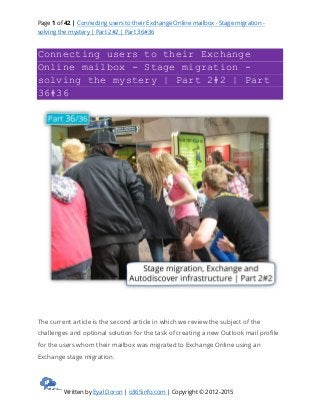Mais conteúdo relacionado 1. Page 1 of 42 | Connecting users to their Exchange Online mailbox - Stage migration -
solving the mystery | Part 2#2 | Part 36#36
Written by Eyal Doron | o365info.com | Copyright © 2012-2015
Connecting users to their Exchange
Online mailbox - Stage migration -
solving the mystery | Part 2#2 | Part
36#36
The current article is the second article in which we review the subject of the
challenges and optional solution for the task of creating a new Outlook mail profile
for the users whom their mailbox was migrated to Exchange Online using an
Exchange stage migration.
2. Page 2 of 42 | Connecting users to their Exchange Online mailbox - Stage migration -
solving the mystery | Part 2#2 | Part 36#36
Written by Eyal Doron | o365info.com | Copyright © 2012-2015
Exchange Stage migration and Autodiscover infrastructure | The
article series
The article series include the following articles:
Stage migration, Exchange and Autodiscover infrastructure | Part 1#2 | Part
35#36
Connecting users to their Exchange Online mailbox – Stage migration – solving
the mystery | Part 2#2 | Part 36#36
The concept of “obstacle” of stage migration in which the Autodiscover
infrastructure is pointing to Exchange on-Premises.
The optional solution that we can use for “bypass” this obstacle.
The current article is dedicated to the “how to” part or the technical description of
the method which I describe as “client side solution”.
In a scenario in which we cannot implement the “server-side side solution” in which
we delete the Exchange on-Premises user mailbox and create a new MEU (mail-
enabled user), we will need to use the “client side” solution, in which we use a
specific solution for creating a new Outlook mail profile for the migrated users.
3. Page 3 of 42 | Connecting users to their Exchange Online mailbox - Stage migration -
solving the mystery | Part 2#2 | Part 36#36
Written by Eyal Doron | o365info.com | Copyright © 2012-2015
As mention in the former article, when implementing an Exchange stage migration,
there are two types of solutions for the task of creating a new Outlook mail profile –
the client side and the server side.
There are advantages and disadvantages for each of the methods.
For example, the “server side” solution, in which we delete the existing Exchange
on-Premises user mailbox and create an MEU (mail-enabled user) which includes a
search engine of E-mail address can. Theoretically implement manually but in
reality, the “manual” solution is Ineffective and clumsy.
To be able to implement the required procedure in an effective way, we will need to
automate this process by using a PowerShell script.
At the current time, we can use a set of a PowerShell script that is provided by
Microsoft but…
4. Page 4 of 42 | Connecting users to their Exchange Online mailbox - Stage migration -
solving the mystery | Part 2#2 | Part 36#36
Written by Eyal Doron | o365info.com | Copyright © 2012-2015
I have experienced many problems with the provided PowerShell script and the
option of writing a custom PowerShell script is suitable only for those of us that
know how to write the required PowerShell syntax.
Additional reading
Using Windows PowerShell with Staged Migrations: Part 4
Convert Exchange 2007 mailboxes to mail-enabled users after a staged Exchange
migration
The “client side solutions”, are based on configuration settings that are relatively
simple but requires to implement this configuration separately for each of the
user’s desktops.
The available “client side” solutions, which can be implemented are:
1. Updating the local registry + HOSTS file.
2. Creating a new Outlook mail profile by using the onmicrosoft E-mail address.
A quick reminder
In the Exchange stage migration scenario, we would like to find a way to change the
default “Autodiscover behavior” of our mail client (Outlook) so, the Autodiscover
processes will not be implemented via the local Exchange CAS server but instead,
via the Office 365 Autodiscover infrastructure (Exchange Online).
Scenario description
Before we begin with the “how to” explanation, the examples will be based on the
following scenario:
Alice is a user whom he mailbox was migrated to Exchange Online (from the
Exchange On-Premise server).
The Alice E-mail address is – Alice@o365info.com
The additional Office 365 E-mail address that Alice has is
– Alice@o365info2.onmicrosoft.com
5. Page 5 of 42 | Connecting users to their Exchange Online mailbox - Stage migration -
solving the mystery | Part 2#2 | Part 36#36
Written by Eyal Doron | o365info.com | Copyright © 2012-2015
After the successful complication of Alice’s mailbox migration, we want to
accomplish two goals:
1. Prevent from Alice to connect to her Exchange On-Premise mailbox.
2. Enable Alice to connect to her Exchange Online mailbox.
Note – in a stage migration environment the migrated users will have two
mailboxes at the same time because the stage migration process “Copy” the
mailbox content from the Exchange On-Premise server to Exchange Online instead
of “Moving” the mailbox to Exchange Online.
Option 1: Enabling users to connect Exchange Online
mailbox by using the onmicrosoft
E-mail address
In the following section, we will review the “preferred solution” for the challenge
that we have in an Exchange stage migration environment.
6. Page 6 of 42 | Connecting users to their Exchange Online mailbox - Stage migration -
solving the mystery | Part 2#2 | Part 36#36
Written by Eyal Doron | o365info.com | Copyright © 2012-2015
I describe this solution is a “preferred solution” because, verse the other option that
we will cover on the next section that requires editing the registry and, the HOSTS
file; the current method is simpler.
When using the method of creating a new Outlook mail profile and providing
the onmicrosoft user E-mail address, we don’t need to edit local OS configuration
files.
The following method is based on a little trick that we can use in the Office 365
environment.
By default, in Office 365 a user UPN (login name) is also his primary E-mail address.
For example, Alice UPN name is – Alice@o365info.com and her primary E-mail
address are also the same.
When Alice needs to create a new Outlook mail profile, she will need to provide her
7. Page 7 of 42 | Connecting users to their Exchange Online mailbox - Stage migration -
solving the mystery | Part 2#2 | Part 36#36
Written by Eyal Doron | o365info.com | Copyright © 2012-2015
E-mail address – Alice@o365info.com and at the end, Alice will identify herself to the
Exchange Online server by providing her Office 365 login name
– Alice@o365info.com
The Alice E-mail address will be used of Outlook, to look for the Autodiscover
Endpoint. Outlook will “extract” the “right part” from Alice E-mail address, and start
to look for an Autodiscover Endpoint named
– o365info.com or, autodiscover.o365info.com
Because the Autodiscover infrastructure points to the Exchange on-Premises, the
result will be that Outlook will locate, address and connect to the local Exchange
on-Premises server.
In our scenario, we would like to avoid this default behavior from happening
because, we don’t want the Outlook look to find the local Exchange CAS server.
We can tweak this default behavior by using Alice “Office 365 E-mail address”
instead her standard E-mail address, for configuring the new Outlook mail profile.
In Office 365 environment that use a public domain name, each of the Exchange
Online recipients, have at least two E-mail addresses-
The E-mail address that uses the custom domain name of the organization
that was registered at Office 365, in our example- o365info.com
8. Page 8 of 42 | Connecting users to their Exchange Online mailbox - Stage migration -
solving the mystery | Part 2#2 | Part 36#36
Written by Eyal Doron | o365info.com | Copyright © 2012-2015
An additional email address that is based on the Office 365 tenant name. In
our example-Alice@o365info2.onmicrosoft.com
To be able to bypass the “standard Autodiscover process” that will find the local
Exchange CAS server, we will use the “other E-mail address” that Alice has for
creating the Outlook mail profile.
In our example, when Alice creates a new Outlook mail profile, the E-mail address
that Alice will provide is – Alice@o365info2.onmicrosoft.com
When Outlook starts the Autodiscover process, Outlook will look for an
Autodiscover Endpoint named – o365info2.onmicrosoft.com
This search will lead him to “Office 365 element” that will redirect him to his
required destination, the Exchange Online server.
In the last part of the “new Outlook mail profile”, Alice will need to provide her
credentials. In this part, Alice will have to provide her Office 365 login name
– Alice@o365info.com
9. Page 9 of 42 | Connecting users to their Exchange Online mailbox - Stage migration -
solving the mystery | Part 2#2 | Part 36#36
Written by Eyal Doron | o365info.com | Copyright © 2012-2015
This is the “confusing part” because, we are used to a scenario in which the user
The e-mail address and the user login name are identical.
The explanation is that we can “play” with the Office 365 user E-mail address and
provide “other E-mail addresses” but we cannot with the Office 365 login name.
Each of the Office 365 users has only one login name but, more than E-mail one
address.
Creating a new Outlook mail profile using the onmicrosoft E-mail address
In the following section, we will demonstrate the step by step procedure for
creating a new Outlook mail profile using the onmicrosoft E-mail address.
Note – the screenshot is taken from Windows 8 desktop and Office 2013, but the
instruction is almost identical to former versions of Office.
1. Open the control panel and look for the search box
10. Page 10 of 42 | Connecting users to their Exchange Online mailbox - Stage migration -
solving the mystery | Part 2#2 | Part 36#36
Written by Eyal Doron | o365info.com | Copyright © 2012-2015
2. In the search box type – mail
3. In the Outlook new mail profile window that appears, click on the Add button.
11. Page 11 of 42 | Connecting users to their Exchange Online mailbox - Stage migration -
solving the mystery | Part 2#2 | Part 36#36
Written by Eyal Doron | o365info.com | Copyright © 2012-2015
4. On the profile name windows, add the profile name (Alice in our example).
In the E-mail address box, add the “Office 365 tenant” E-mail address instead of the
“standard user E-mail address”.
In our example, we will add the following E-mail address
– Alice@o365info2.onmicrosoft.com
12. Page 12 of 42 | Connecting users to their Exchange Online mailbox - Stage migration -
solving the mystery | Part 2#2 | Part 36#36
Written by Eyal Doron | o365info.com | Copyright © 2012-2015
The Autodiscover process starts automatically.
Notice that Outlook will use Alice “Office 365 E-mail address” as the base for the
process, in which the Autodiscover client (Outlook) will look for an Autodiscover
Endpoint named –
o365info2.onmicrosoft.com
If he cannot find the IP for this hostname, Outlook will create a new DNS query
looking for the host named – autodiscover.o365info2.onmicrosoft.com
13. Page 13 of 42 | Connecting users to their Exchange Online mailbox - Stage migration -
solving the mystery | Part 2#2 | Part 36#36
Written by Eyal Doron | o365info.com | Copyright © 2012-2015
In the following screenshot, we can see a warning message that informs us a
redirection process.
The Autodiscover client (Outlook) address host named
– autodiscover.o365info2.onmicrosoft.comand this host try to “point” him to a
different Potential Autodiscover Endpoint named –autodiscover-s.outlook.com
Note – this is a normal procedure in an Office 365 environment. In case that you
want to read more information about this process, read the article – Autodiscover
flow in an Office 365 environment | Part 1#3 | Part 29#36
Click on the Allow button, and the Next button
14. Page 14 of 42 | Connecting users to their Exchange Online mailbox - Stage migration -
solving the mystery | Part 2#2 | Part 36#36
Written by Eyal Doron | o365info.com | Copyright © 2012-2015
In the windows Security Windows, we can see that Outlook uses the E-mail address
–Alice@o365info2.onmicrosoft.com as the username because, Outlook assumes that
the e-mail address and the user names are identical.
In our scenario, this assumption is wrong because the, in this case, we need to use
a different username (Office 365 login name) from the E-mail address.
15. Page 15 of 42 | Connecting users to their Exchange Online mailbox - Stage migration -
solving the mystery | Part 2#2 | Part 36#36
Written by Eyal Doron | o365info.com | Copyright © 2012-2015
In our example the Office 365 user UPN is – Alice@o365info.com
The task of creating a new Outlook mail profile is successfully completed.
Click on the Finish button.
16. Page 16 of 42 | Connecting users to their Exchange Online mailbox - Stage migration -
solving the mystery | Part 2#2 | Part 36#36
Written by Eyal Doron | o365info.com | Copyright © 2012-2015
When we open the new Outlook mail profile, we can see that the mailbox includes
the “standard Alice E-mail address”.
17. Page 17 of 42 | Connecting users to their Exchange Online mailbox - Stage migration -
solving the mystery | Part 2#2 | Part 36#36
Written by Eyal Doron | o365info.com | Copyright © 2012-2015
When looking at the properties of Alice, we can see the “standard E-mail address”.
The Office 365 E-mail address (the onmicrosoft E-mail address) is hidden by default.
The Office 365 E-mail address that we use for creating the mew Outlook mail profile
will not “effect” the standard setting of the user mailbox.
18. Page 18 of 42 | Connecting users to their Exchange Online mailbox - Stage migration -
solving the mystery | Part 2#2 | Part 36#36
Written by Eyal Doron | o365info.com | Copyright © 2012-2015
Option 2: Enabling users to connect Exchange Online
mailbox by updating the local registry + HOSTS file
The following option is based on updates that we need to implement by – adding a
new registry DWORD and by adding the host name and IP to the HOSTS file.
This option is less preferred because – it’s more complicated and some of us,
doesn’t feel comfortable with editing the local registry.
In case that you wantneed to implement this registry setting by using Group Policy
instead of using manual settings, you can read an instruction in the article
– Outlook Autodiscover decision process | Choosing the right Autodiscover method
| Part 14#36
19. Page 19 of 42 | Connecting users to their Exchange Online mailbox - Stage migration -
solving the mystery | Part 2#2 | Part 36#36
Written by Eyal Doron | o365info.com | Copyright © 2012-2015
In the following section, we will continue to use the same scenario in which we
need to create a new Outlook mail profile to a user named Alice which her E-mail
address is – Alice@o365info.com
Just a quick reminder-
Our mission is to create a new Outlook mail profile to a user whom his mailbox was
migrated to the cloud using Exchange stage migration.
To be able to connect Outlook to the “cloud mailbox” instead of – the default
process in which Outlook client will locate and address the local Exchange on-
Premises, we want to prevent the following operations:
1. We want to “disable” the option, in which Outlook client will try to use the
Autodiscover method in which he connects the local Active Directory
environment and asks for an Exchange server list.
2. We want to prevent from the Outlook client to connect to the DNS server
looking for the host name – autodiscover.o365info.com because in our
scenario, this host named is “mapped” to the IP address of the Exchange on-
Premises server.
20. Page 20 of 42 | Connecting users to their Exchange Online mailbox - Stage migration -
solving the mystery | Part 2#2 | Part 36#36
Written by Eyal Doron | o365info.com | Copyright © 2012-2015
We will make this “magic” happened by adding information to the local HOSTS file
(this option will “replace” the need to connect the DNS server) and adding a DWORD
to the registry that will disable the Active Directory Autodiscover method.
1. Edit the local HOSTS file.
In this step, will “point” Outlook client to the Office 365 Autodiscover Endpoint
instead of the “standard Autodiscover Endpoint” meaning Exchange on-Premises
server.
To be more specific, we will map the Autodiscover Endpoint FQDN name to the IP
address of an Office 365 component named – autodiscover.outlook.com
21. Page 21 of 42 | Connecting users to their Exchange Online mailbox - Stage migration -
solving the mystery | Part 2#2 | Part 36#36
Written by Eyal Doron | o365info.com | Copyright © 2012-2015
Sounds a bit confusing?
Yes, it’s a bit confusing!
Autodiscover in Office 365 and Exchange Online environment
Before we begin, a short explanation about the way that the Autodiscover service is
implemented in Office 365 (Exchange Online) environment.
Office 365 provides a “component” or element named
– autodiscover.outlook.com that serves as a “logical router” for Autodiscover clients
in an Office 365 environment.
To be able to “redirect” Autodiscover client to this “element”
(autodiscover.outlook.com), we use a dedicated CNAME record in the DNS, which her
purpose is to redirect an Autodiscover client requests to an Office 365 host named
– autodiscover.outlook.com
When using the option of Exchange stage migration, we will implement this
configuration only after all the Exchange On-Premise mailboxes will be migrated to
the cloud (Exchange Online) and after we decommission the existing Exchange On-
Premise infrastructure.
As long as the Exchange stage migration continues, we cannot implement this step.
In our specific scenario, we will need to provide a solution for all the users whom
their mailboxes will be migrated throughout the migration process.
Because of the CNAME record the point Autodiscover client such as Outlook to the
Office 365 infrastructure is not existed, and the current Autodiscover record points
22. Page 22 of 42 | Connecting users to their Exchange Online mailbox - Stage migration -
solving the mystery | Part 2#2 | Part 36#36
Written by Eyal Doron | o365info.com | Copyright © 2012-2015
to the Exchange on-Premises server, we need to find a way to “block” Outlook client
of users that their mailbox was migrated from using the “standard” Autodiscover
infrastructure and instead, use the Office 365 Autodiscover infrastructure.
Providing a decoy to the Outlook client
In the next section, we will learn how to prevent from Outlook the default
Autodiscover in which a domain joined desktop address the local Active Directory
for Autodiscover services.
When we “deny” from the Outlook client to use the option of Active Directory for
getting the name of an available Autodiscover Endpoint (the local Exchange CAS
server), Outlook will create a DNS query looking for a host named
– o365info.com and, if he cannot find this host name, Outlook will create a new DNS
query looking for the host name –
autodiscover.o365info.com
23. Page 23 of 42 | Connecting users to their Exchange Online mailbox - Stage migration -
solving the mystery | Part 2#2 | Part 36#36
Written by Eyal Doron | o365info.com | Copyright © 2012-2015
In our scenario, the Exchange server is
Public facing Exchange server – meaning provides service for the external mail
client.
The DNS server includes an A record which “map” the host
names o365info.com to the IP address of the Exchange on-Premises server.
Now, we are facing a dilemma-
On one hand, we want to enable the Outlook client to use the Autodiscover services
for connecting the user whom his mailbox was migrated to Exchange Online, using
Office 365 Autodiscover infrastructure.
On the other hand – we cannot change the information in the Public DNS because,
as you remember, the Exchange On-Premise still serves many other Exchange
On-Premise recipients who was not migrated to Exchange Online.
Sound like a dead end?
The good news is that there is a solution!
The solution is implemented by using a little trick.
Step 1 – we get the public IP address of the Office 365 element named –
autodiscover.outlook.com
Step 2 – we use the local HOSTS file for – map this IP address (the IP
ofautodiscover.outlook.com) to the “standard Autodiscover Endpoint” name.
In our scenario, Outlook client will look for the Autodiscover Endpoint by using the
host name –autodiscover.o365info.com (in our scenario; the host
name o365info.com is used by the company pubic web site and not as a host name
for the Exchange Online Autodiscover services.
The “formula” for updating the information in the HOSTS file will be implemented
as follows:
IP address of autodiscover.outlook.com = autodiscover.o365info.com
For example:
24. Page 24 of 42 | Connecting users to their Exchange Online mailbox - Stage migration -
solving the mystery | Part 2#2 | Part 36#36
Written by Eyal Doron | o365info.com | Copyright © 2012-2015
157.56.252.185 = autodiscover.o365info.com
Another question that we did not answer, until now, is – what will cause the
Outlook client to look at the information stored in the HOSTS file instead of creating
a standard DNS query?
The answer is that the windows OS, is programmed to use information stored in
the HOSTS file before creating a DNS query.
Updating the local HOSTS file – Step by step instructions
1. Getting the IP address of the hosts – autodiscover.outlook.com
Open the CMD
Type the command – ping autodiscover.outlook.com
In the following screenshot, we can see the IP address of the
hostautodiscover.outlook.com/span>
The IP address that appears is affected by a couple of parameters such as
geographical location, etc.
Technically, there is more than a reasonable chance, that you will get a different IP
address than the IP address that appear is this example.
25. Page 25 of 42 | Connecting users to their Exchange Online mailbox - Stage migration -
solving the mystery | Part 2#2 | Part 36#36
Written by Eyal Doron | o365info.com | Copyright © 2012-2015
Additionally, using a static mapping of IP address is not considered as the best
practice, but our assumption that this workaround is just a temporary solution until
the stage migration ends.
Before we start, I would like to demonstrate the information that Outlook “see”
before we make the change.
Step 1 – Exchange on-Premises Autodiscover infrastructure | before the
update
In our scenario, Alice E-mail address is – Alice@o365info.com
Outlook client will try to look for an Autodiscover Endpoint named
– autodiscover.o365info.com
In our example, we can see the public IP address of the Public facing Exchange CAS
server –212.25.80.239
In the next steps we will update, the local HOSTS file so the Outlook client will find a
different IP address when he tries to look for this host name.
26. Page 26 of 42 | Connecting users to their Exchange Online mailbox - Stage migration -
solving the mystery | Part 2#2 | Part 36#36
Written by Eyal Doron | o365info.com | Copyright © 2012-2015
Step 2 – Office 365 Autodiscover infrastructure | after updating HOSTS file
In Windows 7 and Windows 8 you will need to open the HOSTS file as
Administrator.
To open the HOSTS file as Administrator, we will use the OS text editor- the
Notepad.
In windows 8 start the search menu and type – Notepad, right click on the notepad
icon and choose the option of – Run as administrator
27. Page 27 of 42 | Connecting users to their Exchange Online mailbox - Stage migration -
solving the mystery | Part 2#2 | Part 36#36
Written by Eyal Doron | o365info.com | Copyright © 2012-2015
In the Notepad, choose the File menu and the open menu
The HOSTS file is located in the following path:
C:windowssystem32driversetc
The etc folder looks empty, but it’s not.
The notepad displays by default a TXT file and the HOSTS is a file without an
extension.
28. Page 28 of 42 | Connecting users to their Exchange Online mailbox - Stage migration -
solving the mystery | Part 2#2 | Part 36#36
Written by Eyal Doron | o365info.com | Copyright © 2012-2015
To be able to view the HOSTS file, in the file suffix section, choose the option – All
Files
After choosing this option we will be able to view a list of file.
Choose the file named – HOSTS
29. Page 29 of 42 | Connecting users to their Exchange Online mailbox - Stage migration -
solving the mystery | Part 2#2 | Part 36#36
Written by Eyal Doron | o365info.com | Copyright © 2012-2015
Note – Just a quick reminder, Alice Outlook client will look for a hostname –
autodiscover.o365info.com In the HOSTS file
In our scenario, we will take the IP address from the former step and add the
hostname –autodiscover.o365info.com
In the following screenshot, we can see the result-
157.56.252.185 autodiscover.o365info.com
On the file menu choose, the Save option or close the HOSTS file.
30. Page 30 of 42 | Connecting users to their Exchange Online mailbox - Stage migration -
solving the mystery | Part 2#2 | Part 36#36
Written by Eyal Doron | o365info.com | Copyright © 2012-2015
To verify that the information was successfully updated, we will implement the
following test:
Ping the hostname – autodiscover.o365info.com
In the following screenshot, we can see that now, the result is the IP address that
we entered.
31. Page 31 of 42 | Connecting users to their Exchange Online mailbox - Stage migration -
solving the mystery | Part 2#2 | Part 36#36
Written by Eyal Doron | o365info.com | Copyright © 2012-2015
Part 2 – Adding a new registry DWORD
To be able to prevent from Outlook client from starting the Autodiscover process by
access the local Active Directory and, ask for the name of the name of the local
Exchange servers that that are stored in the Active Directory SCP, we will need to
add a registry key.
We will need to add a new DWORD named – ExcludeScpLookup with the value “1” to
the following registry path:
HKEY_CURRENT_USERSoftwareMicrosoftOfficeXOutlookAutodiscover
32. Page 32 of 42 | Connecting users to their Exchange Online mailbox - Stage migration -
solving the mystery | Part 2#2 | Part 36#36
Written by Eyal Doron | o365info.com | Copyright © 2012-2015
Note that the value “X” represents the Microsoft Office version, which installed on
the local user desktop.
We will need to replace the “X” value with one of the following options:
Microsoft Office 2007 = 12.0
Microsoft Office 2010 = 14.0
Microsoft Office 2013 = 15.0
After adding the required DWORD (ExcludeScpLookup) will prevent from Outlook to
start the Autodiscover process by trying to access the local Active Directory SCP.
In the following example, we will manually add the required DWORD in the registry.
In the specific scenario, we will create the required setting for Outlook 2013.
1. Open the run menu and type RegEdit
2. Look for the Autodiscover key
In the registry, look for the following path
HKEY_CURRENT_USERSoftwareMicrosoftOffice15.0OutlookAutodiscover
33. Page 33 of 42 | Connecting users to their Exchange Online mailbox - Stage migration -
solving the mystery | Part 2#2 | Part 36#36
Written by Eyal Doron | o365info.com | Copyright © 2012-2015
In the Autodiscover “folder”, right click on the white area, choose the new option
and choose the option: DWORD (32 bit) value.
Use the name- ExcludeScpLookup for the new DWORD
Double click on the new ExcludeScpLookup and in the value data box, type “1”
(without the quotation mark)
34. Page 34 of 42 | Connecting users to their Exchange Online mailbox - Stage migration -
solving the mystery | Part 2#2 | Part 36#36
Written by Eyal Doron | o365info.com | Copyright © 2012-2015
Using batch file for updating the registry
For your convenience, I have prepared a batch file, which can update the registry.
The advantage of using a batch file is that we can add additional configuration
settings, for example – add the required configuration for all the Microsoft office
versions such as – Office 2007, 2010 and 2013.
For your convenience, I have created a batch file named:
Add-Outlook-reg-All-Office-versions.zip
You are welcome to download it and use it.
Adding additional registry values that relate to the Autodiscover
process.
35. Page 35 of 42 | Connecting users to their Exchange Online mailbox - Stage migration -
solving the mystery | Part 2#2 | Part 36#36
Written by Eyal Doron | o365info.com | Copyright © 2012-2015
Additional example for the advantaged of using a batch file is the ability to add
additional configuration settings such as – disabling the Autodiscover step of
looking for the root domain.
Autodiscover client such as Outlook will always start the Autodiscover process in a
non-Active Directory environment, by searching for the Autodiscover Endpoint by
using the E-mail address SMTP domain name.
Most of the time, the domain name is not mapped to the Exchange infrastructure
and this default Autodiscover phase, just add none required time for the
Autodiscover process.
To be able to cancel the default Autodiscover search for the root domain name, we
can use the DWORD value – ExcludeHtppsRootDomain
The batch file that I have created – Add-Outlook-reg-All-Office-versions.bat will
update the registry by adding the required key for all the available office versions
such as 12.0 key for the Microsoft Office 2007, 14.0 key for Microsoft Office 2010,
etc.
The batch file includes a registry command that will add to registry key (DWORD) –
ExcludeScpLookup and ExcludeHtppsRootDomain
In the following screenshot, we can see the content of the
Add-Outlook-reg-All-Office-versions.bat file.
36. Page 36 of 42 | Connecting users to their Exchange Online mailbox - Stage migration -
solving the mystery | Part 2#2 | Part 36#36
Written by Eyal Doron | o365info.com | Copyright © 2012-2015
To activate the Add-Outlook-reg-All-Office-versions.bat file, you can open a
command prompt and drag the Add-Outlook-reg-All-Office-versions.bat file into
the command line window and press Enter.
In the following screenshot, we can see the information about each of the values
that were added by the Add-Outlook-reg-All-Office-versions.bat file.
37. Page 37 of 42 | Connecting users to their Exchange Online mailbox - Stage migration -
solving the mystery | Part 2#2 | Part 36#36
Written by Eyal Doron | o365info.com | Copyright © 2012-2015
To be able to see the “new values” that were added to the registry, open the
Registry Editor from the Run menu and type- RegEdit
38. Page 38 of 42 | Connecting users to their Exchange Online mailbox - Stage migration -
solving the mystery | Part 2#2 | Part 36#36
Written by Eyal Doron | o365info.com | Copyright © 2012-2015
In the following screenshot, we can see the result of running the Add-Outlook-reg-
All-Office-versions.bat file
We can see that the Add-Outlook-reg-All-Office-versions.bat batch file add key for
all of the available Microsoft office versions (12.0, 14.0, 15.0)
When looking at the registry path:
HKEY_CURRENT_USERSoftwareMicrosoftOffice15.0OutlookAutodiscover
We can see that there are two “new DWORD” values – ExcludeScpLookup and
ExcludeHtppsRootDomain
39. Page 39 of 42 | Connecting users to their Exchange Online mailbox - Stage migration -
solving the mystery | Part 2#2 | Part 36#36
Written by Eyal Doron | o365info.com | Copyright © 2012-2015
We can see that the data value is:”1″
The value “1” mean: enable or activate.
Converting existing Exchange on-Premises server
mailboxes to MEU
Technically speaking, most of the time I would prefer “server side solutions” over
“client side solution” because, the concept of creating the required configuration
setting in one central location (the Exchange On-Premise server) instead of
implementing configuration setting in each of the migrated users’ desktop is more
efficacious.
The concept of the “server side solution” is that – the information about Exchange
users whom their mailbox was already migrated to Exchange Online in the stage
migration process, will continue to exist in the Exchange on-Premises server.
40. Page 40 of 42 | Connecting users to their Exchange Online mailbox - Stage migration -
solving the mystery | Part 2#2 | Part 36#36
Written by Eyal Doron | o365info.com | Copyright © 2012-2015
The main issue is that the Exchange on-Premises user mailbox will cease to exist as
a standard user mailbox and instead, will exist as MEU.
When an organization’s user whom their mailbox was migrated to Exchange Online
connects the Exchange on-Premises server, the Exchange on-Premises CAS server,
send a redirection notification to the recipient and point him to his “cloud mailbox”
(his Exchange Online mailbox).
The “redirection” mechanism should be implemented in the following way:
1. We will need to copy the information from the “migrated user mailbox” into a
temporary location.
2. Delete the Exchange on-Premises mailbox – in a stage migration, the Exchange
on-Premises mailbox content is copied and not moved (the Exchange on-
Premises mailbox is not deleted).
To be able to avoid from the scenario in which the user has two mailboxes at the
same time, we will need to delete the “Exchange on-Premises mailbox”
3. Create a new MEU – the Exchange on-Premises server will need to “know” how
to handle a request from users whom their mailbox was migrated to Exchange
Online. These users “doesn’t know” that their mailbox was migrated.We will need
to implement a procedure, in which the Exchange will be able to “recognize”
these users and provide then the required redirection message to their
Exchange Online mailbox.
The way that the Exchange on-Premises server called “recognize” this user
enables by creating a Mail user (MEU) for each of the users whom their mailbox
was already migrated to Exchange Online.
4. Copy the information from the “deleted mailbox” to the new MEU – the MEU
object will need to be populated with the “Office 365 recipient E-mail address”.
Each time that a user whom his mailbox was migrated to Exchange Online will
connect the Exchange on-Premises server, the server will respond with a
redirection message using the recipient “365 E-mail address” (the onmicrosoft E-
mail address).
41. Page 41 of 42 | Connecting users to their Exchange Online mailbox - Stage migration -
solving the mystery | Part 2#2 | Part 36#36
Written by Eyal Doron | o365info.com | Copyright © 2012-2015
The implementation of the server-side solution
The good news that there is a set of two PowerShell scripts that was created for
Automate the process of this procedure.
The less good news is that this PowerShell script that is provided by the Office 365
community are not “formal solution” but instead can be considered as “best effort”
solution.
From my experience, there are a couple of an error message that appears when
activating this PowerShell script and because this PowerShell script are not
42. Page 42 of 42 | Connecting users to their Exchange Online mailbox - Stage migration -
solving the mystery | Part 2#2 | Part 36#36
Written by Eyal Doron | o365info.com | Copyright © 2012-2015
considered as “formal solution”, there is no option of calling the tech support and
ask for their helpadvice regarding the PowerShell script errors.
The provided PowerShell scripts are:
ExportO365UserInfo.ps1 – Collects information from your cloud mailboxes and
saves it to a CSV file.
Exchange2007MBtoMEU.ps1 – Coverts on-premises Exchange 2007 mailboxes
to MEUs. The PowerShell script uses the information in the CSV file to bulk
create the MEUs.
The “solutions” that are passable, in this case are:
1. FIX the existing PowerShell scripts – in case that you know how to write and edit
a PowerShell script, you can try to look at the content of this PowerShell script
and look for the “problematic PowerShell command”
2. Write a custom PowerShell script
And again, you will need a knowledge of “how to write a PowerShell” and a basic
understanding of the “tasks” that need to be implemented by the PowerShell
script.
Additional reading
Convert Exchange 2007 mailboxes to mail-enabled users after a staged
Exchange migration
Performing a Staged Exchange Migration To Office 365 (Exchange Online) –
(Part 5)
Windows PowerShell script to collect information from Exchange Online
mailboxes
Why am I getting this error when running script exporto365userinfo.ps1?