Report
Share
Download to read offline
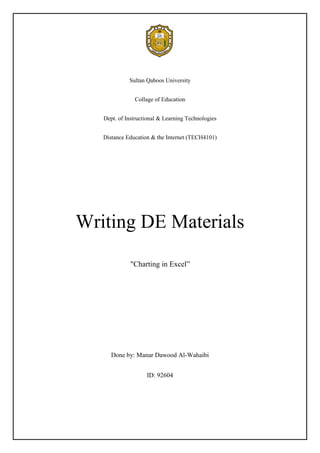
Recommended
More Related Content
What's hot
What's hot (20)
$5 COUPON LINK - Excel Udemy Course: Excel with Excel Dynamic Graphs, Dashboa...

$5 COUPON LINK - Excel Udemy Course: Excel with Excel Dynamic Graphs, Dashboa...
Viewers also liked
Viewers also liked (10)
Desconferencias #FactoriaQ: M2M, el Internet de las cosas, Carlos Maya

Desconferencias #FactoriaQ: M2M, el Internet de las cosas, Carlos Maya
Similar to Witing DE materials
Similar to Witing DE materials (20)
A Skills Approach Excel 2016 Chapter 7 Exploring Advanced C.docx

A Skills Approach Excel 2016 Chapter 7 Exploring Advanced C.docx
You also build a pie chart sheet to graph the proportion that ea.docx

You also build a pie chart sheet to graph the proportion that ea.docx
Recently uploaded
Recently uploaded (20)
Apidays New York 2024 - Scaling API-first by Ian Reasor and Radu Cotescu, Adobe

Apidays New York 2024 - Scaling API-first by Ian Reasor and Radu Cotescu, Adobe
Advantages of Hiring UIUX Design Service Providers for Your Business

Advantages of Hiring UIUX Design Service Providers for Your Business
Axa Assurance Maroc - Insurer Innovation Award 2024

Axa Assurance Maroc - Insurer Innovation Award 2024
Strategize a Smooth Tenant-to-tenant Migration and Copilot Takeoff

Strategize a Smooth Tenant-to-tenant Migration and Copilot Takeoff
How to Troubleshoot Apps for the Modern Connected Worker

How to Troubleshoot Apps for the Modern Connected Worker
HTML Injection Attacks: Impact and Mitigation Strategies

HTML Injection Attacks: Impact and Mitigation Strategies
TrustArc Webinar - Unlock the Power of AI-Driven Data Discovery

TrustArc Webinar - Unlock the Power of AI-Driven Data Discovery
Exploring the Future Potential of AI-Enabled Smartphone Processors

Exploring the Future Potential of AI-Enabled Smartphone Processors
What Are The Drone Anti-jamming Systems Technology?

What Are The Drone Anti-jamming Systems Technology?
Boost Fertility New Invention Ups Success Rates.pdf

Boost Fertility New Invention Ups Success Rates.pdf
From Event to Action: Accelerate Your Decision Making with Real-Time Automation

From Event to Action: Accelerate Your Decision Making with Real-Time Automation
TrustArc Webinar - Stay Ahead of US State Data Privacy Law Developments

TrustArc Webinar - Stay Ahead of US State Data Privacy Law Developments
AWS Community Day CPH - Three problems of Terraform

AWS Community Day CPH - Three problems of Terraform
Witing DE materials
- 1. Sultan Qaboos University Collage of Education Dept. of Instructional & Learning Technologies Distance Education & the Internet (TECH4101) Writing DE Materials "Charting in Excel” Done by: Manar Dawood Al-Wahaibi ID: 92604
- 2. Overview: Charts are used to display series of numeric data in a graphical format to make it easier to understand large quantities of data and the relationship between different series of data. A chart has many elements. Some of these elements are displayed by default, others can be added as needed. You can change the display of the chart elements by moving them to other locations in the chart, resizing them, or by changing the format. You can also remove chart elements that you do not want to display. Data Label Chart area Plot area The Legend The data points of the data series that are plotted in the chart. Title 4)The horizontal (category) and vertical (value) axis along which the data is plotted in the chart.
- 3. Learning objectives: At the end of this lesson you will be able to: Define a Chart. Create a simple chart. Format a chart. Change chart types. Content: How to make a chart?? Process: A. Creating a simple chart 1. Select cells A3 to D6. You must select all the cells containing the data you want in your chart. You should also include the data labels.
- 4. 2. Choose the Insert tab. 3. Click the Column button in the Charts group. A list of column chart sub-types types appears. 4. Click the Clustered Column chart sub-type. Excel creates a Clustered Column chart and the Chart Tools context tabs appear. Activity1: What is a chart? Feedback: Is a graphic that displays series of numeric data and the relationship between different series of data. Activity2: What is the first step of creating a chart? A. Change the chart range. B. Select the data range. C. “Insert” menu , “Chart type” Feedback: C.
- 5. B. Formatting the Chart When you click on a chart, there are three tabs - the Design, Layout, and Format tabs which are added to the ribbon under the title of Chart Tools. 1. Click on the chart background. 2. On the Format tab, in the Shape Styles group, click the style that you want. 3. Click on the Shape Fill option to open the drop down menu and choose any color you want. 4. To apply a different shape effect, click Shape Effects, click an available effect, and then select the type of effect that you want to use. 5. Also, to apply a different shape outline, click Shape Outline and click the color that you want to use. To Know more about formatting the chart visit this site: http://www.youtube.com/watch?v=sn_1oiUDqB0 Activity3: How can you fill your chart with a red color? Feedback: by clicking the down arrow on Shape Fill on the Shape Styles panel and select the red color form the list.
- 6. C. Changing the Chart Type 1. Click your chart. The Chart Tools become available. 2. Choose the Design tab. 3. Click Change Chart Type in the Type group. The Chart Type dialog box appears. 4. Click Bar. 5. Click Clustered Horizontal Cylinder. 6. Click OK. Excel changes your chart type. Activity4: What is the easiest way to change the type of an existing chart? A. Right-click chart area and select “Change Chart Type”. B. CTRL+Z. C. Delete it and start over. Feedback: A.
