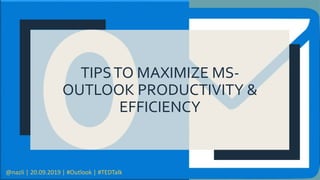
TED_Outlook_v1.0.pptx
- 1. TIPSTO MAXIMIZE MS- OUTLOOK PRODUCTIVITY & EFFICIENCY @nazli | 20.09.2019 | #Outlook | #TEDTalk
- 2. What is MS-Outlook? ■ Microsoft Outlook is a personal information manager available as part of MS-Office suite ■ Although often used mainly as an email application, it also include a calendar, task manager, contact manager & note taking
- 3. Our Goals ■ Efficient time management, let Outlook work for you ■ Integrate emails, calendar, tasks, contacts ■ Inbox ZERO
- 4. Tips 1 2 3 Open a new message. On the ribbon, select Signature, then Signatures. Select New and name your signature. 1) Sign Off In Style
- 5. Tips 2) Get Attention With A Mention ‘@’ @ symbol is the key for your email gets noticed. Plus, it’s an easy way to add people to the To line. Everyone you @mention is automatically added to the To line. Outlook will show the @ symbol in their message list in their inbox to get their attention. Type before a person’s name anywhere in the body of the email.
- 6. Tips 3) Recall Email That You Sent With message recall, a message that you sent is retrieved from the mailboxes of the recipients who haven’t yet opened it. From “Sent Items” folder > open the message that you want to recall. Double-click to open the message. Selecting the message so it appears in the reading pane won't allow you to recall the message. 1 From the “Message” tab, select Actions > Recall This Message. 2
- 7. Tips 4) Create Quick Parts for Frequently Used Email Quick Parts is a gallery of reusable pieces of content that you can quickly insert into your email messages, as "building blocks". Highlight the text you want to save in the email, and click the "Insert" tab. 1 Within the "Insert" menu, click "Quick Parts," and select "Save Selection to Quick Part Gallery." 2 Give your new Quick Part a descriptive name, and click "OK." 3 With Quick Part saved, you can now add that text to any email by: - click "Insert" tab > “Quick Parts” > select the saved Quick Part you want to insert - The prewritten text will automatically appear in the body of your email 4
- 8. Tips 5) Display emails as conversations. This feature helps to make those long email threads a little easier to digest by showing all connected messages in one conversation view. To activate - click View > Show as Conversations.
- 9. Tips 6) Don’t Forget A Thing With Reminders Flag time-sensitive messages to remind you to follow up, reply, call, and more. Select the flag icon in the message list. Right-click the flag and select Add reminder. Set your reminder options.
- 10. Tips 7) Move Non-critical Emails Into A “To-do”, “Follow Up” & “Someday” Folders Use these folders to organise messy Inbox & overcome email overload. • Inbox – Emails that you should answer immediately, either urgent or can be handled quickly (in <= 3 minutes). • To Do – Non-urgent emails that will require > 3 minutes response. You’ll follow up on these items later, but moving them immediately keeps your inbox empty while you process the emails. • Follow Up – Emails that are put on hold. Things like replies you're waiting to get or tasks that you've delegated. • Someday – Emails don’t require a response, things you’d like read/review one day when you have time. After processing your email, schedule time on your calendar every day to review and handle the items in your To-Do folder. 1 2 3 Right-click your "Inbox" folder, and select "New Folder." Title the folder "To Do." Repeat to create a "Follow Up" & “Someday” subfolders under Inbox folder.
- 11. Tips 8) Use Task List Instead of Clogging Your inbox To make sure that you have a reminder to take care of “To-Do” emails before a deadline. Create a reminder by adding these emails to Outlook’s task list: Drag the email and drop it on Outlook’s task list icon. 1 Add a due date and set a date and time to receive a reminder. Save the task. 2 Hover your cursor over the task list icon to see a quick view of your task list, organized by due date. Click on the task list icon to open your to-do list and review the respective tasks. 3 If you set a reminder, the task will pop up like a meeting reminder at the specified time. 4 Once the task is complete, mark it as such to remove the task from your to-do list. 5
- 12. Tips 9) Block Emails From Specific Senders Click Home > Junk email options, then in the new window that opens you can identify which senders you want to block as spam. 1
- 13. Tips 10) Filter One Sender's Mail to a Certain Folder Open an email from the sender whose messages you want to filter. 1 Go to Message and select Rules > Create Rule 2 In the Create Rule dialog box, select the From [sender] check box. 3 In the Do the following section, select the Move the item to folder check box.. 4 In the Rules and Alerts dialog box, choose the folder where incoming messages from the sender will be moved. 5
- 14. Tips 11) Have Questions? Ask “Tell Me…” Use the “Tell me what you want to do” box to learn more about all the things you can do in Outlook. Type an action, for example, unread. Then select one of the search results or select Get Help.
- 15. QuizTime 1. Besides email application, name three other applications included in MS-Outlook. – Calendar,Task Manager, Contact Manager, NoteTaking 2. If you got stuck, where should you go? – Ask “Tell me what you want to do” 3. What term is used to describe the usefulness of quick flagging? A. Follow up B. Personalization C. Notification D. Recognition