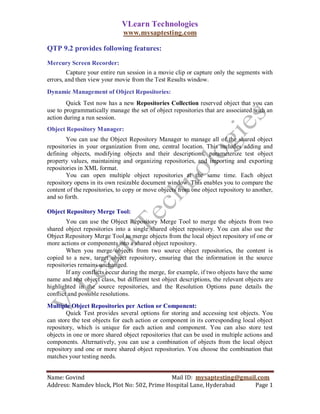
QTP Faqs
- 1. VLearn Technologies www.mysaptesting.com QTP 9.2 provides following features: Mercury Screen Recorder: Capture your entire run session in a movie clip or capture only the segments with errors, and then view your movie from the Test Results window. Dynamic Management of Object Repositories: Quick Test now has a new Repositories Collection reserved object that you can use to programmatically manage the set of object repositories that are associated with an action during a run session. Object Repository Manager: You can use the Object Repository Manager to manage all of the shared object repositories in your organization from one, central location. This includes adding and defining objects, modifying objects and their descriptions, parameterize test object property values, maintaining and organizing repositories, and importing and exporting repositories in XML format. You can open multiple object repositories at the same time. Each object repository opens in its own resizable document window. This enables you to compare the content of the repositories, to copy or move objects from one object repository to another, and so forth. Object Repository Merge Tool: You can use the Object Repository Merge Tool to merge the objects from two shared object repositories into a single shared object repository. You can also use the Object Repository Merge Tool to merge objects from the local object repository of one or more actions or components into a shared object repository. When you merge objects from two source object repositories, the content is copied to a new, target object repository, ensuring that the information in the source repositories remains unchanged. If any conflicts occur during the merge, for example, if two objects have the same name and test object class, but different test object descriptions, the relevant objects are highlighted in the source repositories, and the Resolution Options pane details the conflict and possible resolutions. Multiple Object Repositories per Action or Component: Quick Test provides several options for storing and accessing test objects. You can store the test objects for each action or component in its corresponding local object repository, which is unique for each action and component. You can also store test objects in one or more shared object repositories that can be used in multiple actions and components. Alternatively, you can use a combination of objects from the local object repository and one or more shared object repositories. You choose the combination that matches your testing needs. Name: Govind Mail ID: mysaptesting@gmail.com Address: Namdev block, Plot No: 502, Prime Hospital Lane, Hyderabad Page 1
- 2. VLearn Technologies www.mysaptesting.com XML Object Repository Format: Quick test now enables you to import and export object repositories from and to XML format. This enables you to modify object repositories using the XML editor of your choice and then import them back into Quick Test. You can import and export files either from and to the file system or a Quality Center project (if Quick Test is connected to Quality Center). Functions Library Editor: Quick Test now has a built-in function library editor, which enables you to create and edit function libraries containing VBScript functions, subroutines, modules, and so forth, and then call their functions from your test or component. Handling Missing Actions and Resources: Whenever a testing document (test, component, or application area) contains a resource that cannot be found, Quick Test opens the Missing Resources pane and lists the missing resource(s). For example, a test may contain an action or a call to an action that cannot be found; a testing document may use a shared object repository that cannot be found; or a testing document may use an object repository parameter that does not have a default value. In all of these cases, Quick Test indicates this in the Missing Resources pane, enabling you to map a missing resource to an existing one, or remove it from the testing document, as required. How can I check if a parameter exists in Data Table or not? on error resume next Val=DataTable ("ParamName", dtGlobalSheet) if err. number<> 0 then 'Parameter does not exist else 'Parameter exists end if How can I check if a checkpoint passes or not? chk_PassFail = Browser (...).Page (...).WebEdit (...).Check (Checkpoint ("Check1")) if chk_PassFail then MsgBox "Check Point passed" else MsgBox "Check Point failed" end if My test fails due to checkpoint failing, Can I validate a checkpoint without my test failing due to checkpoint failure? Reporter. Filter = rfDisableAll 'Disables all the reporting stuff Name: Govind Mail ID: mysaptesting@gmail.com Address: Namdev block, Plot No: 502, Prime Hospital Lane, Hyderabad Page 2
- 3. VLearn Technologies www.mysaptesting.com chk_PassFail = Browser (...).Page (...).WebEdit (...).Check (Checkpoint ("Check1")) Reporter. Filter = rfEnableAll 'Enable all the reporting stuff if chk_PassFail then MsgBox "Check Point passed" else MsgBox "Check Point failed" end if What is the difference between an Action and a function? Action is a thing specific to QTP while functions are a generic thing which is a feature of VB Scripting. Action can have an object repository associated with it while a function can't. A function is just lines of code with some/none parameters and a single return value while an action can have more than one output parameters. Where to use function or action? Well answer depends on the scenario. If you want to use the OR feature then you have to go for Action only. If the functionality is not about any automation script i.e. a function like getting a string between to specific characters, now this is something not specific to QTP and can be done on pure VB Script, so this should be done in a function and not an action. Code specific to QTP can also be put into a function using DP. Decision of using function/action depends on what any one would be comfortable using in a given situation. When to use a Recovery Scenario and when to us on error resume next? Recovery scenarios are used when you cannot predict at what step the error can occur or when you know that error won't occur in your QTP script but could occur in the world outside QTP, again the example would be "out of paper", as this error is caused by printer device driver. "On error resume next" should be used when you know if an error is expected and dont want to raise it, you may want to have different actions depending upon the error that occurred. Use err.number & err.description to get more details about the error. How to use environment variable? A simple definition could be... it is a variable which can be used across the reusable actions and is not limited to one reusable action. There are two types of environment variables: 1. User-defined 2. Built-in We can retrieve the value of any environment variable. But we can set the value of only user-defined environment variables. Name: Govind Mail ID: mysaptesting@gmail.com Address: Namdev block, Plot No: 502, Prime Hospital Lane, Hyderabad Page 3
- 4. VLearn Technologies www.mysaptesting.com To set the value of a user-defined environment variable: Environment (Variable Name) = NewValue To retrieve the value of a loaded environment variable: CurrValue = Environment (VariableName) Example The following example creates a new internal user-defined variable named MyVariable with a value of 10, and then retrieves the variable value and stores it in the MyValue variable. Environment. Value ("MyVariable") =10 MyValue=Environment.Value ("MyVariable") How to rename a checkpoint (QTP 9.0)? Example: Window ("Notepad").WinEditor ("Edit").Check Checkpoint ("Edit") in the above example, the user would like to change the name of the Checkpoint object from "Edit" to something more meaningful. Note: This functionality is new to QuickTest Professional 9.0.This is not available for QTP 8.2 and below. 1. Right-click on the Checkpoint step in the Keyword View or on the Checkpoint object in Expert View. 2. Select "Checkpoint Properties" from the pop-up menu. 3. In the Name field, enter the new checkpoint name. 4. Click. The name of the checkpoint object will be updated within the script. Example: Window ("Notepad").WinEditor ("Edit").Check Checkpoint ("NewCheckPointName") Note: You must use the QuickTest Professional user interface to change the name of the checkpoint. If you manually change the name of the checkpoint in the script, QuickTest Professional will generate an error during replay. The error message will be similar to the following: "The "" Checkpoint object was not found in the Object Repository. Check the Object Repository to confirm that the object exists or to find the correct name for the object." The Checkpoint object is not a visible object within the object repository, so if you manually modify the name, you may need to recreate the checkpoint to resolve the error. What is the lservrc file in QTP? The lservrc file contains the license codes that have been installed The lservrc file contains the license codes that have been installed. Whenever a new license is created, the license code is automatically added to this file. The lservrc file is a text file, with no extension. Name: Govind Mail ID: mysaptesting@gmail.com Address: Namdev block, Plot No: 502, Prime Hospital Lane, Hyderabad Page 4
- 5. VLearn Technologies www.mysaptesting.com File Location: 1) For a Concurrent (Floating) license installation: Example: C:Program FilesXYZ TechnologiesABC ServerEnglishlservrc 2) For a Seat (Stand-alone) license installation Example: C:Program FilesMercury InteractiveQuickTest ProfessionalBinlservrc What to do if you are not able to run QTP from quality center? This is for especially for newbie‘s with QTP. Check that you have selected Allow other mercury products to run tests and components from QTP Tools Options Run Tab. Understanding the Smart Identification Process If QuickTest activates the Smart Identification mechanism during a run session (because it was unable to identify an object based on its learned description), it follows the following process to identify the object: 1. QuickTest "forgets" the learned test object description and creates a new object candidate list containing the objects (within the object's parent object) that match all of the properties defined in the Base Filter Properties list. 2. QuickTest filters out any object in the object candidate list that does not match the first property listed in the Optional Filter Properties list. The remaining objects become the new object candidate list. Walking Through a Smart Identification Example The following example walks you through the object identification process for an object. Suppose you have the following statement in your test or component: Browser("Mercury Tours").Page("Mercury Tours").Image("Login").Click 22,17 When you created your test or component, QuickTest learned the following object description for the Login image: However, at some point after you created your test or component, a second login button Name: Govind Mail ID: mysaptesting@gmail.com Address: Namdev block, Plot No: 502, Prime Hospital Lane, Hyderabad Page 5
- 6. VLearn Technologies www.mysaptesting.com (for logging into the VIP section of the Web site) was added to the page, so the Web designer changed the original Login button's alt tag to: basic login. The default description for Web Image objects (alt, html tag, image type) works for most images in your site, but it no longer works for the Login image, because that image's alt property no longer matches the learned description. Therefore, when you run your test or component, QuickTest is unable to identify the Login button based on the learned description. However, QuickTest succeeds in identifying the Login button using its Smart Identification definition. The explanation below describes the process that QuickTest uses to find the Login object using Smart Identification: 1. According to the Smart Identification definition for Web image objects, QuickTest learned the values of the following properties when you recorded the click on the Login image: 2. QuickTest begins the Smart Identification process by identifying the five objects on the Mercury Tours page that match the base filter properties definition (html tag = INPUT and image type = Image Button). QuickTest considers these to be the object candidates and begins checking the object candidates against the Optional Filter Properties list. Name: Govind Mail ID: mysaptesting@gmail.com Address: Namdev block, Plot No: 502, Prime Hospital Lane, Hyderabad Page 6
- 7. VLearn Technologies www.mysaptesting.com 3. QuickTest checks the alt property of each of the object candidates, but none have the alt value: Login, so QuickTest ignores this property and moves on to the next one. 4. QuickTest checks the name property of each of the object candidates, and finds that two of the objects (both the basic and VIP Login buttons) have the name: login. QuickTest filters out the other three objects from the list, and these two login buttons become the new object candidates. 5. QuickTest checks the file name property of the two remaining object candidates. Only one of them has the file name login.gif, so QuickTest correctly concludes that it has found the Login button and clicks it. Step-by-Step Instructions for Configuring a Smart Identification Definition you use the Smart Identification Properties dialog box, accessible from the Object Identification dialog box, to configure the Smart Identification definition for a test object class. To configure Smart Identification properties: 1. Choose Tools > Object Identification. The Object Identification dialog box opens. 2. Select the appropriate environment in the Environment list. The test object classes associated with the selected environment are displayed in the Test object classes list. Note: The environments included in the Environment list are those that correspond to the loaded add-in environments. 3. Select the test object class you want to configure. 4. Click the Configure button next to the Enable Smart Identification check box. The Configure button is enabled only when the Enable Smart Identification option is selected. The Smart Identification Properties dialog box opens: Name: Govind Mail ID: mysaptesting@gmail.com Address: Namdev block, Plot No: 502, Prime Hospital Lane, Hyderabad Page 7
- 8. VLearn Technologies www.mysaptesting.com 5. In the Base Filter Properties list, click Add/Remove. The Add/Remove Properties dialog box for base filter properties opens. 6. Select the properties you want to include in the Base Filter Properties list and/or clear the properties you want to remove from the list. Tip: You can also add property names to the set of available properties for Web objects using the attribute/ notation. To do this, click New. The New Property dialog box opens. Enter a valid property in the format attribute/ and click OK. The new property is added to the Base Filter Properties list. For example, to add a property called MyColor, enter attribute/MyColor. 7. Click OK to close the Add/Remove Properties dialog box. The updated set of base filter properties is displayed in the Base Filter Properties list. Name: Govind Mail ID: mysaptesting@gmail.com Address: Namdev block, Plot No: 502, Prime Hospital Lane, Hyderabad Page 8
- 9. VLearn Technologies www.mysaptesting.com 8. In the Optional Filter Properties list, click Add/Remove. The Add/Remove Properties dialog box for optional filter properties opens. 9. Select the properties you want to include in the Optional Filter Properties list and/or clear the properties you want to remove from the list. Note: You cannot include the same property in both the base and optional property lists. You can specify a new property by clicking New and specifying a valid property name in the displayed dialog box. Tip: You can also add property names to the set of available properties for Web objects using the attribute/ notation. To do this, click New. The New Property dialog box opens. Enter a valid property in the format attribute/ and click OK. The new property is added to the Optional Filter Properties list. For example, to add a property called MyColor, enter attribute/MyColor. 10. Click OK to close the Add/Remove Properties dialog box. The properties are displayed in the Optional Filter Properties list. 11. Use the up and down arrows to set your preferred order for the optional filter properties. When QuickTest uses the Smart Identification mechanism, it checks the remaining object candidates against the optional properties one-by-one according to the order you set in the Optional Filter Properties list until it filters the object candidates down to one object. Name: Govind Mail ID: mysaptesting@gmail.com Address: Namdev block, Plot No: 502, Prime Hospital Lane, Hyderabad Page 9
- 10. VLearn Technologies www.mysaptesting.com How to verify that the Siebel Test Automation module is installed? Check that the list of running processes in the Windows Task Manager includes a process named SiebelAx_Test_A. This process will appear only after you have logged into the Siebel application. Does Mercury QTP care what mode the Siebel application is in (HI vs. SI)? Support for High Interactivity applications is different from support for Standard Interactivity applications. When recording a script against a HI application, the script mostly contains calls into the Siebel-provided test automation API. In contrast, when recording a script against a pure SI application or against a SI component that is embedded within an HI application (e.g. customer dashboard, query assistant, search center), the script mostly contains calls that use Mercury‘s native scripting syntax. Descriptive Programming: Whenever QTP records any action on any object of an application, it adds some description on how to recognize that object to a repository of objects called object repository. QTP cannot take action on an object until unless its object description is in the Object Repository. But descriptive programming provides a way to perform action on objects which are not in Object repository Object Identification: To identify an object during the play back of the scripts QTP stores some properties which helps QTP to uniquely identify the object on a page. Below screen shots shows an example Object repository: Now to recognize a radio button on a page QTP had added 2 properties the name of the radio button and the html tag for it. The name the left tree view is the logical name Name: Govind Mail ID: mysaptesting@gmail.com Address: Namdev block, Plot No: 502, Prime Hospital Lane, Hyderabad Page 10
- 11. VLearn Technologies www.mysaptesting.com given by QTP for the object. This can be changed as per the convenience of the person writing the test case. QTP only allows UNIQUE logical name under same level of hierarchy. As we see in the snapshot the two objects in Browser->Page node are ―WebTable‖ and ―testPath‖, they cannot have the same logical name. But an object under some other node can have the same name. Now with the current repository that we have, we can only write operation on objects which are in the repository. Some of the example operations are given below Browser("Browser").Page("Page").WebRadioGroup ("testPath").Select "2" CellData = Browser("Browser").Page("Page").WebTable ("WebTable").GetCellData (1,1) Browser("Example2").Page("Page").WebEdit("testPath").Set "Test text" When and Why to use Descriptive programming? Below are some of the situations when Descriptive Programming can be considered useful: 1. The objects in the application are dynamic in nature and need special handling to identify the object. The best example would be of clicking a link which changes according to the user of the application, Ex. ―Logout <>‖. 2. When object repository is getting huge due to the no. of objects being added. If the size of Object repository increases too much then it decreases the performance of QTP while recognizing an object. 3. When you don‘t want to use object repository at all. Well the first question would be why not Object repository? Consider the following scenario which would help understand why not Object repository Scenario 1: Suppose we have a web application that has not been developed yet.Now QTP for recording the script and adding the objects to repository needs the application to be up, that would mean waiting for the application to be deployed before we can start of with making QTP scripts. But if we know the descriptions of the objects that will be created then we can still start off with the script writing for testing Scenario 2: Suppose an application has 3 navigation buttons on each and every page. Let the buttons be ―Cancel‖, ―Back‖ and ―Next‖. Now recording action on these buttons would add 3 objects per page in the repository. For a 10 page flow this would mean 30 objects which could have been represented just by using 3 objects. So instead of adding these 30 objects to the repository we can just write 3 descriptions for the object and use it on any page. Name: Govind Mail ID: mysaptesting@gmail.com Address: Namdev block, Plot No: 502, Prime Hospital Lane, Hyderabad Page 11
- 12. VLearn Technologies www.mysaptesting.com 4. Modification to a test case is needed but the Object repository for the same is Read only or in shared mode i.e. changes may affect other scripts as well. 5. When you want to take action on similar type of object i.e. suppose we have 20 textboxes on the page and there names are in the form txt_1, txt_2, txt_3 and so on. Now adding all 20 the Object repository would not be a good programming approach. How to use Descriptive Programming? There are two ways in which descriptive programming can be used 1. By creating properties collection object for the description. 2. By giving the description in form of the string arguments. 1. By creating properties collection object for the description. To use this method you need first to create an empty description Dim obj_Desc ‗Not necessary to declare Set obj_Desc = Description.Create Now we have a blank description in ―obj_Desc‖. Each description has 3 properties ―Name‖, ―Value‖ and ―RegularExpression‖. obj_Desc(―html tag‖).value= ―INPUT‖ When you use a property name for the first time the property is added to the collection and when you use it again the property is modified. By default each property that is defined is a regular expression. Suppose if we have the following description obj_Desc (―html tag‖).value= ―INPUT‖ obj_Desc (―name‖).value= ―txt.*‖ This would mean an object with html tag as INPUT and name starting with txt. Now actually that ―.*‖ was considered as regular expression. So, if you want the property ―name‖ not to be recognized as a regular expression then you need to set the ―regular expression‖ property as FALSE obj_Desc(―html tag‖).value= ―INPUT‖ obj_Desc(―name‖).value= ―txt.*‖ obj_Desc(―name‖).regularexpression= ―txt.*‖ This is how we create a description. Now below is the way we can use it Browser(―Browser‖).Page(―Page‖).WebEdit(obj_Desc).set ―Test‖ When we say .WebEdit(obj_Desc) we define one more property for our description that Name: Govind Mail ID: mysaptesting@gmail.com Address: Namdev block, Plot No: 502, Prime Hospital Lane, Hyderabad Page 12
- 13. VLearn Technologies www.mysaptesting.com was not earlier defined that is it‘s a text box (because QTPs WebEdit boxes map to text boxes in a web page). If we know that we have more than 1 element with same description on the page then we must define ―index‖ property for the that description Now the html code has two objects with same description. So distinguish between these 2 objects we will use the ―index‖ property. Here is the description for both the object For 1st textbox: obj_Desc(―html tag‖).value= ―INPUT‖ obj_Desc(―name‖).value= ―txt_Name‖ obj_Desc(―index‖).value= ―0‖ For 2nd textbox: obj_Desc(―html tag‖).value= ―INPUT‖ obj_Desc(―name‖).value= ―txt_Name‖ obj_Desc(―index‖).value= ―1‖ We can use the same description for both the objects and still distinguish between both of them obj_Desc(―html tag‖).value= ―INPUT‖ obj_Desc(―name‖).value= ―txt_Name‖ When I want to refer to the textbox then I will use the inside a WebEdit object and to refer to the radio button I will use the description object with the WebRadioGroup object. Browser(―Browser‖).Page(―Page‖).WebEdit(obj_Desc).set ―Test‖ ‗Refers to the text box Browser(―Browser‖).Page(―Page‖).WebRadioGroup(obj_Desc).set ―Test‖ ‗Refers to the radio button But if we use WebElement object for the description then we must define the ―index‖ property because for a webelement the current description would return two objects. Hierarchy of test description: When using programmatic descriptions from a specific point within a test object hierarchy, you must continue to use programmatic descriptions from that point onward within the same statement. If you specify a test object by its object repository name after other objects in the hierarchy have been described using programmatic descriptions, QuickTest cannot identify the object. For example, you can use Browser(Desc1).Page(Desc1).Link(desc3), since it uses programmatic descriptions throughout the entire test object hierarchy. You can also use Browser("Index").Page(Desc1).Link(desc3), since it uses programmatic descriptions from a certain point in the description (starting Name: Govind Mail ID: mysaptesting@gmail.com Address: Namdev block, Plot No: 502, Prime Hospital Lane, Hyderabad Page 13
- 14. VLearn Technologies www.mysaptesting.com from the Page object description). However, you cannot use Browser(Desc1).Page(Desc1).Link("Example1"), since it uses programmatic descriptions for the Browser and Page objects but then attempts to use an object repository name for the Link test object (QuickTest tries to locate the Link object based on its name, but cannot locate it in the repository because the parent objects were specified using programmatic descriptions). Getting Child Object: We can use description object to get all the objects on the page that matches that specific description. Suppose we have to check all the checkboxes present on a web page. So we will first create an object description for a checkboxe and then get all the checkboxes from the page Dim obj_ChkDesc Set obj_ChkDesc=Description.Create obj_ChkDesc(―html tag‖).value = ―INPUT‖ obj_ChkDesc(―type‖).value = ―checkbox‖ Dim allCheckboxes, singleCheckBox Set allCheckboxes = Browse(―Browser‖).Page(―Page‖).ChildObjects(obj_ChkDesc) For each singleCheckBox in allCheckboxes singleCheckBox.Set ―ON‖ Next The above code will check all the check boxes present on the page. To get all the child objects we need to specify an object description i.e. we can‘t use the string arguments that will be discussed later in the 2nd way of using the programming description. Possible Operation on Description Object Consider the below code for all the solutions Dim obj_ChkDesc Set obj_ChkDesc=Description.Create obj_ChkDesc(―html tag‖).value = ―INPUT‖ obj_ChkDesc(―type‖).value = ―checkbox‖ Q: How to get the no. of description defined in a collection A: obj_ChkDesc.Count ‗Will return 2 in our case Name: Govind Mail ID: mysaptesting@gmail.com Address: Namdev block, Plot No: 502, Prime Hospital Lane, Hyderabad Page 14
- 15. VLearn Technologies www.mysaptesting.com Q: How to remove a description from the collection A: obj_ChkDesc.remove ―html tag‖ ‗would delete the html tag property from the collection Q: How do I check if property exists or not in the collection? A: The answer is that it‘s not possible. Because whenever we try to access a property which is not defined its automatically added to the collection. The only way to determine is to check its value that is use an if statement ―if obj_ChkDesc(―html tag‖).value = empty then‖. 2. By giving the description in form of the string arguments. This is a more commonly used method for Descriptive Programming. You can describe an object directly in a statement by specifying property:=value pairs describing the object instead of specifying an object‘s name. The general syntax is: TestObject("PropertyName1:=PropertyValue1", "..." , "PropertyNameX:=PropertyValueX") TestObject—the test object class could be WebEdit, WebRadioGroup etc…. Browser(―Browser‖).Page(―Page‖).WebRadioGroup(―Name:=txt_Name‖,‖html tag:=INPUT‖).set ―Test‖ If we refer to them as a web element then we will have to distinguish between the 2 using the index property Browser(―Browser‖).Page(―Page‖).WebElement(―Name:=txt_Name‖,‖html tag:=INPUT‖,‖Index:=0‖).set ―Test‖ ‗ Refers to the textbox Browser(―Browser‖).Page(―Page‖).WebElement(―Name:=txt_Name‖,‖html tag:=INPUT‖,‖Index:=1‖).set ―Test‖ ‗ Refers to the radio button Four different ways to launch your application are mentioned below: SystemUtil.Run SystemUtil.Run ( FileName, Parameters, Path, Operation ) FileName - The name of the file you want to run. Parameters - If the specified FileName is an executable file, use the Parameters argument to specify any parameters to be passed to the application. Path - The default directory of the application or file. Name: Govind Mail ID: mysaptesting@gmail.com Address: Namdev block, Plot No: 502, Prime Hospital Lane, Hyderabad Page 15
- 16. VLearn Technologies www.mysaptesting.com Operation - The action to be performed. If this argument is blank (""), the open operation is performed. The following operations can be specified for the operation argument of the SystemUtil.Run method: Example: SystemUtil.Run ―c:flight.exe‖ InvokeApplication InvokeApplication("Full URL as Parameter") Static and Dynamic Arrays: VBScript provides flexibility for declaring arrays as static or dynamic. A static array has a specific number of elements. The size of a static array cannot be altered at run time. A dynamic array can be resized at any time. Dynamic arrays are useful when size of the array cannot be determined. The array size can be changed at run time. Next we will deal with user defined procedures, functions and subroutines. I have seen an umpteen no of posts in every QTP group I visited asking about Test Automation frameworks. Here I would like to collate the useful inputs i received from various QTP groups and discussion forums. Data-driven Testing: Data-driven testing is a framework where test input and output values are read from data files (datapools, ODBC sources, csv files, Excel files, DAO objects, ADO objects, and such) and are loaded into variables in captured or manually coded scripts. In this framework, variables are used for both input values and output verification values. Navigation through the program, reading of the data files, and logging of test status and information are all coded in the test script Modularity-driven testing The test script modularity framework requires the creation of small, independent scripts that represent modules, sections, and functions of the application-under-test. These small scripts are then used in a hierarchical fashion to construct larger tests, realizing a particular test case. '#################################################### '# Descriptive Programming Objects '#################################################### '# Modifications: Enter changes to the code in this space Name: Govind Mail ID: mysaptesting@gmail.com Address: Namdev block, Plot No: 502, Prime Hospital Lane, Hyderabad Page 16
- 17. VLearn Technologies www.mysaptesting.com '#################################################### '# Public Sub WebTableLink (strWebLink) '#################################################### '# Modifications: Enter changes to the code in this space '#################################################### Public Sub DPWebEdit (strWebEdit,strInValue) If strInValue <> "" Then Set obj_WebEdit = Description.Create obj_WebEdit ("Class Name").value = "WebEdit" obj_WebEdit ("name").value= strWebEdit Browser(strBrowser).page(strPage).Sync Browser(strBrowser).Page(strPage).WebEdit(obj_WebEdit).Set strInValue End If End Sub '######################################################## Public Sub DPWebEditSetSecure (strWebEdit,strInValue) If strInValue <> "" Then Set obj_WebEdit = Description.Create obj_WebEdit ("Class Name").value = "WebEdit" obj_WebEdit ("name").value= strWebEdit Browser(strBrowser).page(strPage).Sync Browser(strBrowser).Page(strPage).WebEdit(obj_WebEdit).SetSecure strInValue End If End Sub '######################################################## Public Sub DPWebList (strWebList,strInValue) If strInValue <> "" Then Set obj_WebList = Description.Create obj_WebList ("Class Name").value = "WebList" obj_WebList ("name").value= strWebList Reporter.Filter = 3 'Turn Reporting of Call TestListValues (obj_WebList,strInValue) 'Check for valid item in list Name: Govind Mail ID: mysaptesting@gmail.com Address: Namdev block, Plot No: 502, Prime Hospital Lane, Hyderabad Page 17
- 18. VLearn Technologies www.mysaptesting.com Reporter.Filter = 0 'Turn Reporting on Browser(strBrowser).page(strPage).Sync Browser(strBrowser).Page(strPage).WebList(obj_WebList).Select strInValue End If End Sub '######################################################## Public Sub DPRadioGroup (strWebRadioGroup,strInValue) Set obj_WebRadioGroup = Description.Create obj_WebRadioGroup ("Class Name").value = "WebRadioGroup" obj_WebRadioGroup ("name").value= strWebRadioGroup Browser(strBrowser).page(strPage).Sync Browser(strBrowser).Page(strPage).WebRadioGroup(obj_WebRadioGroup).Sele ct strInValue End Sub '#################################################### Public Sub DPWebImage (strImage) Set obj_Image = Description.Create obj_Image ("Class Name").value = "Image" obj_Image ("name").value= strImage Browser(strBrowser).page(strPage).Sync Browser(strBrowser).Page(strPage).Image(obj_Image).Click '6,7 End Sub '#################################################### Public Sub DPWebCheckBox (strWebCheckBox,strInValue) Set obj_WebRadioGroup = Description.Create obj_WebCheckBox ("Class Name").value = "WebCheckBox" obj_WebCheckBox ("name").value= strWebRadioGroup Browser(strBrowser).page(strPage).Sync Browser(strBrowser).Page(strPage).WebCheckBox(obj_WebCheckBox).Select strInValue Name: Govind Mail ID: mysaptesting@gmail.com Address: Namdev block, Plot No: 502, Prime Hospital Lane, Hyderabad Page 18
- 19. VLearn Technologies www.mysaptesting.com End Sub '#################################################### Public Sub DPWebLink (strWebLink) Set obj_WebLink = Description.Create obj_WebLink ("Class Name").value = "Link" obj_WebLink ("name").value= strWebLink Count = 1 Do until Browser(strBrowser).Page(strPage).Link(obj_WebLink).Exist if Browser(strBrowser).Page(strPage).Link(obj_WebLink).Exist Then Exit Do End If Count = Count + 1 If Count = 20 Then Exit Do end if Loop Browser(strBrowser).Page(strPage).Link(obj_WebLink).Click End Sub '#################################################### Public Sub DPWebButton (strWebButton) Set obj_WebButton = Description.Create obj_WebButton ("Class Name").value = "WebButton" obj_WebButton ("name").value= strWebButton Browser(strBrowser).page(strPage).Sync Browser(strBrowser).Page(strPage).WebButton(obj_WebButton).Click End Sub Name: Govind Mail ID: mysaptesting@gmail.com Address: Namdev block, Plot No: 502, Prime Hospital Lane, Hyderabad Page 19
- 20. VLearn Technologies www.mysaptesting.com '#################################################### ' Close all opened browsers ‗#################################################### Public Function CloseBrowsers If Browser("micclass:=Browser").Exist (0) Then Browser("micclass:=Browser").Close End If While Browser("micclass:=Browser", "index:=1").Exist (0) Browser("index:=1").Close Wend If Browser("micclass:=Browser").Exist (0) Then Browser("micclass:=Browser").Close End If End Function ‗##################################################### Set myBrowser = Description.Create myBrowser("version").value = "internet explorer 7" Set eachBrowser = Desktop.ChildObjects(myBrowser) b= eachBrowser.count() msgbox "No of Windows Browsers Opened" & VBNewLine &b For i = 1 to b - 1 msgbox "Browser Names" &eachBrowser(i).getroproperty("text") eachBrowser(i).close Next ‗#################################################### ‗ Launch Application ' returns - always returns true ‗#################################################### Public Function Launch (apptype, val) If "website" = apptype Then thirdlevel = "" Report micPass, "Initialize", "Initializing Framework" level = split(webLevels, leveldelimiter, -1, 1) desc = split(webLevelsDesc, leveldescdelimiter, -1, 1) object = split(objects, objectdelimiter, -1, 1) objectDescription = split(objectsDescription, objectsDescriptiondelimiter, -1, 1) CloseBrowsers Set IE = CreateObject("InternetExplorer.Application") Name: Govind Mail ID: mysaptesting@gmail.com Address: Namdev block, Plot No: 502, Prime Hospital Lane, Hyderabad Page 20
- 21. VLearn Technologies www.mysaptesting.com IE.visible = true IE.Navigate val While IE.Busy wait 1 Wend End If initialized = true Launch = true End Function ‗#################################################### ‗ WebElement Items ‗#################################################### Set oDesc = Description.Create() oDesc("Class Name").Value = "WebElement" oDesc("Class").Value = "hp_hclist_box" rc = Browser("WebMD - Better information.").Page("WebMD - Better information.").WebElement(oDesc).GetROProperty("innertext") sp = Split(rc, " ") Msgbox sp(4) ‗#################################################### Set Desc= description.Create() desc("micclass").value ="WebCheckBox" Set data=Browser("name:=127.0.0.1").Page("title:=127.0.0.1").ChildObjects(desc) s=data.count() msgbox "Buttons" & VBNewLine &s For i = 0 to s - 1 msgbox data(i).getroproperty("name") Next ‗#################################################### Set Desc= description.Create() desc("micclass").value ="WebEdit" Set data=Browser("name:=127.0.0.1").Page("title:=127.0.0.1").ChildObjects(desc) s=data.count() msgbox "Buttons" & VBNewLine &s Name: Govind Mail ID: mysaptesting@gmail.com Address: Namdev block, Plot No: 502, Prime Hospital Lane, Hyderabad Page 21
- 22. VLearn Technologies www.mysaptesting.com For i = 0 to s - 1 msgbox data(i).getroproperty("name") Next ‗#################################################### Set Desc= description.Create() desc("micclass").value ="WebRadioButton" Set data=Browser("name:=127.0.0.1").Page("title:=127.0.0.1").ChildObjects(desc) s=data.count() msgbox "Buttons" & VBNewLine &s For i = 0 to s - 1 msgbox data(i).getroproperty("name") Next ‗#################################################### Set Desc= description.Create() desc("micclass").value ="WebButton" Set data=Browser("name:=127.0.0.1").Page("title:=127.0.0.1").ChildObjects(desc) s=data.count() msgbox "Buttons" & VBNewLine &s For i = 0 to s - 1 msgbox data(i).getroproperty("name") Next ‗#################################################### ‗ Links and URL‘s ‗#################################################### Set oDesc = Description.Create() oDesc("html tag").Value = "A" Set rc = Browser("Google").Page("Google").ChildObjects(oDesc) num = rc.Count() For i=0 to num-1 tag = rc(i).GetROProperty("innertext") href = rc(i).GetROProperty("href") Reporter.ReportEvent 0, "Links in Page", "name: " & tag &"; url:" & href Next ‗#################################################### ‗ Automation Object Model Name: Govind Mail ID: mysaptesting@gmail.com Address: Namdev block, Plot No: 502, Prime Hospital Lane, Hyderabad Page 22
- 23. VLearn Technologies www.mysaptesting.com ‗#################################################### Dim App 'As Application Set App = CreateObject("QuickTest.Application") App.Launch App.Visible = True App.Test.Settings.Launchers("Web").Active = False App.Test.Settings.Launchers("Web").Browser = "IE" App.Test.Settings.Launchers("Web").Address = "http://newtours.mercury.com " App.Test.Settings.Launchers("Web").CloseOnExit = True App.Test.Settings.Launchers("Windows Applications").Active = False App.Test.Settings.Launchers("Windows Applications").Applications.RemoveAll App.Test.Settings.Launchers("Windows Applications").RecordOnQTDescendants = True App.Test.Settings.Launchers("Windows Applications").RecordOnExplorerDescendants = True App.Test.Settings.Launchers("Windows Applications").RecordOnSpecifiedApplications = True App.Test.Settings.Run.ObjectSyncTimeOut = 20000 App.Test.Settings.Run.DisableSmartIdentification = False App.Test.Settings.Run.OnError = "Dialog" App.Test.Settings.Resources.Libraries.RemoveAll App.Test.Settings.Resources.Libraries.Add("E:childobject3.vbs") App.Test.Settings.Resources.Libraries.Add("E:WriteToexcel.vbs") App.Test.Settings.Resources.Libraries.Add("E:SugarCRM.vbs") App.Test.Settings.Web.BrowserNavigationTimeout = 60000 App.Test.Settings.Web.ActiveScreenAccess.UserName = "" App.Test.Settings.Web.ActiveScreenAccess.Password = "" App.Test.Settings.Recovery.Enabled = True App.Test.Settings.Recovery.SetActivationMode "OnError" App.Test.Settings.Recovery.Add "E:aaaa.qrs", "Recov_Popup", 1 App.Test.Settings.Recovery.Item(1).Enabled = True App.Test.Environment.LoadFromFile("E:InputDataSheet.ini") ' ************************************************** Function Library ‗******************************** ' Registering both functions RegisterUserFunc "WebTable", "ObjectsByMicClass", "ObjectsByMicClass" Name: Govind Mail ID: mysaptesting@gmail.com Address: Namdev block, Plot No: 502, Prime Hospital Lane, Hyderabad Page 23
- 24. VLearn Technologies www.mysaptesting.com RegisterUserFunc "WebTable", "ItemByKeyColumn", "ItemByKeyColumn" ' Function: ObjectsByMicClass ' Description: Returns a collection of objects all the objects in a ' WebTable that have the specified MicClass ' Return Value: A Collection of Objects ' Arguments: ' Obj - Test Object (WebTable) ' micClass - The micClass of the objects to retrieve '################################################## Function ObjectsByMicClass(Obj, micClass) Set Table = Obj ' Create a collection object to hold the items Set objCollection = CreateObject("Scripting.Dictionary") ' Go over all the cells in the table, and look for objects with the specified micClass For row=1 to Table.RowCount ColumnCount=Table.ColumnCount(row) For col=1 to ColumnCount For ItemIndex=0 to Table.ChildItemCount(row, col, micClass)-1 Set childItem=Nothing Set childItem = Table.ChildItem(row, col, micClass, ItemIndex) If Not childItem is Nothing Then ' If the cell contains a micClass object, add it to the collection ItemKey = objCollection.Count + 1 objCollection.Add ItemKey, childItem End if Next Next Next Set ObjectsbyMicClass = objCollection End Function ‗####################################################### ' Function: ItemByKeyColumn ' Description: Returns an item from a column, based on the value of a ' key column ' Return Value: Object ' Arguments: ' Obj - Test Object (WebTable) ' KeyColumnIndex - Index of the KeyColumn ' KeyColumnValue - Value to search for in the key column ' KeyItemIndex - Index of the value in the key column (if there is ' more than one). If 0, the first item will be used. Name: Govind Mail ID: mysaptesting@gmail.com Address: Namdev block, Plot No: 502, Prime Hospital Lane, Hyderabad Page 24
- 25. VLearn Technologies www.mysaptesting.com ' TargetColumnIndex - Column from which to retrieve the target item ' micClass - The micClass of the target item ' TargetItemIndex - Index of the target item to retrieve (if there is ' more than one). If 0, the first item will be used. ‗####################################################### Function ItemByKeyColumn(Obj, KeyColumnIndex, KeyColumnValue, KeyItemIndex, TargetColumnIndex, micClass, TargetItemIndex) Table = Obj rowCount = Table.RowCount ' if TargetItemIndex was not specified, use 1 as deafult If TargetItemIndex < 1 Then TargetItemIndex = 1 End If ' if KeyColumnIndex was not specified, use 1 as default If KeyItemIndex < 1 Then KeyItemIndex = 1 End If ' look for KeyColumnValue in the key column to determine which ' row to retrieve the targe item from Row = 0 foundIndex = 0 While Row <= RowCount And foundIndex < KeyItemIndex Row = Row + 1 CellData = Table.GetCellData(Row, KeyColumnIndex) If CellData = KeyColumnValue Then foundIndex = foundIndex + 1 End If Wend If foundIndex < KeyItemIndex Then Exit Function End If ' Now that we know the row, retrieve the item (according to its micClass) ' from the target column. ChildItemsCount = Table.ChildItemCount(Row, TargetColumnIndex, micClass) If ChildItemsCount > =1 And ChildItemsCount >= TargetItemIndex Then Set GetItemByKeyColumn = Table.ChildItem(Row, TargetColumnIndex, micClass, TargetItemIndex-1) End If End Function Name: Govind Mail ID: mysaptesting@gmail.com Address: Namdev block, Plot No: 502, Prime Hospital Lane, Hyderabad Page 25
- 26. VLearn Technologies www.mysaptesting.com ' ************************************ ' Using the ItemByKeyColumn Function ‗################################################## Set obj = Browser("Table with objects").Page("Itenerary: Mercury Tours").WebTable("Acapulco to Zurich").ItemByKeyColumn(1,"FLIGHT",2,3,"WebElement",1) msgbox obj.GetROProperty("innerhtml") ' Using the ObjectsByMicClass function Set collection = Browser("Browser").Page("Page").WebTable("Table").ObjectsByMicClass("WebCheck Box") For i=1 to collection.count If collection(i).GetROProperty("checked") Then collection(i).Set "OFF" Else collection(i).Set "ON" End If Next ‗########################################## ' Example 1 ‗############################################# Function SendMail(SendTo, Subject, Body, Attachment) Set ol=CreateObject("Outlook.Application") Set Mail=ol.CreateItem(0) Mail.to=SendTo Mail.Subject=Subject Mail.Body=Body If (Attachment <> "") Then Mail.Attachments.Add(Attachment) End If Mail.Send ol.Quit Set Mail = Nothing Set ol = Nothing End Function Name: Govind Mail ID: mysaptesting@gmail.com Address: Namdev block, Plot No: 502, Prime Hospital Lane, Hyderabad Page 26
- 27. VLearn Technologies www.mysaptesting.com ‗################################################## ' Example 2 ‗############################################### Function SendMail(SendFrom, SendTo, Subject, Body) Set objMail=CreateObject("CDONTS.Newmail") ObjMail.From = SendFrom ObjMail.To = SendTo ObjMail.Subject = Subject ObjMail.Body = Body ObjMail.Send Set objMail = Nothing End Function ‗############################ ‗ InString ‗############################ Dim SearchString, SearchChar, MyPos SearchString ="XXpXXpXXPXXP" ' String to search in. SearchChar = "P" ' Search for "P". MyPos = Instr(4, SearchString, SearchChar,1) ' A textual comparison starting at position 4. Returns 6. msgbox mypos MyPos = Instr(1, SearchString, SearchChar, 0) ' A binary comparison starting at position 1. Returns 9. msgbox mypos MyPos = Instr(SearchString, SearchChar) ' Comparison is binary by default (last argument is omitted). Returns 9. msgbox mypos MyPos = Instr(1, SearchString, "W") ' A binary comparison starting at position 1. Returns 0 ("W" is not found). msgbox mypos ‗######################################## QTP 10.0 Features 1. QC integration – Which (mostly) down to Resource Management and Source Resource Management: Although you could keep saving your resources as attachments (for backward compatibility), you can upgrade to a new, fuller mode of work. This includes a whole new Resource module in QC, and allows for some very neat tricks on Function Libraries, Tests and Object Repositories etc. Name: Govind Mail ID: mysaptesting@gmail.com Address: Namdev block, Plot No: 502, Prime Hospital Lane, Hyderabad Page 27
- 28. VLearn Technologies www.mysaptesting.com It should be noted, though, that other types of files (external excel / XML files, for example), remain as unmanaged attachments. Resources have full meta-data, and have a special view pane – you can view Object- Repositories, data-tables, and function libraries code right from QC. This looks quite nice; however, I missed the ability to open the resource for editing in QTP with a single click. Automatically updated path system – When moving a function library between folders, QC will automatically update all the tests which depend on it, so they will use it at its new location. This makes the once critical problem of hard-path-link a non-issue. Very impressive. A word about the user interface – when opening a QC resource / test from QTP, the file dialog shows the items with large, crisp icons, very similar to Word‘s save dialog. Everything is very clear and intuitive, as is the ability to revert back to saving / opening a test from the File-System. What about your existing projects? Well, when upgrading to QC 10, a wizard will automatically transform all you unmanaged attachments to managed resources (if you‘d like it to). Source Control: This includes a very rich line of features which are very well executed, and effectively allow you to manage a QTP project as any other code project: First, the basics – QTP and QC 10 introduce a new Check-in/Check-out ability. It works similar to what you‘d expect – a checked out item will be locked to all other users, and you can immediately know an item‘s status by looking at its icon (green/red locks). An interesting twist regards manner in which a test / resource is locked – it‘s at the user level (not the local machine level). This means that if you log into QC from a different machine, you‘ll have access to all your checked-out items, even if they were originally checked-out on a different local machine. The ability is implemented very well, both from QTP‘s end, as well as from QC‘s end. A major enabler for source control is the new versioning feature of QC. It manifests both with a kind of instant versioning for a single resource, and with a project-wide ―base-line version‖, which allows you to revert your entire test framework to a previous version. Both types of versioning are supported by a surprisingly robust comparison mechanism. You can select two versions of a resource / test, a see a very detailed comparison of their respective changes. For function libraries this amounts to a ―simple‖ text comparison, but this feature truly shines in full test comparisons. It will present changes in the different actions and their resources (data-table, object repositories, inner code), as well as in the global test-settings, associated function Name: Govind Mail ID: mysaptesting@gmail.com Address: Namdev block, Plot No: 502, Prime Hospital Lane, Hyderabad Page 28
- 29. VLearn Technologies www.mysaptesting.com libraries, recovery scenarios, and pretty much anything you could think of. The ability to drill-down into the data is very impressive; and the effective, concise manner in which the data is presented in the top level view is downright unbelievable. A nice touch is a small screen capture of the change, in case you don‘t remember what ―Run all rows – >Changed into-> Run a single iteration only‖ means (for example). Now to the versioning mechanism itself: Whenever you check and item in, a new ―version‖ will be created, and you‘ll be able to revert back to it with ease. As this is a version of a single, isolated resource, I found it better to refer to it as a SnapShot – my terminology, not HP‘s. The snapshots are visible both from QC and QTP, and you can very easily choose which one to open. This allows you a kind of an instant undo to a single file which worked in the past, but is broken in the present. The second mechanism presents the ability to select several folders, and create a full blown ―base-line version‖ of them and everything they relate to. Defects, inner- connections, tests, history data, resources – all these and more will be ―frozen‖ and preserved as a base-line. You can then choose to revert back to an old baseline, and truly regain all the abilities that were present at that time. As all the resources, attachments tests and reports will be restored, you don‘t have to worry about forgetting anything, or leaving some minor resource at the wrong version. This is versioning with a vengeance – it allows you to track the AUT‘s versions with your own automation versions, enabling, among other things, running automation efforts on several AUT versions at once. For conclusion – The new abilities inherit in the connection of QTP and QC Atlantis are (or at least seem to be) revolutionary. At last, QTP projects can be natively managed as code projects; and some of the supporting infrastructure is surprisingly robust and useful. As a ―raving‖ anti-QC-ist, I must admit QC Atlantis seem tempting, and for me, that‘s saying a lot! I must contrast these very positive impressions with some dire problems: The versioning feature will put a stain on your storage capabilities (though less than creating a simple copy the data); all these wonderful features are available only if both your QTP and QC are upgraded to Atlantis; and a critical issue – Previous versions of QTP will not work with QC Atlantis. Yes, this is not a misunderstanding, there is no backward compatibility between QC to QTP (although QTP Atlantis will work with any version of QC). On top of these, performance may become an issue, though we were unable to precisely evaluate it, as our QC was installed on an already overtaxed personal computer. 2. Report improvements The native QTP report includes several new improvements: Tracability: Selecting a report-node will automatically focus on the relevant code-line in the script. This may sound like a cool feature at first, but a closer look revels that it only works for actions (not functions); and that in any case, using a custom report function (as Name: Govind Mail ID: mysaptesting@gmail.com Address: Namdev block, Plot No: 502, Prime Hospital Lane, Hyderabad Page 29
- 30. VLearn Technologies www.mysaptesting.com most of us do) completely nullifies the feature (since you‘re always at the same code line when performing the report). Exporting: The report now has a two-click export feature, which comes with a built-in ability to export to Word and PDF documents, as well as the ability to export through a custom XSL of your choosing. You can choose between Short and Long formats (corresponding to PShort.XSL and PDetails.XSL) to get a document relevant to your needs. This blessed feature has one major flaw – It has no API support. This means that you cannot export the results automatically at the end of a test run, which is quite a miss, to say the least. Resource Monitor: QTP can now hook onto the Windows Performance Monitor and present it as part of the test results. You can select several counters to monitor (e.g. GDI objects, memory usage etc.), and the monitor output graph will be available in special tab in the result window. You can set up a ―checkpoint‖ for a counter (e.g. Fail the test if there are more than 500 GDI objects), facilitating a kind of a poor-man‘s version of load- testing. The fact that clicking the graph focuses on the relevant test step (as well as the other way around), provides an effective way to quickly locate problematic actions and resource usage spikes. This feature is well executed, and HP has even went the extra mile and added several unified counters that simplify monitoring the application. However, the fact that you can only monitor one process per test may leave the more advanced users with their own implementation of a resource monitor. Considering the simple design and implementation of this feature, I believe it will become a popular tool in every automation project that uses QTP 10. Native image integration: This is a small, yet long-awaited feature. The ReportEvent command now has a new optional parameter – you can specify a path to a picture file, and it will be attached to the report node of the current event. When used in conjunction with the CaptureBitmap method, this presents a technical, yet revolutionary upgrade to the native QTP report. Finally, users can attach screenshots to their custom report events without any special functions or frameworks. 3. IDE improvements Intellisense: Perhaps I‘m doing injustice to the other features, but the IDE improvements, and the new intellisense engine in particular, is what got me excited about QTP Atlantis. So I was pretty much on the edge of my seat when we‘ve gotten to this last part of the presentation. I‘m very pleased to say that it was every bit what I imagined it to be, with the exception of intellisense for VBScript classes, and intellisense in the debug viewer (both won‘t be implemented). Luckily, there are workarounds for both these issues through the PDM hack (for debug intellisense), and WSC registration (for VBScript Class intellisense through COM). Name: Govind Mail ID: mysaptesting@gmail.com Address: Namdev block, Plot No: 502, Prime Hospital Lane, Hyderabad Page 30
- 31. VLearn Technologies www.mysaptesting.com We saw a demonstration of how creating an Excel COM object provided a full intellisense for all its methods and properties, for as many levels as we‘d like. Every variable set to this object also presented the same intellisense, and the autocomplete caught every variable we‘ve defined or used (yes, there‘s autocomplete for variable names!). The autocomplete and intellisense features worked smoothly, and presented no apparent performance issue. It‘s still left to be seen how it functions in a real script, with hundreds / thousands code lines. Tasks and Comment Pane: QTP has a new bottom pane which includes a run-of-the- mill implementation of tasks and comments. Double clicking a comment will take you to the relevant code-line, though strangely enough, you cannot do this with a task (i.e., tasks cannot be linked to specific code lines). It was mentioned that enabling the comments feature for function libraries may sometimes cause performance issues. Dynamic code-zones: When standing inside a code block like If, While, Do, etc, the IDE will mark the relevant block with blue lines, making it much more easy to make your way inside nested blocks of this sort (somewhat like highlighting left-right bracket pairs). While it will surely make our life easier, a more robust mechanism like collapsible code- regions is still needed. Custom Toolbars: You can add your own buttons and commands to QTP toolbars and menus. While this does not include inner-QTP macros, you can assign a program / File shortcut to your own button / menu item. It‘s nice, but i think it will only gain power once QTP‘s inner mechanisms will be bindable to such buttons. 4. Miscellaneous features General look and feel: QTP has departed from the old Tab layout, and into the more modern settings-tree layout (similar to Office, EMule, Adobe, and pretty much every other program). It‘s nice, but nothing as groundbreaking as the transformation in QTP 9.0. Bitmap Checkpoint improvements: These include presenting the size of the selected area when choosing to check only a part of an Image, as well as the ability to plug your own custom DLL for comparing images. I suppose that there are some projects for which this can actually be quite revolutionary. Another great addition is the ability to see the difference between the expected and actual bitmaps in a separate tab. API changes: QTP Automation API will receive several upgrades, the most noteworthy of which is the ability to read and write that code of the test you‘ve opened. Writing the code will not effect an ongoing run-session (there goes my ambitious try-catch implementation for QTP), but it still opens the door for some creative tweaks and hacks… Name: Govind Mail ID: mysaptesting@gmail.com Address: Namdev block, Plot No: 502, Prime Hospital Lane, Hyderabad Page 31
- 32. VLearn Technologies www.mysaptesting.com Saving a test with all linked resources: For those who‘re working with QC, this is a real blessing. Up until QTP 10, copying a QC saved test to your local system was a hellish procedure of changing each and every resource and action reference to your local file- system. QTP and QC Atlantis offer a one-click solution for copying a test and all its resources to your local file-system, and automatically changing all the references accordingly. Dynamic Action Call: I‘ve saved the best for last. QTP 10 presents a new native command – LoadAndRunAction. It allows you to load external actions during the run- session, without having to associate them with your test beforehand. All the run-time debug abilities will be available for these dynamically added actions, so you‘re not giving anything up by using this feature. I think it‘s a long awaited feature, and a well executed one. What surprises are in store in QTP? 1. Stronger than ever Quality Center integration. An external resources manager: No more hellish workarounds for saving resources as attachments (function libraries, shared OR etc.). From now on, an external resource will become a fully-fledged QC entity, with its own meta-data (which means it‘s searchable!), fields and versions. Versions: QTP tests and all the external resources will now have full versioning support. This will include reverting back to an old version (immediately, from the open file menu if you‘d wish), as well as comparing versions - from the attached resources of the tests, though the objects in the SOR, to the changed lines in the function library files. Versioning is available for manual tests as well, thus allowing for a very smooth integration of automation with manual testing. I must say that this is one feature I would consider migrating my tests to Quality Center for. 2. Intellisense It’s a known fact that the QTP intellisense popup can be quite annoying – just when you‘re dealing with a very complex .Net/Java object, the window proves to be too narrow to fully display the object‘s properties and methods. Tarun has continued his great work on providing productivity enhancing tools and code libraries, and has posted a resizer for the intellisense popup window. COM objects intellisense - for example, if you‘d use an Excel.Application object, you‘d see all its inner methods and properties, up to the N-th level Name: Govind Mail ID: mysaptesting@gmail.com Address: Namdev block, Plot No: 502, Prime Hospital Lane, Hyderabad Page 32
- 33. VLearn Technologies www.mysaptesting.com Variable bridge intellisense - which means that if you‘d assign some object to a variable, the variable will have the same intellisense as the original object These three abilities present the bulk of abilities you would like to have in an intellisense system. It‘s not that there isn‘t room for more abilities, but these three are sure to make working with the new QTP an entirely different experience. It‘s unclear if this would include auto-complete for script variables, but my guess is that it will. I was told that all these intellisense features will not apply to VBScript classes, but only to COM objects and RO objects. As one who relays heavily on my own VBScript classes, I was very disappointed. However, it must be said that not a lot of QTP programmers work with their own VBScript classes, so it‘s a shortcoming that only a handful of people should mind. 3. More IDE improvements These include the integration of a comment driven To-Do pane, as well as a jump-to- comment ability. Not anything out of the ordinary, but a blessed addition to the very limited QTP IDE environment. Further more, and three versions too late – Toolbar customizations! You could rearrange existing icons, as well as add calls to external commands (e.g. launch the AUT) as separate icons. 4. Reporter improvements The reporter will now be able to natively export the HTML to PDF (and perhaps some other formats). A completely new feature will be an integrated performance counter which would monitor the computer resources throughout the test. This, combined with a new ability to jump to the relevant script live from the report will facilitate a whole new level of testing – almost like a poor-man‘s version of a load test. However, there‘s still no word on filtering, searching, and running several reporters concurrently (although the infrastructure exists since QTP 8.2). Another overlooked issue is the report‘s availability in case of a mid-run crash. 5. New checkpoint abilities You could set up a whole new kind of checkpoint for the computed resources – for example, fail the test if the application uses more than 500 GDI objects, and other parameters. This ability is closely coupled with the new resource monitor report. Another welcomed improvement is the ability to hook up your own algorithm for image comparison straight into QTP‘s native image checkpoint mechanism. 6. New environments Name: Govind Mail ID: mysaptesting@gmail.com Address: Namdev block, Plot No: 502, Prime Hospital Lane, Hyderabad Page 33
- 34. VLearn Technologies www.mysaptesting.com It will include at least: Windows XP SP3, Windows 2008, Windows Vista SP1, IE8, FireFox 3, the new cirtrix client. PRODUCT ENHANCEMENTS Upgrade from QuickTest 9.5 - If you have QTP 9.5 Installed on the system, you can choose to upgrade to version 10.0. This will allow you to preserve some of the configuration settings and options that you already have set up. Improved IntelliSense Functionality - QTP now provides full IntelliSense for objects created by a step or function (i.e. objects created by Create Object method), variables to which an object is assigned, reserved objects, COM objects and properties that return objects. In addition, Intellisense sentence completion now provides lists of local variables. Added Control for Editing and Managing Actions in Automation Scripts - The QTP Automation Object Model has a new set of objects and methods for manipulating test actions and action parameters. You can use automation scripts to create new actions, modify and validate the syntax of action scripts, create and modify action parameters, and more. Improved Debugger Pane Design and Functionality - The Debug Viewer pan has a new look, including icons to help you identify the type of information displayed. New Object Identification Solutions in Maintenance Run Mode - In addition to helping you update your steps and object repositories when objects in application change, the Maintenance Run Wizard can now help you solve problems dealing with test failures due to missing objects, or objects that can only be recognized via Smart Identification. Additional Configuration Settings for Text Recognition Mechanism - You can now set all text recognition configuration settings from the QuickTest Options Dialog Box New Look for Options, Settings, and File Dialog Boxes - The QuickTest Options and Settings dialog boxes have changed from their former ta-based design to a more easily navigable tree-based structure. The tree contains only the options relevant for the add-ins that are currently loaded. QuickTest Toolbar Customization Options - You can use the new Customize Dialog box to customize the appearance of existing menus and toolbars, and to create your own user-defined menus, toolbar buttons, and shortcuts. Improved Web Extensibility - QTP Web Add-in Extensibility enables you to develop packages that provide high level support for thir-party and custom Web controls that are not supported out-of-the-box by the Web Add-in. Name: Govind Mail ID: mysaptesting@gmail.com Address: Namdev block, Plot No: 502, Prime Hospital Lane, Hyderabad Page 34
- 35. VLearn Technologies www.mysaptesting.com NET Add-in and Extensibility Improvements - The .NET Add-in has several new objects and methods, including the SwfPropertyGrid test object (for working with .NET Windows Forms property grids), GetErrorProviderText method and ErrorProviderText identification property. New Terminal Emulator Configuration Validation - The new Terminal Emulator pane of the Options dialog box now includes a Validate button. When you click this button, QTP checks the current configurations of the selected emulator. If a problem is detected, a brief description is displayed in the pane. NEW SUPPORTED OPERATING SYSTEMS AND ENVIRONMENTS Microsoft Windows 2008 Server 32-bit Edition Microsoft Windows 2008 Server 64-bit Edition Microsoft Windows Vista, Service Pack 1, 32-bit Edition Microsoft Windows Vista, Service Pack 1, 64-bit Edition Microsoft Windows XP Professional 32-bit Edition -- Service Pack 3 Citrix Presentation Server 4.5 Microsoft Internet Explorer 8, Beta 2 Mozilla firefox 3.0.x Delphi: IDE, versions 6, 7, and 2007 (for controls based on the Win32 VCL library) SAP: CRM 2007 (For controls that support test mode enhancements Java: IBM 32-bit JDK 1.5.x, SWT toolkit version 3.4 Java Extensibility: Eclipse IDE 3.4 NET: .NET Framework 3.5 -- Service Pack 1 // ** TO Count Broken Links in Web Page Using VBScript 1. Set obj=Browser(―name:=Blackboard.*‖).Page(―title:=Blackboard.*‖). Frame(―name:=main.*‖).object.all.tags(―IMG‖) Msgbox obj.length For each element in obj s1=element.nameProp If Browser().Page().Frame().Image(―filename:=―&s1,‖index:=0‖).exist(0) then If Browser().Page().Frame().Image(―filename:=―&s1,‖index:=0‖). Object.complete=―True‖ then Msgbox ―pass‖ Else Msgbox ―fail‖ End if End if Next // TO Count Broken Links in Web Page Using VBScript Name: Govind Mail ID: mysaptesting@gmail.com Address: Namdev block, Plot No: 502, Prime Hospital Lane, Hyderabad Page 35
- 36. VLearn Technologies www.mysaptesting.com If Browser(―my_web‖).Page(―GlobalPage‖).Link(―Logout‖). GetROProperty(―href‖)<>―javascript:__doPostBack('ctl00$lkLogout','Logout')‖ Then Reporter.ReportEvent micFail ,‖href‖,Browser(―my_web‖). Page(―GlobalPage‖).Link(―Logout‖).GetROProperty(―href‖) End If // // TO Count Broken Links in Web Page Using VBScript Verify Broken Links using VBscript (without checkpoints) One of my friends just wanted to check for the broken links (both textlinks and image links) on the page with VB script and not the checkpoints. Set obj=Browser("name:=Blackboard.*").Page("title:=Blackboard.*"). Frame("name:=main.*").object.all.tags("IMG") Msgbox obj.length For each element in obj s1=element.nameProp If Browser().Page().Frame().Image("filename:="&s1,"index:=0").exist(0) then If Browser().Page().Frame().Image("filename:="&s1,"index:=0").Object.complete="True" then Msgbox "pass" Else Msgbox "fail" End if End if Next // TO Count Broken Links in Web Page Broken Links also sometimes called as dead links are those links on the web which are permanently unavailable. Commonly found, 404 error is one example of such link. Now the question is how can we identify broken links with the help of QTP during the run session? There can be two ways to do this: 1. Using Automatic Page checkpoint. 2. By manually creating a Page checkpoint. Using Automatic Page checkpoint: Go to Tools > Options > Web > Advanced and check the two boxes labeled ―Create a checkpoint for each page while recording‖ and ―Broken Links‖ Name: Govind Mail ID: mysaptesting@gmail.com Address: Namdev block, Plot No: 502, Prime Hospital Lane, Hyderabad Page 36
- 37. VLearn Technologies www.mysaptesting.com Now every time you record a new page, QTP will automatically include a checkpoint for broken links. By manually creating a Page checkpoint: QTP does not provide a direct menu option to incorporate a page checkpoint. You need to take the help of standard checkpoint. Start recording session > Insert > Checkpoint > Standard Checkpoint (OR press F12). Place and click the hand pointer anywhere on your web page. Select Page (As shown in picture below) and Click OK. Name: Govind Mail ID: mysaptesting@gmail.com Address: Namdev block, Plot No: 502, Prime Hospital Lane, Hyderabad Page 37
- 38. VLearn Technologies www.mysaptesting.com You will get the following screen: Check ―Broken Link‖ checkbox down below and click OK. Name: Govind Mail ID: mysaptesting@gmail.com Address: Namdev block, Plot No: 502, Prime Hospital Lane, Hyderabad Page 38
- 39. VLearn Technologies www.mysaptesting.com Now, how will you verify page checkpoint and hence broken links? Run the above script. Go To Test Results > Your Check Point. Check the status of all links under ―Broken Links Result‖ If you want to verify links pointing only to the current host check the box titled “Broken Links- check only links to current host” under Tools > Options > Web. Similarly if you want to verify links pointing to other hosts as well, uncheck it. // TO Count No of Links in Web Page How to return the total number of links in a webpage and their names and URLs Solution: Use ChildObjects to get the link collection, then retrieve the properties Use the ChildObjects method to retrieve all the links on the specified webpage. Once you have the collection, you can use the GetROProperty method to retrieve the innertext (name) and href (URL) values. object.ChildObjects (pDescription) Name: Govind Mail ID: mysaptesting@gmail.com Address: Namdev block, Plot No: 502, Prime Hospital Lane, Hyderabad Page 39
- 40. VLearn Technologies www.mysaptesting.com Example: ‗ The sample was created against www.google.com Set oDesc = Description.Create() oDesc(―html tag‖).Value = ―A‖ Set rc = Browser(―Google‖).Page(―Google‖).ChildObjects(oDesc) num = rc.Count() For i=0 to num-1 tag = rc(i).GetROProperty(―innertext‖) href = rc(i).GetROProperty(―href‖) Reporter.ReportEvent 0, ―Links in Page‖, ―name: ― & tag & ―; url: ― & href Next // TO Count No of Links in Web Page Simple Code To Check All Links Set oDesc = Description.Create() oDesc(―html tag‖).Value = ―A‖ Set rc = Browser(―title:=.*‖).Page(―title:=.*‖).ChildObjects(oDesc) num = rc.Count() For i=0 to num-1 Set rc = Browser(―title:=.*‖).Page(―title:=.*‖).ChildObjects(oDesc) ref = rc(i).GetROProperty(―href‖) Browser(―title:=.*‖).Page(―title:=.*‖).link(―text:=.*‖,‖index:=―&i).click Browser(―title:=.*‖).sync title1=Browser(―title:=.*‖).getRoproperty(―title‖) MsgBox title1 Browser(―title:=.*‖).navigate(ref) ‘Navigates to the url taken from ―href‖ property Browser(―title:=.*‖).sync title2=Browser(―title:=.*‖).getRoproperty(―title‖) ‘get the tile of the tNavigated page MsgBox title2 If title1=title2 Then ‘condition to check for the targetted page and Navigated page Reporter.ReportEvent 0, ―Navigated To Correct Page‖,‖―&title1 ′Reports if correct else Reporter.ReportEvent 1,‖―&title1,‖―&title2 End If Browser(―title:=.*‖).back ‘Navigates back to main page Browser(―title:=.*‖).sync Next Name: Govind Mail ID: mysaptesting@gmail.com Address: Namdev block, Plot No: 502, Prime Hospital Lane, Hyderabad Page 40
- 41. VLearn Technologies www.mysaptesting.com // Chaild Objects Set desc = Description.Create() Set col = Browser(―name:=Google‖).Page(―title:=Google‖).ChildObjects(desc) ct = col.Count() msgbox ct Set desc2 = Description.Create() desc2(―micclass‖).Value = ―WebElement‖ Set col2 = Browser(―name:=Google‖).Page(―title:=Google‖).ChildObjects(desc) ct2 = col.Count() msgbox ct2 Set desc3 = Description.Create() desc3(―html tag‖).Value = ―INPUT‖ Set col3 = Browser(―name:=Google‖).Page(―title:=Google‖).ChildObjects(desc) ct3 = col.Count() msgbox ct3 // Get Each Radio in RadioGroup And Check Set opt=Description.Create opt(―html tag‖).value=―INPUT‖ opt(―type‖).value = ―radio‖ Dim allOptions,all Set allOptions=Browser(―a‖).Page(―b‖).Frame(―c‖).ChildObjects(opt) all=allOptions.count MsgBox all for i= 0 to all eName=allOptions(i).getROProperty(―name‖) noofradio=allOptions(i).getElementsByName(eName).length for j= 0 to noofradio-1 radioname=allOptions(i).object.document.getElementsByName(eName).item(j).GetAdju centText(―afterend‖)allOptions(i).object.document.getElementsByName(eName).item(j). checked=true msgbox radioname next next // Copy an excel sheet to another excel Following is the code to copy the conntents of a sheet in one excel to another excel sheet Set objExcel = CreateObject(―Excel.Application‖) objExcel.Visible = True Name: Govind Mail ID: mysaptesting@gmail.com Address: Namdev block, Plot No: 502, Prime Hospital Lane, Hyderabad Page 41
- 42. VLearn Technologies www.mysaptesting.com Set objWorkbook1= objExcel.Workbooks.Open(―C:Documents and Settingsmohan.kakarlaDesktop1.xls‖) Set objWorkbook2= objExcel.Workbooks.Open(―C:Documents and Settingsmohan.kakarlaDesktop2.xls‖) objWorkbook1.Worksheets(―Sheet1″).UsedRange.Copy objWorkbook2.Worksheets(―Sheet1″).Range(―A1″).PasteSpecial Paste =xlValues objWorkbook1.save objWorkbook2.save objWorkbook1.close objWorkbook2.close set objExcel=nothing //Compare 2 Excel sheets cell by cell This code will open two excel sheet and compare each sheet cell by cell, if any changes there in cells , it will highlight the cells in red color in the first sheet. Set objExcel = CreateObject(―Excel.Application‖) objExcel.Visible = True Set objWorkbook1= objExcel.Workbooks.Open(―C:Documents andSettingsmohan.kakarlaDesktopDocs1.xls‖) Set objWorkbook2= objExcel.Workbooks.Open(―C:Documents and Settingsmohan.kakarlaDesktopDocs2.xls‖) Set objWorksheet1= objWorkbook1.Worksheets(1) Set objWorksheet2= objWorkbook2.Worksheets(1) For Each cell In objWorksheet1.UsedRange If cell.Value <> objWorksheet2.Range(cell.Address).Value Then cell.Interior.ColorIndex = 3′Highlights in red color if any changes in cells Else cell.Interior.ColorIndex = 0 End If Next set objExcel=nothing // Excel Sorting By Row: Const xlAscending = 1 Const xlNo = 2 Const xlSortRows = 2 Set objExcel = CreateObject(―Excel.Application‖) objExcel.Visible = True Set objWorkbook = objExcel.Workbooks.Open(―C:Documents and Settingsmohan.kakarlaDesktopDocs1.xls‖) Set objWorksheet = objWorkbook.Worksheets(1) objWorksheet.Cells(1,1).activate Name: Govind Mail ID: mysaptesting@gmail.com Address: Namdev block, Plot No: 502, Prime Hospital Lane, Hyderabad Page 42
- 43. VLearn Technologies www.mysaptesting.com Set objRange = objExcel.ActiveCell.EntireRow objRange.Sort objRange, xlAscending, , , , , , xlNo, , , xlSortRows set objExcel=nothing Excel Sorting By Colum : Const xlAscending = 1 ′represents the sorting type 1 for Ascending 2 for Desc Const xlYes = 1 Set objExcel = CreateObject(―Excel.Application‖) ‘Create the excel object objExcel.Visible = True ‘Make excel visible Set objWorkbook = _ objExcel.Workbooks.Open(―C:Documents and Settingsmohan.kakarlaDesktopDocs1.xls‖) ‘Open the document Set objWorksheet = objWorkbook.Worksheets(1) ‘select the sheet based on the index .. 1,2 ,3 … Set objRange = objWorksheet.UsedRange ‘which select the range of the cells has some data other than blank Set objRange2 = objExcel.Range(―A1″) ‘ select the column to sort objRange.Sort objRange2, xlAscending, , , , , , xlYes set objExcel=nothing // DELETE ROWS FROM XL SHEET Public Function BIP_xlsDeleteRowRange (sSrcPath, sDestPath, sStartRow, sEndRow) ‗Create Excel object Set oExcel = CreateObject(―Excel.Application‖) ‗Sets the application to raise no app alerts ‗In this case it will allow a file overwrite w/o raising a ‗yes/no‘ dialog oExcel.DisplayAlerts = False ‗Open Book in Excel Set oBook = oExcel.Workbooks.Open(sSrcPath) ‗Set Activesheet Set oSheet = oExcel.Activesheet ‗Delete row range oSheet.Rows(sStartRow +‖:‖+ sEndRow).Delete ‗Save new book to Excel file oBook.SaveAs (sDestPath) ‗Close the xls file oExcel.Workbooks.Close() Name: Govind Mail ID: mysaptesting@gmail.com Address: Namdev block, Plot No: 502, Prime Hospital Lane, Hyderabad Page 43
- 44. VLearn Technologies www.mysaptesting.com End Function // DELETE COLUMNS FROM XL SHEET Public Function BIP_xlsDeleteColumnRange (sSrcPath, sDestPath, sStartCol, sEndCol) ‗Create Excel object Set oExcel = CreateObject(―Excel.Application‖) ‗Sets the application to raise no app alerts ‗In this case it will allow a file overwrite w/o raising a ‗yes/no‘ dialog oExcel.DisplayAlerts = False‗Open Book in Excel Set oBook = oExcel.Workbooks.Open(sSrcPath) ‗Set Activesheet Set oSheet = oExcel.Activesheet ‗Delete row range oSheet.Columns(sStartCol + ―:‖ + sEndCol).Delete ‗Save new book to Excel file oBook.SaveAs (sDestPath) ‗Close the xls file oExcel.Workbooks.Close() End Function // ADODB CONNECTION TO READ DATA FROM EXCEL SHEET Function obj_UDF_getRecordset (strFileName, strSQLStatement) Dim objAdCon, objAdRs Set objAdCon = CreateObject(―ADODB.Connection‖) objAdCon.Open ―DRIVER={Microsoft Excel Driver (*.xls)};DBQ=―&strFileName & ―;Readonly=True‖ If Err <> 0 Then Reporter.ReportEvent micFail,‖Create Connection‖, ―[Connection] Error has occured. Error : ― & Err Set obj_UDF_getRecordset = Nothing Exit Function End If Set objAdRs = CreateObject(―ADODB.Recordset‖) objAdRs.CursorLocation=3 ‗ set the cursor to use adUseClient - disconnected recordset objAdRs.Open strSQLStatement, objAdCon, 1, 3 MsgBox objAdRs.fields(4).name While objAdRs.EOF=false For i=0 to 4 varConcat= varConcat&‖ ―& objAdRs.fields(i) Next Reporter.ReportEvent 0,‖Here is the Full Contents‖,‖―& varConcat varConcat=―― Name: Govind Mail ID: mysaptesting@gmail.com Address: Namdev block, Plot No: 502, Prime Hospital Lane, Hyderabad Page 44
- 45. VLearn Technologies www.mysaptesting.com objAdRs.moveNext Wend If Err<>0 Then Reporter.ReportEvent micFail,‖Open Recordset‖, ―Error has occured.Error Code : ― & Err Set obj_UDF_getRecordset = Nothing Exit Function End If Set objAdRs.ActiveConnection = Nothing objAdCon.Close Set objAdCon = Nothing Set obj_UDF_getRecordset = objAdRs End Function Set rsAddin = obj_UDF_getRecordset(―C:Documents and SettingsmohankDesktopLogin.xls‖, ―Select * from [Login$]‖) //Use the CompareFiles function The following function can be used to check and compare the content of the two files. Note: This function is not part of QuickTest Professional/Astra QuickTest. It is not guaranteed to work and is not supported by Mercury Interactive Technical Support. You are responsible for any and all modifications that may be required.CompareFiles (FilePath1, FilePath2) FilePath1 The path to the first file to compare FilePath2 The path to the second file to compare Public Function CompareFiles (FilePath1, FilePath2) Dim FS, File1, File2 Set FS = CreateObject(―Scripting.FileSystemObject‖) If FS.GetFile(FilePath1).Size <> FS.GetFile(FilePath2).Size Then CompareFiles = True Exit Function End If Set File1 = FS.GetFile(FilePath1).OpenAsTextStream(1, 0) Set File2 = FS.GetFile(FilePath2).OpenAsTextStream(1, 0) CompareFiles = False Do While File1.AtEndOfStream = False Str1 = File1.Read(1000) Str2 = File2.Read(1000) CompareFiles = StrComp(Str1, Str2, 0) Name: Govind Mail ID: mysaptesting@gmail.com Address: Namdev block, Plot No: 502, Prime Hospital Lane, Hyderabad Page 45
- 46. VLearn Technologies www.mysaptesting.com If CompareFiles <> 0 Then CompareFiles = True Exit Do End If Loop File1.Close() File2.Close() End Function Return value: The function returns 0 or False if the two files are identical, otherwise True.Example: File1 = ―C:countriesapple1.jpg‖ File2 = ―C:countriesapple3.jpg‖ If CompareFiles(File1, File2) = False Then MsgBox ―Files are identical.‖ Else MsgBox ―Files are different.‖ End If // GET NAMES OF ALL OPEN BROWSERS Set browserDesc = Description.Create() browserDesc(―application version‖).Value = ―internet explorer 6″ Set browserColl = DeskTop.ChildObjects(browserDesc) browserCnt = browserColl.Count MsgBox ―There are ―&browserCnt&‖ instances of a browser‖ For i = 0 To (browserCnt -1) MsgBox ―Browser # ―&i&‖ has title = ―& browserColl(i).GetROProperty(―title‖) Next ‗ i Set browserColl = Nothing Set browserDesc = Nothing // How to run the scripts in 8.2 those are recorded in 9.0 or higher Step 1: Delete the object repository of 9.0 Step 2: open a Blank test in 8.2 Step 3: Create the shared object repository in 8.2 that should contain all the objects in 9.0 and save. Step 4: create the action structure in 8.2 should contain the same num of actions, same names and structure as the script of 9.0. Step 5: save the test. (From now we call this as 8.2 scripts) Step 6: from 8.2 script copy Test.tsp file to the 9.0 script. Step 7: copy all Resource.MTR file found in Action0, Action 1, etc to 9.0 scripts Step 8: now u can run the scripts with little modifications if require Automated Test Script Creation Process Name: Govind Mail ID: mysaptesting@gmail.com Address: Namdev block, Plot No: 502, Prime Hospital Lane, Hyderabad Page 46
- 47. VLearn Technologies www.mysaptesting.com Debugging and troubleshooting test scripts becomes extremely tedious when the test script has hundreds of lines of code, verification points, branching logic, error handling, parameters, and test correlation among various recorded business processes. A more manageable approach to debugging complex and lengthy test scripts is to record portions of the script and debug those portions individually before recording other parts of the test script. After testing individual portions, you can determine how one portion of the test script works with another portion and how data flows from one recorded process to the other. After all sections for a test script have been recorded, you can playback the entire test script and ensure that it properly plays back from the beginning to the end with one or more sets of data. Always create a test plan that will assist in the creation of the regression test script. A test script is only as good as the planning that takes place before it is written. This saves time and organizes the process. Remember that all regression test scripts will be written to run in the QA environment as well as the production environment. The automated regression test use will be a part of the production test used to determine if a build truly does function as expected in production. To manage the creation and edit of our automated regression tests QA will create automated tests in the following manner: 1. Record each individual process such as logging in and logging out. Save those recordings on your desktop. 2. Verify that the script will play back with no errors. 3. Continue recording and playing back throughout the test script creation process, verifying the script will play back with each step taken. 4. Add multiple sets of data driven tests for each individual portion of each test where that kind of test is applicable. 5. Verify the individual test scripts with multiple sets of data will play back with no errors. 6. Add various check points throughout the test. 7. Verify the individual test scripts with various check points will play back with no errors. 8. Now integrate all recorded processes into one large test script. 9. Verify the large test script will play back with no errors. The key here is to ensure that each recorded process plays back successfully before proceeding to record the remaining portions of the entire test script. Do not string the individual tests together for playback without first verifying that all of the processes could play back successfully as individual processes. Lesson to be learned here is to never, EVER wait to debug a script until the entire test script has been recorded. Synchronization Since QTP can play back recorded test scripts much faster than an end-user‘s manual keystrokes all tests must be synchronized. Introduce artificial wait times in the test scripts to make sure the script will run appropriately without errors unattended. Take into Name: Govind Mail ID: mysaptesting@gmail.com Address: Namdev block, Plot No: 502, Prime Hospital Lane, Hyderabad Page 47
- 48. VLearn Technologies www.mysaptesting.com account the fact that there will be times when the script will need to run slower than a manual test due to network issues, etc. The goal here is we want to make sure the scripts will run unattended through Test Director. Slowing down a script with wait times is not very scientific and does not contribute to the creation of a robust automated test script that plays back successfully without user intervention. That said, sync times will be edited after the test script has been written in its entirety and has been tested to ensure it runs with no errors. Signed-off, Peer Reviewed As part of the test readiness review criteria, test scripts will be formally accepted and approved prior to starting the test cycle. QA, Business Analysts and Developers should be involved in approving recorded test scripts. The QA Analyst writing the automated test script should demonstrate that the test script successfully plays back in the QA environment and, if possible, with various sets of data. Recording, Playing Back Against Hidden Objects Scripts might be recorded to populate or double click values for a field within a table grid or an array where the location of this field is not fixed. If the field‘s location within a table grid or array changes from the time it was recorded, the script might fail during play back. Test scripts often fail during play back because the locations of objects that are not displayed or visible within the screen have changed. In order to play back scripts that are location sensitive or where the location is subject to change, it might be necessary to enhance the script with functionality such as ‗scroll down‘, ‗next page‘, or ‗find‘. Including such utilities ensures that hidden objects requiring play back will be identified, and/or double clicked regardless of their location within an array, table grid, or the displayed screen. Create Automatic Notification for Critical Scripts Test scripts should be enhanced with error handling programming logic that instantly sends error messages to a tester‘s e-mail address when problems occur. Since some test scripts are business critical and must run as batch jobs in the middle of the night we need to know if something failed as soon as possible. The proper and successful execution of these business critical test scripts can serve as a dependency or pre-condition for other automated tasks. Always include logic in business critical test scripts that automatically sends notification in the event of a failure. Documentation To make test scripts reusable and easier to maintain, please document all relevant information for executing the test script, a test script header, and any special conditions for execution of the test script. Example: Name: Govind Mail ID: mysaptesting@gmail.com Address: Namdev block, Plot No: 502, Prime Hospital Lane, Hyderabad Page 48
