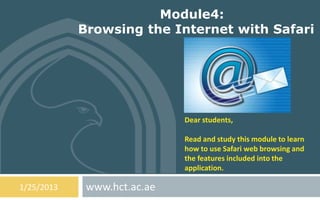
Learn How to Use Safari on iPad
- 1. Module4: Browsing the Internet with Safari Dear students, Read and study this module to learn how to use Safari web browsing and the features included into the application. 1/25/2013 www.hct.ac.ae
- 2. Module4: Browsing the Internet with Safari 2 Upon successful completion of this lesson you would be able to : Know about features included in Safari . Viewing a webpage . Follow a link on a webpage. Use Reading List to collect web pages and read them later. Bookmark the current webpage . Create an icon on the Home screen . Set options for Safari . Egyptian E-Learning University 1/25/2013
- 3. Module 4: Browsing the Internet with Safari. 3 Lesson 1: Safari features include. Lesson 2: View a webpage . Lesson 3: Follow a link on a webpage. Lesson 4: Use Reading List to collect web pages and read them later. Lesson 5: Bookmark the current webpage . Lesson 6: Create an icon on the Home screen . Lesson 7: Set options for Safari . Egyptian E-Learning University 1/25/2013
- 4. Module 4: Browsing the Internet with Safari / Lesson 1: Safari features include. 4 Safari features include: Reader—view articles without ads or clutter Reading list—collect articles to read later Full-screen mode—when viewing web pages in landscape orientation Use iCloud to see pages you have open on other devices, and to keep your bookmarks and reading list up to date on your other devices. Egyptian E-Learning University 1/25/2013
- 5. Module 4: Browsing the Internet with Safari / Lesson 2: View a webpage. 5 View a webpage: Tap the address field (in the title bar), enter the URL, then tap Go. Scroll a webpage: Drag up, down, or sideways. Scroll within a frame: Drag two fingers inside the frame. Reload a webpage: Tap in the address field. Close a webpage: Tap on the page’s tab. View another webpage you’ve opened: Tap a tab at the top of the page. Reopen a recently closed webpage: Touch and hold , then tap an item in the list. See web pages you have open on your other devices: Tap . To share web pages you have open on iPad with your other devices using iCloud Tabs, go to Settings > iCloud and turn on Safari. Egyptian E-Learning University 1/25/2013
- 6. Module 4: Browsing the Internet with Safari / Lesson 3: Follow a link on a webpage. 6 Tap the link. See a link’s destination: Touch and hold the link. Open a link in a new tab: Touch and hold the link, then tap “Open in New Tab.” Detected data—such as phone numbers and email addresses—may also appear as links in webpages. Touch and hold a link to see the available options. View an article in Reader: Tap the Reader button, if it appears in the address field. Adjust the font size: Tap . Share the article: Tap . Note: When you email an article from Reader, the full text of the article is sent, in addition to the link. Return to normal view: Tap Reader. Egyptian E-Learning University 1/25/2013
- 7. Module 4: Browsing the Internet with Safari / Lesson 4: Use Reading List to collect web pages and read them later. 7 Add the current webpage: Tap , then tap “Add to Reading List.” With iPad 2 or later, the webpage is saved as well as the link, so you can read it even when you can’t connect to the Internet. Add the destination of a link: Touch and hold the link, then tap “Add to Reading List.” View your reading list: Tap , then tap . Delete an item from your reading list: Swipe the item, then tap Delete. Egyptian E-Learning University 1/25/2013
- 8. Module 4: Browsing the Internet with Safari / Lesson 4: Use Reading List to collect web pages and read them later. 8 Fill out a form: Tap a text field to bring up the keyboard. Move to a different text field: Tap the text field, or tap Next or Previous. Submit a form: Tap Go, Search, or the link on the webpage to submit the form. Enable AutoFill: Go to Settings > Safari > AutoFill. Search the web, the current webpage, or a searchable PDF: Enter text in the search field. Search the web: Tap one of the suggestions that appear, or tap Search. Find the search text on the current webpage or PDF: Scroll to the bottom of the screen, then tap the entry below On This Page. The first instance is highlighted. To find later instances, tap . Egyptian E-Learning University 1/25/2013
- 9. Module 4: Browsing the Internet with Safari / Lesson 5: Bookmark the current webpage . 9 Tap , then tap Bookmark. When you save a bookmark, you can edit its title. By default, bookmarks are saved at the top level of Bookmarks. To choose a different folder, tap Bookmarks. Display the bookmarks bar: Tap the address field. To always show the bookmarks bar, go to Settings > Safari, under General. Create an icon on the Home screen: Tap , then tap “Add to Home Screen.” Safari adds an icon for the current webpage to your Home Screen. Unless the webpage has a custom icon, that image is also used for the web clip icon on the Home screen. Web clips are backed up by iCloud and iTunes, but they aren’t pushed to other devices by iCloud or synced by iTunes. Use iCloud to keep your bookmarks and reading list up to date on your other devices: Go to Settings > iCloud and turn on Safari. Egyptian E-Learning University 1/25/2013
- 10. Module 4: Browsing the Internet with Safari / Lesson 6: Create an icon on the Home screen. 10 Create an icon on the Home screen: Tap , then tap “Add to Home Screen.” Safari adds an icon for the current webpage to your Home Screen. Unless the webpage has a custom icon, that image is also used for the web clip icon on the Home screen. Web clips are backed up by iCloud and iTunes, but they aren’t pushed to other devices by iCloud or synced by iTunes. Use iCloud to keep your bookmarks and reading list up to date on your other devices: Go to Settings > iCloud and turn on Safari. Egyptian E-Learning University 1/25/2013
- 11. Module 4: Browsing the Internet with Safari / Lesson 7: Set options for Safari . 11 Set options for Safari: Go to Settings > Safari. Options include: Search engine AutoFill for filling out forms Opening links in a new page or in the background Private browsing to help protect private information and block some websites from tracking your behavior Clearing history, cookies, and data Cellular data for Reading List Egyptian Fraud warning E-Learning University 1/25/2013
- 12. Module 4: Browsing the Internet with Safari / Lesson 7: Set options for Safari . 12 Part 1 of 2 - Using Safari on the iPad Part 2 of 2 - Using Safari on the iPad iPad Basics: Browsing with Safari iPad In-Depth - Safari Apple iPad : Using Safari on the iPad Safari on the iPad Creating Bookmark Folders in Safari for iPad Apple Safari - Great Feature Egyptian E-Learning University 1/25/2013
- 13. 13 THANK YOU! By: Moustafa Ahmed Al Ashery Egyptian E-Learning University - 1/25/2013
