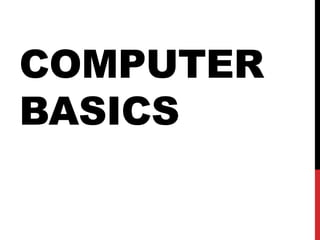
Computer workshop lecture 1 by Mohsin Rajpoot
- 2. WHAT IS A COMPUTER??? • A computer is an electronic device that manipulates information, or data. It has the ability to store, retrieve, and process data. • You may already know that you can use a computer to type documents, send email, play games, and browse the Web. • You can also use it to edit create spreadsheets, presentations, and even videos.
- 3. HARDWARE VS. SOFTWARE Hardware is any part of your computer that has a physical structure, such as the keyboard or mouse. It also includes all of the computer's internal parts, which you can see in the image below.
- 4. HARDWARE VS. SOFTWARE Software is any set of instructions that tells the hardware what to do and how to do it. Examples of software include web browsers, games, and word processors. Below, you can see an image of Microsoft PowerPoint, which is used to create presentations.
- 5. HARDWARE VS. SOFTWARE • Everything you do on your computer will rely on both hardware and software. • For example, right now you may be viewing this lesson in a Power Point(software) and using your mouse (hardware) to click from page to page. • Different types of computers also often use different types of software.
- 6. WHAT ARE THE DIFFERENT TYPES OF COMPUTERS? • When most people hear the word computer, they think of a personal computer such as a desktop or laptop. However, computers come in many shapes and sizes, and they perform many different functions in our daily lives. • When you withdraw cash from an ATM, scan groceries at the store, or use a calculator, you're using a type of computer.
- 7. DESKTOP COMPUTERS • Many people use desktop computers at work, home, and school. • Desktop computers are designed to be placed on a desk, and they're typically made up of a few different parts, including the computer case, monitor, keyboard, and mouse.
- 8. LAPTOP COMPUTERS • The second type of computer you may be familiar with is a laptop computer, commonly called a laptop. • Laptops are battery-powered computers that are more portable than desktops, allowing you to use them almost anywhere.
- 9. TABLET COMPUTERS • Tablet computers—or tablets—are handheld computers that are even more portable than laptops. • Instead of a keyboard and mouse, tablets use a touch-sensitive screen for typing and navigation. The iPad is an example of a tablet.
- 10. SERVERS • A server is a computer that serves up information to other computers on a network. • For example, whenever you use the Internet, you're looking at something that's stored on a server. • Many businesses also use local file servers to store and share files internally.
- 11. OTHER TYPES OF COMPUTERS • Many of today's electronics are basically specialized computers, though we don't always think of them that way. Here are a few common examples. • Smartphones: Many cell phones can do a lot of things computers can do, including browsing the Internet and playing games. They are often called smartphones. • Wearables: Wearable technology is a general term for a group of devices—including fitness trackers and smart watches—that are designed to be worn throughout the day. These devices are often called wearables for short. • Game consoles: A game console is a specialized type of computer that is used for playing video games on your TV. • TVs: Many TVs now include applications—or apps—that let you access various types of online content. For example, you can stream video from the Internet directly onto your TV.
- 12. PCS AND MACS This type of computer began with the original IBM PC that was introduced in 1981. Other companies began creating similar computers, which were called IBM PC Compatible (often shortened to PC). Today, this is the most common type of personal computer, and it typically includes the Microsoft Windows operating system.
- 13. MACS The Macintosh computer was introduced in 1984, and it was the first widely sold personal computer with a graphical user interface, or GUI (pronounced gooey). All Macs are made by one company (Apple), and they almost always use the Mac OS X operating system.
- 14. BASIC PARTS OF COMPUTER Computer case: • Metal and plastic box that contains the main components of the computer, including the motherboard, central processing unit (CPU), and power supply. The front of the case usually has an On/Off button and one or more optical drives. • A desktop case lies flat on a desk, and the monitor usually sits on top of it. • A tower case is tall and sits next to the monitor or on the floor. • All-in-one computers come with the internal components built into the monitor, which eliminates the need for a separate case.
- 15. BASIC PARTS OF COMPUTER Monitor: • The monitor works with a video card, located inside the computer case, to display images and text on the screen. • Most monitors have control buttons that allow you to change your monitor's display settings, and some monitors also have built-in speakers. • Newer monitors usually have LCD (liquid crystal display) or LED (light-emitting diode) displays. • Older monitors use CRT (cathode ray tube) displays. CRT monitors are much larger and heavier, and they take up more desk space.
- 16. BASIC PARTS OF COMPUTER KEYBOARD Keyboard: One of the main ways to communicate with a computer. There are many different types of keyboards, but most are very similar and allow you to accomplish the same basic tasks.
- 17. BASIC PARTS OF COMPUTER Mouse: • Another important tool for communicating with computers. Commonly known as a pointing device, it lets you point to objects on the screen, click on them, and move them. • Two main types: Optical and Mechanical. • The optical mouse uses an electronic eye to detect movement and is easier to clean. • The mechanical mouse uses a rolling ball to detect movement and requires regular cleaning to work properly.
- 18. MOUSE ALTERNATIVES Trackball: A trackball has a ball that can rotate freely. Instead of moving the device like a mouse, you can roll the ball with your thumb to move the pointer.
- 19. MOUSE ALTERNATIVES Touchpad: A touchpad—also called a trackpad—is a touch-sensitive pad that lets you control the pointer by making a drawing motion with your finger. Touchpads are common on laptop computers.
- 20. FRONT OF A COMPUTER CASE
- 21. FRONT OF A COMPUTER CASE
- 22. FRONT OF A COMPUTER CASE
- 23. FRONT OF A COMPUTER CASE
- 24. BACK OF A COMPUTER CASE
- 25. BACK OF A COMPUTER CASE
- 26. BACK OF A COMPUTER CASE
- 27. BACK OF A COMPUTER CASE
- 28. BACK OF A COMPUTER CASE
- 29. BACK OF A COMPUTER CASE
- 30. BACK OF A COMPUTER CASE
- 31. BACK OF A COMPUTER CASE
- 32. BACK OF A COMPUTER CASE
- 34. INSIDE A COMPUTER MOTHERBOARD The motherboard is the computer's main circuit board. It's a thin plate that holds the • CPU • Memory • Connectors for the hard drive and optical drives • Expansion cards to control the video and audio • connections to your computer's ports (such as USB ports).
- 35. CPU/PROCESSOR • CPU, also called a processor, is located inside the computer case on the motherboard. (Brain of a computer) • a Two-inch ceramic square with a silicon chip located inside. • The CPU fits into the motherboard's CPU socket, which is covered by the heat sink, (an object that absorbs heat from the CPU). • A processor's speed is measured in megahertz (MHz), or millions of instructions per second; and gigahertz (GHz), or billions of instructions per second.
- 36. RAM (RANDOM ACCESS MEMORY) • RAM is your system's short-term memory. • This short-term memory disappears when the computer is turned off. • RAM is measured in megabytes (MB) or gigabytes (GB). • The more RAM you have, the more things your computer can do at the same time.
- 37. HARD DRIVE • Hard drive is where your software, documents, and other files are stored. • Long-term storage, which means the data is still saved even if you turn the computer off or unplug it. • SSD (Solid State Drive)- Microchips with no moving part • HDD (Hard Disk Drive)- Magnetic platter with the Arm
- 38. EXPANSION CARDS • Expansion slots allow you to add various types of expansion cards. • Sometimes called PCI (peripheral component interconnect) cards. • Video card • Sound card • Network card • Bluetooth card
- 39. POWER SUPPLY UNIT Converts the power from the wall outlet to the type of power needed by the computer.