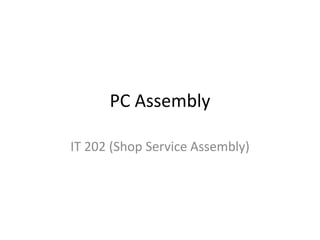
Computer Assembly
- 1. PC Assembly IT 202 (Shop Service Assembly)
- 2. Introduction Building and assembling a computer, for those who have a penchant to do so, may be a very rewarding experience.
- 3. Building or assembling a desktop PC is a viable option for many people and may bring significant benefits, such as: • Learning about computer components and how they fit and work together; • Understanding the internal and hardware workings of a computer;
- 4. • Learning computer hardware terminology and ’geek-speak’; • Ability to customise a computer according to specialised specifications; • Building and assembling something from components; • The satisfaction of a job well-done; • Engendering technical problem solving ability; • Saving money; and • Having fun!
- 5. Building your own computer instead of purchasing one pre-fabricated and assembled may also be contraindicated for certain people and may pose a significant challenge if you: • Don’t enjoy the building and assembly process; • Have no interest in researching and choosing the parts;
- 6. • Are not mindful of quality control processes when opening boxes and packaging and checking to ensure that everything is present; • Are disinterested in assembling items and components into a custom-built PC designed and built according to your own specifications; • Are used to and like calling a technical support person to fix your PC • technology issues, rather than fixing them yourself;
- 7. • Value a centralized warranty service (each part will have its own warranty/ return policy), so if a part fails you'll have to deal with either the company you bought it from or the actual manufacturer.
- 8. Safety… Repairing your own computer can be great fun, and can save you loads of time and money. But no amount of money saved is worth compromising your safety. Thus, some precautions are in order.
- 9. Safety (cont.) There are other safety issues that have less to do with your own safety, and more to do with how you may inadvertently harm some of the components inside your computer. Certain components are highly susceptible to damage caused by electrostatic discharge (ESD), more commonly known as static electricity. While it takes about 3000 volts of static electricity for you to feel the discharge, certain electronic components can be damaged with as few as 30 volts of static discharge.
- 10. Safety (cont.) Two types of damage can occur. A catastrophic failure will damage the component beyond use, while an upset failure can degrade the performance of the component, thus making the problem more difficult to detect.
- 11. Safety (cont.) To protect your computer against ESD damage, you need to ground yourself before touching any electronic components, such as the hard drive, memory modules, processor, motherboard, or expansion cards. This is done using a ground bracelet or static strap, which is a strap you wear around your wrist. The other end of the strap is attached to a grounded conductor, such as the computer case or the ground connector of a wall outlet.
- 12. Safety (cont.) During a repair or upgrade procedure, components that you remove from the computer should be placed in anti-static, or static shielding bags to protect them against the effect of ESD.
- 13. Safety (cont.) Here’s what you need to do to reduce the risk of ESD damage: • Wear a ground bracelet • As you remove components, store them in anti- static bags • Remove all jewellery • If you have long hair, tie it back • Wear natural rather than synthetic clothing • Work on hard floors rather than carpeted surfaces • Always remember to turn the power off
- 15. Choosing the parts (cont.) • The first step to building a computer is acquiring the parts. • A computer is made up of a case, also called a chassis, which houses several internal components, and the external components, including peripherals.
- 16. Choosing the parts (cont.) Inside the case go the following internal parts: • Power Supply/PSU power supply unit, converts outlet power, which is alternating current (AC), to direct current (DC), which is what the internal components require, as well as providing appropriate voltages and currents for the various internal components.
- 17. Choosing the parts (cont.) • Motherboard/mainboard As the name indicates, this is the electronic centrepiece of the computer, everything else connects to the motherboard. • Processor/CPU central processing unit, the “brain” of the computer, most actual computation takes place here. • RAM random access memory, the “short-term memory” of a computer, used by the CPU to store program instructions and data upon which it is currently operating. Data in RAM is lost when the computer is powered off, thus necessitating a hard drive.
- 18. Choosing the parts (cont.) • Hard Drive/Hard Disk the “long-term memory” of the computer, used for persistent storage i.e. the things stored on it remain even when the computer is powered down. The operating system, and all your programs and data are stored here. • Optical Drive device for reading/writing optical disks. May read CDs, DVDs, or other optical media, depending on the type. It is essential for installing many operating systems and programs. It may be able to write some of these discs, as well. Some people like to have two such drives for copying disks.
- 19. Choosing the parts (cont.) • Video Card/Graphics Card/GPU does processing relating to video output. Some motherboards have an “onboard” GPU built in so you don’t need (but may add) a separate video card. Otherwise, you will need a video card. These plug into a slot on the motherboard and provide a place to connect a monitor to your computer.
- 20. Choosing the parts (cont.) On top of the internal components listed above, you will also need these external components: • Keyboard for typing on. Many motherboards won’t even boot without a keyboard attached. • Mouse for pointing and clicking. Unless you chose a text-based operating system, you will likely want one of these. • Monitor This is where the pretty pictures go. They come in many forms, the most common being CRT and LCD.
- 21. Choosing the parts (cont.) • (CRT) cathode ray tube – a vacuum tube containing an electron gun (a source of electrons or electron emitter) and a fluorescent screen used to view images. • (LCD) liquid crystal display – a flat panel display, electronic visual display, or video display that uses the light modulating properties of liquid crystals (LCs). LCs do not emit light directly.
- 22. Choosing the parts (cont.) Before you jump onto the web and start spending lots of money on expensive computer parts, there are three important questions you should answer which will guide your purchases: 1. What will be the main function of the computer? 2. What useful parts do you have on hand, from an old computer or otherwise? 3. How much can you afford to spend on the system?
- 23. What operating system am I going to use?
- 24. What operating system am I going to use? (cont.) • Before you buy components, be sure that they are supported by the operating system you plan to use. Almost all current, commonly available PC devices have drivers available for current versions of Windows (generally, anything 2000, XP, Vista, or newer); if you want to run an alternative operating system, you’ll have to do some research; many alternatives have extensive ’Hardware Compatibility Lists’ as well as software compatibility.
- 25. Windows hardware support lists • Windows XP supports most processors and motherboards based on the i386(x86; 32-bit) or x86 64 (AMD64/EM64T; 64-bit) architectures. Put simply, all available consumer processors (especially from AMD or Intel) will work with the Windows XP operating system.
- 26. Linux hardware support lists • As one of the most popular free operating systems, Linux is a very good alternative. It has versions for many different architectures, including i386, x64 and PowerPC, though i386 versions are much more common. It will also support all kinds of processors, enabling it to be used on Palm PCs and even iPods. There are many different versions of Linux, produced by different companies. These are called ’distributions’ or ’distros’ for short.
- 27. Linux hardware support lists (cont.) • For a desktop PC, you should make sure to pick a desktop distro, one where the company/organisation has desktop users in mind, e.g. Ubuntu, SimplyMEPIS or Mandriva. SUSE is also a good choice, and has tools that make it easy to use as a server. Ubuntu has won many awards from PC magazines and is noted for being particularly easy to use • (for basic tasks, e.g. web, email, word processing).
- 28. BSDs (Berkeley Software Distribution) hardware support lists • DesktopBSD, see FreeBSD 5.4/i386 and FreeBSD 5.4/amd64 • Dragonfly BSD • FreeBSD • NetBSD • OpenBSD • PC-BSD, see FreeBSD 6.0/i386
- 29. What will be the main function of the computer?
- 30. What will be the main function of the computer? (cont.) If you’re going to build a computer from scratch for a specific purpose, you’ll want to keep that purpose in mind when choosing your components; don’t just go to the store or an online shop and start buying. Consider what you want to use the computer for, you may be able to save money by specifying expensive, premium parts only where needed.
- 31. What will be the main function of the computer? (cont.) • Any reasonably configured computer built from current components will offer adequate Internet browsing and word-processing capabilities. For an office computer, this is often all that is needed. As long as you provide enough RAM for your chosen operating system (256 MB to 1 GB for XP or Linux, 2 GB for Windows 7) any processor you can buy new will provide acceptable performance.
- 32. What will be the main function of the computer? (cont.) If the computer is for gaming, a fast processor, the addition of a high-end graphics accelerator card (or two) and extra RAM will provide a more satisfactory gaming experience. Besides gaming, computers intended for video editing, serious audio work, CAD (computer aided design)/CAM (computer aided manufacturing), or animation will benefit from beefier components.
- 33. Do I plan on overclocking my computer?
- 34. Do I plan on overclocking my computer?(cont.) • Overclocking consists of running components at faster internal speeds than they are rated for. If you are serious about overclocking your computer, you need to do extensive research into the components you select, as some parts respond to overclocking better than others. Processors that respond well to heavy overclocking are generally not very expensive (though overclockable memory is), but the price of a component is by no means a guarantee of its overclocking potential.
- 35. Do I plan on overclocking my computer? (cont.) • Overclocking usually voids your warranty and is risky (you can destroy your entire computer), so be warned! You need to think hard about cooling the computer as overclocking generates heat. Anything from a few extra fans to a liquid-cooled system may be necessary depending on the nature of your system.
- 36. Do I plan on underclocking my computer?
- 37. Do I plan on underclocking my computer? (cont.) This can be ideal for always-on entertainment systems. Underclocked parts run cooler, often enabling passive cooling options to be used, which leads to a much quieter system. The risk here is not destroying your computer, as with overclocking, but possible problems with hard- disk data integrity. It is a good idea to back up your disk data periodically on a non-volatile medium, such as DVD’s or tape.
- 38. Can I use any of the parts from my old computer?
- 39. Can I use any of the parts from my old computer? (cont.) This depends on your situation; if your computer is more than four years old, chances are that most of the parts will be too old, slow or incompatible for your new machine. On the other hand, if you are upgrading from a fairly new machine, you may be able to use many of the parts.
- 41. Chassis (case) A computer case (also known as a computer chassis, cabinet, box, tower, enclosure, housing, system unit or simply case) is the enclosure that contains most of the components of a computer (usually excluding the display, keyboard and mouse).
- 42. Motherboard In personal computers, a motherboard is the central printed circuit board (PCB) in many modern computers and holds many of the crucial components of the system, providing connectors for other peripherals. The motherboard is sometimes alternatively known as the mainboard, system board, or, on Apple computers, the logic board. It is also sometimes casually shortened to mobo
- 44. Central Processing Unit (CPU) The central processing unit (CPU) is the portion of a computer system that carries out the instructions of a computer program, and is the primary element carrying out the functions of the computer or other processing device. The central processing unit carries out each instruction of the program in sequence, to perform the basic arithmetical, logical, and input/output operations of the system.
- 45. Types of CPU There are two main desktop CPU manufacturers, they are Intel and AMD. Both of these companies have a power CPU and a Budget CPU. The Power CPU's are the Core 2 Quad from Intel and the Phenom X3 and Phenom Quad from AMD. The budget CPU's are the Celeron from Intel and the Sempron from AMD. Price is a big factor between these CPU's.
- 46. Socket Type (INTEL) • Socket 370 Intel Celeron, Intel PIII (not Cartridge), Cyrix III • Slot 1 Intel PII, Intel PIII (cartridge only) • Socket 478 Intel P4 (2nd Gen) • Socket 603 / 604 Intel Xeon • Socket T Intel Pentium 4, Pentium Extreme, Pentium D, Core 2 Duo • LGA 771 Xeon • PAC418 / 611 Intel Itanium • Socket 775 Core 2 duo, Core 2 Extreme, Core 2 Quad
- 48. Computer memory • In computing, memory refers to the state information of a computing system, as it is kept active in some physical structure. The term "memory" is used for the information in physical systems which are fast (i.e. RAM), as a distinction from physical systems which are slow to access (i.e. data storage).
- 49. SDR SDRAM • Originally simply known as SDRAM, single data rate SDRAM can accept one command and transfer one word of data per clock cycle.
- 50. DDR SDRAM • Double data rate synchronous dynamic random access memory (DDR SDRAM) is a class of memory integrated circuits used in computers.
- 51. DDR2 SDRAM • DDR2 SDRAM is a double data rate synchronous dynamic random access memory interface.
- 52. SO-DIMM • A SO-DIMM, or small outline dual in-line memory module, is a type of computer memory built using integrated circuits.
- 53. DDR3 SDRAM • In computing, DDR3 SDRAM, an abbreviation for double data rate type three synchronous dynamic random access memory, is a modern kind of dynamic random access memory (DRAM) with a high bandwidth interface. I
- 55. Power Supply • A power supply unit (PSU) supplies DC power to the other components in a computer.
- 56. Hard Disk Drive • A hard disk drive (HDD) is a non-volatile, random access digital data storage device. It features rotating rigid platters on a motor-driven spindle within a protective enclosure. Data is magnetically read from and written to the platter by read/write heads that float on a film of air above the platters.
- 57. Types of HDD • IDE : Integrated Drive Electronics. IDE drives are also known as PATA drives( Parallel advance technology attachment ) • SATA : Serial advance technology attachment • SCSI : Small Computer System Interface. SCSI is pronounced as scuzzy. • SAS : Serial Attached SCSI
- 58. IDE / PATA (Integrated Drive Electronics Drive / Parallel Advance Technology Attachment Drive)
- 59. IDE / PATA (Integrated Drive Electronics Drive / Parallel Advance Technology Attachment Drive) • IDE/PATA Drives have usually 40 pins. • IDE/PATA Drives offer 133 MB/sec transfer rate. • It sends 8 bit data at a time. • PATA Cables are used to connect PATA HDD. Two drives can be connected in a single pata cable. One as master and other as slave. The configuration of master and slave is done by different combination of jumpers in the hdd.
- 60. SATA (Serial Advance Technology Attachment Drive)
- 61. SATA (Serial Advance Technology Attachment Drive) • SATA Drives have usually 7 pins, 4 pins in pair of two for sending and receiving data and rest 3 pins are grounded. • SATA Drives offers generally 300MB/sec transfer rate. • It sends data bit by bit. • SATA Cables are used to connect SATA HDD. Only one drive can be connected in a single sata cable.
- 62. SCSI (Small Computer System Interface Drive)
- 63. SCSI (Small Computer System Interface Drive) • SCSI Drives have usually 50 to 68 pins. • SCSI Drive offers generally 640MB/sec transfer rate. • This drives are hot swappable. • SCSI cables are used to connect SCSI HDD. Maximum of 16 drives can be connected in a single scsi cable. Each hdd have a 8 bytes hexadecimal code known as WWN (world wide name) for its identification in the cable.
