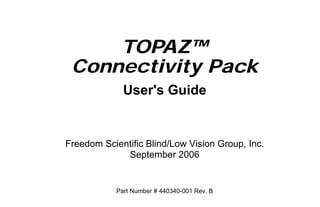
Topaz Connectivity Pack User Guide
- 1. TOPAZ™ Connectivity Pack User's Guide Freedom Scientific Blind/Low Vision Group, Inc. September 2006 Part Number # 440340-001 Rev. B
- 2. PUBLISHED BY Freedom Scientific 11800 31st Court North St. Petersburg, Florida 33716-1805 USA www.FreedomScientific.com Information in this document is subject to change without notice. No part of this publication may be reproduced or transmitted in any form or by any means electronic or mechanical, for any purpose, without the express written permission of Freedom Scientific. © 2006 Freedom Scientific Blind/Low Vision Group, Inc. All Rights Reserved. TOPAZ™ is a trademark of Freedom Scientific Blind/Low Vision Group, Inc. in the United States and other countries. ii TOPAZ Connectivity Pack User’s Guide
- 3. Table of Contents Introduction ..................................................................................... 1 What’s Included with the TOPAZ Connectivity Pack .................... 2 Installing the Connectivity Pack to TOPAZ .................................. 3 Attaching Components to the Pack .............................................. 6 1 Control Pad ................................................................................ 8 2 Power......................................................................................... 8 3 Computer Monitor ...................................................................... 9 4 Foot Pedal................................................................................ 10 5 Distance Camera ..................................................................... 11 Using the Control Pad .................................................................. 12 Power Button .............................................................................. 14 View Selection Button (Orange).................................................. 14 TOPAZ Connectivity Pack User’s Guide iii
- 4. Camera Selection Button (Yellow) .............................................. 15 Line Button (Red) ........................................................................ 15 Windows Button (Blue) ............................................................... 16 Position Dial ................................................................................ 16 Width Dial.................................................................................... 17 Using the Foot Pedal .................................................................... 18 What To Do If You Have Difficulty ............................................... 20 iv TOPAZ Connectivity Pack User’s Guide
- 5. Introduction The TOPAZ Connectivity Pack lets you connect a computer and a camera to the TOPAZ. The Connectivity Pack also provides: Additional display controls via a control pad and a foot pedal The ability to cycle through the document camera, an optional distance camera (if available), and the computer screen Split-screen displays of the document and the computer screen, or the distance camera and the computer screen Masking Line display TOPAZ Connectivity Pack User’s Guide 1
- 6. What’s Included with the TOPAZ Connectivity Pack The TOPAZ Connectivity Pack includes the following: Connectivity box Power supply Hand-operated control pad Foot pedal (with attached cable) RJ45 cable (for the control pad) TOPAZ Connectivity Pack User’s Guide Note: A VGA-type cable for connecting the computer monitor to the Connectivity Pack is not included with this package. 2 TOPAZ Connectivity Pack User’s Guide
- 7. Installing the Connectivity Pack to TOPAZ The TOPAZ Connectivity Pack connects to the back of the TOPAZ and requires no special tools or equipment to install. Before you begin, move to the back of the TOPAZ. 1. Disconnect the two power cables and video cable from the back of the camera module. 2. Line up the screws on the connectivity box with the keyhole locks on the back of the TOPAZ support column and slide the box firmly into place. (See illustration on next page.) TOPAZ Connectivity Pack User’s Guide 3
- 8. Keyhole Keyhole Locks Locks 4 TOPAZ Connectivity Pack User’s Guide
- 9. 3. Replace the power cables. (See the section on Connecting the Power Cables in the TOPAZ User’s Guide.) 4. Connect the video cable to the monitor video port on the connectivity box. 5. Plug one end of the RJ45 cable into the connectivity box and the other end into the rectangular RJ45 port on the back of the TOPAZ just below the power input ports. 6. Connect the power adapter to the connectivity box. You are now ready to connect the components that you want to use with the TOPAZ. (See the section Attaching Components to the Pack on the next page.) TOPAZ Connectivity Pack User’s Guide 5
- 10. Attaching Components to the Pack Optional Distance Camera Connection Port Control Pad Power Connection Port Connection Port Left-side view of Connectivity Pack and input ports 6 TOPAZ Connectivity Pack User’s Guide
- 11. VGA-Type Computer Monitor Input Port Foot Pedal Connection Port Right-side view of Connectivity Pack and input port TOPAZ Connectivity Pack User’s Guide 7
- 12. 1 Control Pad The control pad port is located on the lower left side of the Connectivity Pack. The control pad port is slightly smaller than the distance camera port. To connect the external control pad to the TOPAZ, push the control pad’s cable into the port until you hear a click. For information on using the control pad, see the section on Using the Control Pad. 2 Power The power connector is located on the lower left side of the Connectivity Pack and supplies power to all the components in the TOPAZ Connectivity Pack. To connect the power adapter, plug it into the small round port. 8 TOPAZ Connectivity Pack User’s Guide
- 13. 3 Computer Monitor The computer monitor port is located on the lower right side of the Connectivity Pack and allows you to view your computer monitor on the TOPAZ. To connect your computer monitor to TOPAZ, plug a VGA-type cable (not included) into both the monitor port on your computer and the monitor input port on the connectivity box. Note: Your computer monitor must be set for a screen resolution of 1024 x 768 and at 60 Hertz. Any settings other than this will cause the screen-view to roll. TOPAZ Connectivity Pack User’s Guide 9
- 14. 4 Foot Pedal The foot pedal port is located on the lower right side of the Connectivity Pack. The foot pedal lets you cycle through various screen-views as desired. The foot pedal plug is a standard 1/8” audio-type jack which you attach directly to the foot pedal. To connect the foot pedal to the Connectivity Pack, push the plug firmly into the port. For more information, see the section on Using the Foot Pedal. 10 TOPAZ Connectivity Pack User’s Guide
- 15. 5 Distance Camera (Optional) The optional distance camera port is located on the lower left side of the Connectivity Pack and connects the distance camera to the TOPAZ. The distance camera port is slightly larger than the control pad port. To connect the distance camera, push the camera cable into the port until you hear a click. TOPAZ Connectivity Pack User’s Guide 11
- 16. Using the Control Pad The hand-operated control pad allows you to increase the functions of the TOPAZ. The control pad lets you: Cycle through the full-screen display of the document camera, the optional distance camera, and the computer screen Display split-screen views of the computer screen and the document camera or the distance camera Mask unnecessary parts of the screen so that you can focus on specific lines of text only. Display guidelines to help you maintain your place while reading 12 TOPAZ Connectivity Pack User’s Guide
- 17. Using the control pad is covered on the following pages. Width Dial Position Dial Horizontal Guidelines Masking Button Power Button Camera Selection View Button Selection Button The TOPAZ hand-operated control pad TOPAZ Connectivity Pack User’s Guide 13
- 18. Power Button (Green) Press the Power button to turn the connectivity box, TOPAZ monitor, and the connected cameras on or off. View Selection Button (Orange) Press the View Selection button to cycle through a full-screen view of the computer screen, a split-screen view of the computer and the selected camera, and a full-screen view of the camera. 14 TOPAZ Connectivity Pack User’s Guide
- 19. Camera Selection Button (Yellow) If a secondary camera is connected, press the Camera Selection button to switch between the document camera and the secondary camera. This switches the camera image you are viewing. (This button is non-functional if only one camera is connected or you are in the full-screen PC view mode.) Line Button (Red) Press the Line button to display horizontal guidelines that help you read lines of text. Press the button again to display vertical lines to help you read columns of text. Press the button a third time to turn off the line display. TOPAZ Connectivity Pack User’s Guide 15
- 20. Windows Button (Blue) Press the Windows button to turn masking on and off and to switch between horizontal and vertical masking. In the split-screen mode the Windows button switches from horizontal split-screen mode to vertical split-screen mode. Position Dial Turn the Position dial to move the primary line up or down. The primary line helps you maintain your place while reading. Turn the dial to the left to move the primary line upward. Turn the dial to the right to move the line downward. 16 TOPAZ Connectivity Pack User’s Guide
- 21. In the split-screen mode the Position dial changes the amount of the monitor each side of the screen uses. Width Dial The Width dial controls the distance between the primary line and a second line. The secondary line, or boundary line, defines your reading area and the area that you want to mask. Turn the Width dial left to move it above the reference line or to the right to move it below the reference line. In the split-screen mode, the Width dial changes the part of the screen that is displayed. TOPAZ Connectivity Pack User’s Guide 17
- 22. Using the Foot Pedal The foot pedal lets you cycle through the components of the TOPAZ. The TOPAZ Connectivity Pack foot pedal 18 TOPAZ Connectivity Pack User’s Guide
- 23. With no optional distance camera attached you can show: The computer view A split-screen view of the computer and the document The document only view With the optional distance camera attached you can show: The computer view A split-screen view of the computer and the distance camera The distance camera view The document only view TOPAZ Connectivity Pack User’s Guide 19
- 24. What To Do If You Have Difficulty Contact the Freedom Scientific Technical Support Department for technical assistance with the TOPAZ Connectivity Pack. To contact Freedom Scientific Technical Support by telephone within the United States, call (727) 803-8600, Monday through Friday, from 8:30 AM to 7:00 PM, Eastern Daylight Time. Alternatively, e-mail your questions to Support@FreedomScientific.com. If you cannot resolve your issue visit www.FreedomScientific.com. Select Support to search the Knowledge Base. The Knowledge Base contains articles that address common questions and technical issues concerning Freedom Scientific products. 20 TOPAZ Connectivity Pack User’s Guide
- 25. Note: This device has no user-serviceable components. Any unauthorized attempt to service or replace internal components will void the product’s warranty. When you call be sure to have your documentation available and be prepared to provide the following information: Product name A detailed description of the problem What you were doing when the problem occurred How you attempted to resolve the problem TOPAZ Connectivity Pack User’s Guide 21