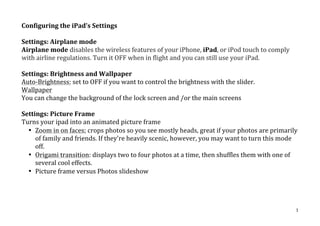
I pad configure settings
- 1. Configuring the iPad’s Settings Settings: Airplane mode Airplane mode disables the wireless features of your iPhone, iPad, or iPod touch to comply with airline regulations. Turn it OFF when in flight and you can still use your iPad. Settings: Brightness and Wallpaper Auto-‐Brightness: set to OFF if you want to control the brightness with the slider. Wallpaper You can change the background of the lock screen and /or the main screens Settings: Picture Frame Turns your ipad into an animated picture frame • Zoom in on faces; crops photos so you see mostly heads, great if your photos are primarily of family and friends. If they're heavily scenic, however, you may want to turn this mode off. • Origami transition: displays two to four photos at a time, then shuffles them with one of several cool effects. • Picture frame versus Photos slideshow 1
- 2. Settings: Location Services Uses the iPad’s GPS along with Wi-‐Fi hotspot and cell tower locations to determine your approximate location Maps app – uses location services. Settings, General There are a number of settings you should configure and / or tweak. 2
- 3. 1. About Wi Fi address and Bluetooth address: these are MAC addresses. They identify your iPad’s wifi and Bluetooth. They are used in wireless networking. If you have a number of devices on your Wi-‐Fi network at home, this will allow you to identify the iPad. Software update Check this periodically. When there is an update to the operating system (OS), run this update. Do it at home either wirelessly or update the OS via iTunes. Usage Battery % -‐ if you want to know how long your battery will last before charging, switch to ON. Storage – you can discover which apps or the data within the aps are using a lot of your storage space. You can either: 1. Delete the app from here. 2. If you still want the app but want to delete the data, tap the app and the following screen appears. The example here is tapping MUSIC. 3
- 4. 2. Sounds Keyboard clicks: if you don’t want the clicking sound as you tap a key, turn it OFF. Change the sounds for your calendar, mails, reminders etc. 4
- 5. 3. Network Personal hotspot: You can share your ipad’s share your cellular data connection with a computer, phone that does not have an internet connection. For ipads with 3G/WIFI. VPN Virtual private network. If you wanted to access the BBC in England, you need a British identity (IP address). Get yourself a VPN account with Strong VPN( there are others – google VPN) Wi-‐Fi Access your wireless network settings. Add a new network using OTHER… Ask to join networks: If this is switched OFF, whenever you are in range of a new network, you won’t know about it. I always leave mine ON. 4. Bluetooth Turn ON if you want to connect to devices like Bluetooth keyboard and headphones. It will not transfer photos. 5
- 6. 5. iTunes Wi-‐Fi sync Sync your iPad over your Wi-‐Fi network. The computer you generally connect the iPad to is the computer that needs to be turned on. If you don’t have a computer, you can’t use this option. You need to sync using iCloud. 6. Spotlight Search When you search for a document, song, app etc on your iPad, it is Spotlight that does the indexing of all your content. With this option, decide the content you want indexed. 7. AutoLock / Passcode Lock Security on your ipad. If you don’t touch the screen for a minute or two, iPad locks automatically. You can change how long it takes the screen to lock, or set a passcode to unlock iPad. • Set the Auto-‐Lock time: In Settings, go to General > Auto-‐Lock, then set a time for iPad to lock automatically. This will help to maintain battery life if you set it to sleep at 2 minutes. • Set a passcode: In Settings, go to General > Passcode Lock, then tap On or Off. 6
- 7. Figure 1: Enter the passcode Once you have turned it on and entered your passcode, here are more options: Require passcode: Immediately means you must enter the passcode BEFORE accessing the iPad. Simple passcode: if this is ON – the passcode will be 4 digits. If it is turned OFF, you can enter text as your passcode. Extra security: Erase data. After 10 failed attempts at a passcode, the data will be erased. 7
- 8. 8. Enable Restrictions The iPad's parental controls allow you to restrict access to some parts of the iPad, from disabling the Safari browser to limiting which websites you can view to putting an age restriction on the apps downloaded. You can even turn off app downloads completely, which allows you to closely monitor what is being done on the iPad. You set a four digit passcode on the iPad that is required when setting the different restrictions. Once enabled, you can set restrictions for apps, television, music and movies. Date and Time Keyboard -‐ see the video: Creating Keyboard Shortcuts and Using the iPad’s Virtual keyboard -‐ Split Keyboard – Turn ON to enable this feature 8
- 9. -‐ Dictation – Turn ON to activate the dictation feature. -‐ Go to Notes. Tap the Microphone and dictate your note. Tap the microphone again when you finish. If there are any errors, manually correct them using the keyboard. International What language do you want to use? 9
- 10. Accessibility Zoom – ON Zoom magnifies the entire screen To Zoom Double tap with three fingers To move around the screen Drag three fingers while zoomed To change zoom With three fingers, double-‐tap and drag up or down Large text Increase the text size for use in apps – Calendar, Notes, Mail, Messages and Notes White on Black Good if you don’t want to disturb others in a public place eg. Speak selection Have the iPad read text to you – webpage, notes, mail Select the text you want spoken 10
- 11. Speak auto-‐text If you have auto-‐corrections turned on in Settings, Keyboard, the suggested corrections will be spoken to you Hearing Turn ON if you want the audio to be mono – similar to how you use to listen to a transistor radio Triple-‐Click Home Assign the button when you triple-‐click. Eg toggle white on black. 11
- 12. Reset Erases a number of different settings Eg erase all content and settings from this ipad iPad User guide By now, if your head is spinning with all these settings, you may need more detailed help. Time to download the iPad User Guide. • From the Home screen, tap the App store • Search for iBooks • Tap to download and install it. • Tap the Store button – top left • In the search bar, type: ipad user guide • Select the: iPad user guide for iOS 5.1 and tap to download it. • Open the book from your Library. • See the video: Using iBooks for more information on how to use iBooks. 12
- 13. Settings: Applications Each app has its own settings. Check each one to set / tweak its settings. Example: Messages, Store, Notes 13
- 14. Settings: iCloud What is iCloud? Apple’s free online service that makes it possible to keep your computer, iPad and cloud storage synced upon the internet. To set up iCloud on your iPad: In Safari, go to iCloud.com and select: Set up iCloud on this device. 14
- 15. iCloud Support page: http://www.apple.com/support/icloud/ Get started with iCloud: http://www.apple.com/support/icloud/getstarted/ Videos demonstrating iCloud 15
