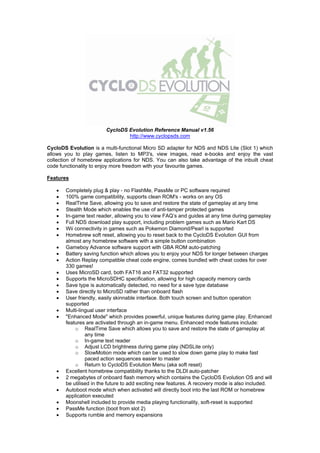
Cyclo ds evomanualv156
- 1. CycloDS Evolution Reference Manual v1.56 http://www.cyclopsds.com CycloDS Evolution is a multi-functional Micro SD adapter for NDS and NDS Lite (Slot 1) which allows you to play games, listen to MP3's, view images, read e-books and enjoy the vast collection of homebrew applications for NDS. You can also take advantage of the inbuilt cheat code functionality to enjoy more freedom with your favourite games. Features Completely plug & play - no FlashMe, PassMe or PC software required 100% game compatibility, supports clean ROM's - works on any OS RealTime Save, allowing you to save and restore the state of gameplay at any time Stealth Mode which enables the use of anti-tamper protected games In-game text reader, allowing you to view FAQ’s and guides at any time during gameplay Full NDS download play support, including problem games such as Mario Kart DS Wii connectivity in games such as Pokemon Diamond/Pearl is supported Homebrew soft reset, allowing you to reset back to the CycloDS Evolution GUI from almost any homebrew software with a simple button combination Gameboy Advance software support with GBA ROM auto-patching Battery saving function which allows you to enjoy your NDS for longer between charges Action Replay compatible cheat code engine, comes bundled with cheat codes for over 330 games! Uses MicroSD card, both FAT16 and FAT32 supported Supports the MicroSDHC specification, allowing for high capacity memory cards Save type is automatically detected, no need for a save type database Save directly to MicroSD rather than onboard flash User friendly, easily skinnable interface. Both touch screen and button operation supported Multi-lingual user interface "Enhanced Mode" which provides powerful, unique features during game play. Enhanced features are activated through an in-game menu. Enhanced mode features include: o RealTime Save which allows you to save and restore the state of gameplay at any time o In-game text reader o Adjust LCD brightness during game play (NDSLite only) o SlowMotion mode which can be used to slow down game play to make fast paced action sequences easier to master o Return to CycloDS Evolution Menu (aka soft reset) Excellent homebrew compatibility thanks to the DLDI auto-patcher 2 megabytes of onboard flash memory which contains the CycloDS Evolution OS and will be utilised in the future to add exciting new features. A recovery mode is also included. Autoboot mode which when activated will directly boot into the last ROM or homebrew application executed Moonshell included to provide media playing functionality, soft-reset is supported PassMe function (boot from slot 2) Supports rumble and memory expansions
- 2. Operation Guide The CycloDS Evolution is preloaded with a custom OS. There is no need to load system files to a MicroSD card before running the device for the first time. Just load all your favourite games and applications to your MicroSD card, insert it into the CycloDS Evolution and then plug the CycloDS Evolution into your NDS or NDSL. Now you’re ready to play the games, media or applications of your choice! Main Menu Upon launching the CycloDS Evolution application, you will be presented with three icons. On the left is the Games / Homebrew icon which is used to browse and load commercial and homebrew ROMS stored on the MicroSD card. In the middle is the Media icon which is used to launch the media playing software (described below). On the right is the Settings / Misc icon which is used to configure various aspects of CycloDS Evolution’s operation. Games / Homebrew From the main menu select Games / Homebrew, which will take you to the game list. Use the NDS stylus to scroll downwards or upwards to the desired storage location and tap once to launch the ROM, it’s that simple. Should you not wish to use the stylus for navigation, you may also use the D-pad for scrolling and A button to enter a folder or execute a file. The B button will take you to the previous directory, or back to the main menu if you are browsing from the root directory. The L shoulder button acts as page down and R shoulder button page up, for page by page navigation. The X button toggles between the four file view modes: ROM view where the game name stored inside the ROM file is displayed, file view where the file name of the ROM is displayed, list view which is similar to file view mode except 10 items are displayed per page rather than just 4 and last played view which sorts the list according to which games have been played most recently.
- 3. Cheat Codes CycloDS Evolution contains an Action Replay compatible cheat code engine, giving you access to game enhancements such as infinite lives, infinite health, all levels unlocked and much more - the possibilities are endless! CycloDS Evolution comes with a bundled cheat database containing up-to-date codes for over 330 different games which means you can take advantage of the cheat code functionality right away. A cheat code editor is also available, which allows you to enjoy user created cheat codes or simply keep your cheat database up-to-date thanks to internet update feature. For more information regarding the cheat code editor, please refer to the documentation supplied with the Evolution Tools package. Cheat Codes are disabled by default and must be enabled from the settings screen before they can be used. After selecting a game to play, CycloDS Evolution will scan the cheat code database to see if there are any codes available for the game you have selected. If codes are found then you are asked if you wish to select any codes to enable. If Yes is selected, you are taken to the cheat code selection screen. If No is selected then the game will simply start as normal without any codes enabled. As with the game list, the cheat code selection screen may be navigated using either the stylus or buttons. Use the D-pad for scrolling, the A button to toggle a code on/off or open/close a folder and the X button to clear all selected codes. When you are done press the START button to launch the game with the cheat codes you have selected enabled.
- 4. As mentioned above, it is possible to enter your own cheat codes to use with CycloDS Evolution. These can be either codes that you’ve created yourself, or codes available on the internet. This means that you can always keep your cheat database up-to-date and do not need to rely on the cheat database bundled with each CycloDS Evolution upgrade. Further information is available in the Evolution Tools package, available from the official CycloDS Evolution website. Gameboy Advance Support CycloDS Evolution allows you to launch GBA games directly from the CycloDS Evolution game list. Some games must be patched in order for them to properly save data – this is done automatically on-the-fly. GBA games saves are stored in a directory called “GBA_SAVE” in the root directory of your MicroSD card and are automatically backed up from your slot 2 device when necessary. Either a CycloDS Mini/Micro or EZ3in1 slot2 device is required to utilize GBA support. If you are using EZ3in1 you have the option of running GBA games from either PSRAM or NOR flash. Loading is much faster with PSRAM, but you cannot use games larger than 16mb. If running a game from NOR, it must first be flashed which is a relatively slow process however this will allow you to run games up to 32MB. Furthermore, when a game is written to NOR it can be used as a cache of that game. If you try to execute a GBA game in PSRAM mode and that game is already flashed to the NOR, then it will be executed immediately without any loading delay. To toggle between PSRAM and NOR mode, select a GBA game in the game list and press the SELECT button. CycloDS Evolution supports the “GBA Frame” bitmap. Normally while using GBA software, the NDS has black borders around the outside of the screen. This is due to the fact that the screen resolution for the GBA is smaller than that of the NDS. Using the GBA Frame bitmap you can enjoy a graphical border of your choice in place of the plain black border. To do this, you must place a bitmap called “gbaframe.bmp” inside the “CycloDS” directory on your MicroSD card. The bitmap dimensions must be 256x192. RealTime Save RealTime Save is a feature that allows you to suspend and resume game play at any time. This can be useful if you wish to take a break from your NDS and are not anywhere near a save point in your game, or if you wish to make the game easier by loading an old state of game play when you make an error. Before you can use the RealTime Save feature with each individual game, a RTS file must be created. These files are not created automatically due to their large size of around 4.7mb – if one was created for each game you used, your MicroSD may run out of space! To create a RTS file for a particular game, hold the SELECT button as you launch it from the game list. You must hold SELECT before the loading screen appears and only release after you see "Loading (RTS Initialise)". You only need to do this once per game; subsequent launches of the same game will detect the presence of the RTS file so you don't need to hold down SELECT. At this time, only a single RTS file may be created per game. If RealTime Save is enabled in the settings menu and a RTS file has previously been created, the menu items relating to RealTime Save in the ingame menu will be available. Usage is quite self- explanatory - select "RealTime Save" to save the current state of the game and then "RealTime Load" to load that state. Please note that by default, RTS is disabled and must be enabled from the settings menu. Stealth Mode Stealth Mode is a powerful feature exclusive to CycloDS Evolution, targeted at defeating “anti- tamper” protection which has appeared in recent games. These games include sophisticated checks to determine if they are being played via a flash card and if so, the game will stop functioning. One way to defeat this form of protection is through the development of complex software patches; however, such patches are extremely time consuming to create and are different for each game meaning one patch cannot be transferred to another game to save time. Given that we can expect to see many more titles featuring this protection in the future, it is likely that significant delays will develop between when a game is released and when a patch becomes available.
- 5. This is where our Stealth Mode feature comes in. It prevents games from detecting that they are in fact running on a flash card, thus allowing them to function normally. Unfortunately due to technical aspects of how Stealth Mode operates, special features such as the Enhanced Menu are not available when playing a game in this mode. Therefore, Stealth Mode is intended to bridge the gap between when an anti-tamper protected game is released and when a corresponding patch becomes available, allowing CycloDS Evolution users to enjoy the game immediately and without waiting for a functional patch to appear. To enable Stealth Mode, hold START while loading an item from the game list. You will then see “Stealth Mode” displayed under the loading text to indicate that the mode has been activated. Savegame Function CycloDS Evolution allows you to save your NDS game states as if it were a regular game cartridge. The save game files are stored in a special format on your Micro SD card. The save game file is the ROM filename + ".sav" extension, so for example with "Super Mario Brothers.nds" the save would be stored as "Super Mario Brothers.sav". You may navigate the save game files with your PC and back them up if you please. The location where your save game files are stored depends on which save mode you have selected: Normal or Alternative. If Normal mode is selected, the saved game data for each game will be stored in the same directory as the ROM file. This means you will have .NDS, .SAV (and .RTS if RealTime Save is in use) for each game stored in the same location. If Alternative mode is selected, the saved game data for each game will be stored in a single directory separate from your ROM files rather than cluttered in the same location. This facilitates easier backups of your save game data, as you can simply backup a single directory rather than being required to filter out certain files. By default, the directory to hold all your saves when using Alternative mode is “SAVES” in the root of your MicroSD card, however this can be configured through the XML configuration file (CycloDSconfig.xml). There is no recommended mode to use; it really depends on your own personal preference. You may toggle between Normal and Alternative save modes from the settings menu. In-game Text Reader The in-game text reader allows you to read text files such as game FAQ’s and guides at any time during gameplay, through the in-game menu. For each game you wish to use this feature with, you must setup a text file as follows: 1. Rename the text file so that it corresponds to the ROM you wish to use it with, for example Mario.nds would require the text file to be named Mario.txt 2. Place the text file either in the same directory as the ROM file, or in a directory called "TEXT" in the root of your MicroSD card Once the text file is in place, load the game as you normally would. To start viewing the text file, enter the in-game menu and select "Text Reader". Use the D-PAD to scroll one line/character at a time and the L/R shoulder buttons to scroll a page at a time. Press B to return to the game. Game Sharing Original NDS cartridges may offer a game sharing function, where only one physical game cartridge is required for two system owners to play the same game. CycloDS Evolution offers exactly the same functionality and game sharing is enabled in exactly the same manner as a regular game cart. Some games offer a feature where they can connect with a Nintendo Wii console (currently Pokemon Diamond/Pearl support this feature). Naturally, CycloDS Evolution allows this feature to function in exactly the same manner as a regular game cart.
- 6. Enhanced Mode Operation Enhanced mode offers additional features during game play, which are not available with standard game cards. If Enhanced mode has been enabled, during game play press A + B + X + Y + L + R simultaneously to bring up the in-game menu. From here you can access the enhanced features: Return to Game: Selecting this will simply exit the in-game menu and return to the game. Text Reader: If you have setup a text file corresponding to the game being played, this will enter the in-game text reader. SlowMotion: When SlowMotion is enabled the same runs at a fraction of the normal speed. This makes it easier to master fast paced action sequences. There are 3 selectable speed levels for SlowMotion which are selected from within the in-game menu. LCD Brightness: If you are using a NDS Lite console this allows you to adjust the brightness of the LCD during game play. Cheat Codes: If you are playing a game with cheat codes enabled, you can temporarily disable the cheat codes in-game. RealTime Save: If an RTS file has been created for the game being played, this option will save the current state of game play. RealTime Load: Loads a game play state saved previously. Return to Main Menu: Selecting this will exit the game currently being played and return to the CycloDS Evolution menu (this feature is otherwise known as “in-game reset”). Please be careful not to do this while the game is saving! Current Time: The current time is displayed in the bottom left hand corner of the enhanced mode screen Homebrew Software CycloDS Evolution is capable of running homebrew applications without any preparation on the users’ part. Our dynamic auto-patch feature will enable homebrew software to access the MicroSD card without any fuss whatsoever. The conventional method of manually patching DLDI drivers into homebrew software is not required for our device. If you wish to access a slot 2 device from homebrew software, then it is necessary to disable DLDI auto-patching. To disable DLDI auto-patching, hold SELECT while executing homebrew software. Homebrew soft reset is supported, allowing you to reset back to the CycloDS Evolution GUI from almost any homebrew software by simply pressing A + B + X + Y + L + R simultaneously. Firmware Update Should you wish to upgrade your CycloDS Evolution’s firmware, simply download the latest build from the official website, decompress it and then transfer it to the root directory of your MicroSD card. CycloDS Evolution will check for the latest firmware available on the MicroSD card and automatically update it if a newer version than currently installed is found. Skinning The CycloDS Evolution GUI is fully skinnable, and skins are easy enough to make so that anyone can do it! To use one or more skins, simply transfer the required skinning files to the folder CycloDSskins on your MicroSD card and then select the desired skin from the settings menu. Please note that each skin should have its own folder within the CycloDSskins folder – so for example if your want to use a skin called “Mario”, create a directory called “CycloDSskinsMario” on your MicroSD card and then copy the skinning files into this directory. Skinning files consist of several .BMP files and a single .XML file – this means that you need to extract these files first, do not just copy the .ZIP/.RAR file onto the MicroSD card! So for example, for the Mario skin you might have a file structure similar to this: CycloDSskinsMarioskin.xml CycloDSskinsMariotop.bmp CycloDSskinsMariobottom.bmp
- 7. CycloDSskinsMarioscrollbar.bmp CycloDSskinsMariocheat-icons.bmp CycloDSskinsMariomenu-icons.bmp If you would like to create your own skins, please see the official Team Cyclops forum for further information. There is a random skin selection feature, where each time you boot CycloDS Evolution a different skin will be selected from your MicroSD card. To use this feature, set “Skin” to “Random” in the settings menu. Supplementary Features Battery Saver Mode makes CycloDS Evolution operate in such a way that power consumption is reduced, allowing you to enjoy your NDS for longer between charges. Please note however, that this may cause compatibility issues with a few games and so is disabled by default. You can toggle battery saver mode from the settings menu. The autoboot feature will load the last executed ROM or homebrew application by holding the L and R shoulder buttons while launching the CycloDS Evolution application. The auto-execute feature allows you to have a NDS file (game or homebrew) of your choice loaded by default each time you boot CycloDS Evolution. This is achieved by placing an executable named "autoload.nds" in the root directory of your MicroSD. If you wish to cancel loading this file, hold down the X button as CycloDS Evolution is booting and you will instead be taken to the main menu. The Auto-boot to Slot 2 feature allows you to use CycloDS Evolution to boot from a slot 2 device immediately rather than going through the Settings / Misc screen. Simply hold down the UP button as CycloDS Evolution is loading to boot from slot 2. The Boot From Slot 2 feature allows you to boot your slot 2 device. You can boot from slot 2 in either GBA or NDS mode. In effect CycloDS Evolution acts as a PassMe in this mode. Rumble is fully supported either with a dedicated rumble expansion or with the EZ3in1 expansion pack. You can configure the rumble strength or disable rumble altogether from the settings menu. The Opera browser is made easier to use if you have either a CycloDS Mini/Micro or an EZ3in1 inserted in slot 2. In these cases CycloDS Evolution will patch Opera on the fly, enabling it to utilize the RAM onboard the slot 2 device. If you have a different slot 2 device then Opera is still supported but you will need to patch it manually. To keep the main menu file listing tidy, it’s possible to hide folders which you do not want to appear in the list. To do this, simply set the folder attributes to hidden with your operating system (to do this with Windows, right click on the folder you wish to hide, click “Properties” and make sure “Hidden” is checked). Media The media icon will launch the Moonshell media player application if it has been preloaded to your MicroSD card. If you wish to return to the CycloDS Evolution main menu after Moonshell has been started, simply press START to bring up the system menu then select “Exit to Firmware”. You may download the Moonshell application from the official CycloDS website: http://www.cyclopsds.com/ NOTE: Please ensure that you are using the latest Moonshell release for CycloDS Evolution (at the time of writing this was v2.09).
- 8. Settings / Miscellaneous The settings menu allows you to configure various aspects of CycloDS Evolution as well as booting from a slot 2 device. Configuration items include: Cheat Code toggle, Save Mode selection, Battery Saver toggle, LCD brightness adjustment (NDSL only), language selection, skin selection and rumble selection. FAQ Q: Which languages does the Evolution support? A: English, Japanese, Spanish, Italian, French, German, Portuguese, Latin American Spanish, Korean, Dutch, Greek, Indonesian, Malaysian, Russian, Tagalog Q: Will I be required to patch games or alter them in any way before use on CycloDS Evolution? A: No Q: How does the save game functionality work? A: CycloDS Evolution saves a game as if it were a regular game cartridge. The resulting .sav files can be backed up to PC or replaced with a previous or more recent .sav file from the same game. Q: Is the CycloDS Evolution’s firmware upgradeable? A: Yes, free and regular updates will be provided for download. Q: Is homebrew software supported? A: Yes, and patching DLDI drivers manually is not required. Q: Can CycloDS Evolution be used with the Rumble Pack or Opera Browser RAM Expansion? A: Yes Q: Will battery life be affected? A: No, we have purposely chosen low power consumption components to avoid this issue. In addition, CycloDS Evolution supports a unique battery saver mode which further prolongs battery life. Q: Can I drag and drop files to my MicroSD card using Windows, Mac OS or Linux? A: The bundled CycloDS Evolution card reader is mass storage compliant, so any operating system can be used to manage the MicroSD file transfers. Q: Are any custom files or software required in order to manage files for CycloDS Evolution? A: No, files can be dragged and dropped to the MicroSD card using any standard PC OS. Q: What colour is the Evolution cartridge? A: CycloDS Evolution is currently offered in either white or black Q: Will I have to modify my NDS or NDS Lite in any way, shape or form? A: No, CycloDS Evolution will never require any user tampering with his NDS console. Furthermore, CycloDS Evolution updates are independent of console revision. Q: Are both NDS and NDS Lite consoles supported? A: Yes, all current and future consoles are supported Q: Can CycloDS Evolution be used on a DS from anywhere in the world? A: Yes Q: Do I need a PassMe or Passkey device in order to use CycloDS Evolution? A: No, just the CycloDS Evolution and a MicroSD card. Q: Can the Evolution OS be re-skinned? A: Yes.
- 9. Additional Information For more information regarding CycloDS Evolution please see the official website or discussion forums: Website: http://www.cyclopsds.com Forums: http://www.teamcyclops.com/forum
