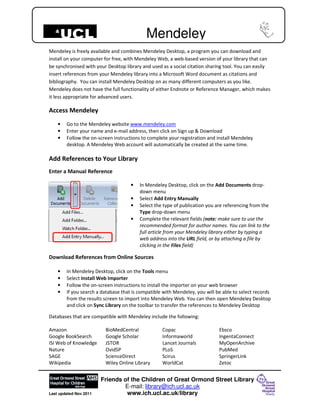
Get References and Cite Sources with Mendeley
- 1. Friends of the Children of Great Ormond Street Library E-mail: library@ich.ucl.ac.uk Last updated Nov 2011 www.ich.ucl.ac.uk/library Mendeley Mendeley is freely available and combines Mendeley Desktop, a program you can download and install on your computer for free, with Mendeley Web, a web-based version of your library that can be synchronised with your Desktop library and used as a social citation sharing tool. You can easily insert references from your Mendeley library into a Microsoft Word document as citations and bibliography. You can install Mendeley Desktop on as many different computers as you like. Mendeley does not have the full functionality of either Endnote or Reference Manager, which makes it less appropriate for advanced users. Access Mendeley • Go to the Mendeley website www.mendeley.com • Enter your name and e-mail address, then click on Sign up & Download • Follow the on-screen instructions to complete your registration and install Mendeley desktop. A Mendeley Web account will automatically be created at the same time. Add References to Your Library Enter a Manual Reference • In Mendeley Desktop, click on the Add Documents drop- down menu • Select Add Entry Manually • Select the type of publication you are referencing from the Type drop-down menu • Complete the relevant fields (note: make sure to use the recommended format for author names. You can link to the full article from your Mendeley library either by typing a web address into the URL field, or by attaching a file by clicking in the Files field) Download References from Online Sources • In Mendeley Desktop, click on the Tools menu • Select Install Web Importer • Follow the on-screen instructions to install the importer on your web browser • If you search a database that is compatible with Mendeley, you will be able to select records from the results screen to import into Mendeley Web. You can then open Mendeley Desktop and click on Sync Library on the toolbar to transfer the references to Mendeley Desktop Databases that are compatible with Mendeley include the following: Amazon BioMedCentral Copac Ebsco Google BookSearch Google Scholar Informaworld IngentaConnect ISI Web of Knowledge JSTOR Lancet Journals MyOpenArchive Nature OvidSP PLoS PubMed SAGE ScienceDirect Scirus SpringerLink Wikipedia Wiley Online Library WorldCat Zetoc
- 2. Friends of the Children of Great Ormond Street Library E-mail: library@ich.ucl.ac.uk Last updated Nov 2011 www.ich.ucl.ac.uk/library Mendeley Add References from Your Existing PDF Files • Open Mendeley Desktop • Drag and drop the PDF into the main screen in Mendeley Desktop • Mendeley will locate bibliographic information for the file and add a record to your library (Alternatively use the Add Documents drop-down menu on the Mendeley toolbar and select Add Files to browse for PDF documents stored on your computer.) You can store PDF documents in any folder on your computer and get them automatically imported into Mendeley: • Click on the Add Documents drop-down menu • Select Watch Folder • Select the folder containing your PDF documents Any PDF documents added to this folder will be indexed in Mendeley automatically. Organise the References in Your Mendeley Library Create Folders to Group Your References • Click on the Create Folder icon on the Mendeley Desktop toolbar • Give the folder a name • Add references to the folder by dragging and dropping them from the central pane on to the new folder • Click on the folder name to view the records in that folder (To create a sub-folder, click on the new folder then click on the Create Folder icon.) Annotate PDFs Click on any reference in Mendeley Desktop that has a PDF attached. The PDF will display in the central pane. You can add highlights and annotations to the document. Click on Highlight Text or Add Note on the toolbar to get started.
- 3. Friends of the Children of Great Ormond Street Library E-mail: library@ich.ucl.ac.uk Last updated Nov 2011 www.ich.ucl.ac.uk/library Mendeley Share Collections Make a Collection of References Publically Available on the Web You can create a group of references and make them public. The public collection behaves like a feed, so you can share a list of documents with subscribed users and over the web. If you have any full-text documents attached to your references, these will not be made public. • Click on Create Group • Leave Public Group selected and select from the two options below • Give the group a name and a description • Click on Create Group • Add references to your group • Click on Sync Library to make your group visible on the web • Go to Mendeley Web and click on the name of your group • Click on View group details, above the list of references, to go to the group web page. The web address of this page can be shared with others To search for and join public groups created by other people, go to Mendeley Web and click on the Groups tab. Add In-text Citations and References to Your Word Document To add an in-text citation: • Go to Mendeley Desktop • From the Tools menu, select install MS Word Plugin • Follow the on-screen instructions to install the plugin • Open Word and click on the References tab • Place your cursor in the Word document in the place where you wish to insert a citation • Click on • Type one or more keywords into the search box to find the reference that you wish to cite (e.g. type an author’s surname, or a word from the title) • Click on the relevant reference and then click on OK A citation will appear in your document. To add a bibliography to the end of your document: • Place your cursor at the end of your Word document, in the place where you wish the bibliography to go • Click on
- 4. Friends of the Children of Great Ormond Street Library E-mail: library@ich.ucl.ac.uk Last updated Nov 2011 www.ich.ucl.ac.uk/library Mendeley To change the style of your citations and references: • Click on the Style drop-down menu • Select the style you wish to use (or click on More Styles) • Click on Use this Style (or, if you selected More Styles, click on the Get More Styles tab, select a style, then click on Install and Use) Syncing your Mendeley Library To see the same records in both Mendeley Desktop and your Mendeley Web account: • Click on Access your Mendeley Web account Your Mendeley Web account can be accessed via www.mendeley.com • Sign in with the e-mail and password you selected when you registered.
