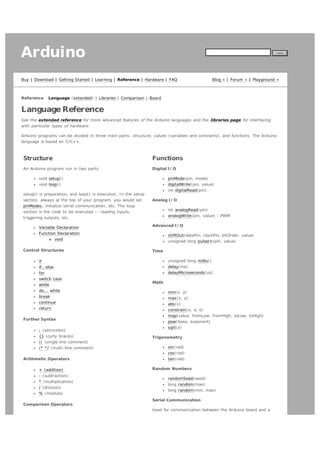
Arduino reference
- 1. Arduino search Buy | Download | Getting Started | Learning | Reference | Hardware | FAQ Reference Blog » | Forum » | Playground » Language ( extended) | Libraries | Comparison | Board Language Reference See the extended reference for more advanced features of the Arduino languages and the libraries page for interfacing with particular types of hardware. Arduino programs can be divided in three main parts: structure, values (variables and constants), and functions. The Arduino language is based on C/ C++. Structure Functions An Arduino program run in two parts: Digital I / O void setup() void loop() setup() is preparation, and loop() is execution. I n the setup section, always at the top of your program, you would set pinMode(pin, mode) digitalWrite(pin, value) int digitalRead(pin) Analog I / O pinModes, initialize serial communication, etc. The loop section is the code to be executed - - reading inputs, triggering outputs, etc. Variable Declaration Function Declaration void Control Structures if if...else for switch case while do... while break continue return Further Syntax ; (semicolon) {} (curly braces) / / (single line comment) / * * / (multi- line comment) Arithmetic Operators + (addition) - (subtraction) * (multiplication) / (division) % (modulo) Comparison Operators int analogRead(pin) analogWrite(pin, value) - PWM Advanced I / O shiftOut(dataPin, clockPin, bitOrder, value) unsigned long pulseI n (pin, value) Time unsigned long millis() delay(ms) delayMicroseconds(us) Math min(x, y) max(x, y) abs(x) constrain(x, a, b) map(value, fromLow, fromHigh, toLow, toHigh) pow(base, exponent) sqrt(x) Trigonometry sin(rad) cos(rad) tan(rad) Random Numbers randomSeed(seed) long random(max) long random(min, max) Serial Communication Used for communication between the Arduino board and a
- 2. == (equal to) != (not equal to) < (less than) computer or other devices. This communication happens via the Arduino board's serial or USB connection and on digital > (greater than) <= (less than or equal to) you cannot also use pins 0 and 1 for digital i/ o. pins 0 (RX) and 1 (TX). Thus, if you use these functions, Serial.begin(speed) >= (greater than or equal to) int Serial.available() int Serial.read() Serial.flush() Boolean Operators && (and) | | (or) ! (not) Compound Operators ++ (increment) Serial.print(data) Serial.println(data) Didn't find something? Check the extended reference or the libraries. - - (decrement) += (compound addition) - = (compound subtraction) * = (compound multiplication) / = (compound division) Variables Variables are expressions that you can use in programs to store values, such as a sensor reading from an analog pin. Constants Constants are particular values with specific meanings. HI GH | LOW I NPUT | OUTPUT true | false I nteger Constants Data Types Variables can have various types, which are described below. boolean char byte int unsigned int long unsigned long float double string array Reference ASCI I chart Reference Home Corrections, suggestions, and new documentation should be posted to the Forum. The text of the Arduino reference is licensed under a Creative Commons Attribution- ShareAlike 3.0 License. Code samples in the reference are released into the public domain. Edit Page | Page History | Printable View | All Recent Site Changes
- 3. Arduino search Buy | Download | Getting Started | Learning | Reference | Hardware | FAQ Reference Blog » | Forum » | Playground » Language ( extended) | Libraries | Comparison | Board Arduino Reference (extended) The Arduino language is based on C/ C++ and supports all standard C constructs and some C++ features. I t links against AVR Libc and allows the use of any of its functions; see its user manual for details. Structure Functions I n Arduino, the standard program entry point (main) is defined in the core and calls into two functions in a sketch. Digital I / O pinMode(pin, mode) digitalWrite(pin, value) setup() is called once, then loop() is called repeatedly (until you reset your board). void setup() void loop() int digitalRead(pin) Analog I / O analogReference(type) int analogRead(pin) Control Structures if if...else for switch case while do... while break continue return analogWrite(pin, value) - PWM Advanced I / O shiftOut(dataPin, clockPin, bitOrder, value) unsigned long pulseI n (pin, value) Time unsigned long millis() delay(ms) delayMicroseconds(us) Further Syntax Math ; (semicolon) {} (curly braces) / / (single line comment) / * * / (multi- line comment) #define #include Arithmetic Operators + (addition) - (subtraction) * (multiplication) / (division) % (modulo) Comparison Operators min(x, y) max(x, y) abs(x) constrain(x, a, b) map(value, fromLow, fromHigh, toLow, toHigh) pow(base, exponent) sqrt(x) Trigonometry sin(rad) cos(rad) tan(rad) Random Numbers randomSeed(seed) == (equal to) != (not equal to) < (less than) > (greater than) <= (less than or equal to) >= (greater than or equal to) long random(max) long random(min, max) External I nterrupts attachI nterrupt(interrupt, function, mode) detachI nterrupt (interrupt)
- 4. Boolean Operators I nterrupts && (and) interrupts() | | (or) ! (not) noI nterrupts () Pointer Access Operators * dereference operator & reference operator Bitwise Operators & (bitwise and) | (bitwise or) ^ (bitwise xor) ~ (bitwise not) << (bitshift left) >> (bitshift right) Port Manipulation Compound Operators ++ (increment) - - (decrement) += (compound addition) - = (compound subtraction) * = (compound multiplication) / = (compound division) &= (compound bitwise and) | = (compound bitwise or) Variables Constants HI GH | LOW I NPUT | OUTPUT true | false integer constants floating point constants Data Types void keyword boolean char unsigned char byte int unsigned int long unsigned long float double string array Variable Scope & Qualifiers static volatile const PROGMEM Serial Communication Serial.begin(speed) int Serial.available() int Serial.read() Serial.flush() Serial.print(data) Serial.println(data)
- 5. Utilities cast (cast operator) sizeof() (sizeof operator) Reference keywords ASCI I chart Atmega168 pin mapping Reference Home Corrections, suggestions, and new documentation should be posted to the Forum. The text of the Arduino reference is licensed under a Creative Commons Attribution- ShareAlike 3.0 License. Code samples in the reference are released into the public domain. Edit Page | Page History | Printable View | All Recent Site Changes
- 6. Arduino Buy | Download | Getting Started | Learning | Reference | Hardware | FAQ Reference search Blog » | Forum » | Playground » Language ( extended) | Libraries | Comparison | Board Libraries To use an existing library in a sketch, go to the Sketch menu, choose "I mport Library", and pick from the libraries available. This will insert one or more #include statements at the top of the sketch and allow it to use the library. Because libraries are uploaded to the board with your sketch, they increase the amount of space it takes up. I f a sketch no longer needs a library, simply delete its #include statements from the top of your code. Official Libraries These are the "official" libraries that are included in the Arduino distribution. EEPROM - reading and writing to "permanent" storage SoftwareSerial - for serial communication on any digital pins Stepper - for controlling stepper motors Wire - Two Wire I nterface ( TWI / I 2C) for sending and receiving data over a net of devices or sensors. These libraries are compatible Wiring versions, and the links below point to the (excellent) Wiring documentation. Matrix - Basic LED Matrix display manipulation library Sprite - Basic image sprite manipulation library for use in animations with an LED matrix Contributed Libraries Libraries written by members of the Arduino community. DateTime - a library for keeping track of the current date and time in software. Firmata - for communicating with applications on the computer using a standard serial protocol. GLCD - graphics routines for LCD based on the KS0108 or equivalent chipset. LCD - control LCDs (using 8 data lines) LCD 4 Bit - control LCDs (using 4 data lines) LedControl - for controlling LED matrices or seven- segment displays with a MAX7221 or MAX7219. LedControl - an alternative to the Matrix library for driving multiple LEDs with Maxim chips. TextString - handle strings Metro - help you time actions at regular intervals MsTimer2 - uses the timer 2 interrupt to trigger an action every N milliseconds. OneWire - control devices (from Dallas Semiconductor) that use the One Wire protocol. PS2Keyboard - read characters from a PS2 keyboard. Servo - provides software support for Servo motors on any pins. Servotimer1 - provides hardware support for Servo motors on pins 9 and 10 Simple Message System - send messages between Arduino and the computer SSerial2Mobile - send text messages or emails using a cell phone (via AT commands over software serial) X10 - Sending X10 signals over AC power lines To install, unzip the library to a sub- directory of the hardware/ libraries sub- directory of the Arduino application directory. Then launch the Arduino environment; you should see the library in the I mport Library menu. For a guide to writing your own libraries, see this tutorial . Reference Home Corrections, suggestions, and new documentation should be posted to the Forum. The text of the Arduino reference is licensed under a Creative Commons Attribution- ShareAlike 3.0 License. Code samples in the reference are released into the public domain.
- 7. Edit Page | Page History | Printable View | All Recent Site Changes
- 8. Arduino search Buy | Download | Getting Started | Learning | Reference | Hardware | FAQ Reference Blog » | Forum » | Playground » Language ( extended) | Libraries | Comparison | Board Arduino/ Processing Language Comparison The Arduino language (based on Wiring) is implemented in C/ C++, and therefore has some differences from the Processing language, which is based on J ava. Arrays Arduino Processing int bar[8]; bar[0] = 1; int[] bar = new int[8]; bar[0] = 1; int foo[] = { 0, 1, 2 }; int foo[] = { 0, 1, 2 }; or int[] foo = { 0, 1, 2 }; Loops Arduino Processing int i; for (i = 0; i < 5; i++) { ... } for (int i = 0; i < 5; i++) { ... } Printing Arduino Processing Serial.println("hello world"); println("hello world"); int i = 5; Serial.println(i); int i = 5; println(i); int i = 5; Serial.print("i = "); Serial.print(i); int i = 5; println("i = " + i); Serial.println(); Reference Home Corrections, suggestions, and new documentation should be posted to the Forum. The text of the Arduino reference is licensed under a Creative Commons Attribution- ShareAlike 3.0 License. Code samples in the reference are released into the public domain. Edit Page | Page History | Printable View | All Recent Site Changes
- 9. Arduino search Buy | Download | Getting Started | Learning | Reference | Hardware | FAQ Reference Blog » | Forum » | Playground » Language ( extended) | Libraries | Comparison | Board Introduction to the Arduino Board Looking at the board from the top down, this is an outline of what you will see (parts of the board you might interact with in the course of normal use are highlighted): Starting clockwise from the top center: Analog Reference pin (orange) Digital Ground (light green) Digital Pins 2- 13 (green) Digital Pins 0- 1/ Serial I n/ Out - TX/ RX (dark green) - These pins cannot be used for digital i/ o ( digitalRead and digitalWrite) if you are also using serial communication (e.g. Serial.begin) . Reset Button - S1 (dark blue) I n- circuit Serial Programmer (blue- green) Analog I n Pins 0- 5 (light blue) Power and Ground Pins (power: orange, grounds: light orange) External Power Supply I n (9- 12VDC) - X1 (pink) Toggles External Power and USB Power (place jumper on two pins closest to desired supply) - SV1 (purple) USB (used for uploading sketches to the board and for serial communication between the board and the computer; can be used to power the board) (yellow) Microcontrollers ATmega168 (used on most Arduino boards) ATmega8 (used on some older board) Digital I / O Pins 14 (of which 6 provide PWM output) Digital I / O Pins 14 (of which 3 provide PWM output) Analog I nput Pins 6 (DI P) or 8 (SMD) Analog I nput Pins 6 DC Current per I / O Pin 40 mA DC Current per I / O Pin 40 mA
- 10. Flash Memory 16 KB Flash Memory 8 KB SRAM 1 KB SRAM 1 KB EEPROM 512 bytes EEPROM 512 bytes ( datasheet) ( datasheet) Digital Pins I n addition to the specific functions listed below, the digital pins on an Arduino board can be used for general purpose input and output via the pinMode() , digitalRead(), and digitalWrite() commands. Each pin has an internal pull- up resistor which can be turned on and off using digitalWrite() (w/ a value of HI GH or LOW, respectively) when the pin is configured as an input. The maximum current per pin is 40 mA. Serial: 0 (RX) and 1 (TX). Used to receive (RX) and transmit (TX) TTL serial data. On the Arduino Diecimila, these pins are connected to the corresponding pins of the FTDI USB- to- TTL Serial chip. On the Arduino BT, they are connected to the corresponding pins of the WT11 Bluetooth module. On the Arduino Mini and LilyPad Arduino, they are intended for use with an external TTL serial module (e.g. the Mini- USB Adapter). External I nterrupts: 2 and 3. These pins can be configured to trigger an interrupt on a low value, a rising or falling edge, or a change in value. See the attachI nterrupt() function for details. PWM: 3, 5, 6, 9, 10, and 11. Provide 8- bit PWM output with the analogWrite() function. On boards with an ATmega8, PWM output is available only on pins 9, 10, and 11. BT Reset: 7. (Arduino BT - only) Connected to the reset line of the bluetooth module. SPI : 10 (SS), 11 (MOSI ), 12 (MI SO), 13 (SCK). These pins support SPI communication, which, although provided by the underlying hardware, is not currently included in the Arduino language. LED: 13. On the Diecimila and LilyPad, there is a built- in LED connected to digital pin 13. When the pin is HI GH value, the LED is on, when the pin is LOW, it's off. Analog Pins I n addition to the specific functions listed below, the analog input pins support 10- bit analog- to- digital conversion (ADC) using the analogRead() function. Most of the analog inputs can also be used as digital pins: analog input 0 as digital pin 14 through analog input 5 as digital pin 19. Analog inputs 6 and 7 (present on the Mini and BT) cannot be used as digital pins. I 2 C: 4 (SDA) and 5 (SCL). Support I 2 C (TWI ) communication using the Wire library (documentation on the Wiring website). Power Pins VI N (sometimes labelled "9V"). The input voltage to the Arduino board when it's using an external power source (as opposed to 5 volts from the USB connection or other regulated power source). You can supply voltage through this pin, or, if supplying voltage via the power jack, access it through this pin. Note that different boards accept different input voltages ranges, please see the documentation for your board. Also note that the LilyPad has no VI N pin and accepts only a regulated input. 5V. The regulated power supply used to power the microcontroller and other components on the board. This can come either from VI N via an on- board regulator, or be supplied by USB or another regulated 5V supply. 3V3. (Diecimila- only) A 3.3 volt supply generated by the on- board FTDI chip. GND. Ground pins. Other Pins AREF. Reference voltage for the analog inputs. Used with analogReference(). Reset. (Diecimila- only) Bring this line LOW to reset the microcontroller. Typically used to add a reset button to shields which block the one on the board. Reference Home Corrections, suggestions, and new documentation should be posted to the Forum. The text of the Arduino reference is licensed under a Creative Commons Attribution- ShareAlike 3.0 License. Code samples in the reference are released into the public domain.
- 11. Edit Page | Page History | Printable View | All Recent Site Changes
- 12. Arduino Buy | Download | Getting Started | Learning | Reference | Hardware | FAQ Reference search Blog » | Forum » | Playground » Language ( extended) | Libraries | Comparison | Board setup() The setup() function is called when your program starts. Use it to initialize your variables, pin modes, start using libraries, etc. The setup function will only run once, after each powerup or reset of the Arduino board. Example int buttonPin = 3; void setup() { beginSerial(9600); pinMode(buttonPin, INPUT); } void loop() { // ... } Reference Home Corrections, suggestions, and new documentation should be posted to the Forum. The text of the Arduino reference is licensed under a Creative Commons Attribution- ShareAlike 3.0 License. Code samples in the reference are released into the public domain. Edit Page | Page History | Printable View | All Recent Site Changes
- 13. Arduino Buy | Download | Getting Started | Learning | Reference | Hardware | FAQ Reference search Blog » | Forum » | Playground » Language ( extended) | Libraries | Comparison | Board loop() After creating a setup() function, which initializes and sets the initial values, the loop() function does precisely what its name suggests, and loops consecutively, allowing your program to change and respond. Use it to actively control the Arduino board. Example int buttonPin = 3; // setup initializes serial and the button pin void setup() { beginSerial(9600); pinMode(buttonPin, INPUT); } // loop checks the button pin each time, // and will send serial if it is pressed void loop() { if (digitalRead(buttonPin) == HIGH) serialWrite('H'); else serialWrite('L'); delay(1000); } Reference Home Corrections, suggestions, and new documentation should be posted to the Forum. The text of the Arduino reference is licensed under a Creative Commons Attribution- ShareAlike 3.0 License. Code samples in the reference are released into the public domain. Edit Page | Page History | Printable View | All Recent Site Changes
- 14. Arduino search Buy | Download | Getting Started | Learning | Reference | Hardware | FAQ Reference Blog » | Forum » | Playground » Language ( extended) | Libraries | Comparison | Board pinMode(pin, mode) Description Configures the specified pin to behave either as an input or an output. See the reference page below. Parameters pin: the number of the pin whose mode you wish to set. ( int) mode: either I NPUT or OUTPUT. Returns None Example int ledPin = 13; void setup() { pinMode(ledPin, OUTPUT); } // LED connected to digital pin 13 // sets the digital pin as output void loop() { digitalWrite(ledPin, HIGH); delay(1000); // sets the LED on // waits for a second digitalWrite(ledPin, LOW); delay(1000); // sets the LED off // waits for a second } Note The analog input pins can be used as digital pins, referred to as numbers 14 (analog input 0) to 19 (analog input 5). See also Description of the pins on an Arduino board constants digitalWrite digitalRead Reference Home Corrections, suggestions, and new documentation should be posted to the Forum. The text of the Arduino reference is licensed under a Creative Commons Attribution- ShareAlike 3.0 License. Code samples in the reference are released into the public domain. Edit Page | Page History | Printable View | All Recent Site Changes
- 16. Arduino search Buy | Download | Getting Started | Learning | Reference | Hardware | FAQ Reference Blog » | Forum » | Playground » Language ( extended) | Libraries | Comparison | Board Variables A variable is a way of naming and storing a value for later use by the program, such as data from a analog pin set to input. (See pinMode for more on setting pins to input or output.) You set a variable by making it equal to the value you want to store. The following code declares a variable inputVariable, and then sets it equal to the value at analog pin #2: int inputVariable = 0; // declares the variable; this only needs to be done once inputVariable = analogRead(2); // set the variable to the input of analog pin #2 inputVariable is the variable itself. The first line declares that it will contain an int (short for integer.) The second line sets inputVariable to the value at analog pin #2. This makes the value of pin #2 accessible elsewhere in the code. Once a variable has been set (or re- set), you can test its value to see if it meets certain conditions, or you can use it's value directly. For instance, the following code tests whether the inputVariable is less than 100, then sets a delay based on inputVariable which is a minimum of 100: if (inputVariable < 100) { inputVariable = 100; } delay(inputVariable); This example shows all three useful operations with variables. I t tests the variable ( if (inputVariable < 100) ), it sets the variable if it passes the test ( inputVariable = 100 ), and it uses the value of the variable as an input to the delay() function ( delay(inputVariable) ) Style Note: You should give your variables descriptive names, so as to make your code more readable. Variable names like tiltSensor or pushButton help you (and anyone else reading your code) understand what the variable represents. Variable names like var or value, on the other hand, do little to make your code readable. You can name a variable any word that is not already one of the keywords in Arduino. Avoid beginning variable names with numeral characters. Variable Declaration All variables have to be declared before they are used. Declaring a variable means defining its type, and optionally, setting an initial value (initializing the variable). I n the above example, the statement int inputVariable = 0; declares that inputVariable is an int , and that its initial value is zero. Possible types for variables are: char byte int unsigned int long unsigned long float double Reference Home
- 17. Corrections, suggestions, and new documentation should be posted to the Forum. The text of the Arduino reference is licensed under a Creative Commons Attribution- ShareAlike 3.0 License. Code samples in the reference are released into the public domain. Edit Page | Page History | Printable View | All Recent Site Changes
- 18. Arduino Buy | Download | Getting Started | Learning | Reference | Hardware | FAQ Reference search Blog » | Forum » | Playground » Language ( extended) | Libraries | Comparison | Board Functions Segmenting code into functions allows a programmer to create modular pieces of code that perform a defined task and then return to the area of code from which the function was "called". The typical case for creating a function is when one needs to perform the same action multiple times in a program. For programmers accustomed to using BASI C, functions in Arduino provide (and extend) the utility of using subroutines (GOSUB in BASI C). Standardizing code fragments into functions has several advantages: Functions help the programmer stay organized. Often this helps to conceptualize the program. Functions codify one action in one place so that the function only has to be thought out and debugged once. This also reduces chances for errors in modification, if the code needs to be changed. Functions make the whole sketch smaller and more compact because sections of code are reused many times. They make it easier to reuse code in other programs by making it more modular, and as a nice side effect, using functions also often makes the code more readable. There are two required functions in an Arduino sketch, setup() and loop(). Other functions must be created outside the brackets of those two functions. As an example, we will create a simple function to multiply two numbers. Example To "call" our simple multiply function, we pass it parameters of the datatype that it is expecting: void loop{ int i = 2; int j = 3; int k; k = myMultiplyFunction(i, j); // k now contains 6 }
- 19. Our function needs to be declared outside any other function, so "myMultiplyFunction()" can go either above or below the "loop()" function. The entire sketch would then look like this: void setup(){ Serial.begin(9600); } void loop{ int i = 2; int j = 3; int k; k = myMultiplyFunction(i, j); // k now contains 6 Serial.println(k); delay(500); } int myMultiplyFunction(int x, int y){ int result; result = x * y; return result; } Another example This function will read a sensor five times with analogRead() and calculate the average of five readings. I t then scales the data to 8 bits (0- 255), and inverts it, returning the inverted result. int ReadSens_and_Condition(){ int i; int sval; for (i = 0; i < 5; i++){ sval = sval + analogRead(0); } sval = sval = sval = return sval / 5; sval / 4; 255 - sval; sval; // sensor on analog pin 0 // average // scale to 8 bits (0 - 255) // invert output } To call our function we just assign it to a variable. int sens; sens = ReadSens_and_Condition(); Reference Home Corrections, suggestions, and new documentation should be posted to the Forum. The text of the Arduino reference is licensed under a Creative Commons Attribution- ShareAlike 3.0 License. Code samples in the reference are released into the public domain. Edit Page | Page History | Printable View | All Recent Site Changes
- 20. Arduino Buy | Download | Getting Started | Learning | Reference | Hardware | FAQ Reference search Blog » | Forum » | Playground » Language ( extended) | Libraries | Comparison | Board void The void keyword is used only in function declarations. I t indicates that the function is expected to return no information to the function from which it was called. Example: // actions are performed in the functions "setup" and "loop" // but no information is reported to the larger program void setup() { // ... } void loop() { // ... } See also function declaration Reference Home Corrections, suggestions, and new documentation should be posted to the Forum. The text of the Arduino reference is licensed under a Creative Commons Attribution- ShareAlike 3.0 License. Code samples in the reference are released into the public domain. Edit Page | Page History | Printable View | All Recent Site Changes
- 21. Arduino search Buy | Download | Getting Started | Learning | Reference | Hardware | FAQ Reference Blog » | Forum » | Playground » Language ( extended) | Libraries | Comparison | Board if if tests whether a certain condition has been reached, such as an input being above a certain number. The format for an if test is: if (someVariable > 50) { // do something here } The program tests to see if someVariable is greater than 50. I f it is, the program takes a particular action. Put another way, if the statement in parentheses is true, the statements inside the brackets are run. I f not, the program skips over the code. The brackets may be omitted after an if statement. I f this is done, the next line (defined by the semicolon) becomes the only conditional statement. if (x > 120) digitalWrite(LEDpin, HIGH); if (x > 120) digitalWrite(LEDpin, HIGH); if (x > 120) {digitalWrite(LEDpin, HIGH);} // all are correct The statements being evaluated inside the parentheses require the use of one or more operators: Operators: x x x x x == != < > <= y y y y y (x (x (x (x (x is is is is is equal to y) not equal to y) less than y) greater than y) less than or equal to y) x > = y (x is greater than or equal to y) Warning: Beware of accidentally using the single equal sign (e.g. if (x = 10) ). The single equal sign is the assignment operator, and sets x to 10. I nstead use the double equal sign (e.g. if (x == 10) ), which is the comparison operator, and tests whether x is equal to 10 or not. The latter statement is only true if x equals 10, but the former statement will always be true. This is because C evaluates the statement if (x=10) as follows: 10 is assigned to x, so x now contains 10. Then the 'if' conditional evaluates 10, which always evaluates to TRUE, since any non- zero number evaluates to TRUE. Consequently, if (x = 10) will always evaluate to TRUE, which is not the desired result when using an 'if' statement. Additionally, the variable x will be set to 10, which is also not a desired action. if can also be part of a branching control structure using the if...else] construction. Reference Home Corrections, suggestions, and new documentation should be posted to the Forum. The text of the Arduino reference is licensed under a Creative Commons Attribution- ShareAlike 3.0 License. Code samples in the reference are released into the public domain.
- 22. Edit Page | Page History | Printable View | All Recent Site Changes
- 23. Arduino Buy | Download | Getting Started | Learning | Reference | Hardware | FAQ Reference search Blog » | Forum » | Playground » Language ( extended) | Libraries | Comparison | Board if/ else if/ else allows greater control over the flow of code than the basic if statement, by allowing multiple tests to be grouped together. For example, an analog input could be tested and one action taken if the input was less than 500, and another action taken if the input was 500 or greater. The code would look like this: if (pinFiveInput < 500) { // action A } else { // action B } else can proceed another if test, so that multiple, mutually exclusive tests can be run at the same time: if (pinFiveInput < 500) { // do Thing A } else if (pinFiveInput >= 1000) { // do Thing B } else { // do Thing C } You can have an unlimited nuber of such branches. (Another way to express branching, mutually exclusive tests is with the switch case statement. Coding Note: I f you are using if/ else, and you want to make sure that some default action is always taken, it is a good idea to end your tests with an else statement set to your desired default behavior. Reference Home Corrections, suggestions, and new documentation should be posted to the Forum. The text of the Arduino reference is licensed under a Creative Commons Attribution- ShareAlike 3.0 License. Code samples in the reference are released into the public domain. Edit Page | Page History | Printable View | All Recent Site Changes
- 24. Arduino Buy | Download | Getting Started | Learning | Reference | Hardware | FAQ Reference search Blog » | Forum » | Playground » Language ( extended) | Libraries | Comparison | Board for statements Desciption The for statement is used to repeat a block of statements enclosed in curly braces. An increment counter is usually used to increment and terminate the loop. The for statement is useful for any repetitive operation, and is often used in combination with arrays to operate on collections of data/ pins. There are three parts to the for loop header: for ( initialization; condition; increment) { //statement(s); } The initialization happens first and exactly once. Each time through the loop, the condition is tested; if it's true, the statement block, and the increment is executed, then the condition is tested again. When the condition becomes false, the loop ends. Example // Dim an LED using a PWM pin int PWMpin = 10; // LED in series with 1k resistor on pin 10 void setup() { // no setup needed } void loop() { for (int i=0; i <= 255; i++){ analogWrite(PWMpin, i); delay(10); } } Coding Tip The C for loop is much more flexible than for loops found in some other computer languages, including BASI C. Any or all of the three header elements may be omitted, although the semicolons are required. Also the statements for initialization, condition, and increment can be any valid C statements with unrelated variables. These types of unusual for statements may provide solutions to some rare programming problems. See also while Reference Home Corrections, suggestions, and new documentation should be posted to the Forum. The text of the Arduino reference is licensed under a Creative Commons Attribution- ShareAlike 3.0 License. Code samples in the reference are released into the public domain.
- 25. Edit Page | Page History | Printable View | All Recent Site Changes
- 26. Arduino Buy | Download | Getting Started | Learning | Reference | Hardware | FAQ Reference search Blog » | Forum » | Playground » Language ( extended) | Libraries | Comparison | Board switch / case statements J ust like I f statements, switch case statements help the control and flow of the programs. Switch/ case allows you to make a list of "cases" inside a switch curly bracket. The program checks each case for a match with the test variable, and runs the code if if a match is found. Parameters var - variable you wish to match with case statements default - if no other conditions are met, default will run break - important, without break, the switch statement will continue checking through the statement for any other possibile matches. I f one is found, it will run that as well, which may not be your intent. Break tells the switch statement to stop looking for matches, and exit the switch statement. Example switch (var) { case 1: //do something when var == 1 break; // break is optional case 2: //do something when var == 2 break; default: // if nothing else matches, do the default // default is optional } Reference Home Corrections, suggestions, and new documentation should be posted to the Forum. The text of the Arduino reference is licensed under a Creative Commons Attribution- ShareAlike 3.0 License. Code samples in the reference are released into the public domain. Edit Page | Page History | Printable View | All Recent Site Changes
- 27. Arduino Buy | Download | Getting Started | Learning | Reference | Hardware | FAQ Reference search Blog » | Forum » | Playground » Language ( extended) | Libraries | Comparison | Board while loops Description while loops will loop continuously, and infinitely, until the expression inside the parenthesis, () becomes false. Something must change the tested variable, or the while loop will never exit. This could be in your code, such as an incremented variable, or an external condition, such as testing a sensor. Syntax while(expression){ // statement(s) } Parameters expression - a (boolean) C statement that evaluates to true or false Example var = 0; while(var < 200){ // do something repetitive 200 times var++; } Reference Home Corrections, suggestions, and new documentation should be posted to the Forum. The text of the Arduino reference is licensed under a Creative Commons Attribution- ShareAlike 3.0 License. Code samples in the reference are released into the public domain. Edit Page | Page History | Printable View | All Recent Site Changes
- 28. Arduino Buy | Download | Getting Started | Learning | Reference | Hardware | FAQ Reference search Blog » | Forum » | Playground » Language ( extended) | Libraries | Comparison | Board do - while The do loop works in the same manner as the while loop, with the exception that the condition is tested at the end of the loop, so the do loop will always run at least once. do { // statement block } while (test condition); Example do { delay(50); // wait for sensors to stabilize x = readSensors(); // check the sensors } while (x < 100); Reference Home Corrections, suggestions, and new documentation should be posted to the Forum. The text of the Arduino reference is licensed under a Creative Commons Attribution- ShareAlike 3.0 License. Code samples in the reference are released into the public domain. Edit Page | Page History | Printable View | All Recent Site Changes
- 29. Arduino Buy | Download | Getting Started | Learning | Reference | Hardware | FAQ Reference search Blog » | Forum » | Playground » Language ( extended) | Libraries | Comparison | Board break break is used to exit from a do, for, or while loop, bypassing the normal loop condition. I t is also used to exit from a switch statement. Example for (x = 0; x < 255; x ++) { digitalWrite(PWMpin, x); sens = analogRead(sensorPin); if (sens > threshold){ // bail out on sensor detect x = 0; break; } delay(50); } Reference Home Corrections, suggestions, and new documentation should be posted to the Forum. The text of the Arduino reference is licensed under a Creative Commons Attribution- ShareAlike 3.0 License. Code samples in the reference are released into the public domain. Edit Page | Page History | Printable View | All Recent Site Changes
- 30. Arduino search Buy | Download | Getting Started | Learning | Reference | Hardware | FAQ Reference Blog » | Forum » | Playground » Language ( extended) | Libraries | Comparison | Board continue continue is used to bypass portions of code in a do, for, or while loop. I t forces the conditional expression to be evaluated, without terminating the loop. Example for (x = 0; x < 255; x ++) { if (x > 40 && x < 120){ continue; // create jump in values } digitalWrite(PWMpin, x); delay(50); } Reference Home Corrections, suggestions, and new documentation should be posted to the Forum. The text of the Arduino reference is licensed under a Creative Commons Attribution- ShareAlike 3.0 License. Code samples in the reference are released into the public domain. Edit Page | Page History | Printable View | All Recent Site Changes
- 31. Arduino Buy | Download | Getting Started | Learning | Reference | Hardware | FAQ Reference search Blog » | Forum » | Playground » Language ( extended) | Libraries | Comparison | Board return Terminate a function and return a value from a function to the calling function, if desired. Syntax: return; return value; / / both forms are valid Parameters value: any variable or constant type Examples: A function to compare a sensor input to a threshold int checkSensor(){ if (analogRead(0) > 400) { return 1; else{ return 0; } } The return keyword is handy to test a section of code without having to "comment out" large sections of possibly buggy code. void loop(){ // brilliant code idea to test here return; // the rest of a dysfunctional sketch here // this code will never be executed } See also comments Reference Home Corrections, suggestions, and new documentation should be posted to the Forum. The text of the Arduino reference is licensed under a Creative Commons Attribution- ShareAlike 3.0 License. Code samples in the reference are released into the public domain. Edit Page | Page History | Printable View | All Recent Site Changes
- 32. Arduino Buy | Download | Getting Started | Learning | Reference | Hardware | FAQ Reference search Blog » | Forum » | Playground » Language ( extended) | Libraries | Comparison | Board ; semicolon Used to end a statement. Example int a = 13; Tip Forgetting to end a line in a semicolon will result in a compiler error. The error text may be obvious, and refer to a missing semicolon, or it may not. I f an impenetrable or seemingly illogical compiler error comes up, one of the first things to check is a missing semicolon, in the immediate vicinity, preceding the line at which the compiler complained. Reference Home Corrections, suggestions, and new documentation should be posted to the Forum. The text of the Arduino reference is licensed under a Creative Commons Attribution- ShareAlike 3.0 License. Code samples in the reference are released into the public domain. Edit Page | Page History | Printable View | All Recent Site Changes
- 33. Arduino Buy | Download | Getting Started | Learning | Reference | Hardware | FAQ Reference search Blog » | Forum » | Playground » Language ( extended) | Libraries | Comparison | Board { Curly Braces } Curly braces (also referred to as just "braces" or as "curly brackets") are a major part of the C programming language. They are used in several different constructs, outlined below, and this can sometimes be confusing for beginners. An opening curly brace "{" must always be followed by a closing curly brace "}". This is a condition that is often referred to as the braces being balanced. The Arduino I DE (integrated development environment) includes a convenient feature to check the balance of curly braces. J ust select a brace, or even click the insertion point immediately following a brace, and its logical companion will be highlighted. At present this feature is slightly buggy as the I DE will often find (incorrectly) a brace in text that has been "commented out." Beginning programmers, and programmers coming to C from the BASI C language often find using braces confusing or daunting. After all, the same curly braces replace the RETURN statement in a subroutine (function), the ENDI F statement in a conditional and the NEXT statement in a FOR loop. Because the use of the curly brace is so varied, it is good programming practice to type the closing brace immediately after typing the opening brace when inserting a construct which requires curly braces. Then insert some carriage returns between your braces and begin inserting statements. Your braces, and your attitude, will never become unbalanced. Unbalanced braces can often lead to cryptic, impenetrable compiler errors that can sometimes be hard to track down in a large program. Because of their varied usages, braces are also incredibly important to the syntax of a program and moving a brace one or two lines will often dramatically affect the meaning of a program. The main uses of curly braces Functions void myfunction(datatype argument){ statements(s) } Loops while (boolean expression) { statement(s) } do { statement(s) } while (boolean expression); for (initialisation; termination condition; incrementing expr) { statement(s) } Conditional statements if (boolean expression) { statement(s) }
- 34. else if (boolean expression) { statement(s) } else { statement(s) } Reference Home Reference Home Corrections, suggestions, and new documentation should be posted to the Forum. The text of the Arduino reference is licensed under a Creative Commons Attribution- ShareAlike 3.0 License. Code samples in the reference are released into the public domain. Edit Page | Page History | Printable View | All Recent Site Changes
- 35. Arduino Buy | Download | Getting Started | Learning | Reference | Hardware | FAQ Reference search Blog » | Forum » | Playground » Language ( extended) | Libraries | Comparison | Board Comments Comments are lines in the program that are used to inform yourself or others about the way the program works. They are ignored by the compiler, and not exported to the processor, so they don't take up any space on the Atmega chip. Comments only purpose are to help you understand (or remember) how your program works or to inform others how your program works. There are two different ways of marking a line as a comment: Example x = 5; // This is a single line comment. Anything after the slashes is a comment // to the end of the line /* this is multiline comment - use it to comment out whole blocks of code if (gwb == 0){ // single line comment is OK inside of multiline comment x = 3; } /* but not another multiline comment - this is invalid */ // don't forget the "closing" comment - they have to be balanced! */ Tip When experimenting with code, "commenting out" parts of your program is a convenient way to remove lines that may be buggy. This leaves the lines in the code, but turns them into comments, so the compiler just ignores them. This can be especially useful when trying to locate a problem, or when a program refuses to compile and the compiler error is cryptic or unhelpful. Reference Home Corrections, suggestions, and new documentation should be posted to the Forum. The text of the Arduino reference is licensed under a Creative Commons Attribution- ShareAlike 3.0 License. Code samples in the reference are released into the public domain. Edit Page | Page History | Printable View | All Recent Site Changes
- 36. Arduino Buy | Download | Getting Started | Learning | Reference | Hardware | FAQ Reference search Blog » | Forum » | Playground » Language ( extended) | Libraries | Comparison | Board Addition, Subtraction, Multiplication, & Division Description These operators return the sum, difference, product, or quotient (respectively) of the two operands. The operation is conducted using the data type of the operands, so, for example, 9 / 4 gives 2 since 9 and 4 are ints. This also means that the operation can overflow if the result is larger than that which can be stored in the data type (e.g. adding 1 to an int with the value 32,767 gives - 32,768). I f the operands are of different types, the "larger" type is used for the calculation. I f one of the numbers (operands) are of the type float or of type double, floating point math will be used for the calculation. Examples y = y + 3; x = x - 7; i = j * 6; r = r / 5; Syntax result result result result = = = = value1 value1 value1 value1 + * / value2; value2; value2; value2; Parameters: value1: any variable or constant value2: any variable or constant Programming Tips: Know that integer constants default to int , so some constant calculations may overflow (e.g. 60 * 1000 will yield a negative result). Choose variable sizes that are large enough to hold the largest results from your calculations Know at what point your variable will "roll over" and also what happens in the other direction e.g. (0 - 1) OR (0 - 32768) For math that requires fractions, use float variables, but be aware of their drawbacks: large size, slow computation speeds Use the cast operator e.g. (int)myFloat to convert one variable type to another on the fly. Reference Home Corrections, suggestions, and new documentation should be posted to the Forum. The text of the Arduino reference is licensed under a Creative Commons Attribution- ShareAlike 3.0 License. Code samples in the reference are released into the public domain.
- 37. Edit Page | Page History | Printable View | All Recent Site Changes
- 38. Arduino search Buy | Download | Getting Started | Learning | Reference | Hardware | FAQ Reference Blog » | Forum » | Playground » Language ( extended) | Libraries | Comparison | Board % (modulo) Description Returns the remainder from an integer division Syntax result = value1 % value2 Parameters value1: a byte, char, int, or long value2: a byte, char, int, or long Returns The remainder from an integer division. Examples x = 7 % 5; // x now contains 2 x = 9 % 5; x = 5 % 5; // x now contains 4 // x now contains 0 x = 4 % 5; // x now contains 4 The modulo operator is useful for tasks such as making an event occur at regular periods or making a memory array roll over Example Code // check a sensor every 10 times through a loop void loop(){ i++; if ((i % 10) == 0){ x = analogRead(sensPin); } // read sensor every ten times through loop / ... } // setup a buffer that averages the last five samples of a sensor int senVal[5]; int i, j; long average; // create an array for sensor data // counter variables // variable to store average ... void loop(){ // input sensor data into oldest memory slot sensVal[(i++) % 5] = analogRead(sensPin); average = 0; for (j=0; j<5; j++){ average += sensVal[j]; } // add up the samples
- 39. average = average / 5; // divide by total The modulo operator can also be used to strip off the high bits of a variable. The example below is from the Firmata library. // send the analog input information (0 - 1023) Serial.print(value % 128, BYTE); // send lowest 7 bits Serial.print(value >> 7, BYTE); // send highest three bits Tip the modulo operator will not work on floats See also division Reference Home Corrections, suggestions, and new documentation should be posted to the Forum. The text of the Arduino reference is licensed under a Creative Commons Attribution- ShareAlike 3.0 License. Code samples in the reference are released into the public domain. Edit Page | Page History | Printable View | All Recent Site Changes
- 40. Arduino search Buy | Download | Getting Started | Learning | Reference | Hardware | FAQ Reference Blog » | Forum » | Playground » Language ( extended) | Libraries | Comparison | Board digitalWrite(pin, value) Description Sets a pin configured as OUTPUT to either a HI GH or a LOW state at the specified pin. The digitalWrite() function is also used to set pullup resistors when a pin is configured as an I NPUT. Parameters pin: the pin number value: HI GH or LOW Returns none Example int ledPin = 13; void setup() { pinMode(ledPin, OUTPUT); } // LED connected to digital pin 13 // sets the digital pin as output void loop() { digitalWrite(ledPin, HIGH); delay(1000); // sets the LED on // waits for a second digitalWrite(ledPin, LOW); delay(1000); // waits for a second // sets the LED off } Sets pin 13 to HI GH, makes a one- second- long delay, and sets the pin back to LOW. Note The analog input pins can also be used as digital pins, referred to as numbers 14 (analog input 0) to 19 (analog input 5). See also Description of the pins on an Arduino board pinMode digitalRead Reference Home Corrections, suggestions, and new documentation should be posted to the Forum. The text of the Arduino reference is licensed under a Creative Commons Attribution- ShareAlike 3.0 License. Code samples in the reference are released into the public domain.
- 41. Edit Page | Page History | Printable View | All Recent Site Changes
- 42. Arduino search Buy | Download | Getting Started | Learning | Reference | Hardware | FAQ Reference Blog » | Forum » | Playground » Language ( extended) | Libraries | Comparison | Board digitalRead(pin) What it does Reads the value from a specified pin, it will be either HI GH or LOW. Parameters pin: the number of the digital pin you want to read. Returns Either HI GH or LOW Example int ledPin = 13; // LED connected to digital pin 13 int inPin = 7; // pushbutton connected to digital pin 7 int val = 0; // variable to store the read value void setup() { pinMode(ledPin, OUTPUT); pinMode(inPin, INPUT); } void loop() { val = digitalRead(inPin); digitalWrite(ledPin, val); } // sets the digital pin 13 as output // sets the digital pin 7 as input // read the input pin // sets the LED to the button's value Sets pin 13 to the same value as the pin 7, which is an input. Note I f the pin isn't connected to anything, digitalRead() can return either HI GH or LOW (and this can change randomly). The analog input pins can be used as digital pins w/ numbers 14 (analog input 0) to 19 (analog input 5). See also Description of the pins on an Arduino board pinMode digitalWrite Reference Home Corrections, suggestions, and new documentation should be posted to the Forum. The text of the Arduino reference is licensed under a Creative Commons Attribution- ShareAlike 3.0 License. Code samples in the reference are released into the public domain.
- 43. Edit Page | Page History | Printable View | All Recent Site Changes
- 44. Arduino search Buy | Download | Getting Started | Learning | Reference | Hardware | FAQ Reference Blog » | Forum » | Playground » Language ( extended) | Libraries | Comparison | Board int analogRead(pin) Description Reads the value from the specified analog pin. The Arduino board contains a 6 channel (8 channels on the Mini and Nano), 10- bit analog to digital converter. This means that it will map input voltages between 0 and 5 volts into integer values between 0 and 1023. This yields a resolution between readings of: 5 volts / 1024 units or, .0049 volts (4.9 mV) per unit. I t takes about 100 us (0.0001 s) to read an analog input, so the maximum reading rate is about 10,000 times a second. Parameters pin: the number of the analog input pin to read from (0 to 5 on most boards, 0 to 7 on the Mini and Nano) Returns An integer value in the range of 0 to 1023. Note I f the analog input pin is not connected to anything, the value returned by analogRead() will fluctuate based on a number of factors (e.g. the values of the other analog inputs, how close your hand is to the board, etc.). Example int analogPin = 3; int val = 0; // potentiometer wiper (middle terminal) connected to analog pin 3 // outside leads to ground and +5V // variable to store the value read void setup() { Serial.begin(9600); // setup serial } void loop() { val = analogRead(analogPin); Serial.println(val); // read the input pin // debug value } See also Description of the analog input pins analogWrite Reference Home Corrections, suggestions, and new documentation should be posted to the Forum. The text of the Arduino reference is licensed under a Creative Commons Attribution- ShareAlike 3.0 License. Code samples in the reference are released into the public domain.
- 45. Edit Page | Page History | Printable View | All Recent Site Changes
- 46. Arduino search Buy | Download | Getting Started | Learning | Reference | Hardware | FAQ Reference Blog » | Forum » | Playground » Language ( extended) | Libraries | Comparison | Board analogWrite(pin, value) Description Writes an analog value (PWM wave) to a pin. Can be used to light a LED at varying brightnesses or drive a motor at various speeds. After a call to analogWrite, the pin will generate a steady wave until the next call to analogWrite (or a call to digitalRead or digitalWrite on the same pin). The frequency of the PWM signal is approximately 490 Hz. On newer Arduino boards (including the Mini and BT) with the ATmega168 chip, this function works on pins 3, 5, 6, 9, 10, and 11. Older USB and serial Arduino boards with an ATmega8 only support analogWrite() on pins 9, 10, and 11. Parameters pin: the pin to write to. value: the duty cycle: between 0 (always off) and 255 (always on). Returns nothing Notes and Known I ssues You do not need to call pinMode() to set the pin as an output before calling analogWrite(). The PWM outputs generated on pins 5 and 6 will have higher- than- expected duty cycles. This is because of interactions with the millis() and delay() functions, which share the same internal timer used to generate those PWM outputs. Example Sets the output to the LED proportional to the value read from the potentiometer. int ledPin = 9; int analogPin = 3; int val = 0; // LED connected to digital pin 9 // potentiometer connected to analog pin 3 // variable to store the read value void setup() { pinMode(ledPin, OUTPUT); // sets the pin as output } void loop() { val = analogRead(analogPin); analogWrite(ledPin, val / 4); } See also Explanation of PWM pinMode digitalWrite analogRead // read the input pin // analogRead values go from 0 to 1023, analogWrite values from 0 to 255
- 47. Reference Home Corrections, suggestions, and new documentation should be posted to the Forum. The text of the Arduino reference is licensed under a Creative Commons Attribution- ShareAlike 3.0 License. Code samples in the reference are released into the public domain. Edit Page | Page History | Printable View | All Recent Site Changes
- 48. Arduino Buy | Download | Getting Started | Learning | Reference | Hardware | FAQ Reference search Blog » | Forum » | Playground » Language ( extended) | Libraries | Comparison | Board shiftOut(dataPin, clockPin, bitOrder, value) Description Shifts out a byte of data one bit at a time. Starts from either the most (i.e. the leftmost) or least (rightmost) significant bit. Each bit is written in turn to the dataPin, after which the clockPin is toggled to indicate that the bit is available. This is known as synchronous serial protocol and is a common way that microcontrollers communicate with sensors, and with other microcontrollers. The two devices always stay synchronized, and communicate at close to maximum speeds, since they both share the same clock line. Often referred to as SPI (synchronous protocol interface) in hardware documentation. Parameters dataPin: the pin on which to output each bit ( int ) clockPin: the pin to toggle once the dataPin has been set to the correct value ( int) bitOrder: which order to shift out the bits; either MSBFI RST or LSBFI RST. (Most Significant Bit First, or, Least Significant Bit First) value: the data to shift out. ( byte) Returns None Note The dataPin and clockPin must already be configured as outputs by a call to pinMode. Common Programming Errors Note also that this function, as it is currently written, is hard- wired to output 8 bits at a time. An int holds two bytes (16 bits), so outputting an int with shiftout requires a two- step operation: Example: int data; int clock; int cs; ... digitalWrite(cs, LOW); data = 500; shiftOut(data, clock, MSBFIRST, data) digitalWrite(cs, HIGH); // this will actually only output 244 because // 500 % 256 = 244 // since only the low 8 bits are output // Instead do this for MSBFIRST serial data = 500; // shift out highbyte // " >> " is bitshift operator - moves top 8 bits (high byte) into low byte
- 49. shiftOut(data, clock, MSBFIRST, (data >> 8)); // shift out lowbyte shiftOut(data, clock, MSBFIRST, data); // And do this for LSBFIRST serial data = 500; // shift out lowbyte shiftOut(data, clock, LSBFIRST, data); // shift out highbyte shiftOut(data, clock, LSBFIRST, (data >> 8)); Example For accompanying circuit, see the tutorial on controlling a 74HC595 shift register . //**************************************************************// // Name : shiftOutCode, Hello World // // // Author Date : Carlyn Maw,Tom Igoe : 25 Oct, 2006 // // // Version : 1.0 // // Notes : Code for using a 74HC595 Shift Register // // : to count from 0 to 255 // //**************************************************************** //Pin connected to ST_CP of 74HC595 int latchPin = 8; //Pin connected to SH_CP of 74HC595 int clockPin = 12; ////Pin connected to DS of 74HC595 int dataPin = 11; void setup() { //set pins to output because they are addressed in the main loop pinMode(latchPin, OUTPUT); pinMode(clockPin, OUTPUT); pinMode(dataPin, OUTPUT); } void loop() { //count up routine for (int j = 0; j < 256; j++) { //ground latchPin and hold low for as long as you are transmitting digitalWrite(latchPin, LOW); shiftOut(dataPin, clockPin, LSBFIRST, j); //return the latch pin high to signal chip that it //no longer needs to listen for information digitalWrite(latchPin, HIGH); delay(1000); } } Reference Home Reference Home Corrections, suggestions, and new documentation should be posted to the Forum. The text of the Arduino reference is licensed under a Creative Commons Attribution- ShareAlike 3.0 License. Code samples in the reference are released into the public domain. Edit Page | Page History | Printable View | All Recent Site Changes
- 50. Arduino Buy | Download | Getting Started | Learning | Reference | Hardware | FAQ Reference search Blog » | Forum » | Playground » Language ( extended) | Libraries | Comparison | Board unsigned long pulseIn(pin, value) unsigned long pulseIn(pin, value, timeout) Description Reads a pulse (either HI GH or LOW) on a pin. For example, if value is HI GH, pulseI n() waits for the pin to go HI GH, starts timing, then waits for the pin to go LOW and stops timing. Returns the length of the pulse in microseconds. Gives up and returns 0 if no pulse starts within a specified time out. The timing of this function has been determined empirically and will probably show errors in longer pulses. Works on pulses from 10 microseconds to 3 minutes in length. Parameters pin: the number of the pin on which you want to read the pulse. ( int) value: type type of pulse to read: either HI GH or LOW. ( int) timeout (optional): the number of microseconds to wait for the pulse to start; default is one second ( unsigned long) Returns the length of the pulse (in microseconds) or 0 if no pulse started before the timeout Example int pin = 7; unsigned long duration; void setup() { pinMode(pin, INPUT); } void loop() { duration = pulseIn(pin, HIGH); } See also pinMode Reference Home Corrections, suggestions, and new documentation should be posted to the Forum. The text of the Arduino reference is licensed under a Creative Commons Attribution- ShareAlike 3.0 License. Code samples in the reference are released into the public domain.
- 51. Edit Page | Page History | Printable View | All Recent Site Changes
- 52. Arduino search Buy | Download | Getting Started | Learning | Reference | Hardware | FAQ Reference Blog » | Forum » | Playground » Language ( extended) | Libraries | Comparison | Board unsigned long millis() Description Returns the number of milliseconds since the Arduino board began running the current program. Parameters None Returns The number of milliseconds since the current program started running, as an unsigned long. This number will overflow (go back to zero), after approximately 9 hours and 32 minutes. Examples long time; void setup(){ Serial.begin(9600); } void loop(){ Serial.print("Time: "); time = millis(); //prints time since program started Serial.println(time); // wait a second so as not to send massive amounts of data delay(1000); } /* Frequency Test * Paul Badger 2007 * * * * Program to empirically determine the time delay to generate the proper frequency for a an Infrared (IR) Remote Control Receiver module These modules typically require 36 - 52 khz communication frequency depending on specific device. */ int tdelay; unsigned long i, hz; unsigned long time; int outPin = 11; void setup(){ pinMode(outPin, OUTPUT); Serial.begin(9600); } void loop() { for (tdelay = 1; tdelay < 12; tdelay++){ frequency time = millis(); // scan across a range of time delays to find the right // get start time of inner loop
- 53. for (i = 0; i < 100000; i++){ digitalWrite(outPin, HIGH); // time 100,000 cycles through the loop delayMicroseconds(tdelay); digitalWrite(outPin, LOW); delayMicroseconds(tdelay); } time = millis() - time; // compute time through inner loop in milliseconds hz = (1 /((float)time / 100000000.0)); // divide by 100,000 cycles and 1000 milliseconds per second // to determine period, then take inverse to convert to hertz Serial.print(tdelay, DEC); Serial.print(" "); Serial.println(hz, DEC); } } Warning: Note that the parameter for millis is an unsigned long, errors may be generated if a programmer, tries to do math with other datatypes such as ints. Example: int startTime; // should be "unsigned long startTime;" // ... startTime = millis(); // datatype not large enough to hold data, will generate errors See also delay delayMicroseconds cast Reference Home Corrections, suggestions, and new documentation should be posted to the Forum. The text of the Arduino reference is licensed under a Creative Commons Attribution- ShareAlike 3.0 License. Code samples in the reference are released into the public domain. Edit Page | Page History | Printable View | All Recent Site Changes
- 54. Arduino search Buy | Download | Getting Started | Learning | Reference | Hardware | FAQ Reference Blog » | Forum » | Playground » Language ( extended) | Libraries | Comparison | Board delay(ms) Description Pauses your program for the amount of time (in miliseconds) specified as parameter. Parameters unsigned long ms - the number of milliseconds to pause (there are 1000 milliseconds in a second) Returns nothing Warning: The parameter for delay is an unsigned long. When using an integer constant larger than about 32767 as a parameter for delay, append an "UL" suffix to the end. e.g. delay(60000UL); Similarly, casting variables to unsigned longs will insure that they are handled correctly by the compiler. e.g. delay((unsigned long)tdelay * 100UL); Example int ledPin = 13; // LED connected to digital pin 13 void setup() { pinMode(ledPin, OUTPUT); // sets the digital pin as output } void loop() { digitalWrite(ledPin, HIGH); delay(1000); digitalWrite(ledPin, LOW); delay(1000); // // // // sets the LED on waits for a second sets the LED off waits for a second } configures pin number 13 to work as an output pin. I t sets the pin to HI GH, waits for 1000 miliseconds (1 second), sets it back to LOW and waits for 1000 miliseconds. See also millis delayMicroseconds integer constants Reference Home Corrections, suggestions, and new documentation should be posted to the Forum. The text of the Arduino reference is licensed under a Creative Commons Attribution- ShareAlike 3.0 License. Code samples in the reference are released into the public domain.
- 55. Edit Page | Page History | Printable View | All Recent Site Changes
- 56. Arduino search Buy | Download | Getting Started | Learning | Reference | Hardware | FAQ Reference Blog » | Forum » | Playground » Language ( extended) | Libraries | Comparison | Board delayMicroseconds(us) Description Pauses the program for the amount of time (in microseconds) specified as parameter. For delays longer than a few thousand microseconds, you should use delay() instead. Currently, the largest value that will produce an accurate delay is 16383. This could change in future Arduino releases. Parameters us: the number of microseconds to pause. (There are a thousand microseconds in a millisecond, and a million microseconds in a second.) Returns None Example int outPin = 8; void setup() { pinMode(outPin, OUTPUT); } void loop() { digitalWrite(outPin, HIGH); delayMicroseconds(50); digitalWrite(outPin, LOW); delayMicroseconds(50); // digital pin 8 // sets the digital pin as output // sets the pin on // pauses for 50 microseconds // sets the pin off // pauses for 50 microseconds } configures pin number 8 to work as an output pin. I t sends a train of pulses with 100 microseconds period. Caveats and Known I ssues This function works very accurately in the range 3 microseconds and up. We cannot assure that delayMicroseconds will perform precisely for smaller delay- times. To ensure more accurate delays, this functions disables interrupts during its operation, meaning that some things (like receiving serial data, or incrementing the value returned by millis()) will not happen during the delay. Thus, you should only use this function for short delays, and use delay() for longer ones. delayMicroseconds(0) will generate a much longer delay than expected (~1020 us) as will negative numbers. See also millis delay
- 57. Reference Home Corrections, suggestions, and new documentation should be posted to the Forum. The text of the Arduino reference is licensed under a Creative Commons Attribution- ShareAlike 3.0 License. Code samples in the reference are released into the public domain. Edit Page | Page History | Printable View | All Recent Site Changes
- 58. Arduino Buy | Download | Getting Started | Learning | Reference | Hardware | FAQ Reference search Blog » | Forum » | Playground » Language ( extended) | Libraries | Comparison | Board min(x, y) Description Calculates the minimum of two numbers. Parameters x: the first number, any data type y: the second number, any data type Returns The smaller of the two numbers. Examples sensVal = min(sensVal, 100); // assigns sensVal to the smaller of sensVal or 100 // ensuring that it never gets above 100. Note Perhaps counter - intuitively, max() is often used to constrain the lower end of a variable's range, while min() is used to constrain the upper end of the range. See also max() constrain() Reference Home Corrections, suggestions, and new documentation should be posted to the Forum. The text of the Arduino reference is licensed under a Creative Commons Attribution- ShareAlike 3.0 License. Code samples in the reference are released into the public domain. Edit Page | Page History | Printable View | All Recent Site Changes
- 59. Arduino Buy | Download | Getting Started | Learning | Reference | Hardware | FAQ Reference search Blog » | Forum » | Playground » Language ( extended) | Libraries | Comparison | Board max(x, y) Description Calculates the maximum of two numbers. Parameters x: the first number, any data type y: the second number, any data type Returns The larger of the two parameter values. Example sensVal = max(senVal, 20); // assigns sensVal to the larger of sensVal or 20 // (effectively ensuring that it is at least 20) Note Perhaps counter - intuitively, max() is often used to constrain the lower end of a variable's range, while min() is used to constrain the upper end of the range. See also min() constrain() Reference Home Corrections, suggestions, and new documentation should be posted to the Forum. The text of the Arduino reference is licensed under a Creative Commons Attribution- ShareAlike 3.0 License. Code samples in the reference are released into the public domain. Edit Page | Page History | Printable View | All Recent Site Changes
- 60. Arduino Buy | Download | Getting Started | Learning | Reference | Hardware | FAQ Reference search Blog » | Forum » | Playground » Language ( extended) | Libraries | Comparison | Board abs(x) Description Computes the absolute value of a number. Parameters x: the number Returns x: if x is greater than or equal to 0. -x: if x is less than 0. Reference Home Corrections, suggestions, and new documentation should be posted to the Forum. The text of the Arduino reference is licensed under a Creative Commons Attribution- ShareAlike 3.0 License. Code samples in the reference are released into the public domain. Edit Page | Page History | Printable View | All Recent Site Changes
- 61. Arduino Buy | Download | Getting Started | Learning | Reference | Hardware | FAQ Reference search Blog » | Forum » | Playground » Language ( extended) | Libraries | Comparison | Board constrain(x, a, b) Description Constrains a number to be within a range. Parameters x: the number to constrain, all data types a: the lower end of the range, all data types b: the upper end of the range, all data types Returns x: if x is between a and b a: if x is less than a b: if x is greater than b Example sensVal = constrain(sensVal, 10, 150); // limits range of sensor values to between 10 and 150 See also min() max() Reference Home Corrections, suggestions, and new documentation should be posted to the Forum. The text of the Arduino reference is licensed under a Creative Commons Attribution- ShareAlike 3.0 License. Code samples in the reference are released into the public domain. Edit Page | Page History | Printable View | All Recent Site Changes
- 62. Arduino Buy | Download | Getting Started | Learning | Reference | Hardware | FAQ Reference search Blog » | Forum » | Playground » Language ( extended) | Libraries | Comparison | Board map(value, fromLow, fromHigh, toLow, toHigh) Description Re- maps a number from one range to another. That is, a value of fromLow would get mapped to toLow , a value of fromHigh to toHigh, values in- between to values in- between, etc. Does not constrain values to within the range, because out- of- range values are sometimes intended and useful. Parameters value: the number to map fromLow: the lower bound of the value's current range fromHigh: the upper bound of the value's current range toLow: the lower bound of the value's target range toHigh: the upper bound of the value's target range Returns The mapped value. Example void setup() {} void loop() { int val = analogRead(0); val = map(val, 0, 1023, 0, 255); analogWrite(9, val); } See Also constrain() Reference Home Corrections, suggestions, and new documentation should be posted to the Forum. The text of the Arduino reference is licensed under a Creative Commons Attribution- ShareAlike 3.0 License. Code samples in the reference are released into the public domain. Edit Page | Page History | Printable View | All Recent Site Changes
- 63. Arduino Buy | Download | Getting Started | Learning | Reference | Hardware | FAQ Reference search Blog » | Forum » | Playground » Language ( extended) | Libraries | Comparison | Board pow(base, exponent) Description Calculates the value of a number raised to a power. Pow() can be used to raise a number to a fractional power. This is useful for generating exponential mapping of values or curves. Parameters base: the number ( float) exponent: the power to which the base is raised ( float) Returns The result of the exponentiation ( double) Example See the fscale function in the code library. See also sqrt() float double Reference Home Corrections, suggestions, and new documentation should be posted to the Forum. The text of the Arduino reference is licensed under a Creative Commons Attribution- ShareAlike 3.0 License. Code samples in the reference are released into the public domain. Edit Page | Page History | Printable View | All Recent Site Changes
- 64. Arduino Buy | Download | Getting Started | Learning | Reference | Hardware | FAQ Reference search Blog » | Forum » | Playground » Language ( extended) | Libraries | Comparison | Board sqrt(x) Description Calculates the square root of a number. Parameters x: the number, any data type Returns double, the number's square root. See also pow() float double Reference Home Corrections, suggestions, and new documentation should be posted to the Forum. The text of the Arduino reference is licensed under a Creative Commons Attribution- ShareAlike 3.0 License. Code samples in the reference are released into the public domain. Edit Page | Page History | Printable View | All Recent Site Changes
- 65. Arduino Buy | Download | Getting Started | Learning | Reference | Hardware | FAQ Reference search Blog » | Forum » | Playground » Language ( extended) | Libraries | Comparison | Board sin(rad) Description Calculates the sine of an angle (in radians). The result will be between - 1 and 1. Parameters rad: the angle in radians ( float) Returns the sine of the angle ( double) Note Serial.print() and Serial.println() do not currently support printing floats. See also cos() tan() float double Reference Home Corrections, suggestions, and new documentation should be posted to the Forum. The text of the Arduino reference is licensed under a Creative Commons Attribution- ShareAlike 3.0 License. Code samples in the reference are released into the public domain. Edit Page | Page History | Printable View | All Recent Site Changes
- 66. Arduino Buy | Download | Getting Started | Learning | Reference | Hardware | FAQ Reference search Blog » | Forum » | Playground » Language ( extended) | Libraries | Comparison | Board cos(rad) Description Calculates the cos of an angle (in radians). The result will be between - 1 and 1. Parameters rad: the angle in radians ( float) Returns The cos of the angle ("double") Note Serial.print() and Serial.println() do not currently support printing floats. See also sin() tan() float double Reference Home Corrections, suggestions, and new documentation should be posted to the Forum. The text of the Arduino reference is licensed under a Creative Commons Attribution- ShareAlike 3.0 License. Code samples in the reference are released into the public domain. Edit Page | Page History | Printable View | All Recent Site Changes
- 67. Arduino Buy | Download | Getting Started | Learning | Reference | Hardware | FAQ Reference search Blog » | Forum » | Playground » Language ( extended) | Libraries | Comparison | Board tan(rad) Description Calculates the tangent of an angle (in radians). The result will be between negative infinity and infinity. Parameters rad: the angle in radians ( float) Returns The tangent of the angle ( double) Note Serial.print() and Serial.println() do not currently support printing floats. See also sin() cos() float double Reference Home Corrections, suggestions, and new documentation should be posted to the Forum. The text of the Arduino reference is licensed under a Creative Commons Attribution- ShareAlike 3.0 License. Code samples in the reference are released into the public domain. Edit Page | Page History | Printable View | All Recent Site Changes
- 68. Arduino Buy | Download | Getting Started | Learning | Reference | Hardware | FAQ Reference search Blog » | Forum » | Playground » Language ( extended) | Libraries | Comparison | Board randomSeed(seed) Description randomSeed() initializes the pseudo- random number generator, causing it to start at an arbitrary point in its random sequence. This sequence, while very long, and random, is always the same. I f it is important for a sequence of values generated by random() to differ, on subsequent executions of a sketch, use randomSeed() to initialize the random number generator with a fairly random input, such as analogRead() on an unconnected pin. Conversely, it can occasionally be useful to use pseudo- random sequences that repeat exactly. This can be accomplished by calling randomSeed() with a fixed number, before starting the random sequence. Parameters long, int - pass a number to generate the seed. Returns no returns Example long randNumber; void setup(){ Serial.begin(9600); randomSeed(analogRead(0)); } void loop(){ randNumber = random(300); Serial.println(randNumber); delay(50); } See also random Reference Home Corrections, suggestions, and new documentation should be posted to the Forum. The text of the Arduino reference is licensed under a Creative Commons Attribution- ShareAlike 3.0 License. Code samples in the reference are released into the public domain. Edit Page | Page History | Printable View | All Recent Site Changes
- 69. Arduino Buy | Download | Getting Started | Learning | Reference | Hardware | FAQ Reference search Blog » | Forum » | Playground » Language ( extended) | Libraries | Comparison | Board long random(max) long random(min, max) Description The random function generates pseudo- random numbers. Parameters min - lower bound of the random value, inclusive (optional parameter) max - upper bound of the random value, exclusive Returns long - a random number between min and max - 1 Note: I f it is important for a sequence of values generated by random() to differ, on subsequent executions of a sketch, use randomSeed() to initialize the random number generator with a fairly random input, such as analogRead() on an unconnected pin. Conversely, it can occasionally be useful to use pseudo- random sequences that repeat exactly. This can be accomplished by calling randomSeed() with a fixed number, before starting the random sequence. Example long randNumber; void setup(){ Serial.begin(9600); // if analog input pin 0 is unconnected, random analog // noise will cause the call to randomSeed() to generate // different seed numbers each time the sketch runs. // randomSeed() will then shuffle the random function. randomSeed(analogRead(0)); } void loop() { // print a random number from 0 to 299 randNumber = random(300); Serial.println(randNumber); // print a random number from 10 to 19 randNumber = random(10, 20); Serial.println(randNumber); delay(50); } See also
- 70. randomSeed Reference Home Corrections, suggestions, and new documentation should be posted to the Forum. The text of the Arduino reference is licensed under a Creative Commons Attribution- ShareAlike 3.0 License. Code samples in the reference are released into the public domain. Edit Page | Page History | Printable View | All Recent Site Changes
- 71. Arduino search Buy | Download | Getting Started | Learning | Reference | Hardware | FAQ Reference Blog » | Forum » | Playground » Language ( extended) | Libraries | Comparison | Board Boolean Operators These can be used inside the condition of an if statement. && (logical and) True only if both operands are true, e.g. if (digitalRead(2) == 1 && digitalRead(3) == 1) { // read two switches // ... } is true only if x is 1, 2, 3, or 4. || (logical or) True if either operand is true, e.g. i f ( x > 0 || y > 0) { // ... } is true if either x or y is greater than 0. ! (not) True if the operand is false, e.g. if (!x) { // ... } is true if x is false (i.e. if x equals 0). Warning Make sure you don't mistake the boolean AND operator, && (double ampersand) for the bitwise AND operator & (single ampersand). They are entirely different beasts. Similarly, do not confuse the boolean | | (double pipe) operator with the bitwise OR operator | (single pipe). The bitwise not ~ (tilde) looks much different than the boolean not ! (exclamation point or "bang" as the programmers say) but you still have to be sure which one you want where. Examples if (a >= 10 && a <= 20){} See also & (bitwise AND) | (bitwise OR) ~ (bitwise NOT if Reference Home // true if a is between 10 and 20
- 72. Corrections, suggestions, and new documentation should be posted to the Forum. The text of the Arduino reference is licensed under a Creative Commons Attribution- ShareAlike 3.0 License. Code samples in the reference are released into the public domain. Edit Page | Page History | Printable View | All Recent Site Changes
- 73. Arduino Buy | Download | Getting Started | Learning | Reference | Hardware | FAQ Reference search Blog » | Forum » | Playground » Language ( extended) | Libraries | Comparison | Board ++ (increment) / -- (decrement) Description I ncrement or decrement a variable Syntax x++; ++x; // increment x by one and returns the old value of x // increment x by one and returns the new value of x x-- ; // decrement x by one and returns the old value of x --x ; // decrement x by one and returns the new value of x Parameters x: an integer or long (possibly unsigned) Returns The original or newly incremented / decremented value of the variable. Examples x = 2; y = ++x; y = x --; // x now contains 3, y contains 3 // x contains 2 again, y still contains 3 See also += -= Reference Home Corrections, suggestions, and new documentation should be posted to the Forum. The text of the Arduino reference is licensed under a Creative Commons Attribution- ShareAlike 3.0 License. Code samples in the reference are released into the public domain. Edit Page | Page History | Printable View | All Recent Site Changes
- 74. Arduino search Buy | Download | Getting Started | Learning | Reference | Hardware | FAQ Reference Blog » | Forum » | Playground » Language ( extended) | Libraries | Comparison | Board += , -= , *= , / = Description Perform a mathematical operation on a variable with another constant or variable. The += (et al) operators are just a convenient shorthand for the expanded syntax, listed below. Syntax x += y; // equivalent to the expression x = x + y; x - = y; x *= y; // equivalent to the expression x = x - y; // equivalent to the expression x = x * y; x /= y; // equivalent to the expression x = x / y; Parameters x: any variable type y: any variable type or constant Examples x = 2; x x x x += -= *= /= 4; 3; 10; 2; // // // // x x x x now now now now contains contains contains contains 6 3 30 15 Reference Home Corrections, suggestions, and new documentation should be posted to the Forum. The text of the Arduino reference is licensed under a Creative Commons Attribution- ShareAlike 3.0 License. Code samples in the reference are released into the public domain. Edit Page | Page History | Printable View | All Recent Site Changes
- 75. Arduino Buy | Download | Getting Started | Learning | Reference | Hardware | FAQ Reference search Blog » | Forum » | Playground » Language ( extended) | Libraries | Comparison | Board constants Constants are predefined variables in the Arduino language. They are used to make the programs easier to read. We classify constants in groups. Defining Logical Levels, true and false (Boolean Constants) There are two constants used to represent truth and falsity in the Arduino language: true, and false. false false is the easier of the two to define. false is defined as 0 (zero). true true is often said to be defined as 1, which is correct, but true has a wider definition. Any integer which is non- zero is TRUE, in a Boolean sense. So - 1, 2 and - 200 are all defined as true, too, in a Boolean sense. Note that the true and false constants are typed in lowercase unlike HI GH, LOW, I NPUT, & OUTPUT. Defining Pin Levels, HIGH and LOW When reading or writing to a digital pin there are only two possible values a pin can take/ be- set- to: HI GH and LOW . HI GH The meaning of HI GH (in reference to a pin) is somewhat different depending on whether a pin is set to an I NPUT or OUTPUT. When a pin is configured as an I NPUT with pinMode, and read with digitalRead, the microcontroller will report HI GH if a voltage of 3 volts or more is present at the pin. When a pin is configured to OUTPUT with pinMode, and set to HI GH with digitalWrite, the pin is at 5 volts. I n this state it can source current, e.g. light an LED that is connected through a series resistor to ground, or to another pin configured as an output, and set to LOW. LOW The meaning of LOW also has a different meaning depending on whether a pin is set to I NPUT or OUTPUT. When a pin is configured as an I NPUT with pinMode, and read with digitalRead, the microcontroller will report LOW if a voltage of 2 volts or less is present at the pin. When a pin is configured to OUTPUT with pinMode, and set to LOW with digitalWrite, the pin is at 0 volts. I n this state it can sink current, i.e. light an LED that is connected through a series resistor to, +5 volts, or to another pin configured as an output, and set to HI GH. Defining Digital Pins, INPUT and OUTPUT Digital pins can be used either as I NPUT or OUTPUT. Changing a pin from I NPUT TO OUTPUT with pinMode() drastically changes the electrical behavior of the pin. Pins Configured as I nputs Arduino (Atmega) pins configured as I NPUT with pinMode() are said to be in a high- impedance state. One way of explaining this is that pins configured as I NPUT make extremely small demands on the circuit that they are sampling, say equivalent to a series resistor of 100 Megohms in front of the pin. This makes them useful for reading a sensor, but not powering an LED. Pins Configured as Outputs
- 76. Pins configured as OUTPUT with pinMode() are said to be in a low- impedance state. This means that they can provide a substantial amount of current to other circuits. Atmega pins can source (provide positive current) or sink (provide negative current) up to 40 mA (milliamps) of current to other devices/ circuits. This makes them useful for powering LED's but useless for reading sensors. Pins configured as outputs can also be damaged or destroyed if short circuited to either ground or 5 volt power rails. The amount of current provided by an Atmega pin is also not enough to power most relays or motors, and some interface circuitry will be required. See also pinMode() I nteger Constants boolean variables Reference Home Corrections, suggestions, and new documentation should be posted to the Forum. The text of the Arduino reference is licensed under a Creative Commons Attribution- ShareAlike 3.0 License. Code samples in the reference are released into the public domain. Edit Page | Page History | Printable View | All Recent Site Changes
- 77. Arduino search Buy | Download | Getting Started | Learning | Reference | Hardware | FAQ Reference Blog » | Forum » | Playground » Language ( extended) | Libraries | Comparison | Board Integer Constants I nteger constants are numbers used directly in a sketch, like 123. By default, these numbers are treated as int 's but you can change this with the U and L modifiers (see below). Normally, integer constants are treated as base 10 (decimal) integers, but special notation (formatters) may be used to enter numbers in other bases. Base Example 10 (decimal) 2 (binary) 123 B1111011 Formatter Comment none capital 'B' only works with 8 bit values characters 0-1 valid 8 (octal) 0173 leading zero characters 0-7 valid 16 (hexadecimal) 0x7B leading 0x characters 0-9, A-F, a-f valid Decimal is base 10, this is the common- sense math with which you are aquainted. Example: 101 == 101 decimal ((1 * 10^2) + (0 * 10^1) + 1) Binary is base two. Only characters 0 and 1 are valid. Example: B101 == 5 decimal ((1 * 2^2) + (0 * 2^1) + 1) The binary formatter only works on bytes (8 bits) between 0 (B0) and 255 (B11111111). I f it's convenient to input an int (16 bits) in binary form you can do it a two- step procedure such as this: myInt = (B11001100 * 256) + B10101010; // B11001100 is the high byte Octal is base eight. Only characters 0 through 7 are valid. Example: 0101 == 65 decimal ((1 * 8^2) + (0 * 8^1) + 1) Warning You can generate a hard- to- find bug by (unintentionally) including a leading zero before a constant and having the compiler unintentionally interpret your constant as octal Hexadecimal (or hex) is base sixteen. Valid characters are 0 through 9 and letters A through F; A has the value 10, B is 11, up to F, which is 15. Example: 0x101 == 257 decimal ((1 * 16^2) + (0 * 16^1) + 1) U & L formatters By default, an integer constant is treated as an int with the attendant limitations in values. To specify an integer constant with another data type, follow it with: a 'u' or 'U' to force the constant into an unsigned data format. Example: 33u
- 78. a 'l' or 'L' to force the constant into a long data format. Example: 100000L a 'ul' or 'UL' to force the constant into an unsigned long constant. Example: 32767ul See also constants #define byte int unsigned int long unsigned long Reference Home Corrections, suggestions, and new documentation should be posted to the Forum. The text of the Arduino reference is licensed under a Creative Commons Attribution- ShareAlike 3.0 License. Code samples in the reference are released into the public domain. Edit Page | Page History | Printable View | All Recent Site Changes
- 79. Arduino search Buy | Download | Getting Started | Learning | Reference | Hardware | FAQ Reference Blog » | Forum » | Playground » Language ( extended) | Libraries | Comparison | Board boolean variables boolean variables are hold one of two values, true and false. Example int LEDpin = 5; int switchPin = 13; // LED on pin 5 // momentary switch on 13, other side connected to ground boolean running = false; void setup() { pinMode(LEDpin, OUTPUT); pinMode(switchPin, INPUT); digitalWrite(switchPin, HIGH); // turn on pullup resistor } void loop() { if (digitalRead(switchPin) == LOW) { // switch is pressed - pullup keeps delay(100); // running = !running; // digitalWrite(LEDpin, running) // } } pin high normally delay to debounce switch toggle running variable indicate via LED See also constants boolean operators Reference Home Corrections, suggestions, and new documentation should be posted to the Forum. The text of the Arduino reference is licensed under a Creative Commons Attribution- ShareAlike 3.0 License. Code samples in the reference are released into the public domain. Edit Page | Page History | Printable View | All Recent Site Changes
- 80. Arduino Buy | Download | Getting Started | Learning | Reference | Hardware | FAQ Reference search Blog » | Forum » | Playground » Language ( extended) | Libraries | Comparison | Board char Description A data type that takes up 1 byte of memory that stores a character value. Character literals are written in single quotes, like this: 'A' (for multiple characters - strings - use double quotes: "ABC"). Characters are stored as numbers however. You can see the specific encoding in the ASCI I chart. This means that it is possible to do arithmetic on characters, in which the ASCI I value of the character is used (e.g. 'A' + 1 has the value 66, since the ASCI I value of the capital letter A is 65). See Serial.println reference for more on how characters are translated to numbers. The char datatype is a signed type, meaning that it encodes numbers from - 128 to 127. For an unsigned, one- byte (8 bit) data type, use the byte data type. Example char myChar = 'A'; See also byte int array Serial.println Reference Home Corrections, suggestions, and new documentation should be posted to the Forum. The text of the Arduino reference is licensed under a Creative Commons Attribution- ShareAlike 3.0 License. Code samples in the reference are released into the public domain. Edit Page | Page History | Printable View | All Recent Site Changes
- 81. Arduino Buy | Download | Getting Started | Learning | Reference | Hardware | FAQ Reference search Blog » | Forum » | Playground » Language ( extended) | Libraries | Comparison | Board byte Description Bytes store an 8- bit number, from 0 to 255. byte is an unsigned data type, meaning that it does not store negative numbers. Example byte b = B10010; // "B" is the binary formatter (18 decimal) See also int unsigned int long unsigned long integer constants Reference Home Corrections, suggestions, and new documentation should be posted to the Forum. The text of the Arduino reference is licensed under a Creative Commons Attribution- ShareAlike 3.0 License. Code samples in the reference are released into the public domain. Edit Page | Page History | Printable View | All Recent Site Changes
- 82. Arduino Buy | Download | Getting Started | Learning | Reference | Hardware | FAQ Reference search Blog » | Forum » | Playground » Language ( extended) | Libraries | Comparison | Board int Description I ntegers are your primary datatype for number storage, and store a 2 byte value. This yields a range of - 32,768 to 32,767 (minimum value of - 2^15 and a maximum value of (2^15) - 1). I nt's store negative numbers with a technique called 2's complement math. The highest bit, sometimes refered to as the "sign" bit, flags the number as a negative number. The rest of the bits are inverted and 1 is added. The Arduino takes care of dealing with negative numbers for you, so that arithmetic operations work transparently in the expected manner. There can be an unexpected complication in dealing with the bitshift right operator (>>) however. Example int ledPin = 13; Syntax int var = val; var - your int variable name val - the value you assign to that variable Coding Tip When variables are made to exceed their maximum capacity they "roll over" back to their minimum capacitiy, note that this happens in both directions. int x x = -32,768; x = x - 1; // x now contains 32,767 - rolls over in neg. direction x = 32,767; x = x + 1; // x now contains -32,768 - rolls over See Also byte unsigned int long unsigned long Reference Home Corrections, suggestions, and new documentation should be posted to the Forum. The text of the Arduino reference is licensed under a Creative Commons Attribution- ShareAlike 3.0 License. Code samples in the reference are released into the public domain. Edit Page | Page History | Printable View | All Recent Site Changes
- 83. Arduino Buy | Download | Getting Started | Learning | Reference | Hardware | FAQ Reference search Blog » | Forum » | Playground » Language ( extended) | Libraries | Comparison | Board unsigned int Description Unsigned ints (unsigned integers) are the same as ints in that they store a 2 byte value. I nstead of storing negative numbers however they only store positive values, yielding a useful range of 0 to 65,535 (2^16) - 1). The difference between unsigned ints and (signed) ints, lies in the way the highest bit, sometimes refered to as the "sign" bit, is interpreted. I n the Arduino int type (which is signed), if the high bit is a "1", the number is interpreted as a negative number, and the other 15 bits are interpreted with 2's complement math. Example unsigned int ledPin = 13; Syntax unsigned int var = val; var - your unsigned int variable name val - the value you assign to that variable Coding Tip When variables are made to exceed their maximum capacity they "roll over" back to their minimum capacitiy, note that this happens in both directions unsigned int x x = 0; x = x - 1; // x now contains 65535 - rolls over in neg direction x = x + 1; // x now contains 0 - rolls over See Also byte int long unsigned long Reference Home Corrections, suggestions, and new documentation should be posted to the Forum. The text of the Arduino reference is licensed under a Creative Commons Attribution- ShareAlike 3.0 License. Code samples in the reference are released into the public domain. Edit Page | Page History | Printable View | All Recent Site Changes
- 84. Arduino Buy | Download | Getting Started | Learning | Reference | Hardware | FAQ Reference search Blog » | Forum » | Playground » Language ( extended) | Libraries | Comparison | Board long Description Long variables are extended size variables for number storage, and store 32 bits (4 bytes), from - 2,147,483,648 to 2,147,483,647. Example long time; void setup(){ Serial.begin(9600); } void loop(){ Serial.print("Time: "); time = millis(); //prints time since program started Serial.println(time); // wait a second so as not to send massive amounts of data delay(1000); } Syntax long var = val; var - your long variable name val - the value you assign to that variable See Also byte int unsigned int unsigned long Reference Home Corrections, suggestions, and new documentation should be posted to the Forum. The text of the Arduino reference is licensed under a Creative Commons Attribution- ShareAlike 3.0 License. Code samples in the reference are released into the public domain. Edit Page | Page History | Printable View | All Recent Site Changes
- 85. Arduino Buy | Download | Getting Started | Learning | Reference | Hardware | FAQ Reference search Blog » | Forum » | Playground » Language ( extended) | Libraries | Comparison | Board unsigned long Description Unsigned long variables are extended size variables for number storage, and store 32 bits (4 bytes). Unlike standard longs unsigned longs won't store negative numbers, making their range from 0 to 4,294,967,295 (2^32 - 1). Example unsigned long time; void setup() { Serial.begin(9600); } void loop() { Serial.print("Time: "); time = millis(); //prints time since program started Serial.println(time); // wait a second so as not to send massive amounts of data delay(1000); } Syntax unsigned long var = val; var - your long variable name val - the value you assign to that variable See Also byte int unsigned int long Reference Home Corrections, suggestions, and new documentation should be posted to the Forum. The text of the Arduino reference is licensed under a Creative Commons Attribution- ShareAlike 3.0 License. Code samples in the reference are released into the public domain. Edit Page | Page History | Printable View | All Recent Site Changes
