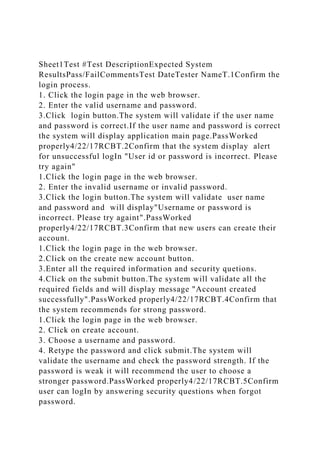
Sheet1Test #Test DescriptionExpected System ResultsPassFailCommen.docx
- 1. Sheet1Test #Test DescriptionExpected System ResultsPass/FailCommentsTest DateTester NameT.1Confirm the login process. 1. Click the login page in the web browser. 2. Enter the valid username and password. 3.Click login button.The system will validate if the user name and password is correct.If the user name and password is correct the system will display application main page.PassWorked properly4/22/17RCBT.2Confirm that the system display alert for unsuccessful logIn "User id or password is incorrect. Please try again" 1.Click the login page in the web browser. 2. Enter the invalid username or invalid password. 3.Click the login button.The system will validate user name and password and will display"Username or password is incorrect. Please try againt".PassWorked properly4/22/17RCBT.3Confirm that new users can create their account. 1.Click the login page in the web browser. 2.Click on the create new account button. 3.Enter all the required information and security quetions. 4.Click on the submit button.The system will validate all the required fields and will display message "Account created successfully".PassWorked properly4/22/17RCBT.4Confirm that the system recommends for strong password. 1.Click the login page in the web browser. 2. Click on create account. 3. Choose a username and password. 4. Retype the password and click submit.The system will validate the username and check the password strength. If the password is weak it will recommend the user to choose a stronger password.PassWorked properly4/22/17RCBT.5Confirm user can logIn by answering security questions when forgot password.
- 2. 1.Click the login page in the web browser. 2. Click on forgot password button. 3. Enter username and answer security questions. 4. Click submit button.The system will validate information and display option to change passowrd.PassWorked properly4/22/17RCBT.6Confirm that the system log out the user after 15 minutes of inactivity. 1.Click the login page in the web browser. 2.Enter the correct user id/password and click login. 3.Do not use the system for 15 minutes. The system will logout the user itself after 15 minutes of inactivity.PassWorked properly4/22/17RCBT.7Confirm that the user change their password. 1. Click the login page in the web browser. 2. Click on reset password tab. 3. Change the new password and click confirm.The system will change the new password and give message password sucessfully changed.PassWorked properly4/22/17RCBT.8Confirm that different pages (department order entry, results entry, order result viewer, report, label reprint and pending inquiry) are accessible from application main pages by double clicking on respective image icons. 1. Open application main page. 2. Double click on image.The system will displlay respecitve page.PassWorked properly4/22/17RCBT.9Confirm that user can create new order based on information provided on requisition paper. 1. Click the department order entry icon from application main page. 2. Enter the all the required information. 3. Click Add button then Submit button.The system will create new order and display message "order has been created successfully".PassWorked properly4/22/17RCBT.10Confirm that system alerts when creating new order "do you want to create new oder".
- 3. 1. Click the department order entry icon from application main page. 2. Enter the patient name and MRN 3. Click Add button.The system will display alert message "do you want to create new order".PassWorked properly4/22/17RCBT.11Confirm that for new order accession number is assigned automatically. 1. Click the department order entry icon from application main page. 2. Enter the patient demographics. 3. Click Add button. 4. Click ok on alert messsge "do you want to create new oder".System will display message "order XX-XX-XXXX- XXXXXX has been created successfully".PassWorked properly4/22/17RCBT.12Confirm that search icon in orderable displays list of tests and populates orderable textbox when selected. 1. Click the department order entry icon from application main page. 2. Click on search icon next to orderable textbox. 3. Click on desired test.System will display list of tests (CMP, CBC, PT, ApTT, PlCNT,UA etc.) and will populate orderable textbox once selected.PassWorked properly4/22/17RCBT.13Confirm that speciment type is populated automatically based on selection of test in orderable textbox. 1. Click the department order entry icon from application main page. 2. Select test in orderable textbox from search list.System will automatically populate speciment type textbox (for example specimen type blood for test CMP, speciment type urine for test UA).PassWorked properly4/22/17RCBT.14Confirm that default priority status is routine. 1. Click the department order entry icon from application main page. 2. Create order.System will automatically populate priority
- 4. status as routine.PassWorked properly4/22/17RCBT.15Confirm that search icon in ordering physician displays list of doctors and populates ordering physician textbox when selected. 1. Click the department order entry icon from application main page. 2. Click on search icon next to ordering physiciang textbox. 3. Click on doctor name.System will automatically populate doctor name ordering physician textbox .PassWorked properly4/22/17RCBT.16Confirm that tube type is populated automatically based on selection of test in orderable textbox. 1. Click the department order entry icon from application main page. 2. Select test and populate in orderable textbox from search list.System will automatically populate tube type (for example SST for CMP test, Lavendor top for CBC test, Hep Syringe for blood gas test)PassWorked properly4/22/17RCBT.17Confirm that specimen label is printed aftern order is added when Print label checkbox is checked. 1. Click the department order entry icon from application main page. 2. Fill all the required information. 3. Check the print label checkbox. 4. Click add button and submit button. System will automatically print label to default printer.PassWorked properly4/22/17RCBT.18Confirm that user can enter results based accession number. 1. Click the results entry icon from application main page. 2. Enter accession number in Accession textbox. 3. Click retrieve button. 3. Enter the results. 4. Click perform button then click verify button.System will save entered results.PassWorked properly4/22/17RCBT.19Confirm that results are highlighted in different text color against reference range values. 1. Click the results entry icon from application main page. 2. Enter accession number in Accession textbox.
- 5. 3. Click retrieve button. 3. Enter the results. 4. Click perform button.System will automatically change color based on reference range results. (normal results in black color text color, critical high results in red text color and critical low results in blue text color)PassWorked properly4/22/17RCBT.20Confirm that results can be edited using edit button. 1. Click the results entry icon from application main page. 2. Enter accession number in Accession textbox. 3. Click retrieve button. 3. Check the checkbox next to the test that needs to be edited. 4. Click perform button. 5. Click verify button.System will update the new value.PassWorked properly4/22/17RCBT.21Confirm that test can be canceled using cancel test button. 1. Click the results entry icon from application main page. 2. Enter accession number in Accession textbox. 3. Click retrieve button. 3. Check the checkbox next to the test that needs to be cancelled. 4. Click perform button. 5. Click verify button.System will remove the cancelled test from list.PassWorked properly4/22/17RCBT.22Confirm that the system display alert message when clicked verify button "Do you want to verify changes. Y/N" 1. Click the results entry icon from application main page. 2. Enter accession number in Accession textbox. 3. Click retrieve button. 3. Check the checkbox next to the test that needs to be cancelled/edited. 4. Click perform button. 5. Click verify button.System will display message "Do you want to verify changes. Y/N".PassWorked properly4/22/17RCBT.23Confirm that user can view all thests using accession number.
- 6. 1. Click the results viewer icon from application main page. 2. Enter accession number in Accession textbox. 3. Press enter. System will display all the tests related to particular accession number.PassWorked properly4/22/17RCBT.24Confirm that user can view results using accession number. 1. Click the results viewer icon from application main page. 2. Enter accession number in Accession textbox. 3. Press enter. 4. Click view button next to particular test.System will display all the tests results in general lab results page.PassWorked properly4/22/17RCBT.25Confirm that user can print label for specific order (one accession number). 1. Click the print label icon from application main page. 2. Enter same accession number in starting Accession textbox and ending accession textbox. 3. Select label printer. 4. Click print button.System will print label.PassWorked properly4/22/17RCBT.26Confirm that user can print label for multiple orders (range of accession number). 1. Click the print label icon from application main page. 2. Enter the starting accession number in starting Accession textbox and enter ending accession number in ending accession textbox. 3. Select label printer. 4. Click print button.System will print multiple labels.PassWorked properly4/22/17RCBT.27Confirm that user can print reports using time range. 1. Click the reports icon from application main page. 2. Enter all the informations. 3. Click print button.System will print reports.passWorked properly4/22/17RCBT.28Confirm that user can print reports based on report type. 1. Click the reports icon from application main page. 2. Enter all the informations.
- 7. 3. Select report type from report type radiobutton. 4. Click print button.System will print specified reports.PassWorked properly4/22/17RCBT.29Confirm that user can print reports based on report criteria. 1. Click the reports icon from application main page. 2. Enter all the informations. 3. Select report criteria from report criteria checkbox. 4. Click print button.System will print reports based on report criteria..PassWorked properly4/22/17RCBT.30Confirm that user can search test site using search button and populate test site textbox. 1. Click the reports icon from application main page. 2. Click the search button. 3. Select the test site from list . System will display list of test sites( for example Hematology, Coagulation, Rapid response, Chemistry).PassWorked properly4/22/17RCBT.31Confirm that user can view pending based on status of tests. 1. Click the pendings icon from application main page. 2. Select test site. 3. Select status. 4. Click ok.System will display pending tests based on status (All pendings, received, in-lab).PassWorked properly4/22/17RCBT.32Confirm that user can view their detail billing information. 1. Click the bill icon from application main page. 2. Click detail billing information button. System will displaly detail billing information.PassWorked properly4/22/17RCBT.33Confirm that user can view bill. 1. Click the bill icon from application main page. 2. Select payment method 3. Click pay now button.System will display confirmation page with confirmation number.PassWorked properly4/22/17RCBT.34Confirm that user can add payment method to pay bill. 1. Click the bill icon from application main page.
- 8. 2. Add payment method button 3. Enter payment information. 4. Click save button.System will save entered payment information and will display in payment method list.PassWorked properly4/22/17RCBT.35Confirm that when clicked on account login button it displays three different tabs for pateint, provider and lab staff. 1. Open the application. 2. Click on Account Login button.System will display three three different tabs for pateint, provider and lab staff.PassWorked properly4/22/17RCBT.36Confirm that patient can only access viewer and billing option only. 1. Open the application. 2. Click on Account Login button. 3. Click on patient button. 4. Enter login credential to login.System will display page with only two icons Viewer and Bill.PassWorked properly4/22/17RCBT.37Confirm that provider can only access order entry and viewer option only. 1. Open the application. 2. Click on Account Login button. 3. Click on patient button. 4. Enter login credential to login.System will display page with only two icons Order entry and ViewerPassWorked properly4/22/17RCBT.38Confirm that lab staff can access order entry, viewer option, result entry, pending report and label options. 1. Open the application. 2. Click on Account Login button. 3. Click on patient button. 4. Enter login credential to login.System will display page with order entry, viewer option, result entry, pending report and label icons FailWorked properly4/22/17RCBT.39Confirm that system alert to call provider for critical results. 1. Click the results entry icon from application main page.
- 9. 2. Enter accession number in Accession textbox. 3. Click retrieve button. 3. Enter the results outside of normal range (critical results). 4. Click perform button. 5. Click verify button.System will display alert message "please notify provider of critical results.".PassWorked properly4/22/17RCBT.40Confirm that system will populate called provider information for critical results and automatically populate timestamp in general lab results. 1. Click the results entry icon from application main page. 2. Enter accession number in Accession textbox. 3. Click retrieve button. 3. Enter the results outside of normal range (critical results). 4. Click perform button. 5. Click verify button.System will populate called provider information for critical results (for example Notified: Dr. AA, at 4/20/2017 09:00 by YYY.) PassWorked properly4/22/17RCBT.41Confirm that system will alert for cancellation reason for test cancellation. 1. Click the results entry icon from application main page. 2. Enter accession number in Accession textbox. 3. Click retrieve button. 3. Check the checkbox next to the test that needs to be cancelled. 4. Click perform button. 5. Click verify button.System will alert message "please enter cancellation reason". (for example, clotted sample, hemolyzed, icteric etc.).PassWorked properly4/22/17RCBT.42Confirm that system will alert for reason for changing test results. 1. Click the results entry icon from application main page. 2. Enter accession number in Accession textbox. 3. Click retrieve button. 3. Check the checkbox next to the test that needs to be edited. 4. Click perform button. 5. Click verify button.System will alert message "please enter
- 10. cancellation reason". (for example, entry error, instrument error, repeat etc.).PassWorked properly4/22/17RCBT.43Confirm that based on specimen type system will display list of collection methods. 1. Click the department order entry icon from application main page. 2. Click on search icon next to orderable textbox. 3. Click on test name.System will display list of collection methods based on test selection. (for example venous draw, arterial draw for Blood gas test)PassWorked properly4/22/17RCBT.44Confirm that based on MRN system will autopoulate demographics. 1. Click the department order entry icon from application main page. 2. Enter MRN number. 3. Press enter.System will automatically demographics (Name, DOB,gender, location)PassWorked properly4/22/17RCBT.45Confirm that system alerts for invalid accession number format. 1. Click the accession results entry icon from application main page. 2. Enter any random numbers only. 3. Click retrieve button. System will display message "please enter accession number in XX_XX_XXXX_XXXXXX format".PassWorked properly4/22/17RCBT.46Confirm the website is accessibel from mobile devices. 1. Open the website in mobile device. 2. Enter logIn credentials. 3. Check and compare features.Website features in mobile devices and computer will look same.PassWorked properly4/22/17RCBT.47Confirm that user can enter quality control results. 1. Open the main application page. 2. Click on order entry icon and create qualtity control order use QCXXXXXXX as
- 11. order number. 3. Enter qualtiy control results.Based on MRN format system will automatically detect order as quality results and populate in Levi-Jennings chart.PassWorked properly4/22/17RCBT.48Confirm that system flags for failed quality control results and automatically reorder second quality control test. 1. Open the main application page. 2. Click on order entry icon and create qualtity control order use QCXXXXXXX as order number. 3. Enter qualtiy control results that are outside of normal quality control results.System will display message "QCXXXXXXX failed, please rerun test using QCXXXXXXX.2"PassWorked properly4/22/17RCBT.49Confirm that user can exit session by clicking exit button. 1.Open the main application page. 2. Click on the account and login correctly. 3. In main page click application button. 4. Click exit button.System will close the session and will return to logIn page.PassWorked properly4/22/17RCBT.50Confirm that user can logout system. 1.Open the main application page. 2. Click on the account and login correctly. 3. Click on the logout button and click confirm.The system will ask the user "Are you sure you want to logout"? The system will logout the user once the user confirms the logout.PassWorked properly4/22/17RCB Data Dictionary One-Day Liquor License Table Of Contents 11Applicant Table
- 12. 42License Table 53Organization Table 54Facility table 55License Approval Table 56Organization Officers Table 57Facility Owner Table Note: The following format is utilized to illustrate the entities and descriptive information. Entity Name FieldDesignator Type Size Definition 1 Applicant Table Application ID (Primary Key) ApplicationID Integer (Auto-Generate) 9 Required - The application identification number is generated
- 13. by the application with the first four digits representing the year and the last five digits being a sequential counter starting from 1. An example of the ApplicationID being 200300001. Organization ID (Foreign Key – Organization Table) OrganizationID Integer (Auto-Generate) 5 Required - The organization identification number is a sequential number generated by the application beginning with one (1). Name Prefix NamePrefix Character 4 Optional – Applicant title. The domain for this entity is Dr., Mr., Mrs., Miss., Ms. Last Name LastName
- 14. Character 30 Required – Last name of the applicant. Hyphenated names acceptable. First Name FirstName Character 30 Required – First name of applicant. Middle Initial MiddleInitial Character 1
- 15. Optional – Middle initial of applicant. Name Suffix NameSuffix Character 3 Optional – Applicant name suffix. The domain for this entity is Jr., Sr. Ph.D., II, III, IV, V. Officer Officer Character 1 Required – Acknowledgement of whether applicant is an officer in the organization. The domain for this entity is Y, N (Yes, No) Date of Birth
- 16. DateOfBirth Date 8 Required - Date of birth of the applicant. This field is used to calculate their age. Phone Phone Character 10 Required – Phone number of applicant entered with out parentheses or dash. Street Number StreetNumber
- 17. Character 9 Required – Street number of applicant. If street number contains fraction, the fraction should be preceded by a space. If street number contains alphabetic characters, there should not be a space between the number and the letter. Street Prefix StreetPrefix Character 2 Optional – Street prefix of applicant. The domain for this entity is N, S, E, W, NE, NW, SE, SW. Street Name StreetName Character
- 18. 30 Required – The street name of the applicant. Street Type StreetType Character 5 Required – The street type of the applicant abbreviated based on United States Postal Service - Postal Addressing Standards, Publication 28. Street Suffix StreetSuffix Character 2 Optional – Street suffix of applicant. The domain for this entity is N, S, E, W, NE, NW, SE, SW.
- 19. Secondary Unit Designators SecondaryUnitDesignator Character 10 Optional – The secondary address designator of the application. Generally includes such references as apartment, building, floor, suite, unit, room, and department. City City Character 30 Required – The city of the applicant. Lookup, auto-generated based on the zip code. State State
- 20. Character 2 Required – The state of the applicant. Look-up, auto-generated based on the zip code. Zip+4 ZipCode Character 9 Required – The zip+4 code of the applicant validated against national/international list entered without dash. Country Country Character
- 21. 2 Optional – The country of origin of the applicant validated against international abbreviations list. 2 License Table License Number (Primary Key) LicenseNumber Integer (Auto-Generate) 9 Required - The license number is generated by the application with the first four digits representing the year and the last five digits being a sequential counter starting from 1. An example of the ApplicationID being 200300001. License Type LicenseType Integer 1 Required – The type of license specified by the applicant. The valid types are beer and light wine (1), beer wine and liquor (2),
- 22. wine tasting (3). Date of Activity DateOfActivity Date 8 Required – The date of the activity as specified on the application. Consecutive Days ConsecutiveDays Integer 1 Required – Default 1 – The number of consecutive days for the license of request up to a maximum of 7. Start Time StartTime
- 23. Time 4 Required – The start time of the activity expressed in 24-hour clock units. End Time EndTime Time 4 Required – The end time of the activity expressed in 24-hour clock units. Funds Purpose FundsPurpose Char
- 24. 120 Required – A short description of the disposition or purpose of how the funds raised will be used. 3 Organization Table 4 Facility table 5 License Approval Table 6 Organization Officers Table 7 Facility Owner Table i 02/19/2003 V1.0 1 | Page Morgan University Bookstore INVOICE- In class delivery Invoice #23459876 Date: May 29, 2009 To: Ms. Esmeralda Johnson 1223 Main St Parkvile, MD 21204 410-543-7654 Ship To:
- 25. Ms. Esmeralda Johnson 100 Burdick Hall Parkvile, MD 21204 410-543-7654Comments or special instructions: In class delivery to Burdick Hall, room 100, May 29, 2009 9:00 am. QUANTITY DESCRIPTION UNIT PRICE TOTAL 1 Systems Analysis & Design Book $100.00 $100.00 1 SQL in 30 days $35.74 $35.74 1 Security in Computing $60.00 $60.00
- 26. SUBTOTAL $195.74 SALES TAX $11.74 SHIPPING & HANDLING $0.00 TOTAL due $207.48 Paid 4/21/09 by VISA XXX XXXX XXXX 4567 exp 10/11. If you have any questions concerning this invoice, contact Towson University Bookstore at 410-704-BOOK(2665) Thank you for your business!
- 27. Please visit our website at www.morgan.edu/bookstore for spectacular Summer Semester Specials! COOKIE HUT Page 1 of 18 INNOVATIVE SOLUTIONS, INC. Feasibility Analysis for Cookie Hut, Inc. E-
- 28. INNOVATIVE SOLUTIONS, INC. Interface Design Documentation By: COOKIE HUT Page 2 of 18 1. Home Page Functionality: • The Homepage displays the standard menu that will display on all pages throughout the site: o Home button – The Cookie Hut Home Page is displayed. o Cookies button – The Product page is displayed which lists all the cookies available for order and allows the user to add cookies to their Shopping Cart. o Seasonal button – The Seasonal page is displayed which lists all the seasonal cookies that are available for order. o Packaging button – The Packaging page displays which lists
- 29. all the available Packaging Options. o Gift button – The Gift page displays which lists all the gifts that are available for purchase. o Nutrition button – The Nutritional Information page displays which includes a link to the Nutritional Information in PDF format. • The Home page displays the standard menu in the header which will display on all pages throughout the site: o Contact Us – Displays the various methods for contacting customer support. o Locations – Displays a list of the addresses and phone numbers for all Cookie Hut locations. COOKIE HUT Page 3 of 18 o Login – Displays until the user has logged into the site. Once the user has logged in, the user is placed into a secure session. The Login link is replaced with a Logout link once
- 30. the user has logged into the site. o Logout link – Only displays when the user is logged into the site. Once the user logouts of the site, the Logout link is replaced with the Login link. o My Account – Only displays when a user is logged in. o Admin – Link to the Administration and Reports section. This link only displays if the user is an Admin user. Tool Tips: None. Input validation: None. Error messages: • If the site is not available, the following message will display: “We apologize but the site is currently unavailable.” 2. Login Page Screen functionality: • All customers will be required to create a user profile prior to placing an order. • New customers will click the Continue Checkout button. Prior to the checkout process, the new user will be required to create a user profile.
- 31. • Existing users have the option of logging in when they first access the site or during the order process. Once the user logs into the site: o The Home Page is displayed. o The Login link in the header is replaced with a Logout link. COOKIE HUT Page 4 of 18 o The My Account link is displayed in the header which allows users to update their user profile information. • The Login page includes “Forget Password?” and “Forget User Name?” links: o Forget Password? – User enters their User Name and Email Address and a link is emailed to them. When the user clicks the link, the user is directed to a password reset page where they are asked to enter their new password and confirm the new password. Once they have successfully changed their password, the user is taken back to the Login
- 32. page. o Forget User Name? – User enters their Email Address and their User Name is emailed to them. Tooltips: • When the user hovers over the User Name text box with the mouse, the following message will display: “Enter User Name.” • When the user hovers over the Password text box with their mouse, the following message will display: “Enter Password.” Input Validation: • The system will validate that the User Name entered by the user exists in the database. • The system will validate that the Password entered by the user is the password that is stored in the database for the User Name entered. • The system will validate that the user account is active. If the account is inactive and the user is not an Admin user, the system will automatically re-activate the account and the user will be logged into the site.
- 33. Error messages: • When the user enters an invalid User Name, the following message displays: “The User Name entered does not exist. If you do not remember your User Name, please click the “Forget User Name?” link.” • When the user enters an invalid Password, the following message displays: “The Password entered does not match the User Name entered. If you do not remember your Password, please click the “Forget Password?” link.” • When the user does not enter a User Name and Password prior to clicking the Sign In button, the system displays the following message: “Please enter your User Name and Password prior to clicking the Sign In button.” • When an Admin user attempts to login to the site and their account has been inactivated, the system displays the following message: “Your account has been de-activated. Please contact customer support.” • If the site is not available, the following message will display: “We apologize but the site is currently unavailable.”
- 34. COOKIE HUT Page 5 of 18 3. Product Page Functionality: • The Product List page displays all the products that are available for purchase. • Search – Allows users to perform keyword searches across the cookie name and the description. • Add to Cart - Users can add products to their shopping carts by clicking the Add to Cart button. The Shopping Cart page is displayed when a user clicks on the Add to Cart button. • The Add to Cart button is disabled when the product is out of stock. Input validation: None. Error messages: • If the site is not available, the following message will display: “We apologize but the site is currently unavailable.” COOKIE HUT Page 6 of 18
- 35. 4. Shopping Cart Page Functionality: • Users can modify the Quantity and Packaging Option for each item in the Shopping Cart. • When the Shopping cart Quantity and Packaging Options are modified, the Price, Subtotal and Total fields are automatically updated. • Users can remove items from the Shopping cart by clicking the Remove button for that item. • Users can return to the Products page to continue shopping by clicking the “Continue Shopping” link. • Checkout button: o When an existing user is already logged in to the site, the Shipping Addresses page is displayed. o When an existing user is not logged in to the site, the Login page is displayed. o For new customers that do not have an account, the create user profile page is displayed. Once the user profile is created, the Shipping Addresses page is displayed.
- 36. Tool Tips: None Input validation: None COOKIE HUT Page 7 of 18 Error messages: • If the site is not available, the following message will display: “We apologize but the site is currently unavailable.” 5. Shipping Addresses Page Functionality: • The Shipping Addresses page displays all the addresses that have been entered by the user. • The user selects the address that they wish to ship the products to. • Only one shipping address may be selected per order. • The user can also add a new address to their address list by clicking the Add New Address link. • Once the user has selected the shipping address, the user clicks the Continue button which displays the Shipping Method page.
- 37. Tool Tips: None. Input Validation: None. Error Messages: • If the site is not available, the following message will display: “We apologize but the site is currently unavailable.” COOKIE HUT Page 8 of 18 6. Shipping Method Page Functionality: • The Shipping Method page allows the user to select a Shipping Service and Shipping Method. • When a value is selected from the Shipping Service dropdown, the Shipping Method dropdown is automatically updated with the shipping methods that are associated with the shipping service. • The user can return to the previous page by clicking the Back button. Tool tips: • When the user hovers over the Shipping Service dropdown
- 38. with their mouse, the following tool tip is displayed: “Select the Shipping Service.” • When the user hovers over the Shipping Method dropdown with their mouse, the following tool tip is displayed: “Select the Shipping Method”. Input validation: None. Error messages: • If the site is not available, the following message will display: “We apologize but the site is currently unavailable.” COOKIE HUT Page 9 of 18 7. Payment Method Page Functionality: • Only one payment method can be selected at a time. • Default Card - When this option is selected, the Add New Card and Gift card sections are collapsed. • Add New Card – When this option is selected, the Default Card and Gift card sections are
- 39. collapsed. • Gift Card – When this option is selected, the Default Card and Add New Card sections are collapsed. • The user can return to the previous screen by clicking the Back button. • The user can cancel the order by clicking the “Cancel Order” link and the Product List page will display. • The user clicks the Continue button to continue with the checkout process and display the Submit Order page. Tool tips: • When the user hovers any of the fields in the Add New Card or Gift Card sections, the system will display the following tool tip: “Please <select/enter> the <field name>.” Input validation: • The system will validate that all required fields have been populated when the user clicks the Continue button.
- 40. COOKIE HUT Page 10 of 18 • The system will validate that the Credit Card Expiration Date is numeric and that the format is mm/yyyy. • The system will validate that the credit card information is approved. • The system will validate that the gift card information is approved. Error messages: • The following error message will display when required fields have not been populated when the user clicks the Continue button: “The <field 1> field is required.” “The <field 2> field is required.” • The following error message will display when the user clicks the Continue button if the credit card is not approved: “The credit card payment was not accepted. Please verify that the credit card information is correct.” • If the site is not available, the following message will display: “We apologize but the site is currently unavailable.”
- 41. 8. Submit Order Page COOKIE HUT Page 11 of 18 Functionality: • The Submit Order page allows the user to review the order prior to submitting the order. • The user can edit the billing address by clicking the Edit link listed under the Billing Address section. • The user can edit the shipping address by clicking the Edit link listed under the Shipping Address section. • The user can edit the payment information by clicking the Edit link listed under the Payment Information section. • The user can cancel the order by clicking the Cancel Order link. • The user can edit the order by clicking the Edit Shopping Cart link. • The user can return to the previous screen by clicking the Back button.
- 42. • The user can submit the order by clicking the Submit Order button. Tool tips: None. Input validation: None. Error messages: • If the site is not available, the following message will display: “We apologize but the site is currently unavailable.” COOKIE HUT Page 12 of 18 9. Order Confirmation Page Functionality: • The Order Confirmation displays a message letting the user know that their order has been received. • The user can view a copy of their receipt by clicking on the View Receipt button. Tool tips: None. Input validation: None.
- 43. Error messages: • If the site is not available, the following message will display: “We apologize but the site is currently unavailable.” COOKIE HUT Page 13 of 18 10. Administration and Reports Page Functionality: • The Administration and Report page provides a menu for site administration functions and access to the available reports. Tool Tips: None. Input validation: None. Error messages: None. COOKIE HUT Page 14 of 18 11. User Management Page Functionality:
- 44. • The User Management page displays a list of all the users of the site. • This page includes the basic functionality that will be the standard throughout the Admin section: o Each column in the table is sortable in ascending or descending order. o Navigate between the pages using the navigation buttons: � |< - display the first page of records. � < - display the previous page of records � > - display the next page of records � >| - display the last page of records o Modify the number of records displayed on the page by selecting from the Records Per Page dropdown box. o The number of records and the current page number are displayed below the table. o Add button – Displays the Add User page. o Update link – Click on the Name link to display the Update User page. o Back button – Return to the previous page. Tool tips: None.
- 45. Input validation: None. Error messages: • If the site is not available, the following message will display: “We apologize but the site is currently unavailable.” COOKIE HUT Page 15 of 18 12. Add User Page – User Information Tab Functionality: • Required fields are denoted with an asterisk to the left of the field name. • The user can return to the previous screen without saving their changes by clicking the Cancel button. • The user can click on any of the tabs while adding the record and the values entered on the previous tabs will be retained. Tool tips: All fields will display a tooltip when the user hovers over the field with their mouse. The tool tip will be displayed in the following format: “Please
- 46. <select/enter> the <field name>.” Input validation: • The system will validate that all required fields have been populated prior to clicking the Save button. • The system will prevent the user from entering non-numeric values into the Zip field. • The system will include a mask in the Phone Number field to only allow numeric values to be entered in the following format: (XXX) XXX-XXXX. • The system will prevent the user from adding in more than the allowable number of characters in all text fields. • The system will verify that the User Name does not already exist in the database and is at least 6 characters in length. Error messages: • If the site is not available, the following message will display: “We apologize but the site is currently unavailable.” COOKIE HUT
- 47. Page 16 of 18 • The following error message will display when required fields have not been populated when the user clicks the Save button: “The <field 1> field is required.” “The <field 2> field is required.” • The following message will display when the user enters a User Name that already exists in the database when the user clicks the Save button: “The User Name you have selected already exists. Please enter a different User Name.” • The following error message will display when the Password entered by the user does not adhere to the password rules: “The Password must be at least 8 characters in length and contain 1 number and one special character.” 13. Add User Page – Billing Information Tab Functionality: • Required fields are denoted with an asterisk to the left of the field name. • The user can click on any of the 3 tabs while adding the record and the values entered on the previous tabs will be retained. Tool tips: All fields will display a tooltip when the user hovers over the field with their mouse. The tool tip
- 48. will be displayed in the following format: “Please <select/enter> the <field name>.” COOKIE HUT Page 17 of 18 Input validation: • The system will validate that all required fields have been populated prior to clicking the Save button. • The system will prevent the user from entering non-numeric values in the Zip field. • The system will prevent the user from entering non-numeric values in the Credit Card No. field. • The system will include a mask in the Expiration field to only allow numeric values to be entered in the following format: MM/YYYY. • The system will prevent the user from adding in more than the allowable number of characters in all text fields. Error messages: • If the site is not available, the following message will display:
- 49. “We apologize but the site is currently unavailable.” • The following error message will display when required fields have not been populated when the user clicks the Save button: “The <field 1> field is required.” “The <field 2> field is required.”’ 14. Add User Page – Permissions Tab Functionality: • Each user must belong to at least one User Group. • When the Active checkbox is checked, the user can login to the site. When the Active checkbox is not checked, the user cannot login to the site. COOKIE HUT Page 18 of 18 • Last Login field displays the last date/time the user logged into the site. The user can return to the previous screen without saving their changes by clicking the Cancel button. • The user can click on any of the tabs while adding the record and the values entered on the previous tabs will be retained.
- 50. Tool tips: • The Available User Groups list will display a tooltip when the user hovers over the field with their mouse. The tool tip will be displayed in the following format: “Please select a value from the list and click the > button to add the user group.” • The Selected User Groups list will display a tooltip when the user hovers over the field with their mouse. The tool tip will be displayed in the following format: “Please select a value from the list and click the < button to remove the user group.” Input validation: • The system will validate that all required fields have been populated prior to clicking the Save button. Error messages: • If the site is not available, the following message will display: “We apologize but the site is currently unavailable.” • The following error message will display when at least one User Group has not been selected when the user clicks the Save button: “At least one User Group must be selected.”
- 51. Starbucks Technology REQUIREMENTS DOCUMENT Inside Starbucks Mobile Application Requirements Document Prepared by: Version: Issue Date: Project Sponsor: Project Board: Team Version 1 June 22, 2016 Jane Macchiato, Director of Retail Human Resources John Americano, Associate Director of Application Development Board for Human Resources Requirements Document 1
- 52. Starbucks Technology REQUIREMENTS DOCUMENT Table of Contents Introduction 3 1 Requirements 3 1.1 Functional Requirements 3 1.2 Non--Functional Requirements 4 2 Data Information Statements 6 3 System Requirements 7 3.1 Data retention 7 3.2 Backup & Recovery 7 3.3 Security 7 3.4 System Audit 7 3.5 Service Level 8 3.6 Disaster Recovery 8 3.7 Contingency Plan 8 4 Use Cases 8
- 53. Requirements Document 2 Starbucks Technology REQUIREMENTS DOCUMENT Introduction Inside Starbucks is a mobile application for our retail employees to view their schedules, request changes to their schedules and locations, access HR related information, and browse jobs across both corporate and retail Starbucks locations. Supervisors can also use the app to approve schedule requests and plan for appropriate staffing at their retail location. Initial release will be constrained to retail locations within Seattle. Following the approval of the System Request by the project board, the project team conducted a comprehensive feasibility analysis examining the technical, organizational, and economic feasibility of the new application. All three facets of the feasibility review fully
- 54. supported the implementation of the new application. The following document outlines the overall system requirements required for the initial release of the Inside Starbucks app. The document also includes use cases and data information statements. 1 Requirements 1.1 Functional Requirements The functional requirements below explain the tasks and services which should be provided to users via the Inside Starbucks application. Req# Functional Requirement Statement FR#1 The system will allow users to log in using their Partner ID (unique employee ID) and user--defined password. FR#2 The system will allow users to retrieve and reset password. FR#3 The system will allow users to view their schedules for the next month. FR#4 The system will allow users to create schedule change requests. FR#5 The system will allow users to view the status of their schedule change requests.
- 55. FR#6 The system will allow users to update their work schedule change requests. FR#7 The system will allow supervisors to view schedule change requests. FR#8 The system will allow supervisors to approve or deny schedule change requests. FR#9 The system will allow supervisors to view schedules for all employees at their managing location. FR#10 The system will allow supervisors to download, in PDF format, the staffing schedule for their managing location. FR#11 The system will allow users to download their work schedule in a PDF format. FR#12 The system will allow users to view a list of available pay stubs. FR#13 The system will allow users to download their pay stubs in a PDF format. FR#14 The system will allow users to check their eligibility for applying to the College Requirements Document 3
- 56. Starbucks Technology REQUIREMENTS DOCUMENT Achievement Plan. FR#15 The system will allow users to open a browser to apply for the College Achievement Plan. FR#16 The system will allow users to view all available jobs at Starbucks. FR#17 The system will allow users to filter by location to see jobs within 50 miles from their current location. FR#18 The system will allow users to search by keyword for available jobs at Starbucks. FR#19 The system will allow users to combine keyword search with location to filter jobs at Starbucks. FR#20 The system will allow users to filter by job field to view jobs at Starbucks. FR#21 The system will allow users to filter by job level to view jobs at Starbucks. FR#22 The system will allow users to open job links in
- 57. another browser to see details and apply. FR#23 The system will allow users to see contact information for their supervisors and HR point--of--contact. FR#24 The system will allow supervisors to see contact information (phone number and email) for all employees at their managing location. FR#25 The system will allow supervisors to use their default mail app to email all or select employees at their managing location. FR#26 The system will allow supervisors to use their default phone application to call all or select employees at their managing location. FR#27 The system will allow supervisors to use their default messaging application to text all or select employees at their managing location. FR#28 The system will allow users to use their default mail app to email their supervisor and HR point--of--contact. FR#29 The system will allow supervisors to use their default messaging application to text their
- 58. supervisor. FR#30 The system will allow users to use their default phone application to call their supervisor and HR point--of--contact. FR#31 The system will allow users to log out. 1.2 Non--Functional Requirements The following requirements below capture the characteristics of the system behind the Inside Starbucks application. Req# Non--Functional Requirement Statement Requirements Document 4 Starbucks Technology REQUIREMENTS DOCUMENT Operational/Hardware NR#1 The system will operate on devices with Android OS 4.1 or above. NR#2 The system will operate on devices with iOS 9.0 or later.
- 59. The system will be available to download via Apple App Store. NR#3 The system will be available to download via Google Play. NR#4 The system will be able to check if location services is enabled. NR#5 The system will use 60 MB of device memory. NR#6 The system will recognize the default internet browser for the device. NR#7 The system will recognize the default email application for the device. NR#8 The system will recognize the default messaging application set for the device. NR#0 The system will only be available in portrait mode. Infrastructure/Connectivity NR#10 The system will perform over 3G. NR#11 The system will perform over 4G.
- 60. NR#12 The system will perform over LTE. NR#13 The system will perform over Wifi. NR#14 The system will allow the Inside Starbucks team within the Office of Technology to access all system files. NR#15 The system will connect to the existing HR database. Security NR#16 The system will update security patches nightly as needed. NR#17 The system will encrypt saved pay stub data. NR#18 The system should prevent users from opening the app if a critical app update is not downloaded. NR#19 The system will automatically log users out after 5 minutes of inactivity. NR#20 The system will archive backup data every 24 hours. NR#21 The system must distinguish permission levels between employees and supervisors.
- 61. NR#22 The system will lock user’s account after 3 failed login attempts. Performance/Usability NR#23 The system will be available for use 99% of the time. NR#24 The system will notify user if the signal drops and cannot perform actions initiated by the user. NR#25 The system will not drop in performance due to notifications Requirements Document 5 Starbucks Technology REQUIREMENTS DOCUMENT from other applications. NR#26 The system will load and refresh pages within 5 seconds. 2 Data Information Statements The data information requirements define all data elements, attributes, and entities
- 62. required for Inside Starbucks. DR 2.1 The system will store and access information about employees, including: ● Name ● Partner ID (unique employee ID number) ● Telephone ● Email ● Work schedule (up to 2 months from current week) ● Work locations ● Eligibility for the College Achievement Plan DR 2.2 The system will store and access information about employee’s job level: ● Supervisor ● Employee DR 2.3 The system will store the following in PDF format: ● Past pay stubs ● Weekly work schedule DR 2.4 The system will store and transmit the following information to the College Achievement team: ● Partner ID (unique employee ID number) ● Name ● Telephone ● Email ● Interested Field of Study
- 63. DR 2.5 The system will access location information stored in the employee’s device. DR 2.6 The system will store the following information from the employee’s pay stub information for the current calendar year. ● Pay period ● Gross earnings ● Total taxes ● Total deductions Requirements Document 6 Starbucks Technology REQUIREMENTS DOCUMENT ● Net pay 3 System Requirements 3.1 Data retention An employee’s work schedule information should be retained in the system for up to one year. After one year, it should be stored in an archive off of the application storage database system. The application should only sync pay stubs from
- 64. the current calendar year from the HR system. 3.2 Backup & Recovery In order to prevent the loss of schedule change requests which may cause improper staffing at retail locations, the data related to schedule change requests should be mirrored and duplicated in a separate environment. This backup method should ensure no data loss occurs in case of unexpected outages. 3.3 Security The login method should utilize the employee’s Partner ID and password via single sign--on to the overall Human Resources portal. For the various functionalities available via Inside Starbucks, the level of security differs by the role of the user. The roles associated with the Partner’s ID should be transferred from the HR database. The table below illustrates the available roles and the respective permissions. User Role Permissions Employee & Supervisor Read his/her own paystub. Read his/her work schedule. Read jobs across Starbucks.
- 65. Employee only Add work schedule changes. Update work schedule changes. Read status of work schedule changes. Supervisor only Read work schedule for all employees at their managed location. Read, approve, and deny work schedule changes for all employees at their managed location. 3.4 System Audit Transaction logs for the schedule change requests should be available in order to validate the backup process is functioning as intended. The schedule change request transaction logs should track the date, time, type of request, associated Partner ID, and retail location. Another activity which should be tracked is the application to the College Achievement Requirements Document 7 Starbucks Technology REQUIREMENTS DOCUMENT Program. This should ensure applications are created and submitted successfully.
- 66. 3.5 Service Level The system should be available 24 hours and 7 days a week except for the following designated maintenance hours: The first and second Fridays of every month from 01:00 AM to 05:00 AM. The users should be reminded of the planned outage time starting a day prior to the designated maintenance days via a banner which appears across the top of the mobile application leading up to the planned downtime. 3.6 Disaster Recovery In order to recover from data loss resulting from unforeseen events, a cloud--based database must be setup to mirror the live environment. The estimate for Microsoft Azure included in the Cost Benefit Analysis (part of the Economic Feasibility Analysis) accounts for the financial resources needed for this mirrored environment. 3.7 Contingency Plan In case of complete system failure or mass data loss which also causes the mirrored database to become unavailable, the existing desktop website portal for the Human Resources documents should be used to access pay stubs and College
- 67. Achievement Plan information. Office of Technology team will notify supervisors via email as soon as possible and also send the latest versions of the work schedules for their locations. Then, supervisors should reach out to their employees to verify work schedules and receive work schedule change requests via email, call, or text, whichever is preferred. This alternate method should continue until the system is fully restored. 4 Use Cases Name Download Inside Starbucks application Identifier UC #1 Preconditions 1. System is running Android OS 4.1 or above or iOS 9.0 or later. 2. System is connected via 3G, 4G, LTE, or Wifi. Trigger(s) An employee or supervisor receives an email or training instructions about the new Inside Starbucks application. Business Rule(s) BR1.1 Only participating Starbucks employees and supervisors will
- 68. receive training or email notifications inviting them to the Inside Starbucks application. Requirements Document 8 Starbucks Technology REQUIREMENTS DOCUMENT Scenario R1.1 User clicks on the Inside Starbucks download icon within the invitation email. R1.2 System launches the Inside Starbucks download page on Google Play (for Androids) or Apple App Store (for iOS) applications [Alt. Scenario A]. R1.3 User selects button to download the application and accepts any terms of conditions. R1.4 System successfully downloads the Inside Starbucks app.
- 69. Alternative Scenario(s) Alternate Scenario A – The download icon fails to direct the user to the designated mobile application store A1.1 User selects the Google Play or Apple Store hyperlinks available in the email. A1.2 Use Case continue on R1.2 Name Log in to Inside Starbucks Identifier UC #2 Preconditions 1. Mobile application is successfully downloaded to device (UC#1). 2. Employee has been fully on--boarded and assigned a Partner ID through the HR system. Trigger(s) An employee wants to log into Inside Starbucks. Business Rule(s) BR2.1 Employee has been fully on- -boarded and assigned a Partner
- 70. ID through the HR system. BR2.3 User role is defined by roles within the HR system (supervisor and employee). Scenario R2.1 User opens the Inside Starbucks application. R2.2 System launches the application with the login screen. R2.3 User enters Partner ID and user--defined password into designated fields and selects ‘Log in’. [Alt. Scenario A] [Alt. Scenario B]. R2.4 System displays the main landing page of the application upon successful login. Requirements Document 9 Starbucks Technology REQUIREMENTS DOCUMENT
- 71. Alternative Scenario(s) Alternate Scenario A – The user’s access is denied A2.1 System displays an error message stating “Your Partner ID and/or password is not recognized” and provides the following options: ● “Forgot Partner ID” link provides phone number of the Inside Starbucks service hotline for detailed technical assistance 1.800.444.STAR ● “Forgot Password” link to follow preset steps to recover and rest the user’s password (UC#3). A2.2 Use case ends. Alternate Scenario B –The user’s access is consecutively denied more than 3 times. B2.1 System displays a screen with the following message: “Your
- 72. account is locked. Retrieve your password [see UC#3] or call 1.800.444.STAR.” B2.2 Use case ends. Name Retrieve password Identifier UC #3 Preconditions 1. User has previously set up a password. Trigger(s) The employee or supervisor has forgotten his or her password Business Rule(s) BR3.1 Only active employees may reset their password. BR3.2 For security reasons, only passwords with a minimum of 8 characters, at least one number and a special character may be used. Scenario R3.1 User selects the “Forgot Password” link under the Password entry field on the Login Screen of Inside Starbucks. R3.2 System displays the password retrieval page with the following fields:
- 73. ● Partner ID (required, number, exactly 9 characters) ● Email (required, varchar, [email protected] format) R3.3 User completes all fields and selects ‘submit’. R3.4 System displays a screen with the following message: “A Requirements Document 10 Starbucks Technology REQUIREMENTS DOCUMENT temporary password has been sent to your email. If you do not receive an email, call 1.800.444.STAR to reset your password.” R3.5 User selects the link to the password reset screen of Inside Starbucks in the password reset email. R3.6 System displays the password reset screen with the following fields: ● Temporary Password (required, pre--selected)
- 74. ● New Password (required, user selected, varchar) ○ A minimum of 8 characters with at least one number and one special character ● Confirm New Password (required, user selected, varchar) R3.7 User completes the form and selects ‘submit’. [Alt. Scenario A] [Alt. Scenario B] R3.8 System displays the main landing page of the application. Alternative Scenario(s) Alternate Scenario A – Temporary password is incorrect. A3.1 System displays the following error message: “Your temporary password is incorrect. Check your password reset email and verify the correct temporary password” with the option to resend the temporary password. A3.2 Use case resumes at R3.6
- 75. Alternate Scenario B – User--defined password does not have a minimum of 8 characters with at least one number and one special character. B3.1 System displays the following error message: “Your password must have a minimum of 8 characters with at least one number and one special character.” B3.2 Use case resumes at R3.6 Name View current week’s work schedule Identifier UC #4 Preconditions 1. User is successfully logged into Inside Starbucks (UC#1). Trigger(s) The user wants to view their work schedule Business Rule(s) BR4.1 User is only able to view work schedule for the next 2 months. Scenario R4.1 User selects the “Work Schedule” tab on the Main Menu. Requirements Document 11
- 76. Starbucks Technology REQUIREMENTS DOCUMENT R4.2 System displays a timetable of his or her work schedule for the current week with the following details: [Alt. Scenario A] ● Week of MM/DD/YYYY -- MM/DD/YYYY ● Hours for each day of the week (in HH:MM -- HH:MM format) Alternative Scenario(s) Alternate Scenario A -- The user’s timetable is unable to load the view--only timetable. A4.1 The system displays an error message appears stating: “Your timetable is unable to be retrieved at this time. Please try again later or contact your local supervisor for direct work schedule details.”
- 77. A4.2 Use case ends. Name Create work schedule change requests Identifier UC #5 Preconditions 1. User is successfully logged into Inside Starbucks (UC#1). Trigger(s) The user wants to request a schedule change. Business Rule(s) BR5.1. Work schedules for the week are frozen to employee change requests after 11:59 PM the Friday prior to the work week. BR5.2 Changes are only allowed dates within 2 months of the current date. Scenario R5.1 User selects “Work Schedule” and “Schedule Change Request” from the main menu. R5.2 System displays the following form: ● Date Requested (format: MM/DD/YYYY) ● Time Duration Requested (format HH:MM to HH:MM) R5.3 User completes the form and selects “Submit” R5.4 System displays the following message: “Your schedule change
- 78. has been submitted and is pending approval” [Alt. Scenario A] Alternative Scenario(s) Alternate Scenario A – The form is incomplete. A5.1 System displays the following error message appears after the submission attempt: “Your submission was unsuccessful. Check all fields are filled out.” A5.2 Use case resumes at R5.2 Requirements Document 12 Starbucks Technology REQUIREMENTS DOCUMENT Name Accept or decline work schedule changes Identifier UC #6 Preconditions 1. User is successfully logged into Inside
- 79. Starbucks (UC#1). 2. An employee made a schedule change request (UC#5). Trigger(s) Supervisor wants to accept or decline a work schedule change Business Rule(s) BR6.1 Only users with the Supervisors role are authorized to accept or deny schedule changes. Scenario R6.1 User selects “My Managed Store” and “View Store Work Schedule” from the main menu. R6.2 System displays the work schedule for the current week with the following details: ● Week of MM/DD/YYYY -- MM/DD/YYYY ● Hours for each day of the week (in HH:MM -- HH:MM format) ● Icon to download R6.3 User selects future weeks by selecting available dates in a drop--down list. R6.4 System displays the selected week’s timetable with the following details:
- 80. ● Schedule change requests which are pending approval are in red. ● Accepted employee times are blocked in green. R6.5 User selects a red block on the timetable. [Alt. Scenario A] R6.6 System displays a screen with the following information: ● Employee’ full name ● Partner ID (number, exactly 9 characters) ● Date and time duration requested (MM/DD/YYYY HH:MM to HH:MM) R6.7 User selects the “Accept” or “Decline” icon for the designated requested schedule change. [Alt. Scenario B] R6.8 System sends an email notification to the affected user who requested the schedule change with the following information: ● Accept/Decline status ● Date and time duration requested (MM/DD/YYYY HH:MM to HH:MM) Requirements Document 13
- 81. Starbucks Technology REQUIREMENTS DOCUMENT Alternative Scenario(s) Alternate Scenario A. User attempts to select a green block. A6.1 User selects a green block. A6.2 System does not perform any action. A6.3 Use case ends Name View status of submitted work schedule change requests Identifier UC #7 Preconditions 1. User is successfully logged into Inside Starbucks (UC#1). 2. User submitted a work schedule change request (UC#5). Trigger(s) User wants to view the status of their work change
- 82. Business Rule(s) BR7.1 Only the user who submitted the schedule request change and their direct supervisor may view the status of the work schedule change requests. Scenario R7.1 User selects the “ Work Schedule” tab and selects “Your Schedule Change Requests” on the main menu. R7.2 System shows all requests with the following details: ● Requested Date (MM/DD/YYYY format) ● Status (Approved, Denied, Pending Approval) ● Link to update request (only available for “Pending Approval” status requests) -- see UC#8 Alternative Scenario(s) none Name Update work schedule change requests Identifier UC #8 Preconditions 1. User is successfully logged into Inside
- 83. Starbucks (UC#1). 2. User submitted a work schedule change request (UC#5). Trigger(s) User wants to update their work schedule change request Business Rule(s) BR8.1 Only requests which are pending approval may be changed by the user. Scenario R8.1 User selects the “ Work Schedule” tab and selects “Your Schedule Requirements Document 14 Starbucks Technology REQUIREMENTS DOCUMENT Change Requests” on the main menu. R8.2 System shows all requests with the following details: ● Requested Date (MM/DD/YYYY format) ● Status (Approved, Denied, Pending Approval) ● Link to update request (only available for “Pending Approval”
- 84. status requests) R8.3 User selects a request with the “Pending Approval” status. R8.4 System displays the following form pre--populated with values from the work change request: ● Date Requested (format: MM/DD/YYYY) ● Time Duration Requested (format HH:MM to HH:MM) R8.5 User updates the field(s) and selects “Submit” R8.6 System displays the confirmation message: “Your schedule change has been submitted and is pending approval” [Alt. Scenario A] Alternative Scenario(s) Alternate Scenario A – The schedule change was unsuccessfully submitted. A8.1 System displays the following error message: “Your submission was unsuccessful. Please try again or make direct arrangements with your supervisor”
- 85. A8.2 Use case ends. Name Create report for location’s work schedule Identifier UC #9 Preconditions 1. User is successfully logged into Inside Starbucks (UC#1). Trigger(s) Supervisors want to review and download their location’s work schedule. Business Rule(s) BR9.1. Only supervisors can access the location’s work schedule. BR9.2. Supervisors can access work schedules only for their managed locations. BR9.3 Work schedules are created by the supervisors via a separate desktop application. Scenario R9.1 User selects “My Managed Store” and selects “View Store Work Schedule” from the main menu. R9.2 System displays the work schedule for the current week with the
- 86. Requirements Document 15 Starbucks Technology REQUIREMENTS DOCUMENT following details: ● Week of MM/DD/YYYY -- MM/DD/YYYY ● Hours for each day of the week (in HH:MM -- HH:MM format) R9.3 User selects future weeks by selecting available dates in a drop--down list. R9.4 System displays the selected week’s timetable with the following details: ● Schedule change requests which are pending approval are in red. ● Accepted employee times are blocked in green. ● Icon to download R9.5 User selects the download icon.
- 87. R9.6 System downloads the PDF report to device storage. [Alt. Scenario A] Alternative Scenario(s) Alternate Scenario A – System fails to download the PDF report. A9.1 System displays an error message stating “PDF cannot be downloaded. Check your device storage or internet connection and try again later.” Name Check eligibility for the Starbucks College Achievement Plan Identifier UC #10 Preconditions 1. User is successfully logged into Inside Starbucks (UC#1). Trigger(s) User wants to check their eligibility to apply for the Starbucks College Achievement Plan.
- 88. Business Rule(s) BR10.1 The eligibility for the College Achievement Plan depends on the following, which is stored in the Human Resources database: ● Employee has worked for three consecutive months AND ● Employee has worked 20 hours per week or more Scenario R10.1 User selects “College Achievement Plan” and “Check Eligibility” from the main menu R10.2 System asks the user to login again to access the secure Human Resources portal. ● Partner ID (required, number, exactly 9 characters) Requirements Document 16 Starbucks Technology REQUIREMENTS DOCUMENT ● Password (user selected, varchar) ○ Forgot password link available [see UC#3]
- 89. R10.3 User fills out the login form and selects submit. [Alt. Scenario A] R10.4 System displays the following message “Congratulations! You are eligible to apply for the College Achievement Plan. Begin your application.”[Alt. Scenario B] R10.5 User selects “Begin your application” within the displayed message and the use case continues at UC#11. Alternative Scenario(s) Alternate Scenario A – Login is unsuccessful. A10.1 System displays an error message stating, “The Partner ID or password you’ve entered is incorrect. Try again.” A10.2 User selects try again. A10.3 Use case resumes at R10.2 Alternate Scenario B -- User is not eligible for the college Achievement
- 90. Plan. B10.1 System displays the following message, “You are not eligible to apply for the College Achievement Plan. Contact Human Resources to find out more”. A button to go back to the main menu is also displayed. B10.2 The use case ends. Name Apply for the Starbucks College Achievement Plan Identifier UC #11 Preconditions 1. User is successfully logged into Inside Starbucks (UC#1). 2. User is eligible to apply for the Starbucks College Achievement Plan (UC#10). Trigger(s) User wants to apply for the College Achievement Plan. Business Rule(s) BR11.1 Since applying to College Achievement Plan requires a number of paperwork (application to Arizona State University, financial aid,
- 91. interview with enrollment counselor), the apply function in Inside Starbucks should be limited to submitting an interest form which will trigger the enrollment counselor to contact the employee. Requirements Document 17 Starbucks Technology REQUIREMENTS DOCUMENT Scenario R11.1 User selects “College Achievement Plan” and “Start My Application” from the main menu. [Alt. Scenario A] R11.2 System requires the user to login again to access the secure Human Resources portal. [Alt. Scenario B] ● Partner ID (required, number, exactly 9 characters) ● Password (user selected, varchar) R11.3 User completes the login fields and selects ‘submit’. R11.4 System displays a form with the following message:
- 92. “To begin your application process, fill out the following form. An enrollment counselor will get in touch within 2--3 business days.” ● Partner ID (required, pre--populated from system login, cannot be changed) ● Phone number (required, number, XXX--XXX--XXXX format) ● Email (required, varchar, [email protected] format) ● Interested Field of Study (free--text, varchar, optional) R11.5 User completes all of the required fields and selects “Submit”. [Alt. Scenario C] R11.6 System displays a page stating “Congratulations for taking the first step towards your college degree. An enrollment counselor will get in touch within 2--3 business days. Go back to main page.” Alternative Scenario(s) Alternate Scenario A – Employee is already authenticated from UC#10.
- 93. A11.1 System recognizes the login from UC#10 (check for College Achievement Program eligibility) and skips R11.3. A11.2 Use case continues at R11.4 Alternate Scenario B – Login is unsuccessful. B11.1 System displays an error message stating, “The Partner ID or password you’ve entered is incorrect.” B11.2 User closes the error message and is taken back to the login screen of the main application. B11.3 The use case ends. Alternate Scenario C -- User does not complete a required field. C11.1 System display an error message stating “Complete all required Requirements Document 18
- 94. Starbucks Technology REQUIREMENTS DOCUMENT fields.” C11.2 The user closes error message. C11.3 System outlines in red the required fields which have not been completed. C11.4 Use case continues at R11.4. Name View jobs at Starbucks Identifier UC #12 Preconditions 1. User is successfully logged into Inside Starbucks (UC#1). Trigger(s) User wants to view jobs at Starbucks. Business Rule(s) BR 12.1 Only jobs available in the public www.starbucks.com/careers site should be presented. BR 12.2 In order to streamline processes, applying for jobs is only
- 95. allowed by opening a new browser, outside of the Inside Starbucks application, through www.starbucks.com/career site. Scenario R12.1 User selects “View Starbucks Jobs” from the main menu. R12.2 System displays the following options: “Work in Our Stores” and “Work in Our Corporate Offices”. R12.3 User selects “Work in Our Stores”. [Alt. Scenario A] R12.4 System displays a dropdown menu (select one) with the following message and choices, “Select a role”: ● Barista ● Shift supervisor ● Shift manager ● Assistant store manager ● Store manager ● District manager ● Regional manager R12.5 User selects one of the drop down options. R12.6 System displays all jobs for the chosen option. Alternative Scenario(s)
- 96. Alternate Scenario A – User selects “Work in Our Corporate Offices” A12.1 System displays all jobs available in the Corporate Offices. A12.2 Use case ends Requirements Document 19 Starbucks Technology REQUIREMENTS DOCUMENT Name Filter job results at Starbucks Identifier UC #13 Preconditions 1. User is successfully logged into Inside Starbucks (UC#1). 2. User is in the “View Jobs” section of the application and completed all steps in UC#12. Trigger(s) User wants to filter job results. Business Rule(s) BR13.1 Only the filters available on
- 97. Inside Starbucks should also be available on www.starbucks.com/careers. Scenario R13.1 User chooses from the following filters (multi--choice): ● “Show jobs 10 miles within my location“ ○ Use my current location [Alt. Scenario A] [Alt. Scenario B] ○ Enter zip code (number, 5 char field width) ● “Show jobs for the following brand(s)” (multi--choice, checkbox) ○ Starbucks Coffee Company ○ Evolution Fresh ○ Teavana R13.2 System displays the jobs according to selected filters R13.3 User selects “view details” next to a job title. R13.4 System displays the following job details and button to “Apply”: ● Title name ● Brand ● Store location ● Store ID ● Job Summary and Mission ● Summary of Key Responsibilities ● Summary of Experience ● Job number R13.5 User selects “Apply”
- 98. R13.6 System opens the job details page in the device’s default internet browser. Alternative Scenario(s) Alternate Scenario A -- User selects “Use my current location” in the “Show jobs 10 miles within my location” filter and device location is on. A13.1 System accesses GPS of the user’s device location and calculates 10 miles radius from the device location. Requirements Document 20 Starbucks Technology REQUIREMENTS DOCUMENT A13.2 Use case continues at R13.8 Alternate Scenario B -- User selects “Use my current location” in the
- 99. “Show jobs 10 miles within my location” filter and device location is off. B13.1 System displays a message “In order to determine your current location, turn on Location in your device settings”. B13.2 User turns on location settings. B13.3 System calculates 10 miles radius from the device location. B13.4 Use case continues at R13.8 Name View job details Identifier UC #14 Preconditions 1. User is in the “View Jobs” section of the system and has completed all steps in UC #12 OR 2. User is in the “View Jobs” section of the system and has completed all steps in UC #13. Trigger(s) User wants to view job details. Business Rule(s) BR14.1 For consistency, the filters available on Inside Starbucks should
- 100. also be available on www.starbucks.com/careers. Scenario R14.1 User selects “view details” next to a job title. R14.2 System displays the following job details and button to “Apply”: ● Title name ● Brand ● Store location ● Store ID ● Job Summary and Mission ● Summary of Key Responsibilities ● Summary of Experience ● Job number R14.3 User selects “Apply” R14.4 System opens the job details page in the available internet browser application. Requirements Document 21 Starbucks Technology REQUIREMENTS DOCUMENT Alternative
- 101. Scenario(s) none Name View pay stubs Identifier UC #15 Preconditions 1. User is successfully logged into Inside Starbucks (UC#1). Trigger(s) User wants to view pay stubs. Business Rule(s) BR15.1 Only pay stubs from the current calendar year are available. Scenario R15.1 User selects “View Pay Stubs” from the main menu. R15.2 System displays the names of the months available for the calendar year (e.g. “January”, “February”, “March”, etc.) R15.3 User selects the month to view. R15.4 System displays a list of all available pay stubs for selected month. [Alt. Scenario A]
- 102. R15.5 User selects the pay stub to view. R15.6 System displays the basic pay stub information: ● Pay period (in MM/DD/YYYY -- MM/DD/YYYY format) ● Gross earnings (in $XX.XX format) ● Total taxes (in $XX.XX format) ● Total deductions (in $XX.XX format) ● Net pay (in $XX.XX format) Alternative Scenario(s) Alternate Scenario A – No pay stubs are available for selected month. A15.1 System displays a page of text, stating “No pay stubs are available for this month. Go back.” A15.2 User selects Go back. A15.3 Use case continues at R15.2 Name Download pay stubs Identifier UC #16 Preconditions 1. User is successfully logged into Inside
- 103. Starbucks (UC#1). Requirements Document 22 Starbucks Technology REQUIREMENTS DOCUMENT 2. User is on R15.6 in UC#15, viewing basic information of a single pay stub. Trigger(s) User wants to download a pay stub. Business Rule(s) BR16.1 PDF format for all pay stubs. Scenario R16.1 User selects “download” in the single pay stub view (from UC#15 R15.6). R16.2 System downloads PDF to device’s storage. [Alt. Scenario A] Alternative Scenario(s) Alternate Scenario A – System fails to download the PDF report.
- 104. A16.1 System displays an error message stating “PDF cannot be downloaded. Check your device storage or internet connection and try again later.” Name Log out of Inside Starbucks Identifier UC #17 Preconditions 1. User is successfully logged into Inside Starbucks (UC#1). Trigger(s) User wants to logout of the system. Business Rule(s) BR17.1 If a user is inactive for more than 5 minutes, the system must automatically logout (see NR#9). Scenario R17.1 User selects Log Out from the main menu. R17.2 System logs user out of the system and displays the main login screen from UC #1. Alternative Scenario(s)
- 105. none Requirements Document 23 Starbucks Technology PROJECT SYSTEM REQUEST Project Information Project Name Inside Starbucks Requesting Organization Name Starbucks Human Resources Department Project Sponsor Jane Macchiato, Director of Retail Human Resources John Americano, Associate Director of Application Development Approver Kim Latte, VP of Human Resources, North America Brian Cappuccino, VP of Office of Technology Agency Priority High, see business need below for explanation Proposal Date Submitted 06/01/2016 Business Need At the core of Starbucks is our retail employees or as we call them at Starbucks,
- 106. partners. To support our partners, Starbucks HR provides numerous incentives including flexible work hours and the College Achievement Plan. To better communicate these incentives and enable our employees to focus on what they do best, serving delicious drinks and food to our customers, we must create additional tools such as the Inside Starbucks, a mobile application. Unlike the employees in corporate offices, employees at our retail locations work away from desks. A mobile application would alleviate the need to use personal time for retail employees to access HR--related information. In addition, supervisors can utilize the Inside Starbucks to review shift coverage and plan for changes. The increase in job satisfaction and operational efficiency will ultimately yield an increase in customer satisfaction. Functionality The Inside Starbucks mobile application should provide the following functionalities: ● Log in using unique partner numbers and user created password ● View shift availability and scheduled hours/locations
- 107. ● Request/approve shift hours/locations changes ● View pay stubs ● View eligibility for the College Achievement Plan ● Apply for tuition reimbursement (if enrolled in the College Achievement Plan) ● View job listings within Starbucks (corporate and retail) Expected Tangible Benefits The flexibility of scheduling provided by the application should decrease the turnover of Project Assignment #6: Application Design Application Design Deliverables 1. Develop a complete set of Application Screen Designs using either the designed interface screens with Microsoft PowerPoint, MS Publisher, HTML Prototype, or developing a prototype using other software.
- 108. • A minimum of eight (8) interface screens is required (nine screens including login page). • Capture screenshots of each interface from your design files (prototype or Visio mock up) and document in one MS Word document for clear and effective presentation of all the screens and information. • Be sure to include the complete presentation, including branding, for the interface and follow best practices. • Include all database elements, as the screens should account for all the information in the system. • Design the application interface and screens/forms to consider the usability chapter in the book, specifically considering the interface text, menus, input boxes/methods, navigation, buttons, and overall screen functionality. • In the MS Word document, be sure to include documentation of navigation flow between the screens, tool tips, input validations and pre- determined error messages (see
- 109. your use cases for ideas). This can also be programmed into the prototype, if you choose. Notes: • Even if you did not have use cases for the functionality, the screen designs should be present for the design of the deliverable to ensure a complete product. • You cannot use a pre-canned website subscription. These templates will not be a valid submittal for this assignment. Deliverable: Include both the HTML or mock up files and the MS Word document 2. Develop five (5) Reports (output) specifications for your system, including at least one management report. Illustrate the report using sample data to present the users with the information. • In MS Word, design a sample management report and for other report types specific to the application. Prototype or Mock-up the sample output reports, so a user can review the sample reports and provide input/feedback into the initial
- 110. design. This should include fake data to illustrate the use of the report. It will be a prototyping tool used to gather information from the users regarding their reporting needs. • Be sure to include the presentation of the summary information, along with other key elements of a report: o Title o Date o Source o Parameters (data range, etc..) o Page Numbers o Foot Notes 3. Develop an Application Test Plan. Use the sample template to develop a comprehensive test plan for performing system testing. The application test plan must have at least 50 tests to be performed, and should include the following for each test: o Test #
- 111. o Description of Test o Expected System Results o Pass/Fail Indicator o Remarks/Comments o Date Tested o Tester Name 4. Develop a Database Dictionary using the MS Word template provided for the assignment. All Entities and Attributes should be defined completely in clear language.