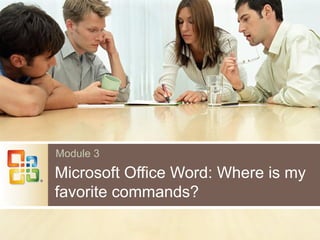
Office03
- 1. Module 3 Microsoft Office Word: Where is my favorite commands?
- 2. Overview Where is my favorite commands? «Office» button Common tasks Zoming and document view modes Printing documents
- 3. Lesson 1 Quick start New look and feel Using the keyboard «Office» button Where is my favorite commands?
- 4. The Ribbon™ 1. Tabs 2. Groups 3. Commands
- 5. Dialog box launchers in groups At first glance, you may not see a certain command from a previous version of Word Some groups have a small diagonal arrow in the lower-right corner
- 6. Additional tabs appear When you select a picture, the additional Picture Tools tab appears, showing groups of commands for working with pictures
- 7. The Mini toolbar When you select text and point at it, the Mini toolbar will appear faded Or make a right click Don’t forget about Quick Access Toolbar
- 8. Quick Access Toolbar Do you have some favorite commands? Now you can add them to Quick Access Toolbar Let’s see how to do it…
- 9. Temporarily hide the Ribbon Double-click the active tab to hide the groups for more room Ctrl+F1
- 10. Use the keyboard Press ALT to display the Key Tip badges for the Ribbon tabs, the Microsoft Office Button, and the Quick Access Toolbar
- 11. Getting around with the arrow keys After the focus is in the Ribbon, you can move around by using the arrow keys
- 12. The TAB key and the Ribbon After you press ALT to move the focus to the Ribbon, pressing the TAB key cycles through all the commands on the active tab, group by group SHIFT+TAB cycles through the commands in the opposite direction
- 13. Cycling with F6 Figure 1 Pressing F6 in Outlook cycles between the folder list, the active folder, the preview pane, and the To Do Bar. Figure 2 Pressing F6 in Word cycles between the open document, any open task panes, the status bar at the bottom of the window, and the Ribbon
- 14. Other Keys CTRL+TAB cycles through the tabs in a dialog box SPACEBAR selects and clears check boxes SHIFT+F10 opens the shortcut menu, which opens when you right-click an item ESC closes an open dialog box or shortcut menu. If nothing is open, it takes the focus away from the Ribbon and back to the main document ALT+F4 (pressed simultaneously) closes the active window Ctrl+F4 closes the active document Ctrl+S, Ctrl+O. Ctrl+N F7
- 15. Your friend: the CTRL key Ctrl+H, Ctrl+F, Ctrl+G Ctrl+Alt+1 Shift+F3
- 16. But I know all the old menu shortcuts… When you press the keys of a 2003 shortcut, you'll For example, in the previous version of Office, you pressed ALT, E to open the Edit menu
- 17. Shortcuts that no longer work
- 18. Start with the Microsoft Office Button What happened to the File menu? Press the Microsoft Office Button to find out
- 19. Navigating beyond the Ribbon You can choose a file from the list of recently used files by pressing the number to the left of the file name.
- 20. Recent files You can pin your work files to recent document list permanently
- 21. Where is my favorite commands? Tip: try Interactive XXX 2003 to XXX 2007 Command Reference Word Excel PowerPoint Outllok Access http://office.microsoft.com/
- 22. Where is my favorite commands? Download 'get started' training for Office 2007 New tab with free video demos, interactive guides, and online training courses how the Office 2007 programs work where the Office 2003 commands and buttons appear in the Office 2007 programs
- 23. Where is my favorite commands? Search Commands add-in by Microsoft Office Labs Works with Word, Excel and PowerPoint search command you need with your own words includes Guided Help
- 24. Lesson 2 Common tasks Text formatting Styles Headers and Footers New Smart Art Graphics
- 25. Add emphasis This press release announces the net income and price per share for Contoso Pharmaceuticals. Call attention to this important information by adding emphasis with bold, italic, underlined, or colored formatting. You can do this either by clicking a button or by using a simple keystroke.
- 26. Quickly add some style “Press Release” should stand out and announce what the document is about. You could add bold or italic formatting and change the font size or color separately. But instead of doing all these steps separately, you can apply Quick Styles, ready-made sets of formatting that you can use to change font, font size, or font color with one click. You can easily format titles and headings, for example, by using Quick Styles.
- 27. Bullets, numbers, and more Don't overlook the Paragraph group on the Home tab
- 28. The Format Painter The Format Painter is located on the Home tab, Clipboard group
- 29. When you need more (or less) space If you need more or less space between lines throughout your document, or in a selected area of text such as a letter address, it’s easy to change line spacing.0 To change line spacing, on the Home tab, in the Paragraph group, click Line Spacing . Then click the new line spacing you want.
- 30. Apply a style extravaganza The press release is in good shape. It has a title and headings, bold formatting with a different font color to call out the net income, and a nicely formatted list. As a last step, take a look at Quick Style sets. These are sets of styles that can dramatically change the look of the entire document with one click. Each set includes styles for different heading levels, body text, quotes, and titles, all designed to work together.
- 31. Insert pictures, hyperlinks, headers and footers The Insert tab offers your document a wealth of added information
- 32. Insert page numbers Page numbers are the most common type of header or footer. They’re such a necessary element in documents that they get their own button and gallery of choices. To add page numbers: 1 On the Insert tab, in the Header & Footer group, click Page Number. 2 Choose where you want the numbers on the page, at the top or on the bottom, for example. 3 Then choose a page number style from a gallery of possibilities.
- 33. Other headers and footers Page numbers are one type of header or footer. Now see what else is available by looking at the Header and Footer galleries. On the Insert tab, click Header or Footer next to the Page Number button, and choose what you want.
- 34. Add the current date Some of the headers and footers available in the galleries include a special text area for the date. But you can also separately add the current date and time to a header or footer:
- 35. Add the document path and file name First, position the cursor where you want the file name and path to go. Then follow these simple steps. 1 In the Insert group, click Quick Parts, and click Field. 2 In the Field dialog box, under Field names, click FileName (you may have to scroll). 3 Click the Add path to filename check box to select that option.
- 36. Remove a header or footer You might inherit a document and find you need to remove header or footer content. 1 For example, say that the footer information, such as a document path and file name, is no longer current or desired. 2 In the Header & Footer group, click Footer.
- 37. SmartArt Graphics When you want to use a SmartArt graphic, you'll have a gallery of layouts to choose from. A layout refers to the types and arrangement of shapes in the graphic, and how they're grouped or connected.
- 38. Lesson 3 View and print your documents Zoming and document view modes Printing documents Saving your works
- 39. Zoom Clicking the percent number to the left of the slider will open the Zoom dialog box, where you can specify a zoom percentage. If your mouse has a wheel, you can hold down the CTRL key and turn the wheel forward to zoom in, backward to zoom out. You can also find Zoom commands on the View tab
- 40. Word 2007 view modes
- 41. Word 2007 view modes
- 42. Word 2007 view modes Print Layout: Shows the page as it will appe ar when printed Full Screen Reading: Shows the page in a w ay that renders it easiest to read onscreen Web Layout: Shows how the page will appea r when viewed from a Web browser Outline: Shows the page in outline form Draft: Shows the page in a simplified format
- 43. Ready to print? Before you print, check your page layout and page setup here
- 44. Change page margins Page margins are the blank spaces around the edges of the page. There is a 1-inch (2.54-cm) page margin at the top, bottom, left, and right sides of the page. But if you want different margins, you should know how to change them, which you can at any time. When you type a very brief letter, for example, or a recipe, an invitation, or a poem, you might like different margins.
- 45. Yes, ready to print Choose one of several printing commands by clicking the Microsoft Office Button
- 46. Behind the scenes Program options are no longer available from the Tools menu. Instead, you'll find them by clicking the Microsoft Office Button
- 47. Save your work By now you may have a finely tuned sentence or several paragraphs that you’d regret losing if your cat jumped on your keyboard, or if a power failure shut your computer off. Ctrl+S Don’t forget about XPS/PDF/ODF formats!
- 48. Practice (10 min) Start Microsoft Word Try to use the keyboard Enter any text Try to use styles, insert objects, add headers and footers Change page layout options Save your work
- 49. Review Using the keyboard «Office» button Where is my favorite commands? Text formatting Styles Headers and Footers New Smart Art Graphics Zoming and document view modes Printing documents Saving your works
- 50. Questions?
