Report
Share
Download to read offline
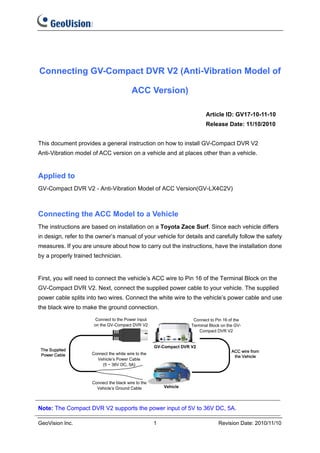
Recommended
Recommended
More Related Content
Similar to (Gv compact dvrv2)acc-connection-updated100909-(t)
Similar to (Gv compact dvrv2)acc-connection-updated100909-(t) (20)
Har 1015 Vortec DBW Wiring Harness Instructions and Manual 

Har 1015 Vortec DBW Wiring Harness Instructions and Manual
LCD Monitor_um_User Manual_20091014_161011G series_EN.pdf

LCD Monitor_um_User Manual_20091014_161011G series_EN.pdf
Har 1014 Vortec DBW Wiring Harness Manual and Instructions 

Har 1014 Vortec DBW Wiring Harness Manual and Instructions
Leviton vrp15 z Installation Instructions and Setup Guide

Leviton vrp15 z Installation Instructions and Setup Guide
GeoVision : Integration Solutions : CCTV and Access Control Monitor Entry or ...

GeoVision : Integration Solutions : CCTV and Access Control Monitor Entry or ...
More from TSOLUTIONS
More from TSOLUTIONS (20)
VIVOTEK Presentation : บรรยายพิเศษเทคโนโลยีระบบกล้องวงจรปิด IPCCTV Technology...

VIVOTEK Presentation : บรรยายพิเศษเทคโนโลยีระบบกล้องวงจรปิด IPCCTV Technology...
VIVOTEK Presentation : TSOLUTIONS : Integrated Security Solutions Provider fo...

VIVOTEK Presentation : TSOLUTIONS : Integrated Security Solutions Provider fo...
GeoVision : Access Control Solutions : How to : Wiegand settings

GeoVision : Access Control Solutions : How to : Wiegand settings
GeoVision : Access Control Solutions : Knowledge : AS Manager using MSSQL Server

GeoVision : Access Control Solutions : Knowledge : AS Manager using MSSQL Server
GeoVision : Video Management Solutions : How to : Upgrading GV-CMS CenterV2 C...

GeoVision : Video Management Solutions : How to : Upgrading GV-CMS CenterV2 C...
GeoVision : Access Control Solutions : How to : Upgrading AS Manager

GeoVision : Access Control Solutions : How to : Upgrading AS Manager
GeoVision : Video Management Solutions : How to : Trigger GV-NVR Thru AS-200

GeoVision : Video Management Solutions : How to : Trigger GV-NVR Thru AS-200
GeoVision : Video Management Solutions : Technology Solutions Index

GeoVision : Video Management Solutions : Technology Solutions Index
GeoVision : Access Control Solutions : Single Door with 2 times schedule 

GeoVision : Access Control Solutions : Single Door with 2 times schedule
GeoVision : Video Management Solutions : Open Windows Firewall to allow Webca...

GeoVision : Video Management Solutions : Open Windows Firewall to allow Webca...
GeoVision : Intergation Solutions : GV-NVR and Access Control with PTZ preset...

GeoVision : Intergation Solutions : GV-NVR and Access Control with PTZ preset...
GeoVision : CCTV Solutions : Set Noise tolerance to avoid false alarm

GeoVision : CCTV Solutions : Set Noise tolerance to avoid false alarm
GeoVision : CCTV Solutions : GV-NVR Sanyo connection issue

GeoVision : CCTV Solutions : GV-NVR Sanyo connection issue
GeoVision : CCTV Solutions : Rename preset cause GV-NVR restart

GeoVision : CCTV Solutions : Rename preset cause GV-NVR restart
GeoVision : CCTV Solutions : GV-NVR Remote error message

GeoVision : CCTV Solutions : GV-NVR Remote error message
GeoVision : CCTV Solutions : Recording issue with Bosch IP Camera

GeoVision : CCTV Solutions : Recording issue with Bosch IP Camera
GeoVision : CCTV Solutions : RAID vs Non-RAID System for Storing Surveillance...

GeoVision : CCTV Solutions : RAID vs Non-RAID System for Storing Surveillance...
GeoVision : CCTV Solutions : POS Display for Player

GeoVision : CCTV Solutions : POS Display for Player
GeoVision : CCTV Solutions : GV-NVR for Object counting

GeoVision : CCTV Solutions : GV-NVR for Object counting
Recently uploaded
It’s like maintaining a diary for your business’s financial affairs. Picture this: Every dollar coming in and every penny going out is diligently noted and neatly organized, just like entries in a personal journal.
For instance, imagine you own a small bakery. Every time a customer buys a cupcake or you purchase ingredients like flour and sugar, those transactions are recorded in your business diary. It’s a straightforward way of keeping tabs on your bakery’s financial story, making sure nothing slips through the cracks.How Bookkeeping helps you in Cost Saving, Tax Saving and Smooth Business Runn...

How Bookkeeping helps you in Cost Saving, Tax Saving and Smooth Business Runn...YourLegal Accounting
INFO PEMESANAN [ 085176963835 ] Jual Obat Aborsi Cytotec Pasuruan, Obat Aborsi Pasuruan, jual aborsi obat cytotec di pasuruan, jawa timur, jual aborsi cytotec di pasuruan, jawa timur, harga obat cytotec di pasuruan, jawa timur, apotik yang jual cytotec di pasuruan, jawa timur, klinik obat aborsi cytotec pasuruan, jawa timur, toko obat aborsi cytotec asli pasuruan, jawa timur, jual obat gastrul di pasuruan, jawa timur, obat aborsi pasuruan, jawa timur, jual cytotec asli pasuruan, jawa timur, harga obat aborsi di pasuruan, jawa timur, apotik yang jual bebas cytotec di pasuruan, jawa timur, toko obat aborsi cytotec asli pasuruan, jawa timur, alamat jual obat aborsi di pasuruan, jawa timur, harga obat cytotec, jual obat aborsi cytotec asli di pasuruan, jawa timur makassar palembang batam pekanbaru sulawesi utara, tempat jual obat aborsi di pasuruan, jawa timur, obat aborsi di pasuruan, jawa timur, apotik yang menjual obat aborsi di pasuruan, jawa timur, jual obat cytotec di pasuruan, jawa timur, harga obat gastrul di apotik pasuruan, jawa timur jual gastrul, alamat jual obat cytotec di pasuruan, jawa timur, harga gastrul per biji, harga obat aborsi di pasuruan, jawa timur, klinik jual obat aborsi di pasuruan, jawa timur, bidan jual obat aborsi di pasuruan, jawa timur, klinik obat aborsi ilegal di pasuruan, jawa timur, klinik jual obat aborsi kandungan pasuruan, jawa timur, klinik obat aborsi cytotec pasuruan, jawa timur, obat aborsi pasuruan, jawa timur, klinik jual obat aborsi kandungan pasuruan, jawa timur, jual gastrul di pasuruan, jawa timur, cara mendapatkan cytotec pasuruan, jawa timur, klinik obat aborsi cytotec pasuruan, jawa timur, klinik obat aborsi di pasuruan, jawa timur, obat aborsi, apotik yang jual bebas cytotec di pasuruan, jawa timur, cara mendapatkan cytotec pasuruan, jawa timur, harga obat gastrul di apotik, jual obat cytotec, obat aborsi, klinik obat aborsi cytotec pasuruan, jawa timur, jual cytotec asli pasuruan, jawa timur, toko obat aborsi cytotec asli pasuruan, jawa timur, apotik yang jual bebas cytotec di pasuruan, jawa timur, alamat jual obat cytotec di pasuruan, jawa timur, klinik obat aborsi cytotec pasuruan, jawa timur, jual obat aborsi cytotec penggugur kandungan di pasuruan, jawa timur, harga cytotec, jual gastrul di pasuruan, jawa timur, toko obat aborsi cytotec asli pasuruan, jawa timur, harga cytotec di apotik k24, toko obat aborsi cytotec asli pasuruan, jawa timur, jual obat aborsi cytotec penggugur kandungan di pasuruan, jawa timur, apotik yang jual bebas cytotec di pasuruan, jawa timur, alamat jual obat cytotec di pasuruan, jawa timur, cara mendapatkan cytotec pasuruan, jawa timur, obat aborsi, jual gastrul di pasuruan, jawa timur, cara mendapatkan cytotec pasuruan, jawa timur, klinik obat aborsi cytotec pasuruan, jawa timur, apotik yang jual bebas cytotec di pasuruan, jawa timur, jual obat aborsi cytotec penggugur kandungan di pasuruan, jawa timur, harga cytotec, jual gastrul di pasuruan, jawa timur, cytotec asliObat Aborsi Pasuruan 0851\7696\3835 Jual Obat Cytotec Di Pasuruan

Obat Aborsi Pasuruan 0851\7696\3835 Jual Obat Cytotec Di PasuruanObat Aborsi Jakarta Wa 085176963835 Apotek Jual Obat Cytotec Di Jakarta
Recently uploaded (20)
Future of Trade 2024 - Decoupled and Reconfigured - Snapshot Report

Future of Trade 2024 - Decoupled and Reconfigured - Snapshot Report
How Bookkeeping helps you in Cost Saving, Tax Saving and Smooth Business Runn...

How Bookkeeping helps you in Cost Saving, Tax Saving and Smooth Business Runn...
Raising Seed Capital by Steve Schlafman at RRE Ventures

Raising Seed Capital by Steve Schlafman at RRE Ventures
Navigating Tax Season with Confidence Streamlines CPA Firms

Navigating Tax Season with Confidence Streamlines CPA Firms
00971508021841 حبوب الإجهاض في دبي | أبوظبي | الشارقة | السطوة |❇ ❈ ((

00971508021841 حبوب الإجهاض في دبي | أبوظبي | الشارقة | السطوة |❇ ❈ ((

Presentation4 (2) survey responses clearly labelled
PEMATANG SIANTAR 0851/8063/4797 JUAL OBAT ABORSI CYTOTEC PEMATANG SIANTAR

PEMATANG SIANTAR 0851/8063/4797 JUAL OBAT ABORSI CYTOTEC PEMATANG SIANTAR
Obat Aborsi Pasuruan 0851\7696\3835 Jual Obat Cytotec Di Pasuruan

Obat Aborsi Pasuruan 0851\7696\3835 Jual Obat Cytotec Di Pasuruan
A BUSINESS PROPOSAL FOR SLAUGHTER HOUSE WASTE MANAGEMENT IN MYSORE MUNICIPAL ...

A BUSINESS PROPOSAL FOR SLAUGHTER HOUSE WASTE MANAGEMENT IN MYSORE MUNICIPAL ...
HAL Financial Performance Analysis and Future Prospects

HAL Financial Performance Analysis and Future Prospects
Blinkit: Revolutionizing the On-Demand Grocery Delivery Service.pptx

Blinkit: Revolutionizing the On-Demand Grocery Delivery Service.pptx
Goal Presentation_NEW EMPLOYEE_NETAPS FOUNDATION.pptx

Goal Presentation_NEW EMPLOYEE_NETAPS FOUNDATION.pptx
(Gv compact dvrv2)acc-connection-updated100909-(t)
- 1. Connecting GV-Compact DVR V2 (Anti-Vibration Model of ACC Version) Article ID: GV17-10-11-10 Release Date: 11/10/2010 This document provides a general instruction on how to install GV-Compact DVR V2 Anti-Vibration model of ACC version on a vehicle and at places other than a vehicle. Applied to GV-Compact DVR V2 - Anti-Vibration Model of ACC Version(GV-LX4C2V) Connecting the ACC Model to a Vehicle The instructions are based on installation on a Toyota Zace Surf. Since each vehicle differs in design, refer to the owner’s manual of your vehicle for details and carefully follow the safety measures. If you are unsure about how to carry out the instructions, have the installation done by a properly trained technician. First, you will need to connect the vehicle’s ACC wire to Pin 16 of the Terminal Block on the GV-Compact DVR V2. Next, connect the supplied power cable to your vehicle. The supplied power cable splits into two wires. Connect the white wire to the vehicle’s power cable and use the black wire to make the ground connection. Note: The Compact DVR V2 supports the power input of 5V to 36V DC, 5A. GeoVision Inc. 1 Revision Date: 2010/11/10
- 2. Important: Switch the ignition off before proceeding. A. Connecting the ACC Wire 1. Locate the fuse box. The fuse box is usually located below the dashboard and to the left of the steering wheel. You may need to refer to the owner’s manual of your vehicle. 2. Open the cover of the fuse box. 3. Find the fuse specification diagram in the owner’s manual, which tells you what each fuse controls. Look for the fuse location of the “cigarette lighter.” The fuse diagram is sometimes located on the back of the fuse box cover. GeoVision Inc. 2 Revision Date: 2010/11/10
- 3. 4. Locate the ACC wire connected to the cigarette lighter fuse and connect it to Pin 16 of the Terminal Block on the GV-Compact DVR V2. B. Connecting the Power Wire 1. Using the fuse specification diagram, locate the power cable connecting to the fuse box and connect the white power wire of the GV-Compact DVR V2 to the positive voltage of the power cable. You may need to use a voltmeter to determine which one is the positive voltage. 2. Remove the car door scuff plate and wire the power cable along the driver’s door toward the back seat. GeoVision Inc. 3 Revision Date: 2010/11/10
- 4. 3. Use one of the two methods below to connect the black ground wire of the GV-Compact DVR V2. • Method 1: Connect the black ground wire to the negative voltage of the power cable from the fuse box. • Method 2: Connect the black ground wire to the vehicle’s chassis so that the wire contacts the bare metal, for example, a metal bolt nearby. The Toyota Zace Surf uses this method. Depending on the make and model of your vehicle, sometimes only one method will work. When the black ground wire is connected correctly, GV-Compact DVR V2 will automatically shut down 30 seconds after the car’s power is off. If GV-Compact DVR V2 does not shut down 30 seconds after the car ignition is off, try to connect the black ground wire using the other method. 4. Turn on the car ignition and the GV-Compact DVR V2 should start automatically within 5 seconds. Turn off the car ignition and the GV-Compact DVR V2 should shut down 30 seconds after the car ignition is off. GeoVision Inc. 4 Revision Date: 2010/11/10
- 5. Connecting the ACC Model at Other Places To power on the Anti-Vibration model of ACC version at other places instead of in a vehicle, you need an additional power adaptor to power on the unit and use the supplied Shorting Cable to simulate the ACC wiring between the unit and the vehicle. Follow the steps below. Items required: • Supplied Shorting Cable • Power Adaptor of DC 12V, 5.0A (which can be purchased from GeoVision) 1. Connect one end of the Shorting Cable to Pin 14 of the terminal block and the other end to Pin 16 of the terminal block on the GV-Compact DVR V2. 2. Using a power adaptor of DC 12V, connect the GV-Compact DVR V2 to the power. The unit automatically starts after powering up for 5 seconds. 3. You can now set up the settings of the GV-Compact DVR V2, such as storage, images, recording and etc through its OSD or Web interface. 4. To turn off the unit, remove the power adaptor. GeoVision Inc. 5 Revision Date: 2010/11/10
