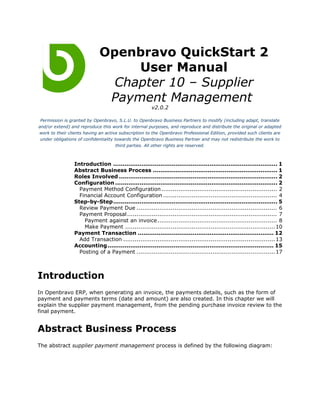
Qs2 um en_10_supplier_payment_management
- 1. Openbravo QuickStart 2 User Manual Chapter 10 – Supplier Payment Management v2.0.2 Permission is granted by Openbravo, S.L.U. to Openbravo Business Partners to modify (including adapt, translate and/or extend) and reproduce this work for internal purposes, and reproduce and distribute the original or adapted work to their clients having an active subscription to the Openbravo Professional Edition, provided such clients are under obligations of confidentiality towards the Openbravo Business Partner and may not redistribute the work to third parties. All other rights are reserved. Introduction ....................................................................................... 1 Abstract Business Process .................................................................. 1 Roles Involved .................................................................................... 2 Configuration ...................................................................................... 2 Payment Method Configuration ............................................................. 2 Financial Account Configuration ............................................................ 4 Step-by-Step....................................................................................... 5 Review Payment Due .......................................................................... 6 Payment Proposal ............................................................................... 7 Payment against an invoice ............................................................... 8 Make Payment ............................................................................... 10 Payment Transaction ........................................................................ 12 Add Transaction ................................................................................ 13 Accounting ........................................................................................ 15 Posting of a Payment ......................................................................... 17 Introduction In Openbravo ERP, when generating an invoice, the payments details, such as the form of payment and payments terms (date and amount) are also created. In this chapter we will explain the supplier payment management, from the pending purchase invoice review to the final payment. Abstract Business Process The abstract supplier payment management process is defined by the following diagram:
- 2. These are the main sub-processes for it: • Review invoices pending to be paid and its payment details • Decide whether to pay or to renegotiate • Perform the payment depending on the payment method Roles Involved The following roles are involved with this process: • Finance - this role authorizes and executes payments Configuration Payment Method Configuration In the new payment flow as many payment methods as required can be defined. Each payment method can be configured having different business logic for collections and payments. Navigate to Financial Management || Receivables & Payables || Setup || Payment Method || Payment Method window.
- 3. Here is the explanation of the main fields related to collection: • Payment out: • Allowed - Indicates whether this payment method is allowed for making payments against the given financial account. Once a payment method allows payment out transactions the rest of configuration values are displayed. • Automatic Payment - When flagged system automatically generates a Make Payment transaction when the Purchase Invoice is processed for the given pair of payment method and financial account (taken from vendor tab). • Automatic Withdrawn - When flagged system automatically generates a financial account Transaction once a Make Payment document is processed, moving its status from Payment Received to Payment Deposited Not Cleared. • Execution Type - Drives the way a payment is executed. When Automatic is selected, system displays additional fields to be configured: ◦ Execution Process - Business logic applied to a payment to be made. Additional modules can be installed to provide additional
- 4. business logic for payment execution (Example: Printing of a check in a given format). ◦ Deferred - When flagged, system assumes that the execution event will be manually launched. When unchecked system automatically triggers the execution process at processing time. • Upon Payment Use - Account to be used as target account for posting of Make Payment transactions. • Upon Withdrawal Use - Account to be used as target account for posting of Financial Account Deposit transactions. • Upon Clearing Use - Account to be used as target account for posting of Financial Account Reconciliation transactions. NOTE: Payment Method configuration will be used as default values when adding those payment methods to the corresponding Financial Account. It is needed to assign payment methods to financial accounts as this is the only way to allow the usage of payment methods against a financial account. Financial Account Configuration Using Advance Payables and Receivables Module both Cash Books and Banks can be configured through Financial Account window. See Chapter 3 – Financial Account to Reconciliation To register cash and Bank movements in the Financial Account, accounting configuration should be done prior to that. The Company Admin role should be used. Navigate to Financial management || Accounting || Setup || Accounting schema window. Click on the [Defaults] tab. Configure the following accounts for a Financial Account type Cash • Cash book asset - Where cash movements will be posted. Configure the following accounts for a Financial Account type Bank • Bank Asset Account - Where Bank movements will be posted. • Bank In Transit Account - Temporary account. • Bank Expense Account - Account used to book bank fees.
- 5. • Bank Revaluation Gain Account - Account used to book currency revaluation gains. • Bank Revaluation Loss Account - Account used to book currency revaluation losses. Step-by-Step The Finance Role should be used. Before talking about the payment management, its good to remember some important points about invoices. When creating a purchase invoice, pay attention to the following fields in the [Header]: • Invoice date - the date when an invoice is received • Accounting date - the date that defines to which accounting period this transaction will be posted to • Payment method - payment method that the company will use to pay this invoice • Payment terms - the payment term that defines the due date of the invoice When completing an invoice, a payment plan will be created related to the invoice. Revise it inside [Payment Plan]: These are the relevant fields: • Due date - the deadline by which this payment is supposed to be paid. This date is calculated depending on the Invoice date and the Payment terms • Payment Method- the form of payment of the invoice • Expected - full amount To be paid in the due date. • Received - Amount already paid. • Outstanding - Amount that remains unpaid. • Last Payment - Date of the last payment received against this payment plan. • Number of payments - Number of payment events against this payment plan. A brief summary of the payment plan information of each invoice appears in the invoice header:
- 6. These are the relevant fields: • Total Paid - Amount that has been paid against the invoice. • Outstanding Amount - Amount not yet paid. • Days till Due - Number of days for the debt to due. • Due Amount - Amount planned to be already paid. Review Payment Due Payment Due can be reviewed in Purchase Invoice Window (Grid View) using some filtering criteria through Search Button: The easiest way to pay existing bills is through Payment Proposal Window. Create a new payment proposal for a payment method and a financial account and select the due payments.
- 7. A payment proposal can be created to pay one or multiple vendors / suppliers. When processing the document all payment events will be created at once. Payment Proposal Navigate to Financial Management || Receivables & Payables || Transactions || Payment Proposal || Header window. These are the relevant fields: • Payment Method - Form of payment to be used such as Bank Transfer, Cash ... • Paying From - Financial Account used to pay the debt. • Payment Date - Day of the payment event. • Due Date - Maximum due date of the payments inside the payment proposal. • Select expected payments - Planned payments selector. • Generate Payments - Button to process payment proposal and generate the payments. Click On Select Expected Payments button to select payments planned till Due Date.
- 8. Select pending invoices or orders to be paid and modify the amount to be paid if needed. Once selection is complete, click on Process button and then on Generate Payments button. Select the Action and click Process for the payments to be created. The finance staff can see the pending payables with the Payment Report and Payment Aging Balance report. Payment against an invoice It is as well possible to make a payment against an existing invoice directly Navigate to Procurement Management || Transactions || Purchase Invoice window.
- 9. Once a purchase invoice is processed, Add Payment button is displayed. Press the button to pay the given invoice. Modify the amount if needed and click on process to pay the selected amount. Additional pending invoices or orders can be as well selected and paid.
- 10. Make Payment Another way of paying existing bills is using the Financial Management || Receivables & Payables || Transactions || Make Payment window: Fields to note: • Paying to - Business partner who amount is paid to. • Payment Method - form of payment of this payment. • Business partner - the business partner this payment belongs to, use the original business partner here as the two new payments must be belong to the same one. • Paying From - Financial account used for paying. • Amount - Amount of this payment. • Payment Date - Date when payment event occurs. • Status - Status of payment document. Existing statuses are: ◦ Awaiting Payment - Before payment document is processed. ◦ Awaiting Execution - Before payment is executed. Only used if there is an execution process related to the pair of payment method and financial account for the given payment. ◦ Payment Made - Payment event occurred and document is posted to the ledger. ◦ Withdrawn Not Cleared - Payment recognized in OB Financial account as a transaction. ◦ Withdrawn Cleared - Payment has been cleared through a reconciliation process. Mind that amount is not editable as it will be calculated as sum of the details selected. Press Add Payment Details button.
- 11. Fields to note: • Amount - Total amount to be paid. • Transaction type - Select type of details to be added to the payment: ◦ Orders - Outstanding orders within due date. ◦ Invoices - Outstanding invoices within due date. ◦ Orders or Invoices - Both outstanding orders and invoices within due date. ◦ GL Items - For any other payment detail. Relate the amount to a GL Item when amount paid is not related to any invoice or order. Multiple GL Items can be added as part of the payment detail. Amount in payment header will be automatically populated with the aggregated value. Once all the details are selected or added press Process button.
- 12. Fields to note: • Action regarding document ◦ Process received payment(s) - Payment is processed and documents are marked as paid. ◦ Process received payment(s) and withdraw - Payment is processed, documents are marked as paid, and payment amount is reflected in the financial account (bank). NOTE: Payment amount can be as well reflected in the financial account (bank or cash) automatically when processing Make Payment document in case the payment method is configured to do that step automatically. See Payment Method configuration. Payment Transaction Navigate to Financial Management || Receivables & Payables || Transactions || Financial Account || Account window and select a defined Financial Account. Financial Accounts are used in Openbravo to represent accounts at financial institutions such as bank accounts, credit cards, electronic payment services, as well as cash and petty cash registers. Go to the Transactions tab to see the transactions associated with this financial account.
- 13. Fields to note: • Account: The account number and name of the financial account. • Last reconciliation: The date of the last time this account was reconciled to the bank statement from the bank. A count of the number of unmatched items is shown for the date of today. • Current Balance: The current balance of the account. • Hide reconciled transactions: By default the grid only shows unreconciled transactions. Grid: • Date: The transaction date. • Business Partner: The name of the business partner. • Payment No: The reference to the Payment Document (e.g., the cheque number) • Description: The text added to the payment transaction on entry. • Paid Amount: The amount of the payment made. • Received Amount: The amount of the payment received. • Cleared: Whether the transaction has been matched to a transaction on the Bank Statement. Add Transaction
- 14. The user can add a Transaction (Payment, GL item or Bank Fee) to the account by clicking on the Add Transaction button. In the grid all the completed payments will appear, select them and press OK button. At this moment the user can also add a new payment clicking on the Add Payment button. In a new pop-up all the pending payments will be shown for depending on the filtering options. After clicking on Process button the application will return to the previous pop-up and the recently added payment will be shown in the grid. This is the result of adding all the payments as transactions.
- 15. Accounting Navigate to Financial Management || Receivables & Payables || Transactions || Financial Account || Account >> Payment Method window.
- 16. and associate a Payment Method to the current Financial Account. Once the payment method is selected in the combo-box the default values for this particular Payment Method will be filled automatically. Payment OUT • Allowed: If checked then the payment method is enabled to make payments. • Automatic Payment: On completion of a Purchase Invoice the payment is automatically made. You can use for example for cash over the counter transactions. • Automatic Withdrawal: Checking this option results in a payment made using this payment method being automatically withdrawn from the Financial Account. You can use this for example for credit card payments. • Execution Type ◦ Manual: The creation of a payment is a manual event. For example, payment by cash. ◦ Automatic: The system will automate the creation of a payment document by launching a process to support payment. An example might be a check printing utility that automatically prints checks, or a credit card interface to make payment by credit card.
- 17. ▪ Execution Process: Select the process to be launched to automate the payment process. ▪ Deferred: If this execution process should be used to automate the process, but it will be triggered at a later point in time (by someone launching the execution process manually), then please ensure this option is selected. As an example, you may wish to print all checks in a batch run at the end of the day. • Upon Payment Use: Account to be used upon payment. Would normally be either left blank (if financial transaction is to be created later in the work-flow), an In Transit Payment Account or a Financial Account • Upon Withdrawal Use: Account to be used upon withdrawal. Would normally be left blank (if no financial transaction required for the Withdrawal event) or a Withdrawn Payment Account • Upon Clearing Use: Account to be used upon clearing. Would normally be the Financial Account, but could be left blank if the receipt has been posted to the Financial Account earlier in the process (perhaps upon payment or upon withdrawal) Note: Automatic Payment require a Financial Account to be associate with the Business Partner. Posting of a Payment The accounts configured on Financial Management || Accounting || Setup || Accounting Schema >> Defaults will be used when posting a payment
- 18. In the example the as the In Transit Payment Account has been configure Upon Payment Use when posting the payment clicking on Post button on Financial Management || Receivables & Payables || Transactions || Make Payment || Header
- 19. the following journal entry will be created: