Report
Share
Download to read offline
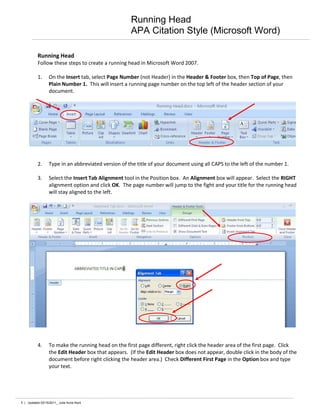
Recommended
Recommended
More Related Content
What's hot
What's hot (18)
Lexis(R) for Microsoft(R) Office on Office 365 Quick Start Guide 

Lexis(R) for Microsoft(R) Office on Office 365 Quick Start Guide
Viewers also liked
Viewers also liked (6)
Find company reports in EBSCO Business Source Complete

Find company reports in EBSCO Business Source Complete
Twitter: Professional Development and Instruction Tool: Faculty Handout

Twitter: Professional Development and Instruction Tool: Faculty Handout
Similar to Running Head: APA Citation Style, Microsoft Word
Similar to Running Head: APA Citation Style, Microsoft Word (20)
Wordsmith - toc toa-page numbers -- mac edition (1)

Wordsmith - toc toa-page numbers -- mac edition (1)
Preliminary Pages How to Start Page Numbering at a Specifi.docx

Preliminary Pages How to Start Page Numbering at a Specifi.docx
Formatting and Converting Theses and Dissertations

Formatting and Converting Theses and Dissertations
How to Create APA Headers and a Title Page in Microsoft Word 2.docx

How to Create APA Headers and a Title Page in Microsoft Word 2.docx
How to manage the table of contents with one click (Microsoft Word 2007) - fo...

How to manage the table of contents with one click (Microsoft Word 2007) - fo...
Mac different page numbers inserted in one document

Mac different page numbers inserted in one document
More from Julie Anne Kent
More from Julie Anne Kent (20)
Selecting and Evaluating Databases Sample Responses

Selecting and Evaluating Databases Sample Responses
Trends in Teaching and Learning: Enhancing Academic Library Services

Trends in Teaching and Learning: Enhancing Academic Library Services
Annotated Bibliography: Handout in support of learning outcomes

Annotated Bibliography: Handout in support of learning outcomes
Biology Library Instruction Handout: September 2010

Biology Library Instruction Handout: September 2010
Library Instruction: PowerPoint (Turning Point Technologies)

Library Instruction: PowerPoint (Turning Point Technologies)
Library Instruction Session Follow-up: Annotated Bibliography

Library Instruction Session Follow-up: Annotated Bibliography
Incorporating Information Fluency into Classroom Instruction

Incorporating Information Fluency into Classroom Instruction
Running Head: APA Citation Style, Microsoft Word
- 1. Running Head APA Citation Style (Microsoft Word) Running Head Follow these steps to create a running head in Microsoft Word 2007. 1. On the Insert tab, select Page Number (not Header) in the Header & Footer box, then Top of Page, then Plain Number 1. This will insert a running page number on the top left of the header section of your document. 2. Type in an abbreviated version of the title of your document using all CAPS to the left of the number 1. 3. Select the Insert Tab Alignment tool in the Position box. An Alignment box will appear. Select the RIGHT alignment option and click OK. The page number will jump to the fight and your title for the running head will stay aligned to the left. 4. To make the running head on the first page different, right click the header area of the first page. Click the Edit Header box that appears. (If the Edit Header box does not appear, double click in the body of the document before right clicking the header area.) Check Different First Page in the Option box and type your text. 1 | Updated 02/15/2011_ Julie Anne Kent