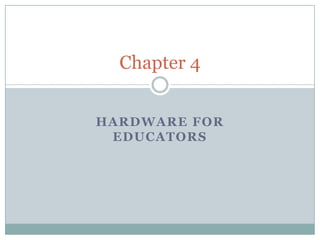
Chapter 4
- 2. Chapter Objectives 2 Describe the system unit Define the term bit and describe how a series of bits are used to represent data Identify the major components of the system unit and explain their functions Explain how the CPU uses the four steps of a machine cycle to process data Describe the four types of input as well as input devices and pointing devices List the characteristics of a keyboard and identify various types of keyboards Chapter 4: Hardware for Educators
- 3. Chapter Objectives 3 Differentiate among the four types of output Identify different types of output devices Explain differences among various types of printers Differentiate between storage and memory Identify types of storage media and devices Differentiate between CDs and DVDs Chapter 4: Hardware for Educators
- 4. The System Unit System unit Boxlike case that houses the electronic components of the computer that are used to process data Chapter 4: Hardware for Educators 4
- 5. Data Representation Analog vs. Digital Analog Uses continuous signals to represent data and information Digital Computers as electronic devices that are powered by electricity Therefore, digital devices only understand two states on – represented by the number 1 off – represented by the number 0 Each off or on digital value is called a bit (short for binary digit) Chapter 4: Hardware for Educators 5
- 6. Data Representation 6 Binary number system Combination of ones and zeroes represent characters Chapter 4: Hardware for Educators
- 7. Data Representation 7 Bit vs. Byte By itself a bit is not very informative Eight bits equals one byte A byte provides a combination of 0s and 1s to represent 256 individual characters (numbers, letters, punctuation marks) The system of representing these characters are defined by patterns called a coding system ASCII - American Standard Code for Information Interchange ASCII system converts every keyboard stroke into a byte When processing of the stroke into bytes is completed the result is numbers, letters, and special characters displayed on the screen Conversion takes place so quickly you don’t even realize they are happening Chapter 4: Hardware for Educators
- 8. Chapter 4: Hardware for Educators 8
- 9. The Components of the System Unit 9 The Motherboard Contains many of the electronic components Chip A small piece of semiconducting material that is made up of many layers of circuits and microscopic components Usually no bigger than onehalf-inch square Contains many microscopic pathways that carry electrical current Contains many different types of chips, including the CPU Chapter 4: Hardware for Educators
- 10. The Components of the System Unit 10 CPU A single chip inside the motherboard Dual-core processor – a single chip with dual processors Multi-core processor – a single chip with multiple processors Interprets and carries out the basic instructions that operate a computer Microprocessor manages most of a computer’s operations Chapter 4: Hardware for Educators
- 11. Chapter 4: Hardware for Educators 11
- 12. The Components of the System Unit 12 The Control Unit A component of the CPU that directs and coordinates most of the operations in the computer Fetch - get the next instruction from memory Decode - translate the instruction Execute - carry out the command Store the result - write the result to memory Machine cycle Chapter 4: Hardware for Educators
- 13. Image depicting the Machine Cycle Chapter 4: Hardware for Educators 13
- 14. The Components of the System Unit 14 The Arithmetic/Logic Unit (ALU) Performs the execution part of the machine cycle Arithmetic (addition, subtraction, multiplication, division) Comparison (greater than, equal to, less than) Logical (AND, OR, NOT) Chapter 4: Hardware for Educators
- 15. The Components of the System Unit 15 The System Clock Synchronizes, or controls the timing of, all computer operations Each tick is called a clock cycle Speed measured in gigahertz (GHz) Clock speed the speed at which a processor executes instructions (measured in gigahertz GHz) Giga = one billion Hertz = one cycle per second 1 GHz = one billion ticks of the system clock in one second Faster clock means more instructions the CPU can execute each second Chapter 4: Hardware for Educators
- 16. The Components of the System Unit 16 Memory Used to store data and instructions Memory chips on circuit boards store the data and instructions Memory store three basic items: The operating system and other system software Application software Data being processed by application programs Bytes are stored at specific locations or addresses Chapter 4: Hardware for Educators
- 17. Terms of Storage Size 17 Kilobyte (KB) = 1 thousand bytes Chapter 4: Hardware for Educators = 1,024 bytes = ½ page of text
- 18. Seats in a stadium are similar to addresses in memory: (1) A seat in a stadium holds one person at a time, and an address in memory holds a single byte (2) (3) Chapter 4: Hardware for Educators Both a seat and an address can be empty A seat has a unique identifying number and so does an address 18
- 19. The Components of the System Unit 19 Memory Size of memory is measured by the number of bytes available Volatile memory – contents are lost when the computer is turned off Nonvolatile memory – contents are not lost when the computer is turned off Chapter 4: Hardware for Educators
- 20. The Components of the System Unit 20 Random Access Memory (RAM) The memory chips in the system unit When the computer starts, certain operating system files are loaded from a hard disk into RAM Synchronous Dynamic RAM (SDRAM) Dual Inline Memory Module (DIMM) Chapter 4: Hardware for Educators
- 21. The Components of the System Unit Random Access Memory (RAM) RAM Chips Smaller in size than processor chips Commonly hold up to 4 gigabytes of memory Chapter 4: Hardware for Educators 21
- 22. The Components of the System Unit 22 Random Access Memory (RAM) Configuring RAM The more RAM, the more programs and files a computer can work on at once Software usually tells you how much RAM is required For an application to perform optimally, you usually need more than the minimum specifications Chapter 4: Hardware for Educators
- 23. The Components of the System Unit Read-Only Memory (ROM) Cannot be modified Contents not lost when the computer is turned off These type of chips are also installed on cars, home appliances, toys, educational games Flash Memory Type of nonvolatile memory that can be erased electronically and rewritten on Example of how flash memory works: Computer changes from standard time to daylight saving time Chapter 4: Hardware for Educators 23
- 24. The Components of the System Unit 24 Expansion Slots and Expansion Cards Expansion slot A socket on the motherboard that can hold an adapter card Add new devices or capabilities to the computer Expansion card Circuit board that enhances functions of a system component and/or provides connections to peripherals Plug and Play Chapter 4: Hardware for Educators
- 25. The Components of the System Unit 25 Removable Memory Devices Flash memory cards USB flash drives PC Cards ExpressCard modules Chapter 4: Hardware for Educators
- 26. The Components of the System Unit 26 Ports and Connectors Port Point of attachment to the system unit Usually on the back and front of the system unit Connectors Used to plug into ports Male connectors Female connectors Chapter 4: Hardware for Educators
- 27. The Components of the System Unit Ports and Connectors USB USB 2.0 USB 3.0 FireWire Bluetooth Chapter 4: Hardware for Educators 27
- 28. What is Input? 28 Any data or instructions you enter into the memory of a computer Data – unprocessed items Programs - series of instructions that tells the computer how to perform a task Commands - an instruction given to a computer program User responses - responses to questions or messages from the software Chapter 4: Hardware for Educators
- 29. Chapter 4: Hardware for Educators 29
- 30. What are Input Devices? 30 Any hardware component that: allows you to enter data, programs, commands, user responses into a computer Chapter 4: Hardware for Educators
- 31. What are Input Devices? 31 The Keyboard Typing area Numeric keypad Toggle keys Status lights Arrow keys - arrow control keys Function keys Specialized buttons Chapter 4: Hardware for Educators
- 32. Chapter 4: Hardware for Educators 32
- 33. What are Input Devices? 33 Pointing Devices An input device that allows you to control a pointer on the screen Block arrow I-beam Pointing hand Chapter 4: Hardware for Educators
- 34. What are Input Devices? Pointing Devices Mouse One or two button mouse Scroll wheel Moving the mouse pointer Clicking Dragging Double-clicking Optical mouse Cordless mouse Chapter 4: Hardware for Educators 34
- 35. What are Input Devices? Touchpad and Pointing Stick Touchpad – small, flat, rectangular pointing device that is sensitive to pressure and motion Pointing Stick – pressuresensitive pointing device shaped like a pencil eraser Chapter 4: Hardware for Educators 35
- 36. What are Input Devices? Pointing Devices Trackball Like a mouse, but the ball is on top Often used on portable computers Chapter 4: Hardware for Educators 36
- 37. What are Input Devices? Pointing Devices Joystick Uses the movement of a vertical lever Often used with games Wheel Steering-wheel type input device Used to simulate driving a car or other vehicle Chapter 4: Hardware for Educators 37
- 38. What are Input Devices? Pointing Devices Touch screen Monitor has a touch sensitive panel Used to issue simple commands or choose from a list of options Kiosks Chapter 4: Hardware for Educators 38
- 39. What are Input Devices? 39 Optical Scanners Captures an entire page of text or images such as photographs or artwork electronically Converts the text or image on the original document into digital data that can be stored on a storage medium and processed by the computer Chapter 4: Hardware for Educators
- 40. What are Input Devices? Pen Input Users write, draw, and tap on a flat surface to enter input Stylus – small metal or plastic device that looks like a tiny ink pen but uses pressure instead of ink Digital pen – slightly larger than a stylus Chapter 4: Hardware for Educators 40
- 41. What are Input Devices? Digital Cameras Allows you to take pictures and store the photographed images digitally Download, or transfer, pictures to your computer Chapter 4: Hardware for Educators 41
- 42. What are Input Devices? 42 Audio and Video Input Audio input Entering speech, music, or sound effects Sound card Speech Recognition Computer’s capability of distinguishing spoken words Chapter 4: Hardware for Educators
- 43. What are Input Devices? 43 Audio and Video Input Video input Capturing a full-motion recording onto a computer and storing the video on a computer’s storage medium Chapter 4: Hardware for Educators
- 44. What are Input Devices? PDAs, Smart Phones, and Media Players Input Navigation receiver Microphone Digital camera Data transfer Wireless keyboard Stylus Chapter 4: Hardware for Educators 44
- 45. What is Output? Text Graphics Audio Video Chapter 4: Hardware for Educators 45
- 46. What are Output Devices? 46 Any computer component capable of conveying information to the user Commonly used output devices Display devices Printers Data projectors Facsimile machines Multifunction devices Interactive whiteboards Speakers, headphones, and earphones Chapter 4: Hardware for Educators
- 47. What are Output Devices? 47 Display Devices Screen housed in a plastic or metal case Variety of sizes Cathode ray tube (CRT) Pixels Flat-panel displays LCD (liquid crystal display) monitors LCD screens Plasma monitors Chapter 4: Hardware for Educators
- 48. Chapter 4: Hardware for Educators 48
- 49. What are Output Devices? Plasma Monitors Some can measure more than 150 inches wide Uses gas plasma technology, which sandwiches a layer of gas between two glass plates Chapter 4: Hardware for Educators 49
- 50. What are Output Devices? 50 Monitor Quality Resolution (sharpness and clarity) Expressed as number of columns and rows 1600 x 1200 Chapter 4: Hardware for Educators
- 51. What are Output Devices? 51 Televisions Output device for game consoles Some came consoles include a small LCD screen Larger television displays are more preferable Chapter 4: Hardware for Educators
- 52. What are Output Devices? 52 Printers An output device that produces text and graphics on a physical medium such as paper or transparency film Hard copy (printout) Portrait orientation vs. landscape orientation Printing requirements vary Chapter 4: Hardware for Educators
- 53. What are Output Devices? Nonimpact Printers Do not strike paper Much quieter Ink-jet printers Spray tiny drops of ink onto the paper Both black-and-white and color Photo printers Produce photo lab quality pictures Many use ink-jet technology Chapter 4: Hardware for Educators 53
- 54. What are Output Devices? Nonimpact Printers Laser printers High-speed, high-quality nonimpact printer Very high quality resolution Chapter 4: Hardware for Educators 54
- 55. What are Output Devices? Data Projectors Allows an audience to view output LCD projectors Digital light processing (DLP) projector Chapter 4: Hardware for Educators 55
- 56. What are Output Devices? Facsimile (Fax) Machine Used to transmit and receive an image of a document over a telephone line Stand-alone Fax modem Chapter 4: Hardware for Educators 56
- 57. What are Output Devices? Multifunction Devices Can print, scan, copy, and fax Less space Lower cost than separate units Chapter 4: Hardware for Educators 57
- 58. What are Output Devices? 58 Interactive whiteboards Touch-sensitive device, resembling a dry-erase board A presenter controls the computer program used to display the image by: Clicking a remote control Touching the whiteboard Drawing on or erasing the whiteboard Writing on a special tablet Chapter 4: Hardware for Educators
- 59. What are Output Devices? Speakers, Headphones, and Earphones Voice output Audio output device Internal speaker Chapter 4: Hardware for Educators 59
- 60. What is Storage? The media on which data, instructions, and information are kept The devices that record and retrieve data, instructions, and information Similar to a filing cabinet Chapter 4: Hardware for Educators 60
- 61. Storage Media and Devices 61 Storage medium Also called secondary storage Physical material Storage device Mechanism used to record and retrieve these items to and from a storage medium Capacity measured in megabytes or gigabytes Chapter 4: Hardware for Educators
- 62. Storage Media and Devices 62 Magnetic Disk Uses magnetic patterns to store data, instructions, and information on the disk’s surface Formatting is the process of preparing a disk for reading and writing by organizing the disk into storage locations called tracks and sectors Chapter 4: Hardware for Educators
- 63. Storage Media and Devices 63 Hard Disks Provide large storage capacity Sizes range from 160 GB to 1.5 TB Consists of several inflexible, circular disks, called platters Magnetic storage device Formatting Chapter 4: Hardware for Educators
- 64. Storage Media and Devices 64 Miniature and Portable Hard Disks Miniature hard disks are found in consumer electronics and have greater storage capacities than flash memory External hard disks connect to a USB or FireWire port by a cable Chapter 4: Hardware for Educators
- 65. Storage Media and Devices 65 CDs and DVDs Optical storage media Used to distribute software Laser reads pits on the surface Used on multimedia computers Several types Chapter 4: Hardware for Educators
- 66. Storage Media and Devices 66 Care of Optical Discs Can last up to 100 years if properly cared for Never bend a disc Avoid extreme temperatures and humidity Keep away from contaminants Do not stack or touch discs Use a protective case Chapter 4: Hardware for Educators
- 67. Storage Media and Devices CD-ROM Compact disc read-only memory Can contain text, graphics, video, as well as sound Can hold up to 1 GB Used to distribute software Chapter 4: Hardware for Educators 67
- 68. Storage Media and Devices 68 Picture CDs Stores digital versions of a single roll of film using a .jpg file format Most optical drives can read a Picture CD Chapter 4: Hardware for Educators
- 69. Storage Media and Devices 69 CD-R and CD-RW Compact disc-recordable Can write on each part of the disc only one time Cannot be erased Compact disc-rewriteable Can write on multiple times Erasable disc Chapter 4: Hardware for Educators
- 70. Storage Media and Devices 70 DVD and BD Digital video disc read-only memory (DVD-ROM) Can store from 4.7 GB to 17 GB High quality DVD-ROM drives BD (Blu-ray Disc) has storage capacities of 100GB, with expectations of exceeding 200 GB Chapter 4: Hardware for Educators
- 71. Storage Media and Devices 71 Miniature Mobile Storage Media Chapter 4: Hardware for Educators
- 72. Storage Media and Devices 72 Chapter 4: Hardware for Educators
- 73. Storage Media and Devices 73 USB Flash Drive Storage device that plugs into a USB port on a computer or mobile device Smart Card Similar in size to a credit card Stores data on a thin microprocessor embedded in the card Chapter 4: Hardware for Educators
- 74. Chapter Summary 74 Describe the system unit Define the term bit and describe how a series of bits are used to represent data Identify the major components of the system unit and explain their functions Explain how the CPU uses the four steps of a machine cycle to process data Describe the four types of input as well as input devices and pointing devices List the characteristics of a keyboard and identify various types of keyboards Chapter 4: Hardware for Educators
- 75. Chapter Summary 75 Differentiate among the four types of output Identify different types of output devices Explain differences among various types of printers Differentiate between storage and memory Identify types of storage media and devices Differentiate between CDs and DVDs Chapter 4: Hardware for Educators
- 76. Chapter 4 Complete HARDWARE FOR EDUCATORS