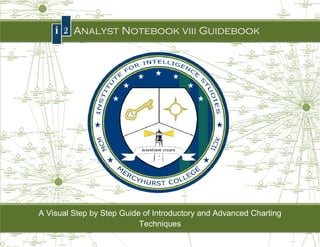
Gallaghers' i2 guidebook_abridged.
- 1. Page |0 I2 Analyst Notebook viii Guidebook Guidebook A Visual Step by Step Guide of Introductory and Advanced Charting tep Introductory Techniques Mercyhurst College Institute for Intelligence Studies
- 2. Page |1 Tasking To create a guidebook for Professor Mulligan that demonstrates basic and advanced charting techniques in i2 Analyst book Notebook 8. The guidebook is a summation of essential skills in i2’s Analyst Notebook 8 user guide. The purpose of this guidebook is to aid MCIIS students augment techniques taught in the Advanced Intelligence class. Annex I: Written By Michael B. Gallagher Annex II & III: Written By James E. Gallagher : Note This is a wonderful example of planting a seed and getting out of the way to allow smart people to exceed expectations. It began with out a short discussion in the lab (where the Gallagers were helping some students with i2). I mentioned their unique position to create a “short” tutorial to help students become familiar with i2 and alleviate numerous frustrations in creating a basic link chart. They iar graciously agreed to put some of their thoughts and tips together for future students. I never imagined they would take the project to its present level of detail. Despite busy schedules, they voluntarily spent numerous hours c ite creating an extremely detailed (click n (click-by- click screenshots) guidebook to walk a new i2 user through the process of creating a link chart. And then they created addit additional sections outlining advanced features and capabilities . The result is an invaluable resource for any i2 user (from beginners to advanced analysts). I am proud of their product and thankful for the opportunity to play a small part in it. On behalf of all who will benefit from their effort I wish to express sincere gratitude. Dan Mulligan Mercyhurst College Institute for Intelligence Studies
- 3. Page |2 Table of Contents TASKING ................................................................................................ ................................................................................................................................ .............................................................................. 1 BACKGROUND ................................................................................................ ................................................................................................................................ ...................................................................... 4 ANNEX I: INTRODUCTORY AND BASIC TECHNIQUES ................................ ................................................................................................................................ .................................................................. 6 OPENING I2 ANALYST NOTEBOOK 8................................................................ ................................................................................................................................ .......................................................................... 8 PAGE AND PRINTER SETUP ................................................................ ................................................................................................................................................................ ...................................................... 9 SAVING ................................................................................................ ................................................................................................................................ ............................................................................. 12 WHAT YOUR LINK CHART SHOULD HAVE BEFORE YOU BEGIN ................................ ................................................................................................................................ ...................................................................... 13 COUNTRY STUDY LINK CHART GRADING RUBRIC ................................ ................................................................................................................................................................ ........................................................ 13 DIFFERENT CURSORS ................................................................ ................................................................................................................................................................ ............................................................ 15 OBJECTS AND LINKS ................................................................ ................................................................................................................................................................ ............................................................. 16 ENTITY REPRESENTATIONS................................................................ ................................................................................................................................................................ ..................................................... 18 MORE CHART ITEMS ................................................................ ................................................................................................................................................................ ............................................................ 19 MISCELLANEOUS TIPS................................................................ ................................................................................................................................................................ ........................................................... 20 USING THE EDIT BOX ................................................................ ................................................................................................................................................................ ........................................................... 22 EDITING AN ITEM’S TEXT................................................................ ................................................................................................................................ ............................................................................. 24 EDITING AN ITEM’S DESCRIPTION AND GRADE................................ ................................................................................................................................................................ ................................................. 25 EDITING AN ITEM’S TYPE (COLOR & SHADING) ................................ ................................................................................................................................................................ ............................................... 26 EDITING AN ITEM’S DISPLAY ................................................................ ................................................................................................................................ ........................................................................ 27 EDITING AN ITEM’S FONT ................................................................ ................................................................................................................................ ............................................................................ 30 OLE OBJECTS ................................................................................................ ................................................................................................................................ ..................................................................... 31 FINDING HIGH RESOLUTION IMAGES ON GOOGLE IMAGE ................................ ................................................................................................................................ ............................................................................ 37 COPYING AND PASTING IMAGES FROM ONLINE ................................ ................................................................................................................................................................ ......................................................... 41 SETTING IMAGES AS BACKGROUNDS................................................................ ................................................................................................................................ ........................................................................ 43 CREATING LINKS BETWEEN ITEMS ................................................................ ................................................................................................................................ ........................................................................... 47 CHANGING LINE COLOR, SIZE, ATTITUDE AND DIRECTION................................ ................................................................................................................................ ............................................................................ 49 UTILIZING MICROSOFT WORD 2007................................................................ ................................................................................................................................ ....................................................................... 51 ANNEX II: LAYOUTS ................................................................ ................................................................................................................................................................ .................................................. 63 Mercyhurst College Institute for Intelligence Studies
- 4. Page |3 WRITTEN INTELLIGENCE VS. VISUAL INTELLIGENCE ................................ ................................................................................................................................................................ ..................................................... 65 HOW TO LAYOUT YOUR LINK CHART ................................................................ ................................................................................................................................ ....................................................................... 66 BASIC LAYOUT ................................................................................................ ................................................................................................................................ .................................................................... 66 CONCLUSION ................................................................................................ ................................................................................................................................ ...................................................................... 68 SOURCES ................................................................................................ ................................................................................................................................ ........................................................................... 69 PRIMARY CONTACT INFORMATION................................................................ ................................................................................................................................ .......................................................................... 75 SECONDARY CONTACT INFORMATION ................................................................ ................................................................................................................................ ...................................................................... 76 I2 CONTACT INFORMATION ................................................................ ................................................................................................................................................................ ................................................... 77 Mercyhurst College Institute for Intelligence Studies
- 5. Page |4 Background This guidebook is an attempt to summarize essential skills in i2’s Analyst Notebook 925 page user guide The techniques in book uide. this guidebook are a small glimpse of what i2 Analyst Notebook 8 is capable of producing. A fledgling i2 user should not be bound to these steps when creating a presentable or analytical link chart. All of the steps in this handbook can be combined in several different ways. Steps from the Advanced Techniques Annex can be combined with steps from the Introductory Techniques Annex and vice ays. versa. Mercyhurst College Institute for Intelligence Studies 3928 Wayne Street Erie, PA 16546 http://www.mciis.org/ Mercyhurst College Institute for Intelligence Studies
- 6. Page |5 Page Left Blank Intentionally Mercyhurst College Institute for Intelligence Studies
- 7. Page |6 Annex I Introductory and Basic Techniques Mercyhurst College Institute for Intelligence Studies
- 8. Page |7 Page Left Blank Intentionally Mercyhurst College Institute for Intelligence Studies
- 9. Page |8 Opening i2 Analyst Notebook 8 Step 1 (1) Click Start (2) Then click All Programs (3) Then click i2. Next click i2 Analyst Notebook 8 (4) Finally, click i2 Analyst Notebook 8. 2 3 1 Mercyhurst College Institute for Intelligence Studies
- 10. Page |9 Page and Printer Setup A crucial skill to making good link charts is using a given amount of space efficiently. The analyst must designate what is he important and set aside the required space for it. The mo difficult aspect of creating a link chart is to effective use the space to most o effectively create a visually aesthetic chart that is easy to follow while accurately portraying intelligence. Therefore, when preparing to create a link chart, it is recommended that the first step is to setup the page area. The reason for this is so the analyst identifies available workspace for the link chart. Note: setting up the page will also set up the correct printer destination. Step 1 1 (1) Click File in the upper right hand corner (2) Then click Page Setup 2 Mercyhurst College Institute for Intelligence Studies
- 11. P a g e | 10 Step 2 Note: These steps are required for large (plotter size) link charts. The page setup box will appear. Click Printer Setup to select the proper printer. Step 3 Select Printer CLASSIFIED CLASSIFIEDMCIISPRO5. Mercyhurst College Institute for Intelligence Studies
- 12. P a g e | 11 Step 4 Select paper size ANSI E and click OK. Step 5 The page border will appear and the analyst can begin populating the page space. Objects in here Mercyhurst College Institute for Intelligence Studies
- 13. P a g e | 12 Saving WARNING: i2 often tends to freeze up, whic requires the analyst to close i2 and reboot it, losing any information that which was placed in i2 from the last saving point. Saving is an extremely important part of working with i2. Save constantly and correctly. . Click the symbol on the top left hand side, fill the appropriate information and save in the desired location. Save in at least three different locations. Mercyhurst College Institute for Intelligence Studies
- 14. P a g e | 13 th The 7 central Node (The pink Administrative terrorism box) Title What Your Link Chart Should H Have Before You Begin Information provides a more target centric model. In this example, all aspects of Afghanistan are influenced by Al- Tasking Qaida and other terrorist organizations. Analytical Findings Link analysis of structure, function, and process Legend Mercyhurst College Institute for Intelligence Studies
- 15. P a g e | 14 Country Study Link Chart Grading Rubric Mercyhurst College Institute for Intelligence Studies
- 16. P a g e | 15 Different Cursors There are two cursor options within i2, and each serve a different purpose. Confusion in cursors can lead an analyst to believe , his or her chart is frozen, causing much unneeded frustration. Drag Chart: This cursor will drag the chart for viewing purposes. This is used for viewing the chart and will not change an object’s location or state. Select/Move: This cursor will select objects and move the objects as the analyst wishes. This is used for creating and editing charts. Mercyhurst College Institute for Intelligence Studies
- 17. P a g e | 16 Objects and Links Once the page is setup, various objects (i.e. icons, pictures, boxes, circles, links, titles, legends, etc…) can be selected and arious placed onto the page. Furthermore, links can be established between objects to show relationships and relevance. inks Icons Step 1 Click the button on the top right hand corner to view icons. Mercyhurst College Institute for Intelligence Studies
- 18. P a g e | 17 Step 2 Click on the desired icon and drag it onto the page. Note: The icons must be set to common (indicated by the add chart items box on right). Step 3 To select from more objects, click the on the top right. To find more objects click the search or click all entity types types. Mercyhurst College Institute for Intelligence Studies
- 19. P a g e | 18 Entity Representations Representation Add Chart Items Task Bar Button Example ICON THEME LINE EVENT FRAME BOX CIRCLE TEXT BLOCK OLE OBJECT Piece of text LABEL Mercyhurst College Institute for Intelligence Studies
- 20. P a g e | 19 More Chart Items Once the page is established, various objects (i.e. icons, pictures, boxes, circles, links, titles, legends, etc…) can be selected , and placed onto the page. Refer to the page numbers to learn more about the objects. Event Frame Circle Page 101 Icon OLE Object (Pictures) Page 31 Theme Line Box Text Block Page 100 Mercyhurst College Institute for Intelligence Studies
- 21. P a g e | 20 Miscellaneous Tips Each item will have an identity (circled in red). To move the identity around the item, simply press and hold n the (ALT) key and click the identity and drag to the desired location. ick Hold and Drag Mercyhurst College Institute for Intelligence Studies
- 22. P a g e | 21 To move multiple items together, click and highlight the items completely and the item identities will , item’s shade black. Simply click and drag one of the items which will in turn drag all the selected items along with it. turn Drag and release your cursor here. Place the cursor on a location outside the area Place the cursor on a highlighted area, left you want to click, and drag drag. encapsulate within the square. Left click and hold down to draw your square. Drag the cursor to the Drag other end of the Meeting 1 box. Lastly, release your cursor (The left click). Mercyhurst College Institute for Intelligence Studies
- 23. P a g e | 22 Using the Edit Box All chart items can be edited by double clicking on the item or by right clicking and selecting “edit item properties Once the properties.” edit box comes up a plethora of options are available to the analyst. Edits can be made to the object’s color, size, font, text and more. thora text, Double Click Mercyhurst College Institute for Intelligence Studies
- 24. P a g e | 23 Possible Entity Information (Displayed Below the Entity) Theme Line (Refer to Annex III) Refer Pin Label Available Fields Description Source Type Source Reference Grades Date & Time Mercyhurst College Institute for Intelligence Studies
- 25. P a g e | 24 Editing An Item’s Text Edit an items Identity No two items can have the same identity. To overcome this, select this box and fill the desired item’s name in the box labeled “labels” Enter desired name for item after selecting the check box from above. Mercyhurst College Institute for Intelligence Studies
- 26. P a g e | 25 Note: References are required Editing An Item’s Description & Grade Students should place their URL source under the REFERENCE box. If students have more than one URL source, place the main URL source in the Reference box, and paste the remaining URL sources under the DESCRIPTION box. The analyst can enter a description of the item and/or use this area for sourcing. Grades Source Where the item’s info came Grade A-E from (i.e. Informant, record, victim, witness, officer, etc…) Grade 1-5 Reference the item’s source. This can be done either by URL Classification (i.e. or reference document on drive. top secret, secret, unclassified, etc…) Mercyhurst College Institute for Intelligence Studies
- 27. P a g e | 26 Editing An Item’s Type (Color, Size, Shading, & More) Select to change item’s size to desired proportions. Select pull down list to order Select color to desired items by type. By selecting shading for Item. This color the items color may be will shade an icon, changed. NOT a text box, box or a circle. Mercyhurst College Institute for Intelligence Studies
- 28. P a g e | 27 Note: This is optional and not necessary when making a presentable link chart. Editing An Item’s Display If one wants to display information regarding the item below the icon, then this feature would be used. Displayed information includ ould includes date & time, description, grades, labels, pin, source reference and source type. Date & Time: Displays date & time which is entered in the “Data” folder above the “Style” folder. Date & Time: Displays date & time which is entered in the “Data” folder, which is above the “ “Style” folder. Description: A description of the item. The description is entered in the “Data” folder. Description: & Grades: This is where the description, along with grades, classification, source type and reference can be entered. Mercyhurst College Institute for Intelligence Studies
- 29. P a g e | 28 Note: This is optional and not necessary when making a presentable link chart. Grades: Entered under the description and grade section of the “Data” folder. Grades: Shows the items grades, which include g grade 1 (A-E), grade 2 (1-5), and grade 3 (classification). 5), Label: The items label (or identity) Label: Entered under the identity section of the “Data” folder. Mercyhurst College Institute for Intelligence Studies
- 30. P a g e | 29 Note: This is optional and not necessary when making a presentable link chart. Pin: connects items to theme lines (theme lines are timelines. This is discussed in Annex III (page #). sed Source Reference & Type: Shows the Items source/reference (can be either URL or document from drive). Source Type shows where the source came from e (Informant, intelligence, officer, witness, victim, etc…). Source Reference & Type: can be entered in the description and grades section of the “Data” folder. Mercyhurst College Institute for Intelligence Studies
- 31. P a g e | 30 Editing An Item’s Font This font area operates much like Microsoft word would and is self explanatory. The font changes font, font style changes style (bold, italics, etc…), size changes font size, color changes font color and shading highlights the font. Mercyhurst College Institute for Intelligence Studies
- 32. P a g e | 31 OLE Objects OLE Objects are, for the most part, images. Videos can be added to the link chart through this object (Media Clip). There are many ways to add images to i2. We will explore some of those ways. e OLE Objects As with the icons, simply click and drag any of these objects. It is n relevant which not one is chosen The only difference is the chosen. label will be different (label can be changed or erased). Mercyhurst College Institute for Intelligence Studies
- 33. P a g e | 32 When the object is clicked and dragged onto the screen, this “insert object” box appears. From here a plethora of options are available. Only the key points will be discussed. Also, if an image is saved on the computer’s drive, the image may n be placed with the “create from file” feature. Selecting this will allow the analyst to upload their images from the computer or a flash drive. The results area of the “Insert Objects” box will show the results of each section. Mercyhurst College Institute for Intelligence Studies
- 34. P a g e | 33 Select “Bitmap Image.” A Microsoft paint window will come up. Images can be pasted in and with the editing tools of paint the picture can be formatted or simply left alone. Exit the paint window and the image will appear on i2. Images can also simply be . drawn on Paint and brought to i2 by exiting the paint window. Once the image is inserted into word and formatted to the analyst’s needs, simply exit the paint window and the image will appear on i2. Mercyhurst College Institute for Intelligence Studies
- 35. P a g e | 34 Once the image is in it can be edited just like any other item, by double clicking on the object. Mercyhurst College Institute for Intelligence Studies
- 36. P a g e | 35 The “create from file” selection can be used to import images from the computer’s (or network) drive into i2. Mercyhurst College Institute for Intelligence Studies
- 37. P a g e | 36 Select the desired image. Click OK and the image will appear on the i2 sheet. Mercyhurst College Institute for Intelligence Studies
- 38. P a g e | 37 Finding High Resolution Images on Google Images Go To http://www.google.com/ and click Images Type in Key Word Click Search Images Mercyhurst College Institute for Intelligence Studies
- 39. P a g e | 38 Click Large. This will refine your image search to only large, high resolution images. After clicking Large high Large, resolution images will appear. Mercyhurst College Institute for Intelligence Studies
- 40. P a g e | 39 Use these Additional options to further refine your search Refer to next page for information regarding theme colors. Mercyhurst College Institute for Intelligence Studies
- 41. P a g e | 40 To find pictures to match a certain color theme for your report or link chart, use this feature Mercyhurst College Institute for Intelligence Studies
- 42. P a g e | 41 Copying and Pasting Images from online – The Easiest Way to Place Pictures From Online To i2 m Go online and find desired picture, right click on picture and picture, select “copy “copy.” Select “Edit” on the tool bar and click “Paste Special…” Mercyhurst College Institute for Intelligence Studies
- 43. P a g e | 42 Simply select “OK” Simply select “OK.” Commence editing picture as desired. Mercyhurst College Institute for Intelligence Studies
- 44. P a g e | 43 Setting Images as Backgrounds Setting images (or any other i2 object) as a background can be very beneficial. Backgrounds can be set in order to prevent the items from falling behind other items. For this exampl we will be using two maps, which will be set as backgrounds so icons and example, h links can be placed over them (geo-spacial layout; Pag 73). spacial Page Both pictures are currently not backgrounds a able and to be moved. The first step will be to select both images by holding Ctrl and clicking both images. Mercyhurst College Institute for Intelligence Studies
- 45. P a g e | 44 Click on View and select Make Background. The images are now a background and other objects are ready to be laid over the images. Mercyhurst College Institute for Intelligence Studies
- 46. Example of Entities in Front of a Background P a g e | 45 Afghanistan Pakistan The chart items remain over the background and will not fall to back if the picture where still an image instead of a background. Mercyhurst College Institute for Intelligence Studies
- 47. To Change or Modify Background Images (Bring Background to Front) P a g e | 46 Afghanistan Pakistan Mercyhurst College Institute for Intelligence Studies
- 48. P a g e | 47 Creating Links Between Items Once chart items are established, links can be made between items to show relation, flow, or relevance. Inserts corners on already established links. Creates link between two Changes link’s color items. and name without having to double click le to open editing box. Mercyhurst College Institute for Intelligence Studies
- 49. P a g e | 48 Click, place crosshair over the item and click on the item. Click the second desired item. Multiple links can be established between items. Furthermore, the links can be edited to show direction and color and thickness can be changed. The e number of links can be shown to reflect the strength of the relationship. Mercyhurst College Institute for Intelligence Studies
- 50. P a g e | 49 Confirmed creates a smooth line, Changing Link Color, Size, Attitude, & Direction unconfirmed creates a dashed To change color, select “color” under the line, and tentative creates a palette and a list of colors will appear. dotted line. Increases line thickness, ranges from 1-32. Changes links into arrows which shows direction. If one wanted to change the top six links at once, start by holding down the “Ctrl” key and selecting the top six links. Double click one of the Double links and bring up the edit box, the select “Type” under the “style”, then “Links” folder. Here we can change the links width strength (dotted & width, dashed lines), color, and direction. Mercyhurst College Institute for Intelligence Studies
- 51. P a g e | 50 Links showing all four described changes. Mercyhurst College Institute for Intelligence Studies
- 52. P a g e | 51 Utilizing Microsoft Word 2007 in i2 Microsoft Word 2007 offers a plethora of visual features that allow for most, if not all shapes, nodes, arrows, titles, legen legends, etc…, to be made on word and placed on i2 as a background where other i2 objects can be layered over the backg background. Microsoft excel charts can be utilized the same way as word graphics Below are a few examples of link charts that utilize Microsoft Word and graphics. Excel 2007. *Note: i2 does not have the color orange for arrows or shape outline. Mercyhurst College Institute for Intelligence Studies
- 53. P a g e | 52 This chart illustrates how Microsoft smart art and excel graphs can be utilized to visually present information with features and shapes that i2 does not offer. These features include thick, gradient arrows that bend smoothly. Smooth gradient arrows are more aesthetically pleasing to the human eye. i2’s bend link feature tends to bend abruptly. The only parts of this chart that did not derive ’s tends from Microsoft word are the information within the 10 circles surrounding the Salix node. Template for i2 created using Microsoft Word 2007. Other The final i2 chart once the template was populated with Microsoft word items where added separately to the chart the proper information using i2 chart items. along with other excel chart items. Mercyhurst College Institute for Intelligence Studies
- 54. P a g e | 53 Vs. Using Microsoft Word 2007’s smart chart and shape features, this template was created and then turned to a JPG The image was set as a background (page 43) and the appropriate i2 objects were placed within the designated nodes and links were created. This creates an extremely file via screen shot. visual chart with flowing, gradie colored arrows. gradient Mercyhurst College Institute for Intelligence Studies
- 55. P a g e | 54 Mercyhurst College Institute for Intelligence Studies
- 56. P a g e | 55 The three main features used to create templates to insert into i2 are “Shapes”, “Smart Art”, and “Word Art.” Basic templates can be created using strictly shapes. However, for more advanced visual templates, “Smart Art” should be used. “Word , Art” is used strictly for creating text that can bend. This enables the bent text to be placed over a bent arrow. Mercyhurst College Institute for Intelligence Studies
- 57. P a g e | 56 To insert a shape, click on the desired shape, and with the crosshair on the sheet, create the desired proportions for the shape. In our example here we pe. are using a rectangle. To add text into the rectangle, simply right click on the rectangle and select “Edit Text.” Mercyhurst College Institute for Intelligence Studies
- 58. P a g e | 57 Select multiple shapes and use the align feature to perfectly align the shapes. The “bring to front” and “send to back” selections are very important in layering objects over one another. For example, this shape (the one you are Fills the shape with the desired reading in) is in color. Furthermore, the Changes the sha shape’s Gives the shape a shadow. Also “front” of the picture shape’s color can be made border/outline color and note the 3-d effects on the d behind it. gradient. This can be used thickness. Can also make the effectively with arrows. right of the shadow effects shape’s outline dashed. feature. Mercyhurst College Institute for Intelligence Studies
- 59. Note: The arrows on this page P a g e | 58 were made with Smart Art Example of Smart Art Graphics Mercyhurst College Institute for Intelligence Studies
- 60. P a g e | 59 Click the “Word Art” icon and choose the desired text type (a simple font is preferred). Click OK Once the font type is chosen, enter the desired text. Mercyhurst College Institute for Intelligence Studies
- 61. P a g e | 60 Drag Once the desired text is ent he entered, text wrap the text to be in front of text and bend the word as needed to fit the grade of the curved shape or arrow. Mercyhurst College Institute for Intelligence Studies
- 62. P a g e | 61 The word art is now over the arrow. The analyst is ready to take a print screen, crop the image in paint and copy and paste it into i2. Mercyhurst College Institute for Intelligence Studies
- 63. P a g e | 62 Page Left Blank Intentionally Mercyhurst College Institute for Intelligence Studies
- 64. P a g e | 63 Annex II Layouts Mercyhurst College Institute for Intelligence Studies
- 65. P a g e | 64 Page Left Blank Intentionally Mercyhurst College Institute for Intelligence Studies
- 66. P a g e | 65 Written Intelligence vs. Visual Intelligence A link chart is a tool to visually convey information or intelligence to a decision maker (DM). Most DMs don’t want lenghty y intelligence reports. Sometimes, DMs may not have time to read your report. A link chart offers the solution to this problem. A link chart substitutes written information with visual information. Furthermor a link chart aids in visually mapping ideas, easily conveying Furthermore, ing information and visually helping to close intelligence gaps. A link chart is a great tool because it takes large amounts of information and visually and accurately depicts it onto one sheet. A link chart can also identify patterns in data that might be missed using other to analytical approaches. Furthermore, the advanced charting techniques will reduce the time spent on analysis and deliver rich, actionable intelligence. During the analysis process, analysts have several different analytical models at their disposal. Because one model does not rocess, ecause work for every problem. The model that works best for a certain problem is the one the analyst should use. The same is true about link charts. There are several different approaches to making a link chart. These approaches come in the form of different types of re layouts. The layout the analyst will use depend on the problem, the amount of space provided, and whether or not the analyst is depends making the chart for presentation or analysis. If the analyst is making a chart with the intent to print it, then space becomes a factor. If t printing is not a factor, then the analyst does not have to take space into consideration. Note: Why space is a facor to take into consideration is discused on page nine of this guidebook. From Written to Visual Mercyhurst College Institute for Intelligence Studies
- 67. P a g e | 66 How to Layout your Link Chart Depending on the problem, and possibly the amount of space, there are several ways to layout your link chart. These layouts are described in detail throughout this section. Basic Layout The Basic layout is the term used for the most rudimentary layout for a link chart. This approach simply populates the chart with boxes that will be used to categorize information. Next, the relevant information can then be placed into the appropriate boxes in d the link chart. After this, information in the chart can then be linked to one another in terms of their relevance This approach is good relevance. for learning how to make a link chart, but is not the most effective method for analyzing information or intelligence. This is because analyzing the information is not layed out in an “objective orientated” manner; the information is scattered rather than targeted at an objective, ; goal, or intelligence gap. Legend Title Mercyhurst College Institute for Intelligence Studies
- 68. P a g e | 67 Mercyhurst College Institute for Intelligence Studies Example of a Basic Layout
- 69. P a g e | 68 Conclusion This guidebook is an attempt to summarize pertinent information from i2’s guide book and other additional sources. To ’s access the sources used to create this guidebook please follow the steps shown in the next few pages. For add guidebook, additional comments or questions, please contact professor Mulligan or the authors. If students wish to see additional information added to this guidebook, or ulligan notice any errors, please contact the authors. We sincerely enjoyed creating this guidebook. W When we began creating this guidebook, we thought we had a healthy , understanding of how to use i2. By the time we were polishing up the end product, we were far more proficient in i2 than we ever . dreamed. Until Analyst Notebook 9 comes out, we hope this guideb guidebook helps students so they can spend more time on analysis and less time figuring out how to use i2 Analyst Notebook 8. James E. Gallagher Michael B. Gallagher Mercyhurst College Institute for Intelligence Studies
- 70. Sources P a g e | 69 Step 1 Click Start. Step 2 Click All Programs. Mercyhurst College Institute for Intelligence Studies
- 71. P a g e | 70 Step 3 Click i2. Then Documentation. From here, you can read the four PDF files that make up i2’s user guide. You can also watch i2’s three Quick Start Videos. Mercyhurst College Institute for Intelligence Studies
- 72. P a g e | 71 Step 4 Click on My Computer on the desktop, and then click on dept on 'Classified' (S), also known as the shared drive. Mercyhurst College Institute for Intelligence Studies
- 73. P a g e | 72 Step 5 Click on the Class Files folder. Mercyhurst College Institute for Intelligence Studies
- 74. P a g e | 73 Step 6 Click on the i2 Training folder. Mercyhurst College Institute for Intelligence Studies
- 75. P a g e | 74 Step 7 These folders contain handouts from i2 workshops that Prof. Grabelski attended. In addition, the folder on the left has sample charts made by i2. Mercyhurst College Institute for Intelligence Studies
- 76. P a g e | 75 Primary Contact Information Daniel F. Mulligan Instructor E: dmulligan@mercyhurst.edu http://www.mciis.org/ Mercyhurst College Institute for Intelligence Studies
- 77. P a g e | 76 Secondary Contact Information James E. Gallaghe Gallagher Michael B. Gallagher MCIIS Student MCIIS Student E: jgallagher@visiwik.com E: mgallagher@visiwik.com E: jgalla79@mercyhurst.edu E: mgalla22@mercyhurst.edu http://www.visiwik.com/ Mercyhurst College Institute for Intelligence Studies
- 78. i2 Contact Information P a g e | 77 i2 USA Offices For General Inquiries E: info.americas@i2group.com Eastern Region Western Region T: +1-703-921-0195 McLean, VA Tucson, AZ Toll free: 888-546-5242 http://www.i2group.com/ Mercyhurst College Institute for Intelligence Studies
- 79. P a g e | 78 Page Left Blank Intentionally Mercyhurst College Institute for Intelligence Studies
